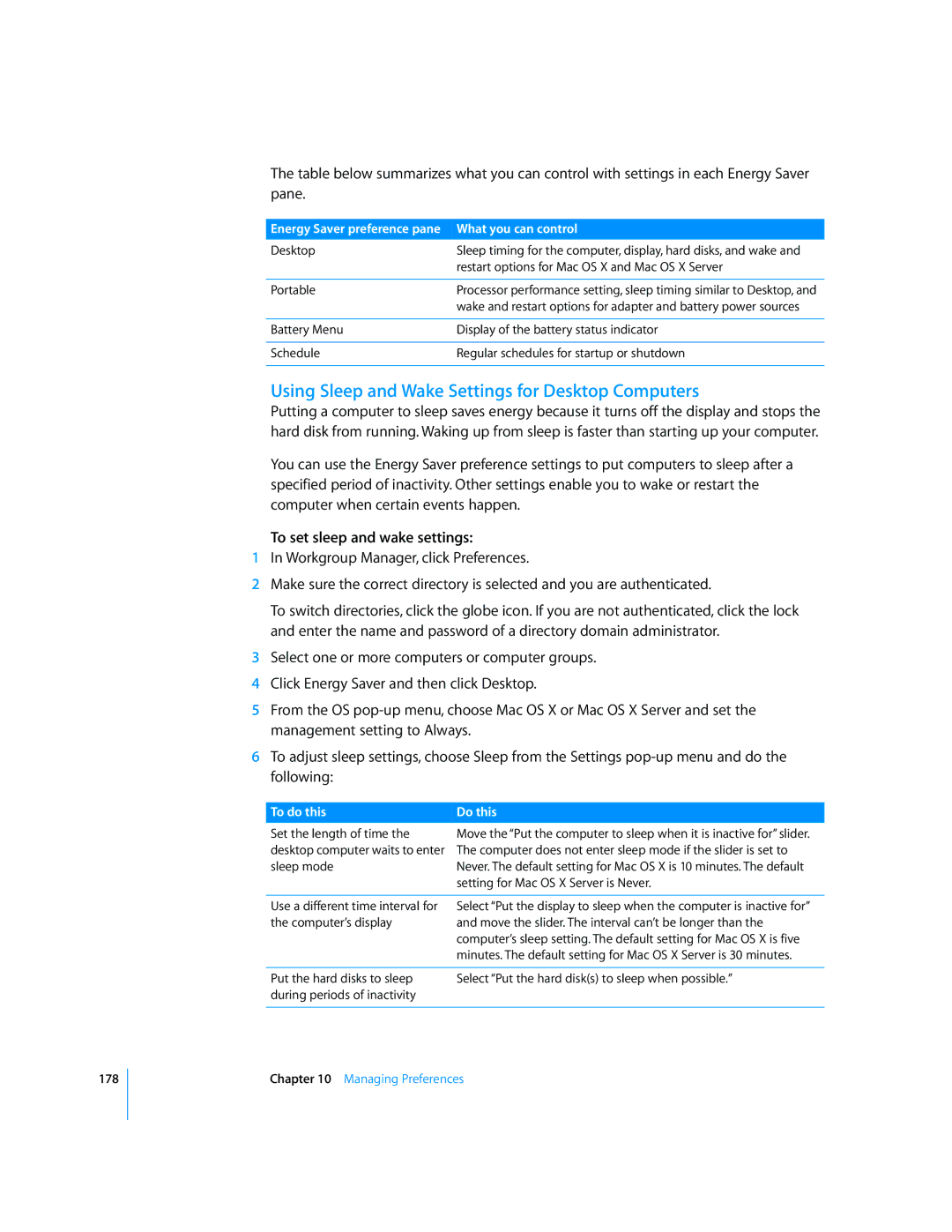178
The table below summarizes what you can control with settings in each Energy Saver pane.
Energy Saver preference pane | What you can control |
Desktop | Sleep timing for the computer, display, hard disks, and wake and |
| restart options for Mac OS X and Mac OS X Server |
|
|
Portable | Processor performance setting, sleep timing similar to Desktop, and |
| wake and restart options for adapter and battery power sources |
|
|
Battery Menu | Display of the battery status indicator |
|
|
Schedule | Regular schedules for startup or shutdown |
|
|
Using Sleep and Wake Settings for Desktop Computers
Putting a computer to sleep saves energy because it turns off the display and stops the hard disk from running. Waking up from sleep is faster than starting up your computer.
You can use the Energy Saver preference settings to put computers to sleep after a specified period of inactivity. Other settings enable you to wake or restart the computer when certain events happen.
To set sleep and wake settings:
1In Workgroup Manager, click Preferences.
2Make sure the correct directory is selected and you are authenticated.
To switch directories, click the globe icon. If you are not authenticated, click the lock and enter the name and password of a directory domain administrator.
3Select one or more computers or computer groups.
4Click Energy Saver and then click Desktop.
5From the OS
6To adjust sleep settings, choose Sleep from the Settings
To do this | Do this |
Set the length of time the | Move the “Put the computer to sleep when it is inactive for” slider. |
desktop computer waits to enter | The computer does not enter sleep mode if the slider is set to |
sleep mode | Never. The default setting for Mac OS X is 10 minutes. The default |
| setting for Mac OS X Server is Never. |
|
|
Use a different time interval for | Select “Put the display to sleep when the computer is inactive for” |
the computer’s display | and move the slider. The interval can’t be longer than the |
| computer’s sleep setting. The default setting for Mac OS X is five |
| minutes. The default setting for Mac OS X Server is 30 minutes. |
|
|
Put the hard disks to sleep | Select “Put the hard disk(s) to sleep when possible.” |
during periods of inactivity |
|
|
|
Chapter 10 Managing Preferences