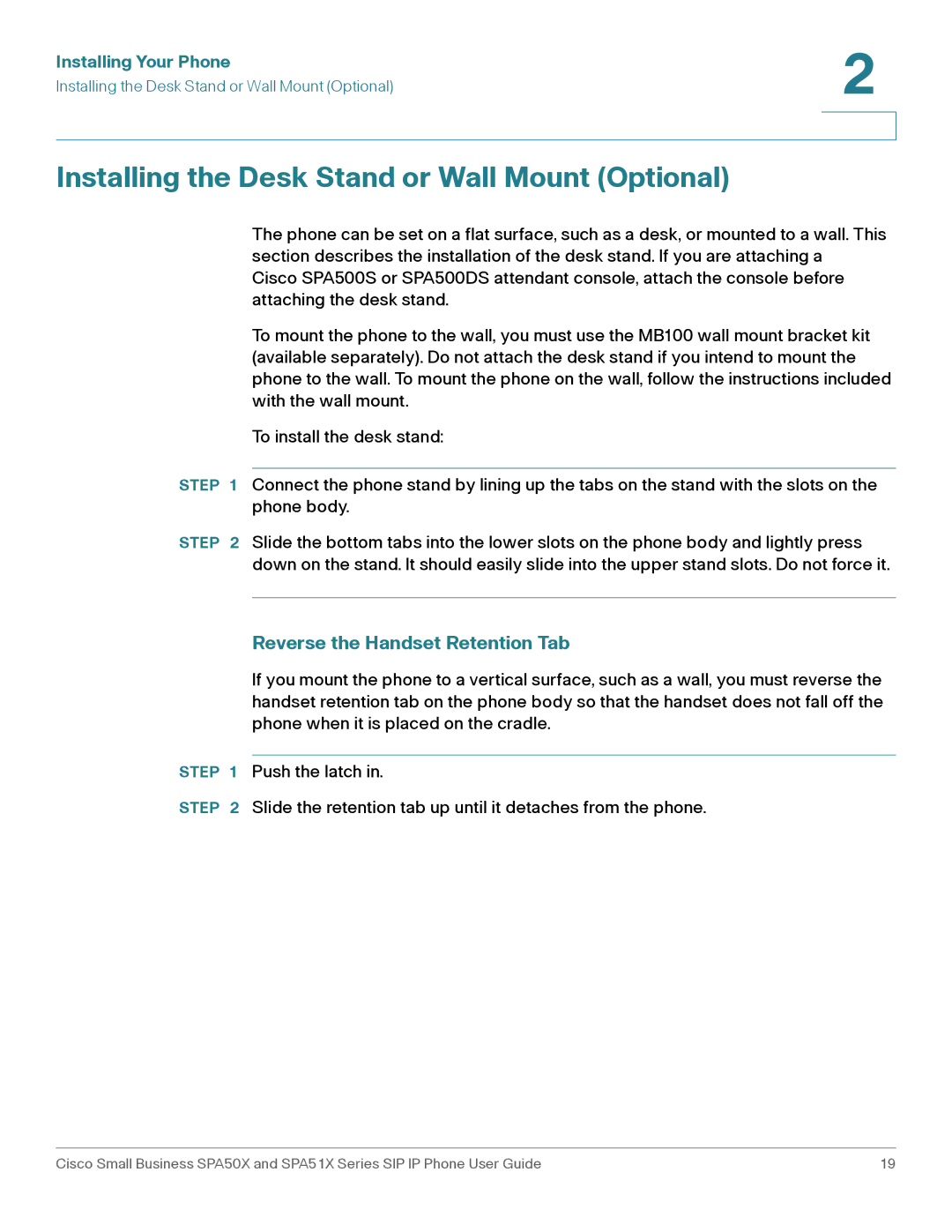Installing Your Phone | 2 |
| |
Installing the Desk Stand or Wall Mount (Optional) |
|
|
|
|
|
Installing the Desk Stand or Wall Mount (Optional)
The phone can be set on a flat surface, such as a desk, or mounted to a wall. This section describes the installation of the desk stand. If you are attaching a Cisco SPA500S or SPA500DS attendant console, attach the console before attaching the desk stand.
To mount the phone to the wall, you must use the MB100 wall mount bracket kit (available separately). Do not attach the desk stand if you intend to mount the phone to the wall. To mount the phone on the wall, follow the instructions included with the wall mount.
To install the desk stand:
STEP 1 Connect the phone stand by lining up the tabs on the stand with the slots on the phone body.
STEP 2 Slide the bottom tabs into the lower slots on the phone body and lightly press down on the stand. It should easily slide into the upper stand slots. Do not force it.
Reverse the Handset Retention Tab
If you mount the phone to a vertical surface, such as a wall, you must reverse the handset retention tab on the phone body so that the handset does not fall off the phone when it is placed on the cradle.
STEP 1 Push the latch in.
STEP 2 Slide the retention tab up until it detaches from the phone.
Cisco Small Business SPA50X and SPA51X Series SIP IP Phone User Guide | 19 |