
Setting up your digital picture frame
# | Item |
| Description |
6 | DOWN | /ROTATE | Press to navigate the |
| or to rotate a photo. | ||
| button |
| |
|
|
| |
7 | PREV | button | Press to navigate the |
| or to view the previous photo. | ||
|
|
| |
8 | NEXT | button | Press to navigate the |
| or to view the next photo. | ||
|
|
| |
| Remote control |
| ||
| 1 |
| 4 |
|
| 5 | |
|
|
| |
|
|
| 6 |
| 2 |
| 7 |
|
| 8 | |
|
|
| 9 |
|
|
| 6 /, '( |
3 | 10 |
|
|
| Digital Picture Frame |
# | Button | Action |
1 | MENU | Press to enter the Setup Menu. |
2 | PREV | Press to move the cursor to the |
| left or to access the previous | |
|
| |
|
| photo. |
3COPY/DEL. Press to copy a photo into frame memory or to delete a photo from the frame.
4 | EXIT | Press to return to the Main menu |
|
| or to enter the card selection |
|
| screen when the Main Menu is |
|
| displayed. |
|
|
|
5 | ZOOM | Press to enlarge the displayed |
|
| photo by 100%, 117%, 133%, |
|
| 150%, or 200%. |
|
|
|
6 | UP | Press to move the cursor up. |
|
|
7PLAY/PAUSE/MODE Press to confirm a selection, pause a slide show, or change modes (Slide Show, Browse, Thumbnail).
8 | NEXT | Press to go to the next photo. |
|
| |
|
|
|
9 | DOWN /ROTATE | Press to navigate the |
| menus or to rotate a photo. | |
|
| |
|
|
|
10 | SLIDE SHOW | Press to enter Slide Show mode. |
Setting up the remote control
Note: Pull the plastic tab sticking out of the remote control. It protects the battery. The remote control cannot work unless it is removed.
To install or replace the remote control battery:
3
2While pressing down on the ridged area of the battery cover, pull the tray out.
3Remove the old battery, if necessary.
4Place a CR2025 lithium battery on the tray with the positive + end facing toward you.
5Close the tray.
Setting up your digital picture frame
To set up your digital picture frame:
1Extend the stand from the back of your digital picture frame.
2Rotate the stand to position the frame either vertically or horizontally.
3Place your digital picture frame on a flat surface.
4Plug one end of the AC power adapter into your digital picture frame.
5Plug the other end of the AC power adapter into a wall outlet.
6 Insert a memory card or USB device into the appropriate slot.
Note: The card only fits in one direction. Do not force it. The card should fit snugly when correctly inserted.
7Press the POWER  button on the top of your digital picture frame to turn it on.
button on the top of your digital picture frame to turn it on.
Using your digital picture frame
To turn on your frame and select a photo:
1Press POWER  on the top of your digital picture frame, your frame turns on.
on the top of your digital picture frame, your frame turns on.
2Insert a card into one of the card slots or insert a USB memory device into the USB slot. The photos display automatically.
3Press EXIT. The Main Menu opens.
4Press EXIT again to enter the Card Selection screen, then press the PREV  or NEXT
or NEXT  button to select the card you want.
button to select the card you want.
5Press PLAY/PAUSE/MODE
 to enter the Slide Show mode. This displays photos, based on the Transition Mode settings.
to enter the Slide Show mode. This displays photos, based on the Transition Mode settings.
6Press PLAY/PAUSE/MODE
 again to enter the Browse mode. Your frame displays a single picture.
again to enter the Browse mode. Your frame displays a single picture.
7Press PREV  or NEXT
or NEXT  to select a photo.
to select a photo.
8Press PLAY/PAUSE/MODE
 a third time to enter Thumbnail mode. The thumbnail images appear on the screen in a table.
a third time to enter Thumbnail mode. The thumbnail images appear on the screen in a table.
9 Press PREV , NEXT , UP , or DOWN |
| to select a |
thumbnail, then press PLAY/PAUSE/MODE |
| to show the |
picture. |
|
|
To copy photos to your frame:
1Press POWER  on the top of your digital picture frame, the frame turns on.
on the top of your digital picture frame, the frame turns on.
2If your frame is in slide show mode, press EXIT. The Main Menu opens. If the Main Menu is already open, go to the next step.
1Hold the remote control with the control buttons facing downward.