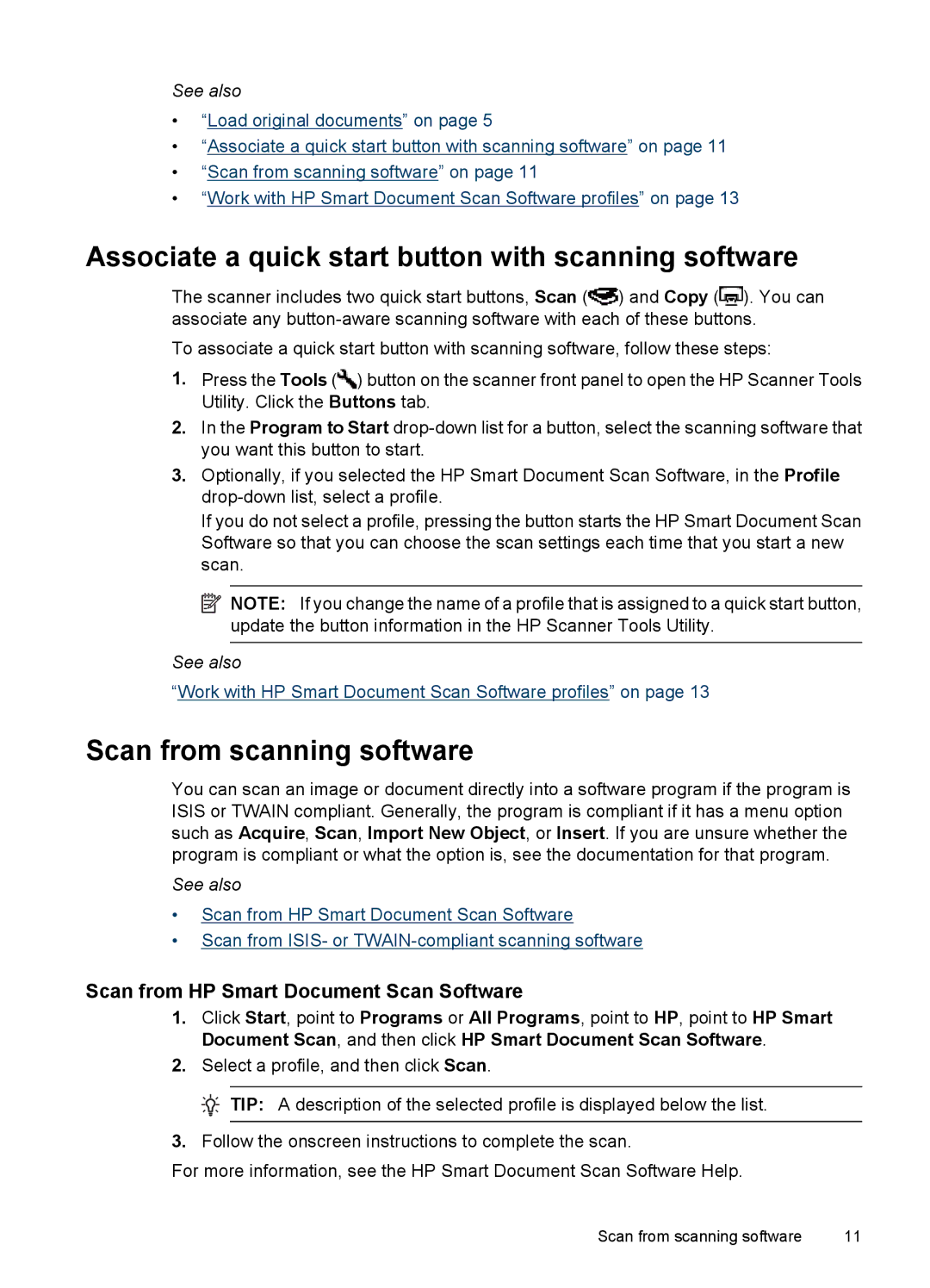N9120 specifications
The Hitachi N9120 is a cutting-edge device that exemplifies innovation in the field of technology. Designed to meet the needs of modern users, the N9120 integrates exceptional performance with a user-friendly interface, making it suitable for various applications ranging from industrial environments to scientific research.One of the standout features of the Hitachi N9120 is its advanced imaging technology. Equipped with a high-resolution display, it delivers crystal-clear visuals, ensuring that users can easily interpret data and results. The device supports a wide range of imaging formats, allowing for versatile usage in different sectors. This capability is further enhanced by advanced processing power, which ensures quick and efficient data handling.
In addition to its impressive display, the N9120 incorporates innovative connectivity options. With integrated Wi-Fi and Bluetooth capabilities, users can easily transfer data to and from other devices. This seamless connectivity enables collaborative work, as multiple users can access and share information in real time. Moreover, the device often includes USB ports and other connectivity features, further enhancing its versatility for various applications.
The Hitachi N9120 is built with durability in mind. Its robust design ensures that it can withstand the rigorous demands of industrial settings. The materials used in its construction are not only sturdy but also resistant to environmental factors such as dust and moisture. This resilience significantly prolongs the lifespan of the device, making it a cost-effective choice for businesses.
Another notable characteristic of the N9120 is its user-oriented design. The interface is intuitive, allowing for easy navigation through various functions and settings. This ease of use is particularly beneficial for users who may not have extensive technical expertise, ensuring that anyone can harness the power of the device without a steep learning curve.
Power efficiency also plays a critical role in the design of the Hitachi N9120. With intelligent power management features, the device can operate for extended periods without requiring frequent recharging. This characteristic is especially useful for professionals working on-the-go, where access to power sources may be limited.
In conclusion, the Hitachi N9120 stands out as a versatile and reliable device equipped with advanced imaging technology, robust connectivity options, and user-friendly design. Its durability and power efficiency make it an ideal choice for a variety of settings, offering users the performance they need to excel in their respective fields. Whether for industrial, scientific, or collaborative purposes, the N9120 is poised to deliver outstanding results and productivity.