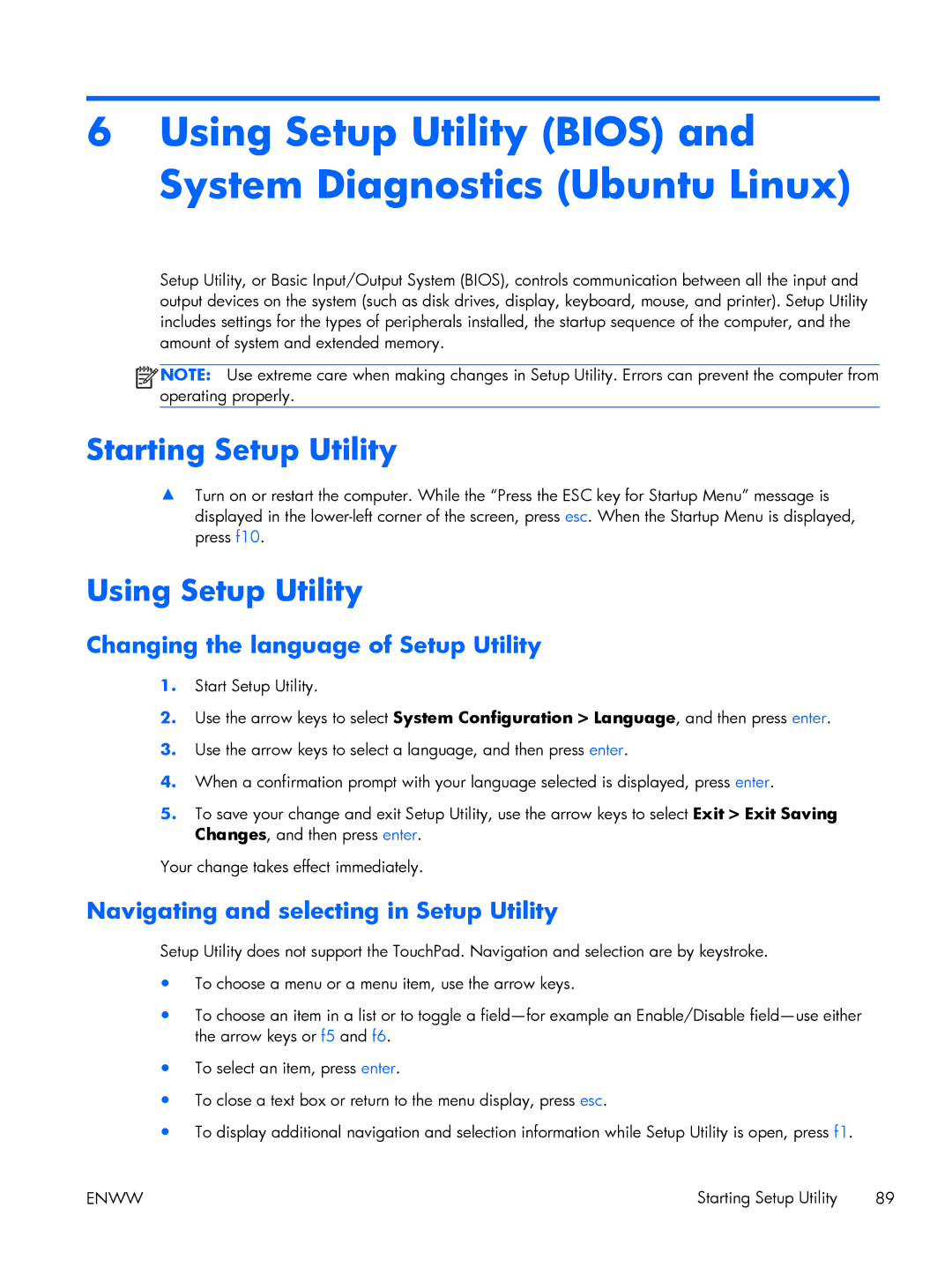6Using Setup Utility (BIOS) and System Diagnostics (Ubuntu Linux)
Setup Utility, or Basic Input/Output System (BIOS), controls communication between all the input and output devices on the system (such as disk drives, display, keyboard, mouse, and printer). Setup Utility includes settings for the types of peripherals installed, the startup sequence of the computer, and the amount of system and extended memory.
![]()
![]()
![]() NOTE: Use extreme care when making changes in Setup Utility. Errors can prevent the computer from operating properly.
NOTE: Use extreme care when making changes in Setup Utility. Errors can prevent the computer from operating properly.
Starting Setup Utility
▲Turn on or restart the computer. While the “Press the ESC key for Startup Menu” message is displayed in the
Using Setup Utility
Changing the language of Setup Utility
1.Start Setup Utility.
2.Use the arrow keys to select System Configuration > Language, and then press enter.
3.Use the arrow keys to select a language, and then press enter.
4.When a confirmation prompt with your language selected is displayed, press enter.
5.To save your change and exit Setup Utility, use the arrow keys to select Exit > Exit Saving Changes, and then press enter.
Your change takes effect immediately.
Navigating and selecting in Setup Utility
Setup Utility does not support the TouchPad. Navigation and selection are by keystroke.
●To choose a menu or a menu item, use the arrow keys.
●To choose an item in a list or to toggle a
●To select an item, press enter.
●To close a text box or return to the menu display, press esc.
●To display additional navigation and selection information while Setup Utility is open, press f1.
ENWW | Starting Setup Utility 89 |