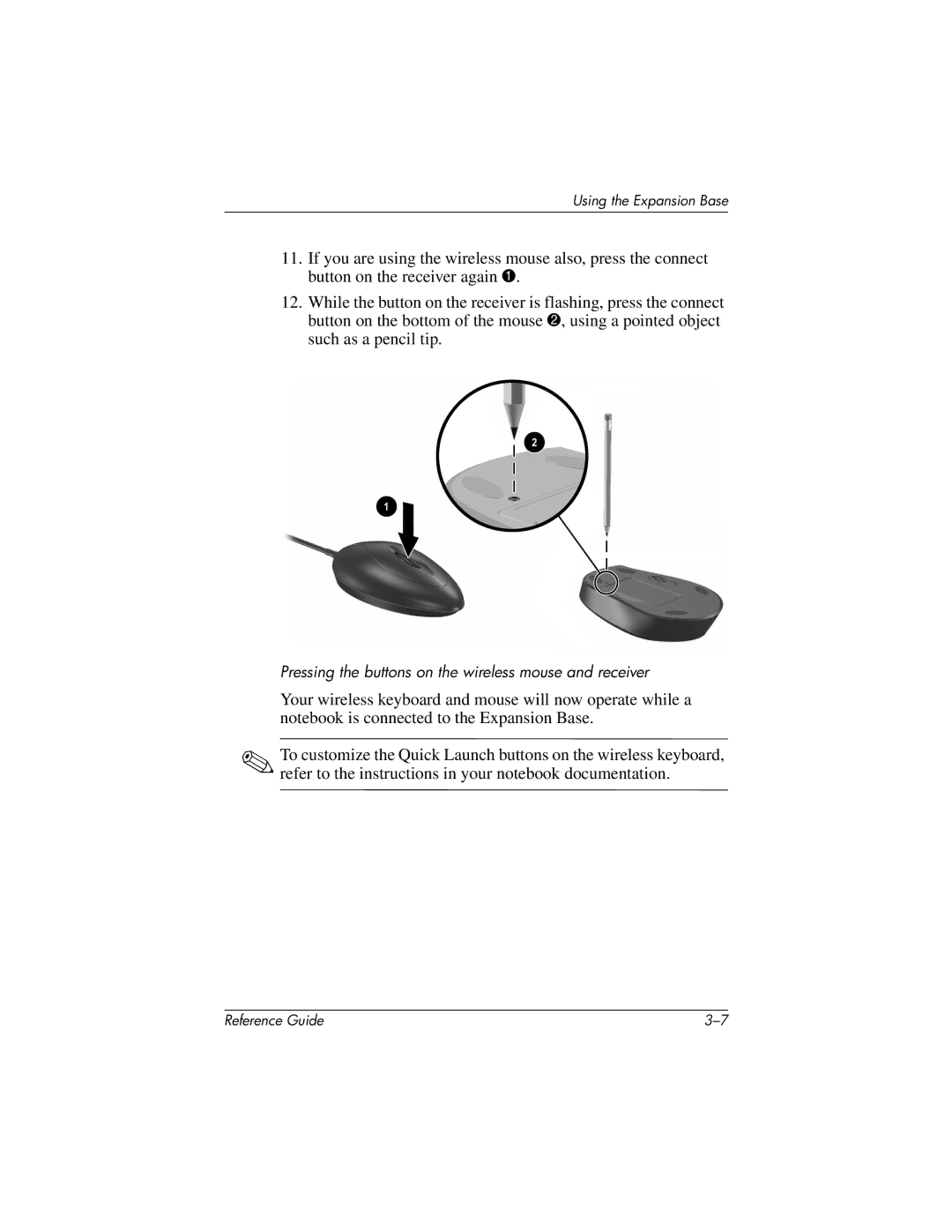Using the Expansion Base
11.If you are using the wireless mouse also, press the connect button on the receiver again 1.
12.While the button on the receiver is flashing, press the connect button on the bottom of the mouse 2, using a pointed object such as a pencil tip.
Pressing the buttons on the wireless mouse and receiver
Your wireless keyboard and mouse will now operate while a notebook is connected to the Expansion Base.
✎To customize the Quick Launch buttons on the wireless keyboard, refer to the instructions in your notebook documentation.
Reference Guide |