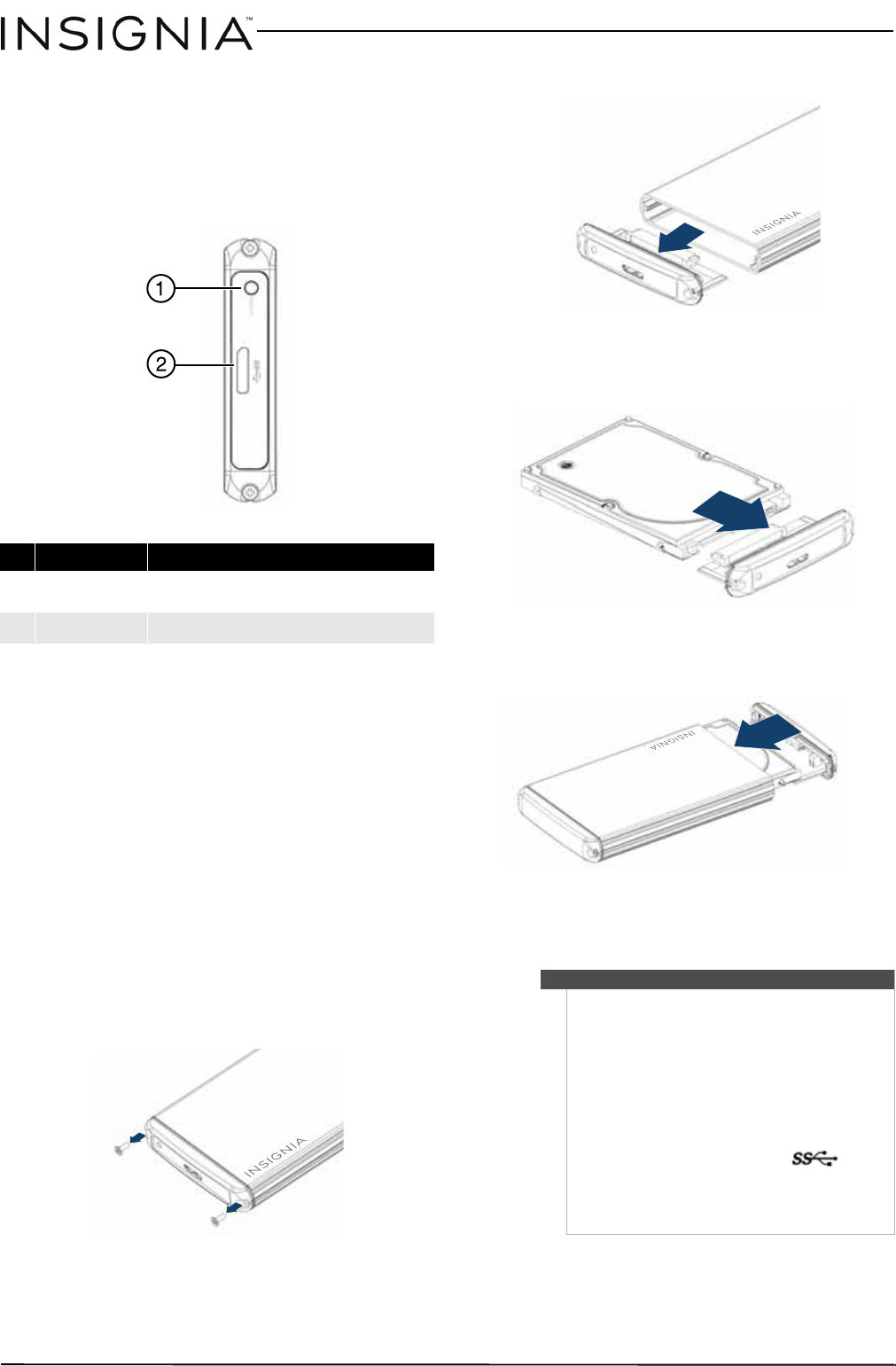
3
USB 3.0 Notebook Hard Disk Drive Enclos ure
www.insigniaproducts.com
Package contents
• USB 3.0 2.5” SATA hard drive enclosure
• Hi-speed USB 3.0 A to Micro B cable
•Quick Setup Guide
•Screwdriver
Front
Setting up your hard drive enclosureRead the safety precautions before you install your hard drive in
the enclosure:
• Use only the accessories provided.
• Make sure that you first touch an unpainted, grounded
metal object to discharge any static electr icity stored on
your clothing or body before touching any electronic
components.
• Handle the printed circuit board (PC B) by the edges only.
Avoid touching the electronic components.
Installing your hard drive in the enclosure
To install your hard drive in the enclosure:
1Remove the two screws from the panel with the
USB connector.
2Remove the plastic end cap and circuit board.
3Connect your hard drive’s SATA connector to the
corresponding connector on the enclosure
circuit board.
4Gently slide the drive tray, with drive attached,
into the enclosure.
5Replace the two screws on the side panel.
Connecting the enclosure to your computer
To connect the enclosure to your computer:
1Plug the smaller USB 3.0 (Micro-B type)
connector on the USB cable (provided) into the
port on the enclosure.
#Item Description
1
Status indicator
(blue)
Turns on when the hard drive is on.
Blinks when the hard drive is active.
2
USB 2.0 port Connect a USB cable to this port and to your computer.
Notes
• Make sure you have installed the hard drive into
the enclosure before connecting the enclosure
to your computer.
• A new hard drive must be initialized and
partitioned before it will appear in Windows
Explorer or on your Mac desktop. Refer to your
hard drive manufacturer’s documentation, or
see “Formatting the hard drive on your PC” on
page 4.
• For optimal performance, make sure your
laptop or PC has USB 3.0 ports ( ). If your
computer does not have USB 3.0 capability, you
can plug the USB 3.0 cable into any available
USB 2.0 port, but it will only run at USB 2.0
speeds.
2.5” SATA hard drive
NS-PCHD235_NS-PCHD235-C_14-0327_MAN_V1_ENG.fm Page 3 Friday, May 9, 2014 8:15 AM