12
 EN
EN

 CLEARING
CLEARING PAPER JAM
PAPER JAM
Clearing a Paper Jam
If a paper jam occurs, turn the printer off, and then turn it back on again. When the power is turned on, the printer checks the position of the paper and automatically performs a reset operation, ejecting any paper inside the printer.
If turning on the printer again does not eject the jammed paper, turn the printer off again.
If repeating this operation several times still does not clear the jammed paper, it will be necessary either to remove the paper yourself or else to contact your JVC dealer.
If you can see the jammed paper:
•If you can see the jammed paper in the paper outlet on the top of the printer, turn off the printer, unplug the power cord, and then use a narrow grasping tool, such as a pair of tweezers, to grasp the paper and pull it out. Be careful not to tear the paper.
In some cases the ink sheet will be adhering to the paper; pull both out carefully.
•If the ink sheet is stuck on the paper, slowly peel the ink sheet from the paper, and then slowly remove the ink cassette from the printer.
•If the ink sheet is not damaged, you can continue to use the ink cassette after taking up the slack in the ink sheet. However, it is possible that the next print made with this ink cassette may not come out well.
•If the ink sheet is damaged, the ink cassette can not be used anymore.
•If you can see the jammed paper in the paper tray inlet, etc., but are not able to remove it, do not continue attempting to remove the paper. Instead, contact your JVC dealer.
If you can not see the jammed paper:
•If you do not know where the paper is jammed or if the paper tray is stuck, do not attempt to remove the paper. Instead, contact your JVC dealer.