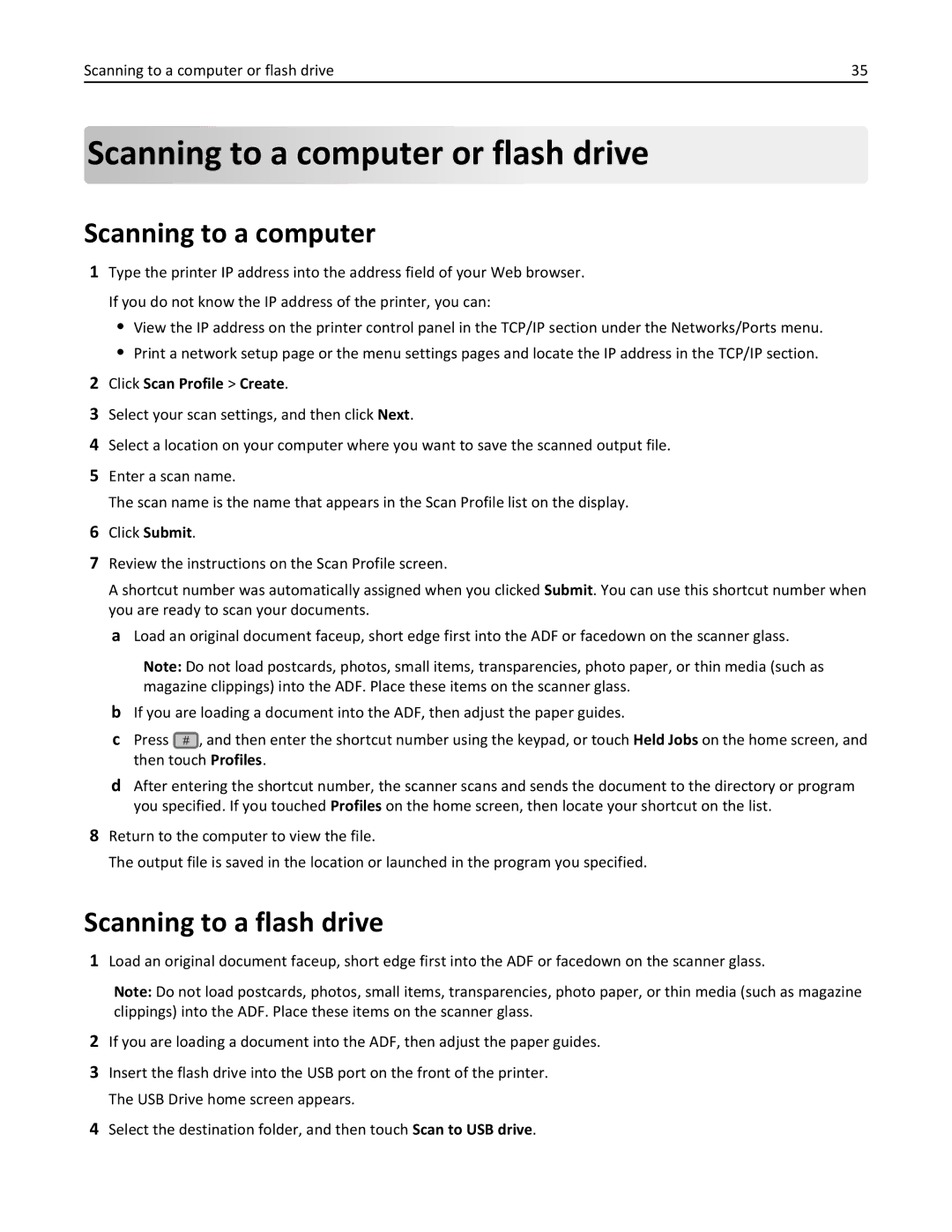Scanning to a computer or flash drive | 35 |
Scanning to a computer or
to a computer or flash drive
flash drive
Scanning to a computer
1Type the printer IP address into the address field of your Web browser. If you do not know the IP address of the printer, you can:
•View the IP address on the printer control panel in the TCP/IP section under the Networks/Ports menu.
•Print a network setup page or the menu settings pages and locate the IP address in the TCP/IP section.
2Click Scan Profile > Create.
3Select your scan settings, and then click Next.
4Select a location on your computer where you want to save the scanned output file.
5Enter a scan name.
The scan name is the name that appears in the Scan Profile list on the display.
6Click Submit.
7Review the instructions on the Scan Profile screen.
A shortcut number was automatically assigned when you clicked Submit. You can use this shortcut number when you are ready to scan your documents.
a Load an original document faceup, short edge first into the ADF or facedown on the scanner glass.
Note: Do not load postcards, photos, small items, transparencies, photo paper, or thin media (such as magazine clippings) into the ADF. Place these items on the scanner glass.
bIf you are loading a document into the ADF, then adjust the paper guides.
cPress # , and then enter the shortcut number using the keypad, or touch Held Jobs on the home screen, and then touch Profiles.
dAfter entering the shortcut number, the scanner scans and sends the document to the directory or program you specified. If you touched Profiles on the home screen, then locate your shortcut on the list.
8Return to the computer to view the file.
The output file is saved in the location or launched in the program you specified.
Scanning to a flash drive
1Load an original document faceup, short edge first into the ADF or facedown on the scanner glass.
Note: Do not load postcards, photos, small items, transparencies, photo paper, or thin media (such as magazine clippings) into the ADF. Place these items on the scanner glass.
2If you are loading a document into the ADF, then adjust the paper guides.
3Insert the flash drive into the USB port on the front of the printer. The USB Drive home screen appears.
4Select the destination folder, and then touch Scan to USB drive.