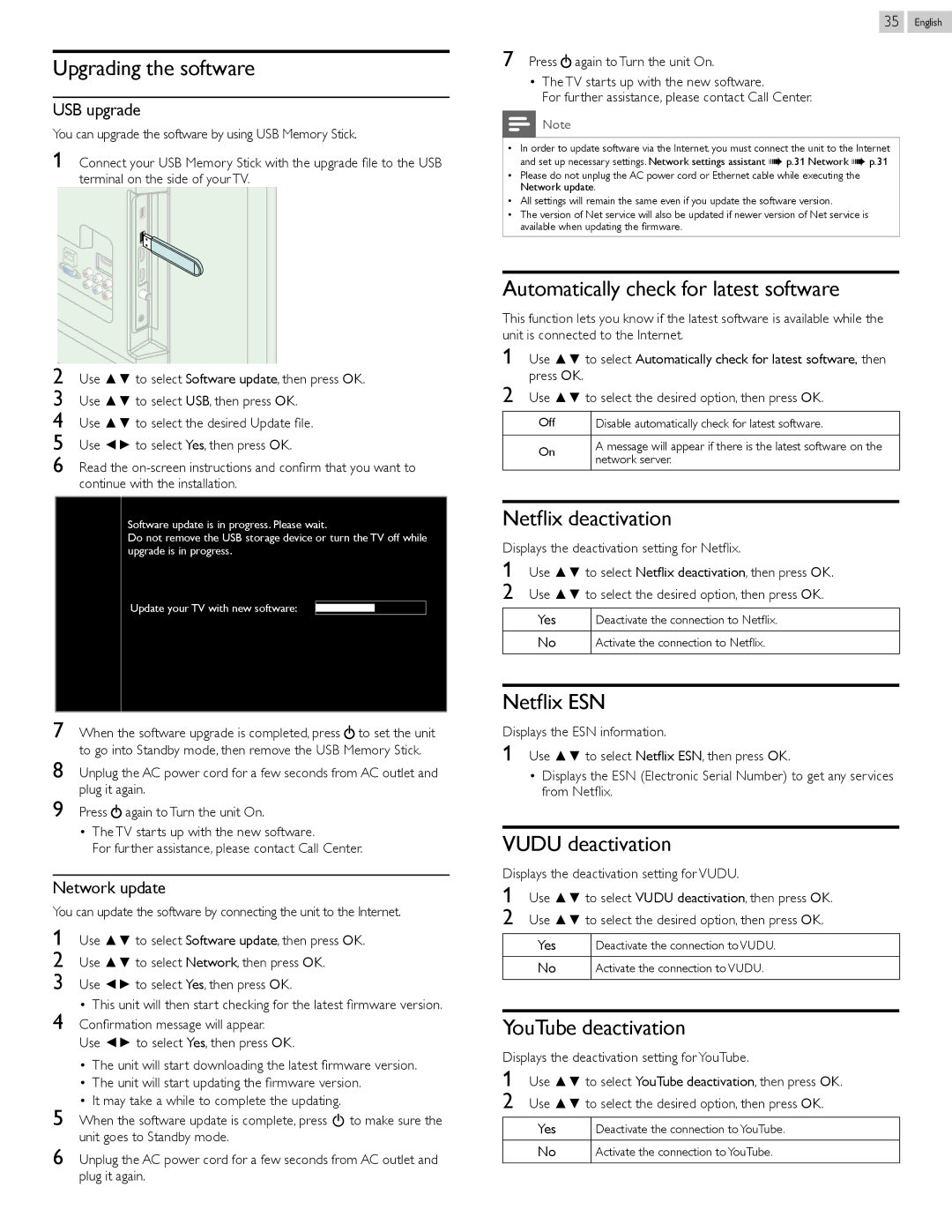35
7Press ![]() again to Turn the unit On.
again to Turn the unit On.
•The TV starts up with the new software.
For further assistance, please contact Call Center.
![]() Note
Note
••In order to update software via the Internet, you must connect the unit to the Internet and set up necessary settings. Network settings assistant ➠ p. 31 Network ➠ p. 31
••Please do not unplug the AC power cord or Ethernet cable while executing the Network update.
••All settings will remain the same even if you update the software version.
••The version of Net service will also be updated if newer version of Net service is available when updating the firmware.
English
Automatically check for latest software
This function lets you know if the latest software is available while the unit is connected to the Internet.
1 Use ▲▼ to select Automatically check for latest software, then press OK.
2 Use ▲▼ to select the desired option, then press OK.
Off | Disable automatically check for latest software. | |
|
| |
On | A message will appear if there is the latest software on the | |
network server. | ||
|
Netflix deactivation
Displays the deactivation setting for Netflix.
1Use ▲▼ to select Netflix deactivation, then press OK.
2 Use ▲▼ to select the desired option, then press OK.
Yes Deactivate the connection to Netflix.
No Activate the connection to Netflix.
Netflix ESN
Displays the ESN information.
1Use ▲▼ to select Netflix ESN, then press OK.
•Displays the ESN (Electronic Serial Number) to get any services from Netflix.
VUDU deactivation
Displays the deactivation setting for VUDU.
1Use ▲▼ to select VUDU deactivation, then press OK.
2 Use ▲▼ to select the desired option, then press OK.
Yes
No
YouTube deactivation
Displays the deactivation setting for YouTube.
1Use ▲▼ to select YouTube deactivation, then press OK.
2 Use ▲▼ to select the desired option, then press OK.
Yes
No