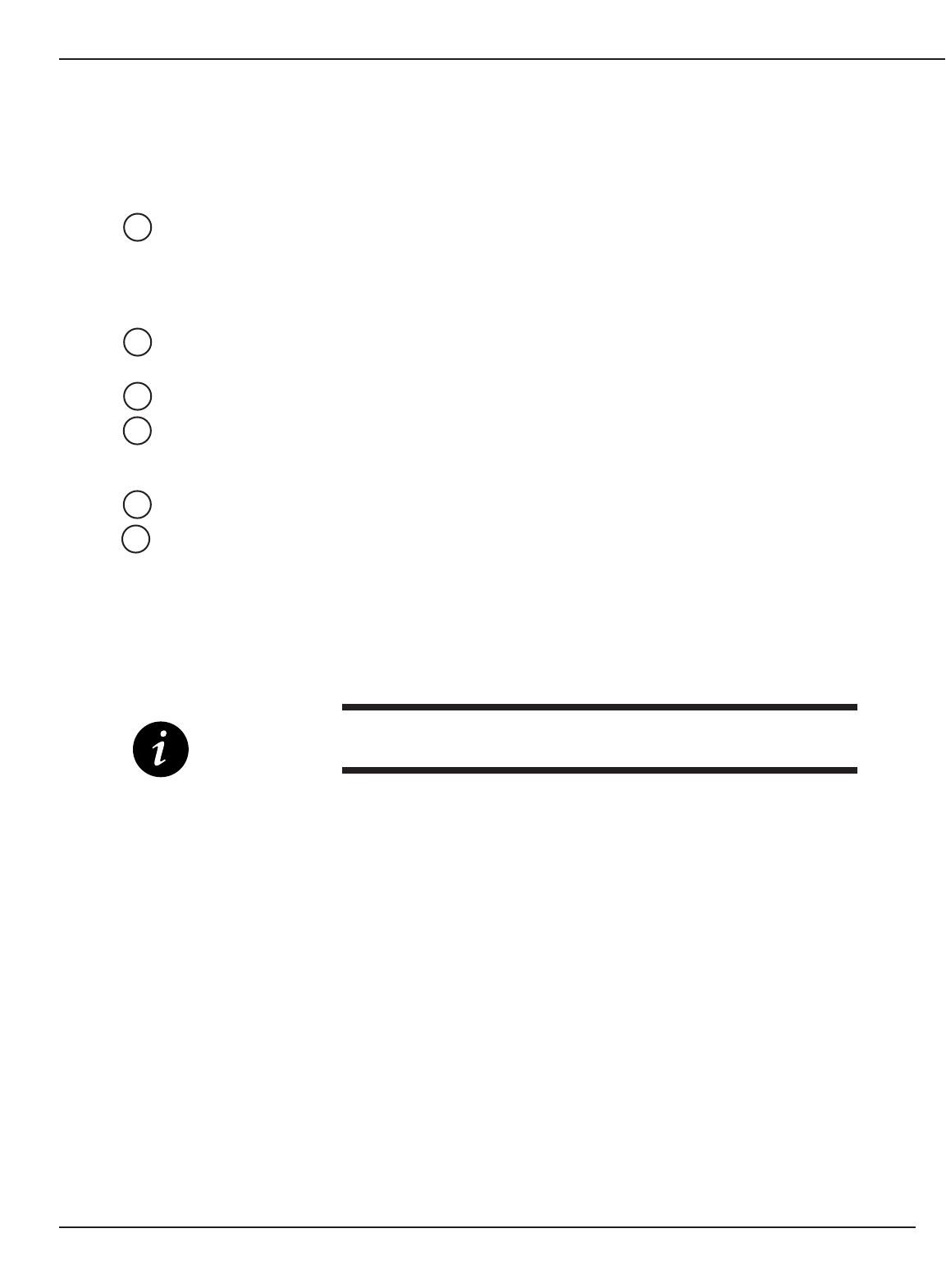
5.4 Alarm/Event History Screen
The Alarm/Event History screen lists all present and stored information on all alarms and events.
Refer to Figure 5-2 for screen selections.
Clear Log Selecting “Clear Log” will delete all history files. A password is required and the
Clear Alarm Event LogPassword screen will be displayed, see Figure 5-3. Once
the password is entered, the Clear Log screen section 5.4, will appear. Selecting
“Clear Log” will clear the history. If “Back to Alarms” is selected, there is no change
to the history files.
Present Alarms Opens the Alarm/Event Present screen. Alarms or events may or may not be
acknowledged.
Active/Unack Alarms Shows how many alarms are active and unacknowledged.
Year/Month/Type FilterUser can filter alarms and events to be viewed as follows: calendar year, specific
month, specific start and end dates, and by type - alarms only, events only, or
alarms and events.
Up/Down Arrows Scrolls through the alarms and events list.
Alarm/Event List Shows a list of all present alarms/events with activation date/time, message,
date/time of acknowledgement and date/time when returned to normal. Line colors
are as follows:
Red Activated (Unacknowledged)
Green Acknowledged
Blue Returned to Normal
IMPORTANT: The alarm file capacity is 120 days FIFO. Information past 120
days will be removed from memory.
6
5
4
3
2
1
GCC Alarms
Graphical Command Center
page 5 —4