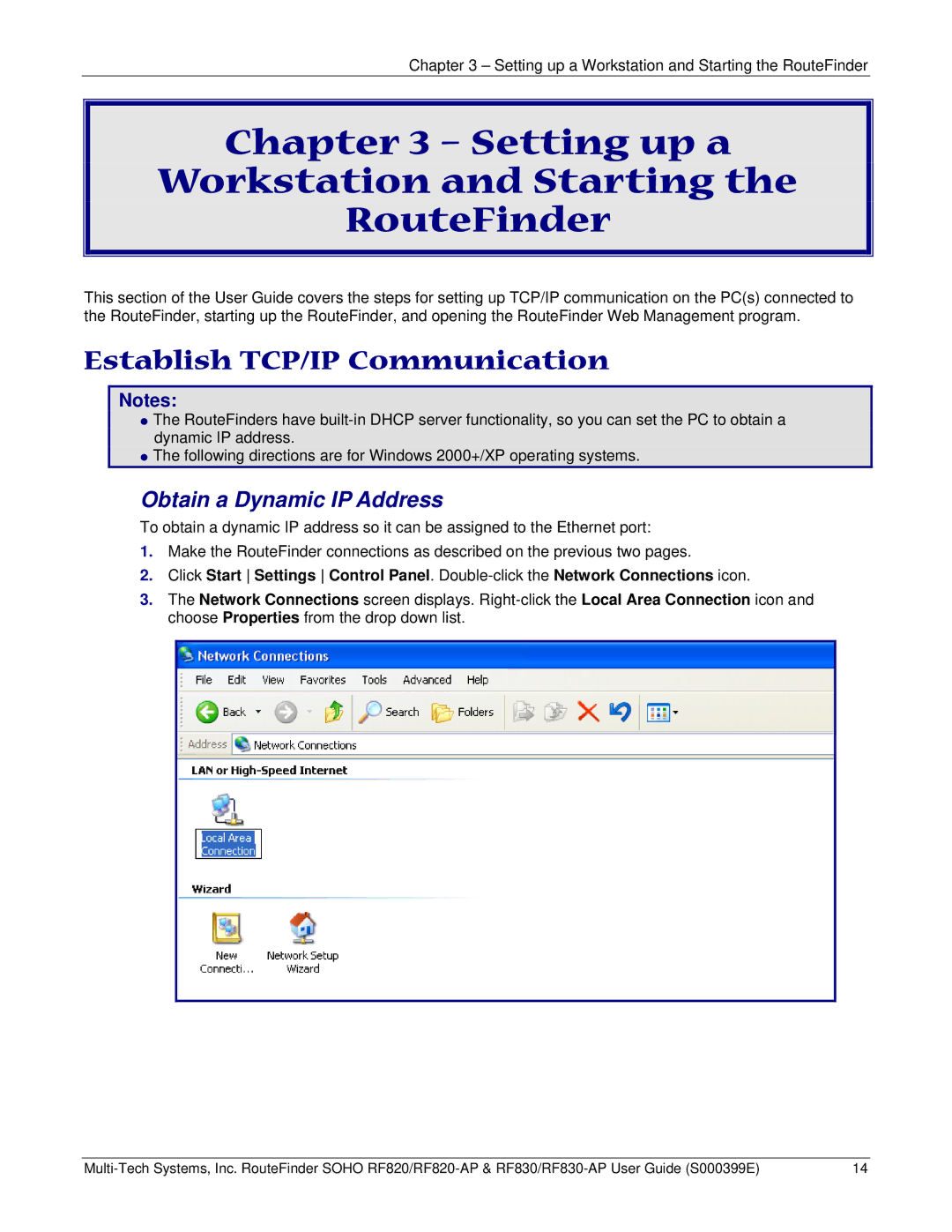Chapter 3 – Setting up a Workstation and Starting the RouteFinder
Chapter 3 – Setting up a
Workstation and Starting the
RouteFinder
This section of the User Guide covers the steps for setting up TCP/IP communication on the PC(s) connected to the RouteFinder, starting up the RouteFinder, and opening the RouteFinder Web Management program.
Establish TCP/IP Communication
Notes:
zThe RouteFinders have
zThe following directions are for Windows 2000+/XP operating systems.
Obtain a Dynamic IP Address
To obtain a dynamic IP address so it can be assigned to the Ethernet port:
1.Make the RouteFinder connections as described on the previous two pages.
2.Click Start Settings Control Panel.
3.The Network Connections screen displays.
14 |