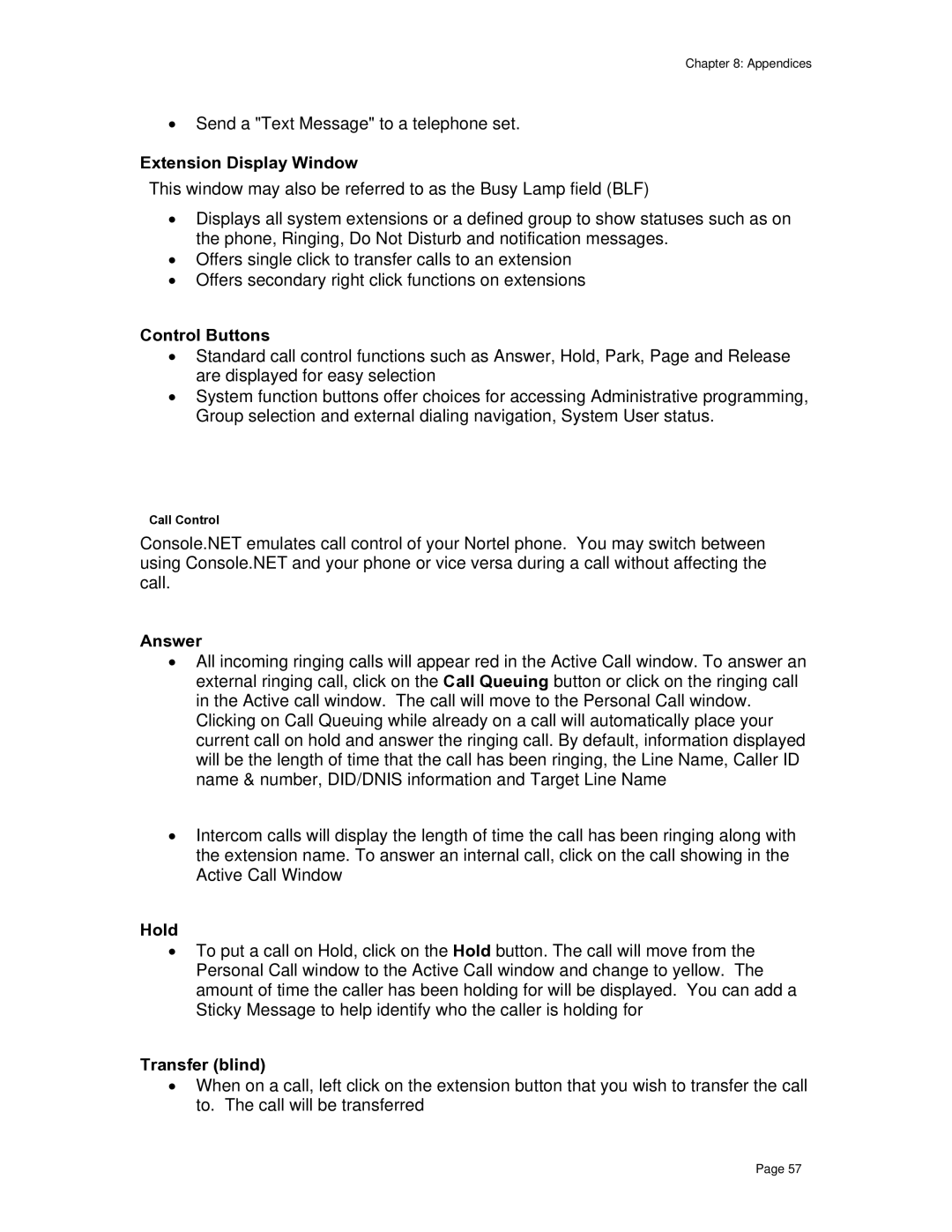Chapter 8: Appendices
•Send a "Text Message" to a telephone set.
Extension Display Window
This window may also be referred to as the Busy Lamp field (BLF)
•Displays all system extensions or a defined group to show statuses such as on the phone, Ringing, Do Not Disturb and notification messages.
•Offers single click to transfer calls to an extension
•Offers secondary right click functions on extensions
Control Buttons
•Standard call control functions such as Answer, Hold, Park, Page and Release are displayed for easy selection
•System function buttons offer choices for accessing Administrative programming, Group selection and external dialing navigation, System User status.
Call Control
Console.NET emulates call control of your Nortel phone. You may switch between using Console.NET and your phone or vice versa during a call without affecting the call.
Answer
•All incoming ringing calls will appear red in the Active Call window. To answer an external ringing call, click on the Call Queuing button or click on the ringing call in the Active call window. The call will move to the Personal Call window.
Clicking on Call Queuing while already on a call will automatically place your current call on hold and answer the ringing call. By default, information displayed will be the length of time that the call has been ringing, the Line Name, Caller ID name & number, DID/DNIS information and Target Line Name
•Intercom calls will display the length of time the call has been ringing along with the extension name. To answer an internal call, click on the call showing in the Active Call Window
Hold
•To put a call on Hold, click on the Hold button. The call will move from the Personal Call window to the Active Call window and change to yellow. The amount of time the caller has been holding for will be displayed. You can add a Sticky Message to help identify who the caller is holding for
Transfer (blind)
•When on a call, left click on the extension button that you wish to transfer the call to. The call will be transferred
Page 57