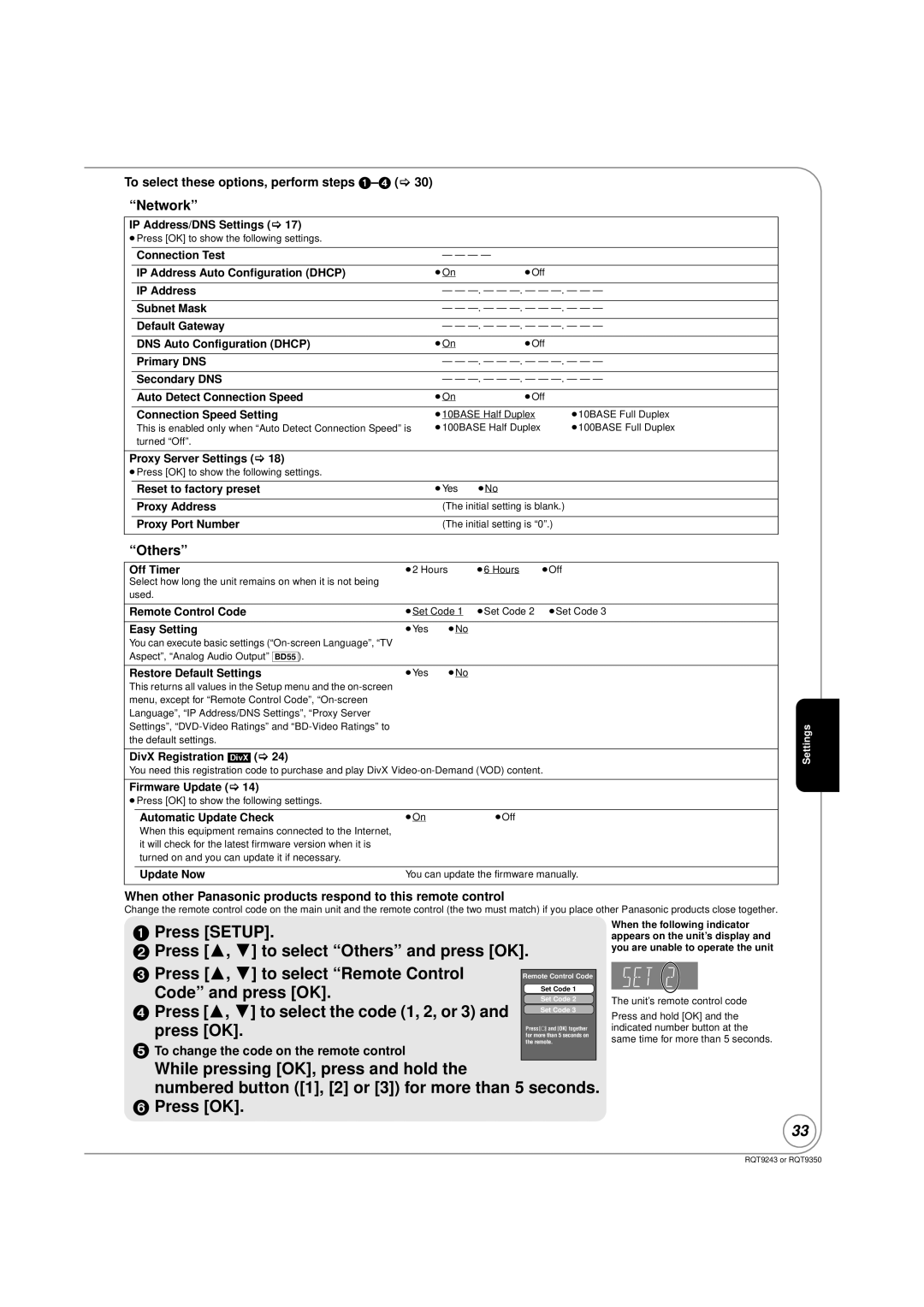To select these options, perform steps 1–4 (> 30)
“Network”
IP Address/DNS Settings (> 17)
≥Press [OK] to show the following settings.
| Connection Test | — — — — |
| |
| IP Address Auto Configuration (DHCP) | ≥On | ≥Off |
|
|
|
| ||
| IP Address | — — | ||
|
|
| ||
| Subnet Mask | — — | ||
|
|
| ||
| Default Gateway | — — | ||
|
|
|
|
|
| DNS Auto Configuration (DHCP) | ≥On | ≥Off |
|
|
|
| ||
| Primary DNS | — — | ||
|
|
| ||
| Secondary DNS | — — | ||
|
|
|
|
|
| Auto Detect Connection Speed | ≥On | ≥Off |
|
|
|
|
| |
| Connection Speed Setting | ≥10BASE Half Duplex | ≥10BASE Full Duplex | |
| This is enabled only when “Auto Detect Connection Speed” is | ≥100BASE Half Duplex | ≥100BASE Full Duplex | |
| turned “Off”. |
|
|
|
|
|
|
| |
Proxy Server Settings (> 18) |
|
|
| |
≥Press [OK] to show the following settings. |
|
|
| |
|
|
|
|
|
| Reset to factory preset | ≥Yes | ≥No |
|
|
|
|
| |
| Proxy Address | (The initial setting is blank.) |
| |
|
|
|
| |
| Proxy Port Number | (The initial setting is “0”.) |
| |
“Others”
Off Timer | ≥2 Hours | ≥6 Hours | ≥Off |
Select how long the unit remains on when it is not being |
|
|
|
used. |
|
|
|
|
|
| |
Remote Control Code | ≥Set Code 1 ≥Set Code 2 | ≥Set Code 3 | |
|
|
|
|
Easy Setting | ≥Yes | ≥No |
|
You can execute basic settings |
|
|
|
Aspect”, “Analog Audio Output” [BD55]). |
|
|
|
|
|
|
|
Restore Default Settings | ≥Yes | ≥No |
|
This returns all values in the Setup menu and the |
|
|
|
menu, except for “Remote Control Code”, |
|
|
|
Language”, “IP Address/DNS Settings”, “Proxy Server Settings”,
DivX Registration [DivX] (> 24)
You need this registration code to purchase and play DivX
Firmware Update (> 14)
≥Press [OK] to show the following settings.
Automatic Update Check | ≥On | ≥Off |
When this equipment remains connected to the Internet, |
|
|
it will check for the latest firmware version when it is |
|
|
turned on and you can update it if necessary. |
|
|
|
| |
Update Now | You can update the firmware manually. | |
Settings
When other Panasonic products respond to this remote control
Change the remote control code on the main unit and the remote control (the two must match) if you place other Panasonic products close together.
1Press [SETUP].
2Press [3, 4] to select “Others” and press [OK].
3 Press [3, 4] to select “Remote Control |
|
Remote Control Code | |
Code” and press [OK]. | Set Code 2 |
| Set Code 1 |
4 Press [3, 4] to select the code (1, 2, or 3) and | Set Code 3 |
press [OK]. | for more than 5 seconds on |
| Press [] and [OK] together |
5 To change the code on the remote control | the remote. |
|
When the following indicator appears on the unit’s display and you are unable to operate the unit
The unit’s remote control code
Press and hold [OK] and the indicated number button at the same time for more than 5 seconds.
While pressing [OK], press and hold the
numbered button ([1], [2] or [3]) for more than 5 seconds.
6Press [OK].
33
RQT9243 or RQT9350