4
Still Taking Pictures
7, 8
1
3, 4, 5
6
2
Rbca
Varying the Settings Automatically (Auto Bracketing)
Auto bracketing can be used to automatically vary settings such as the exposure and white balance over a series of three shots when the shutter release button is pressed. This simple operation ensures that you are able to get the best shots.
Auto Bracket Settings
|
| Pictures are taken in the following sequence: normal, |
| |
a | Ex. | underexposed (dark), overexposed (bright). Choose the | p.81 | |
Bracketing | bracketing steps from 0.25, 0.5, 0.75, 1.0, 1.25, 1.50, | |||
|
| 1.75, 2.00. |
| |
| White | Pictures are taken in the following sequence: normal, red |
| |
b | tinge (low color temperature), blue tinge (high color | p.72 | ||
Balance | ||||
|
| temperature). Choose the bracketing steps from 1, 2, 3, 4, 5. |
| |
c | Saturation | Pictures are taken in the following sequence: normal, low | p.79 | |
|
|
| ||
d | Sharpness | Pictures are taken in the following sequence: normal, soft | p.78 | |
e | Contrast | Pictures are taken in the following sequence: normal, low | p.80 | |
|
|
|
1 Set the mode dial to other than d and O. 2 Press the mbutton to display a.
3 Press the
The auto bracketing options screen appears.
4 Use the
Auto Bracket Ex. Bracketing
 0 . 5 0
0 . 5 0 
OK OK
56