| Chapter |
Playing video files (from USB or SD) | 23 |
9Stops playback
Searching for a specific scene and starting playback from a specified time
You can search for a desired scene by specifying the time.
1Touch [Search].
2Touch the keys to input the target num- ber or time and then touch [Enter].
!To select 5 minutes 3 seconds, touch [5], [min], [3], [sec] and [Enter] in order.
!To select 71 minutes 00 seconds, touch [7], [1], [min] and [Enter] in order.
!To select 100 minutes 05 seconds, touch [1], [0], [0], [5], [sec] and [Enter] in order.
pTo cancel an input number, touch [Clear].
To cancel the input numbers, touch and hold [Clear].
Operating by hardware buttons
Pressing the TRK button
You can skip files forward or backward.
Pressing and holding the TRK button You can perform fast reverse or fast for- ward.
Using advanced functions
1Tap [USB] or [SD] on the left edge of the screen to display the “USB” or “SD” screen.
=For details of the operations, refer to Dis- playing the AV operation screen on page 70.
2Touch the screen to display the touch panel keys.
3Touch  .
.
The “Function” menu appears.
p If the touch panel keys are not shown, touch anywhere on the screen to display them.
1 2
1Changes the repeat range
Each touch of [Repeat] changes the setting as follows:
!Media: Repeats all video files in the se- lected external storage device (USB, SD).
!File: Repeats just the current file.
!Folder: Repeats the current folder.
pIf you skip the file forward or backward when the repeat play range in “File”, the repeat play range changes to “Folder”.
2Changes the screen size of video
If a video file is played, you can select the display mode between normal and full screen.
Each touch of [Video Output Setting] changes the setting as follows:
!Normal: Enlarges the display size while maintaining the aspect ratio.
!Full: Displays the image
although the aspect ratio may be changed.
SD) or USB (from files video Playing
En 115