Chapter
11 Registering and connecting a Bluetooth device
Registering and connecting a Bluetooth device
!Connection cannot be established automa- tically for some reason.
If you start connection manually, carry out the following procedure. You can also connect the Bluetooth device by having the navigation system detect it automatically.
1Activate the Bluetooth wireless tech- nology on your devices.
For some Bluetooth devices, no
2Display the “Settings Menu” screen.
=For details of the operations, refer to Screen switching overview on page 22.
3Touch [Bluetooth Settings].
The “Bluetooth Settings” screen appears.
4 Touch [Connection].
The “Connection List” screen appears.
5Touch the name of the device that you want to connect.
The “Select Profile” screen appears.
6Touch the profile that you want to con- nect.
Connects the device as the
!Audio:
Connects the device as Bluetooth audio player.
!Handsfree:
Connects the device as the
Connection starts.
When a connection is successfully estab- lished, a connection complete message appears and the map screen returns by touching [OK].
pTo cancel the connection to your device,
touch [Cancel].
pIf connection fails, check whether your de- vice is waiting for a connection and then retry.
Setting for priority connecting
The selected device is set for priority connect- ing.
And one of the following icons is indicated next to the device name.
! :
:
Appears when the device is registered so that it will be preferentially paired with both the
! :
:
Appears when the device is registered so that it can be preferentially paired with the
! :
:
Appears when the device is registered so
that it will be preferentially paired with the Bluetooth audio connection.
You can select the following profiles:
!Handsfree and Audio:
 60
60 En
En