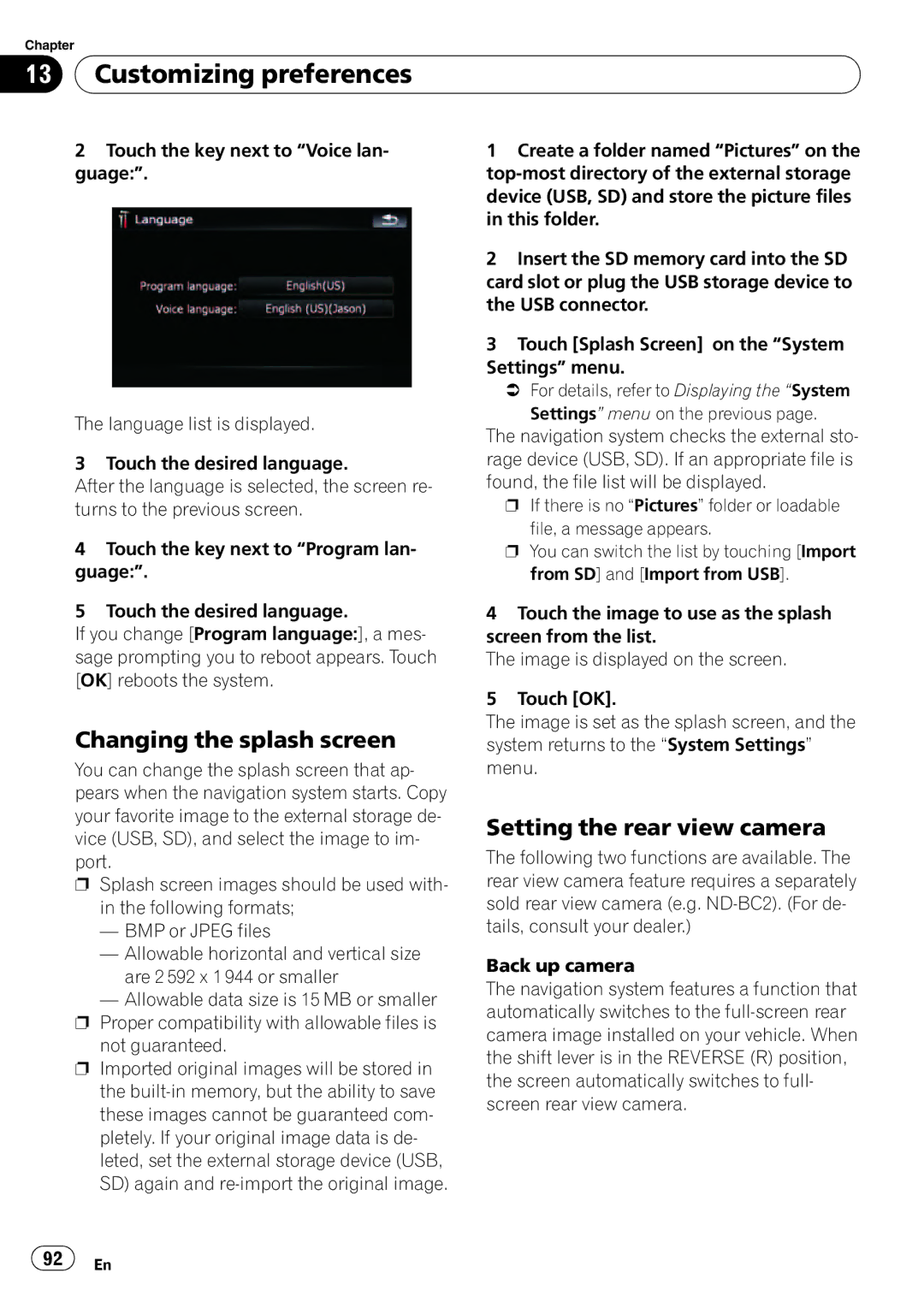Chapter
13 Customizing preferences
Customizing preferences
2Touch the key next to “Voice lan- guage:”.
The language list is displayed.
3 Touch the desired language.
After the language is selected, the screen re- turns to the previous screen.
4Touch the key next to “Program lan- guage:”.
5Touch the desired language.
If you change [Program language:], a mes- sage prompting you to reboot appears. Touch [OK] reboots the system.
Changing the splash screen
You can change the splash screen that ap- pears when the navigation system starts. Copy your favorite image to the external storage de- vice (USB, SD), and select the image to im- port.
pSplash screen images should be used with- in the following formats;
—BMP or JPEG files
—Allowable horizontal and vertical size are 2 592 x 1 944 or smaller
—Allowable data size is 15 MB or smaller
pProper compatibility with allowable files is not guaranteed.
pImported original images will be stored in the
1Create a folder named “Pictures” on the
2Insert the SD memory card into the SD card slot or plug the USB storage device to the USB connector.
3Touch [Splash Screen] on the “System Settings” menu.
=For details, refer to Displaying the “System
Settings” menu on the previous page.
The navigation system checks the external sto- rage device (USB, SD). If an appropriate file is found, the file list will be displayed.
pIf there is no “Pictures” folder or loadable
file, a message appears.
pYou can switch the list by touching [Import from SD] and [Import from USB].
4Touch the image to use as the splash screen from the list.
The image is displayed on the screen.
5Touch [OK].
The image is set as the splash screen, and the system returns to the “System Settings” menu.
Setting the rear view camera
The following two functions are available. The rear view camera feature requires a separately sold rear view camera (e.g.
Back up camera
The navigation system features a function that automatically switches to the
![]() 92
92![]() En
En