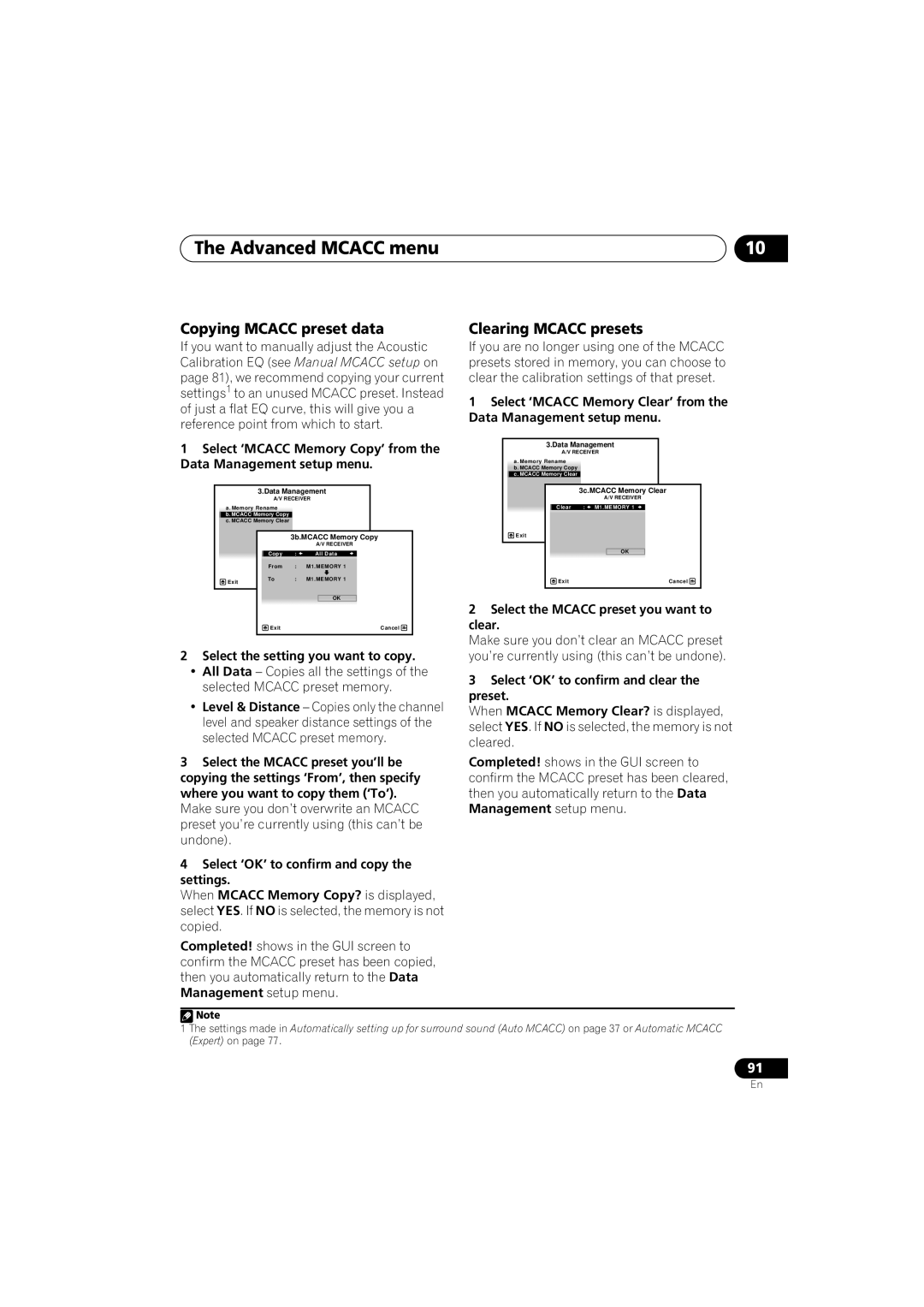AUDIO/VIDEO MULTI-CHANNEL RECEIVER
VSX-1019AH-K VSX-919AH-K/-S
Operating Instructions
Operating Environment
IMPORTANT: THE MOULDED PLUG
Taiwanese two pin flat-bladedplug
Voltage selector
VENTILATION CAUTION
For Taiwan exclusively
01 Before you start
Contents
03 Connecting your equipment
04 Basic Setup
Flicker Reduction Setup
08 Using other functions
11 The system and the other setup
Making receiver settings from
3Connecting the speakers
Flow of settings on the receiver
Required setting item
Setting to be made as necessary
Chapter
Installing the receiver
Before you start
Before you start
Front panel
8 MASTER VOLUME dial
Controls and displays
02Controls and displays Chapter
3 Digital format indicators
14 MCACC SETUP MIC jack
1 SIGNAL indicators
2 Program format indicators
13Tuner indicators
10Listening mode indicators
11PHASE CONTROL
12 Analog signal indicators
Controls and displays
Remote control
1 RECEIVER
2 Input function buttons
8 Component control buttons
4 TV CONTROL buttons
5Tuner/component control buttons/HOME MENU
7Receiver controls
15MUTE
Operating range of remote control unit
12Remote control LED
13 SOURCE
03Connecting your equipment Chapter
Connecting your equipment
Rear panel
Surr Back System setting ZONE
• Surr Back System setting: Normal
default
• Surr Back System setting: Front Bi-Amp
45.1ch surround & Speaker B connection
03Connecting your equipment
•Surr Back System setting: Speaker B
Other speaker connection
5.1 channel surround system
Connecting your equipment
Placing the speakers
Some tips for improving sound quality
2Loosen terminal and insert exposed wire. fig. B
Connecting the speakers
Bare wire connections
1Twist exposed wire strands together. fig. A
No connect
Installing your speaker system
Standard 5.1/6.1/7.1-channelsurround connections
Connecting your equipment
Bi-ampingyour speakers
Bi-wiringyour speakers
03Connecting your equipment
Selecting the Surr Back system
ZONE 2 setup
Speaker B setup
Bi-Ampingsetup
About the video converter
About the audio connection
03Connecting your equipment
Connecting using HDMI
Connecting your TV and playback components
Connecting your equipment
03Connecting your equipment
About HDMI1
Select one
Connecting your DVD player with no HDMI output
Connecting your equipment
Select one
DVD player etc
Connecting your TV with no HDMI input
03Connecting your equipment
Select one
COAXb
Connecting your equipment
03Connecting your equipment
Connecting the multichannel analog inputs
About the WMA9 Pro decoder
Connecting other audio components
Connecting your equipment
to secure the AM antenna wires
Connecting AM/FM antennas
Connecting external antennas
antenna wires
Sub zone Main zone
MULTI-ZONEsetup using speaker terminals ZONE
Basic MULTI-ZONEsetup ZONE
Sub zone Main zone
03Connecting your equipment
Connecting an IR receiver
TV game, video camera, etc
Connecting a component to the front panel inputs
Connecting your equipment
This receiver
Connecting a USB device
03Connecting your equipment Connecting an iPod
•Switch the receiver into standby then
Connecting your equipment
2 Plug the other end into a power outlet.1
Plugging in the receiver
IN socket on the back of the receiver
Changing the TV format setting
Basic Setup
04Basic Setup Chapter
Switching the speaker impedance
Setup menu
Basic Setup
Automatically setting up for
2 Select ‘System Setup’ from the HOME
5Wait for the test tones to finish, then
04Basic Setup
1Switch on the receiver and your TV
4Follow the instructions on-screen
Basic Setup
6 Make sure ‘OK’ is selected, then press
ENTER
reappears automatically.2
4Select ‘Input Setup’ from the System Setup menu
The Input Setup menu
Problems when using the Auto MCACC Setup
3Select ‘System Setup’ from the HOME MENU
Basic Setup
Input function default and possible settings
Playing a source
1Switch on your system components and receiver
Basic playback
05Basic playback Chapter
Playing an iPod
1 Switch on the receiver and your TV
See Connecting an iPod on page
Basic playback
•Main Zone
05Basic playback
Playing back audio files stored on an iPod
Finding what you want to play
Basic playback
Switching the iPod controls1
1Press iPod CTRL to switch the iPod controls.2
Basic playback controls
•Main Zone
05Basic playback Playing a USB device
•Sub Zone VSX-1019AHmodel only
Basic playback
1Use / to select ‘Music’ from the USB Top menu
2Use / to select a folder, then press
ENTER to browse that folder
RETURN 3Continue browsing until you arrive at
Slideshow Setup
2Select the setting you want
1Use / to select ‘Photos’ from the USB Top menu
Basic playback
About playable file formats
Music files
Photo files
Listening to the radio
Using Neural THX
Tuning directly to a station
3Press D.ACCESS Direct Access
1Choose the station preset you want to name
Saving station presets
Naming station presets
Listening to station presets
Listening in surround sound
Listening to your system
06Listening to your system Chapter
Auto playback
•2 Pro Logic IIx MUSIC – See above
Using the Advanced surround effects
Listening to your system
With two channel sources, you can select from
06Listening to your system
Using Front Stage Surround Advance
Listening in stereo
Using surround back channel processing
Listening to your system Using Stream Direct
AUTO SURROUND - See Auto playback on page
1Switch the receiver into standby
Setting the Up Mix function
Using the Virtual Surround Back mode
3Press ENTER to confirm
Choosing the input signal
Listening to your system Selecting MCACC presets
HDMI DIGITAL ANALOG
06Listening to your system
Better sound using Phase Control
KURO LINK Chapter
KURO LINK
Making the KURO LINK connections
Cautions on the KURO LINK function
07KURO LINK
3Select ‘Other Setup’, then press ENTER
KURO LINK KURO LINK Setup
Setting the PQLS function
2Select ‘System Setup’, then press ENTER
Synchronized amp mode operations
07KURO LINK Before using synchronization
Canceling synchronized amp mode
Synchronized amp mode
2Use /to select the setting you want to adjust
Using other functions
Using other functions
Setting the Audio options
0dB/ –5dB/ –10dB –15dB/ –20dB OFF
08Using other functions
C. IMAGEj
Using other functions
DIMENSIONi
PANORAMAi
3Use / to set it as necessary
08Using other functions Setting the Video options
1Press RECEIVER , then press VIDEO PARAMETER
2Use /to select the setting you want to adjust
set to progressive
Using other functions
PAL OFF
2Press MULTI-ZONECONTROL on the front panel
Switching the speaker system
Using the MULTI-ZONEcontrols
1Press MULTI-ZONEON/OFF on the front panel
Making an audio or a video recording
MULTI-ZONEremote controls
Using other functions
check the system settings
Reducing the level of an analog signal
Using the sleep timer
Checking your system settings
1Switch the receiver into standby
Using other functions Resetting the system
Default system settings
4Press ENTER to confirm
See Preset code list on page
Setting the remote to control other components
Selecting preset codes directly
1Check the operation selector switch to MAIN
Controls the components
Resetting the remote control presets
Default preset codes
Controlling the rest of your system
numerics
09Controlling the rest of your system
numerics
numerics
numerics
Controlling the rest of your system
numerics
numerics
HOME MENU
4 Select the setting you want to adjust
The Advanced MCACC menu
10The Advanced MCACC menu Chapter
The Advanced MCACC menu Automatic MCACC Expert
10The Advanced MCACC menu
5Follow the instructions on-screen
The Advanced MCACC menu
10The Advanced MCACC menu
8Make sure ‘OK’ is selected, then press ENTER
2 Select the setting you want to adjust
The Advanced MCACC menu Manual MCACC setup
MCACC
Fine Speaker Distance
2 Adjust the level of the left channel
3Select each channel in turn and adjust the
Fine Channel Level
The Advanced MCACC menu
distance as necessary
Standing Wave
Acoustic Calibration EQ Adjust
10The Advanced MCACC menu
The Advanced MCACC menu
How to use Acoustic Calibration EQ Professional
Acoustic Calibration EQ Professional
Type A Reverberance of high vs. low frequencies
10The Advanced MCACC menu
Using Acoustic Calibration EQ Professional
1 Select ‘EQ Professional’, then press ENTER
2Select an option and press ENTER
The Advanced MCACC menu
Select the setting from the following time
Channel Level
Speaker Setting
3Select the setting you want to check
10The Advanced MCACC menu Checking MCACC Data
Standing Wave
Speaker Distance
Acoustic Cal EQ
The Advanced MCACC menu
2Select ‘Data Management’ from the HOME MENU
Renaming MCACC presets
3Select the setting you want to adjust
10The Advanced MCACC menu Data Management
4Select ‘OK’ to confirm and copy the settings
Copying MCACC preset data
Clearing MCACC presets
2Select the setting you want to copy
4 Select the setting you want to adjust
The system and the other setup
11The system and the other setup Chapter
2Press RECEIVER , then press HOME MENU.2
made in Automatically setting up for surround
The system and the other setup
Manual speaker setup
Surround back speaker setting
to set, then select a speaker size
11The system and the other setup
3When ‘Setting Change?’ is displayed, select Yes
2Choose the set of speakers that you want
Channel Level
4When you’re finished, press RETURN
2Select a setup option
The system and the other setup
2Adjust the distance of each speaker using
3 Confirm your selected setup option
4Adjust the level of each channel using
5When you’re finished, press RETURN
2Select ‘System Setup’ from the HOME MENU
The Other Setup menu
1Select ‘X-Curve’from the Manual SP Setup menu
3 When you’re finished, press RETURN
2Select the volume level setting of ZONE
Multi Channel Input Setup
ZONE Audio Setup
2Select the ‘SW Input Gain’ setting you want
2Select the Volume Limit setting you want
Power ON Level Setup
Volume Limit Setup
2Select the Power ON Level setting you want
3Select “OK” to change the remote control mode
Remote Control Mode Setup
Flicker Reduction Setup
2Select the Remote Control Mode setting you want
Additional information
Troubleshooting
Power
Additional information
your equipment on page
12Additional information
No sound
Speaker Setting on page
Page
For FM broadcasts
Other audio problems
see Connecting other audio components on page
12Additional information
Additional information
Video
12Additional information
Settings
Additional information
Professional Calibration EQ graphical output
Display
input signal on page
components with this unit’s sensor on page
Remote control
Remote Control Mode Setup on page
12Additional information
Page
12Additional information
Configuration A
Configuration B
•Set the TV side KURO LINK setting to ON
Causes
USB interface
Symptoms
Additional information
Windows Media Audio 9 Professional
Surround sound formats
About iPod
Dolby
Additional information
About Neural - THX Surround
DTS+Neo:6
Stereo 2 channel signal formats
Multichannel signal formats
12Additional information
Additional information
Preset code list
General
Plasma television
TV/DVD
HDTV
TV/PVR
Combination
DVD-R
Satellite Set Top Box
Cable Set Top Box
Blu-ray
Digital Tape
Video Accessory
12Additional information Laser Disc Player
Cassette Deck
Video Section
Additional information Specifications
Audio section
Tuner Section
12Additional information Cleaning the unit
Pioneer Authorized Distributors
Pioneer Authorized Distributors
Additional information
PIONEER EUROPE NV
PIONEER CORPORATION
PIONEER ELECTRONICS USA INC
PIONEER ELECTRONICS OF CANADA, INC

![]() Note
Note