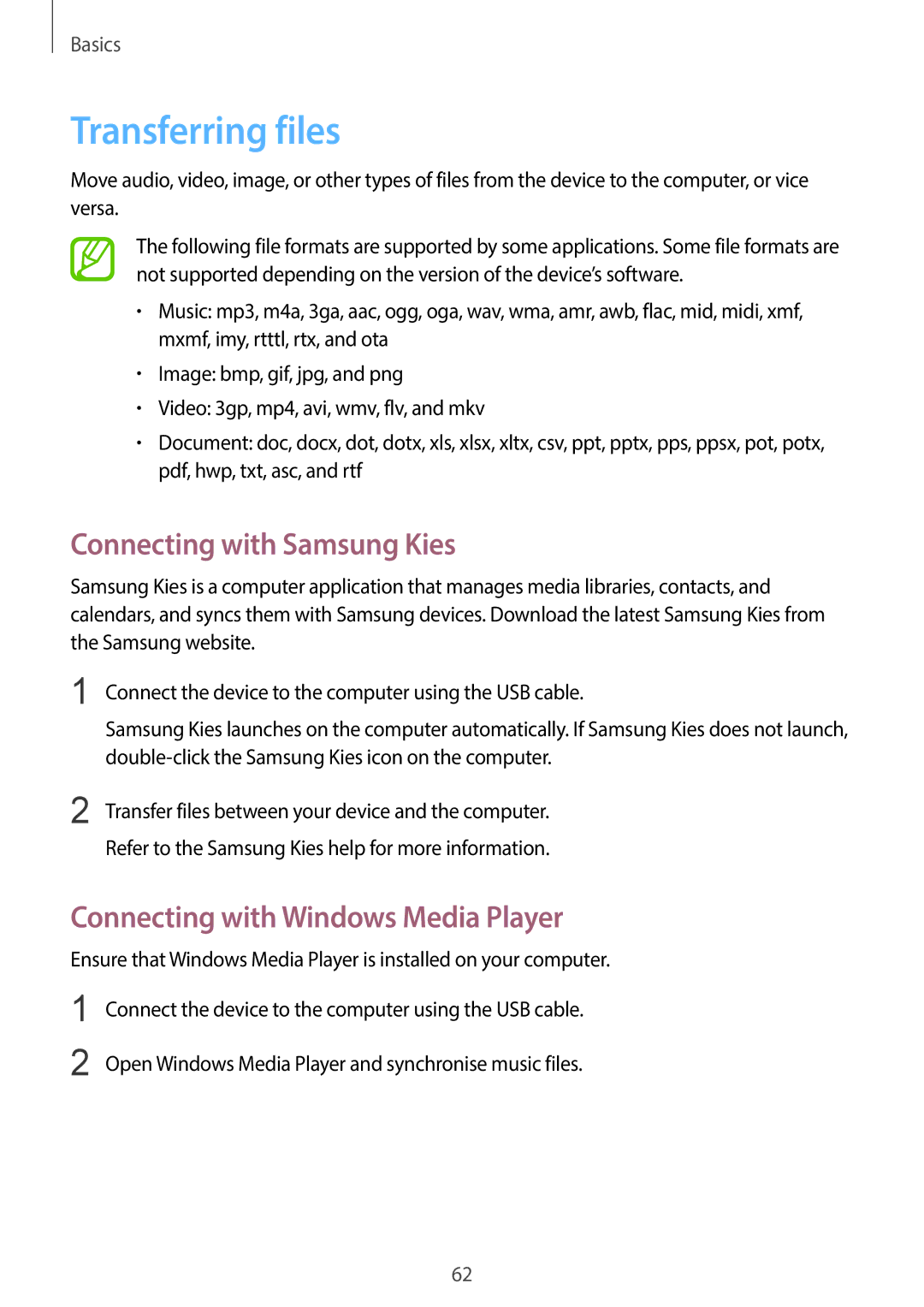Basics
Transferring files
Move audio, video, image, or other types of files from the device to the computer, or vice versa.
The following file formats are supported by some applications. Some file formats are not supported depending on the version of the device’s software.
•Music: mp3, m4a, 3ga, aac, ogg, oga, wav, wma, amr, awb, flac, mid, midi, xmf, mxmf, imy, rtttl, rtx, and ota
•Image: bmp, gif, jpg, and png
•Video: 3gp, mp4, avi, wmv, flv, and mkv
•Document: doc, docx, dot, dotx, xls, xlsx, xltx, csv, ppt, pptx, pps, ppsx, pot, potx, pdf, hwp, txt, asc, and rtf
Connecting with Samsung Kies
Samsung Kies is a computer application that manages media libraries, contacts, and calendars, and syncs them with Samsung devices. Download the latest Samsung Kies from the Samsung website.
1 Connect the device to the computer using the USB cable.
Samsung Kies launches on the computer automatically. If Samsung Kies does not launch,
2 Transfer files between your device and the computer. Refer to the Samsung Kies help for more information.
Connecting with Windows Media Player
Ensure that Windows Media Player is installed on your computer.
1 | Connect the device to the computer using the USB cable. |
2 | Open Windows Media Player and synchronise music files. |
62