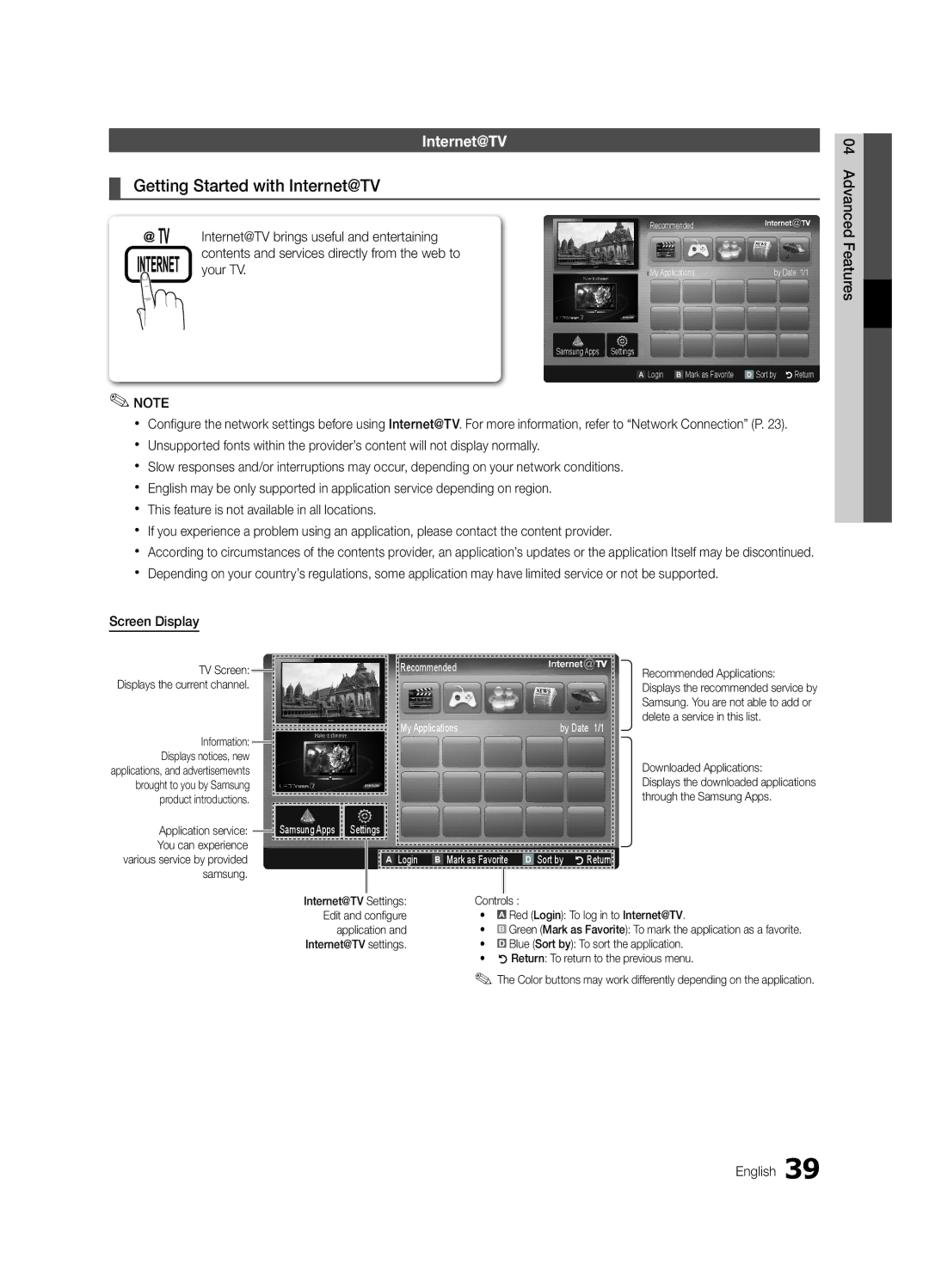Internet@TV
¦¦ Getting Started with Internet@TV
04 Advanced
Internet@TV brings useful and entertaining contents and services directly from the web to your TV.
Recommended
My Applications | by Date 1/1 |
Samsung Apps Settings
Features
A Login B Mark as Favorite D Sort by RReturn
✎✎NOTE
xx Configure the network settings before using Internet@TV. For more information, refer to “Network Connection” (P. 23). xx Unsupported fonts within the provider’s content will not display normally.
xx Slow responses and/or interruptions may occur, depending on your network conditions. xx English may be only supported in application service depending on region.
xx This feature is not available in all locations.
xx If you experience a problem using an application, please contact the content provider.
xx According to circumstances of the contents provider, an application’s updates or the application Itself may be discontinued. xx Depending on your country’s regulations, some application may have limited service or not be supported.
Screen Display
TV Screen: Displays the current channel.
Information: Displays notices, new applications, and advertisemevnts brought to you by Samsung product introductions.
Application service:
You can experience
![]() Samsung Apps
Samsung Apps ![]() Settings
Settings
Recommended
My Applications | by Date 1/1 |
Recommended Applications: Displays the recommended service by Samsung. You are not able to add or delete a service in this list.
Downloaded Applications:
Displays the downloaded applications through the Samsung Apps.
various service by provided samsung.
| A | Login | B | Mark as Favorite | D | Sort by RReturn |
| |
|
|
|
|
|
| |||
|
|
|
|
|
|
|
|
|
Internet@TV Settings: |
|
|
| |||||
| Controls | : | ||||||
Edit and configure |
| • | Red (Login): To log in to Internet@TV. | |||||
application and |
| • | B Green (Mark as Favorite): To mark the application as a favorite. | |||||
Internet@TV settings. |
| • | Blue (Sort by): To sort the application. | |||||
|
|
|
| • RReturn: To return to the previous menu. | ||||
✎✎The Color buttons may work differently depending on the application.
English 39