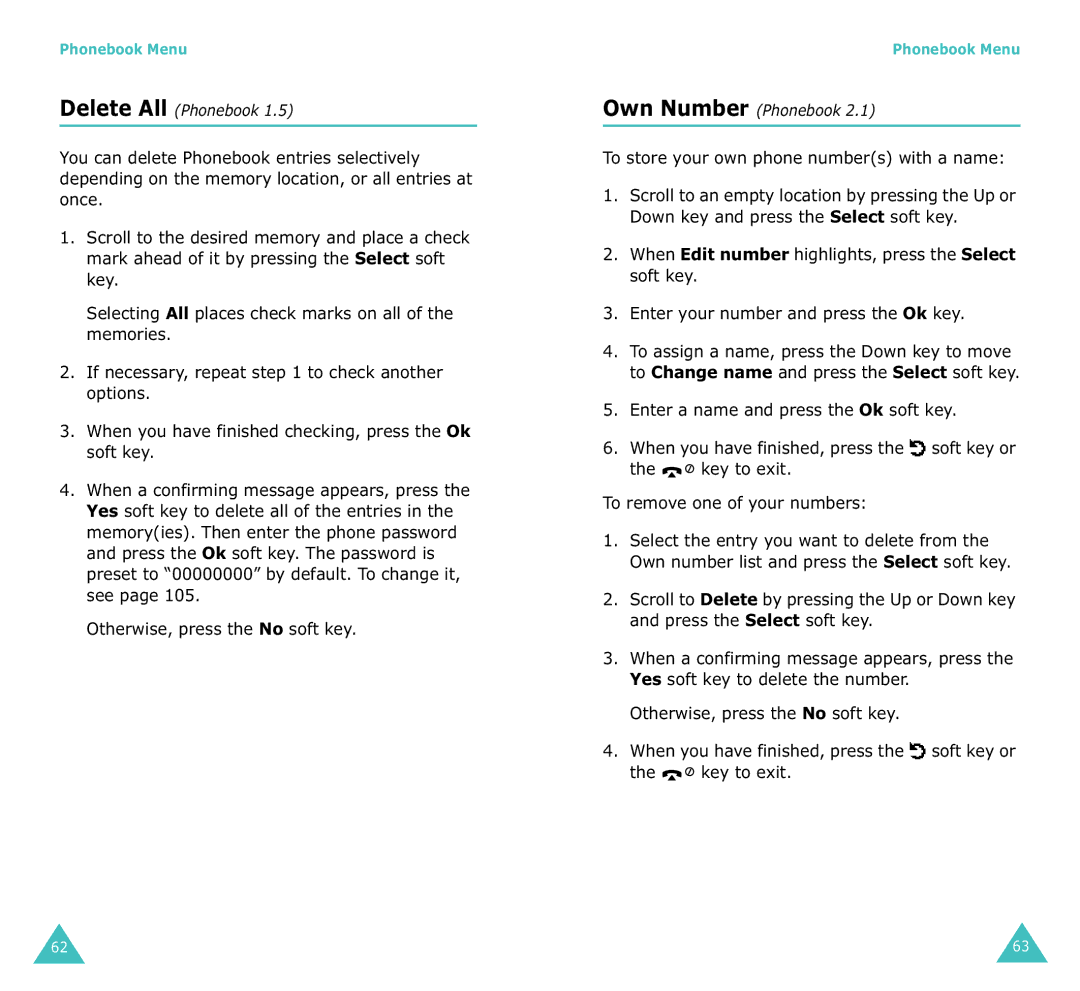Phonebook Menu
Delete All (Phonebook 1.5)
You can delete Phonebook entries selectively depending on the memory location, or all entries at once.
1.Scroll to the desired memory and place a check mark ahead of it by pressing the Select soft key.
Selecting All places check marks on all of the memories.
2.If necessary, repeat step 1 to check another options.
3.When you have finished checking, press the Ok soft key.
4.When a confirming message appears, press the Yes soft key to delete all of the entries in the memory(ies). Then enter the phone password and press the Ok soft key. The password is preset to “00000000” by default. To change it, see page 105.
Otherwise, press the No soft key.
Phonebook Menu
Own Number (Phonebook 2.1)
To store your own phone number(s) with a name:
1.Scroll to an empty location by pressing the Up or Down key and press the Select soft key.
2.When Edit number highlights, press the Select soft key.
3.Enter your number and press the Ok key.
4.To assign a name, press the Down key to move to Change name and press the Select soft key.
5.Enter a name and press the Ok soft key.
6.When you have finished, press the ![]() soft key or the
soft key or the ![]()
![]() key to exit.
key to exit.
To remove one of your numbers:
1.Select the entry you want to delete from the Own number list and press the Select soft key.
2.Scroll to Delete by pressing the Up or Down key and press the Select soft key.
3.When a confirming message appears, press the Yes soft key to delete the number.
Otherwise, press the No soft key.
4.When you have finished, press the ![]() soft key or the
soft key or the ![]()
![]() key to exit.
key to exit.
62 | 63 |