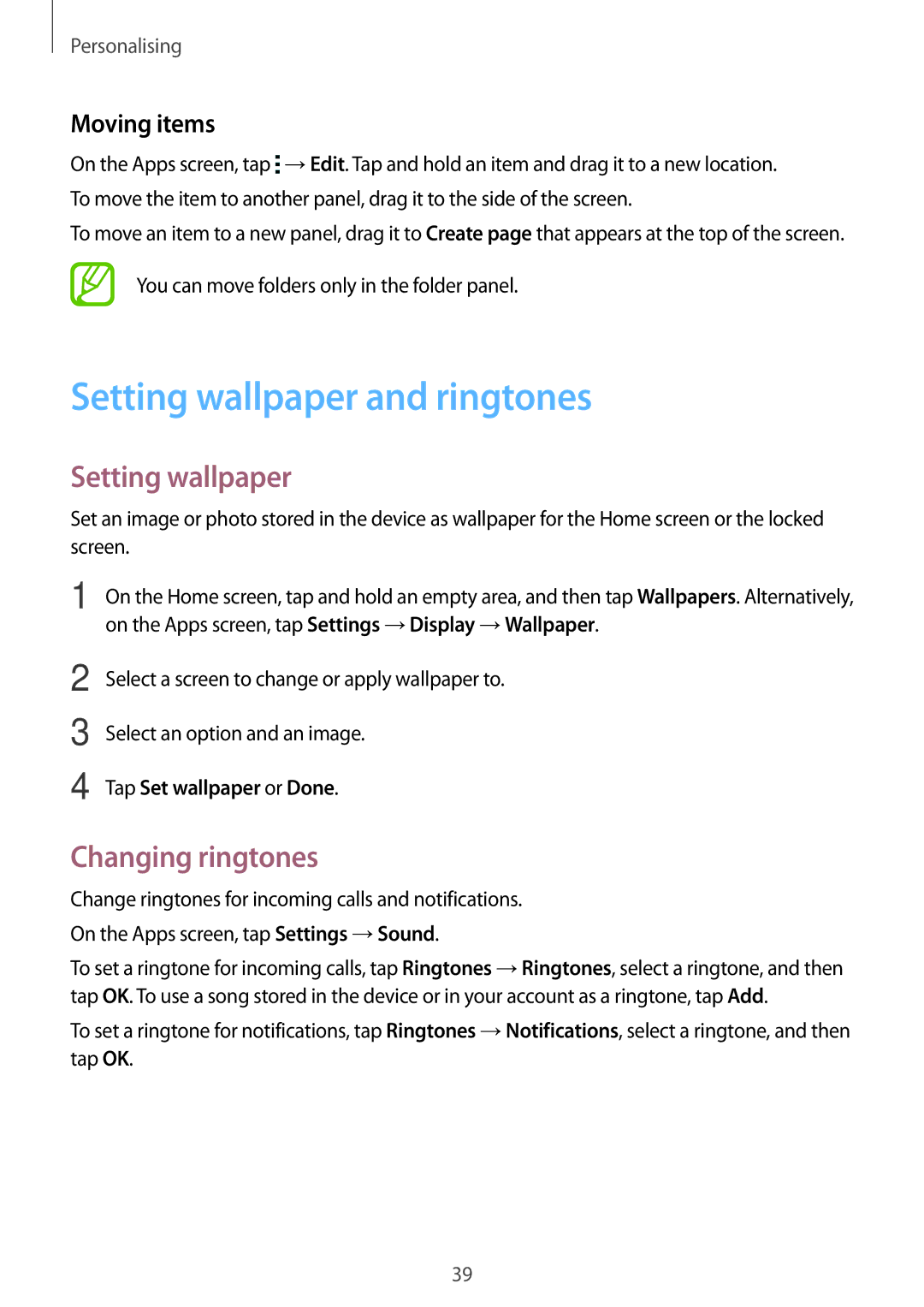Personalising
Moving items
On the Apps screen, tap ![]() →Edit. Tap and hold an item and drag it to a new location. To move the item to another panel, drag it to the side of the screen.
→Edit. Tap and hold an item and drag it to a new location. To move the item to another panel, drag it to the side of the screen.
To move an item to a new panel, drag it to Create page that appears at the top of the screen.
You can move folders only in the folder panel.
Setting wallpaper and ringtones
Setting wallpaper
Set an image or photo stored in the device as wallpaper for the Home screen or the locked screen.
1 | On the Home screen, tap and hold an empty area, and then tap Wallpapers. Alternatively, |
| on the Apps screen, tap Settings →Display →Wallpaper. |
2 | Select a screen to change or apply wallpaper to. |
3 | Select an option and an image. |
4 | Tap Set wallpaper or Done. |
Changing ringtones
Change ringtones for incoming calls and notifications. On the Apps screen, tap Settings →Sound.
To set a ringtone for incoming calls, tap Ringtones →Ringtones, select a ringtone, and then tap OK. To use a song stored in the device or in your account as a ringtone, tap Add.
To set a ringtone for notifications, tap Ringtones →Notifications, select a ringtone, and then tap OK.
39