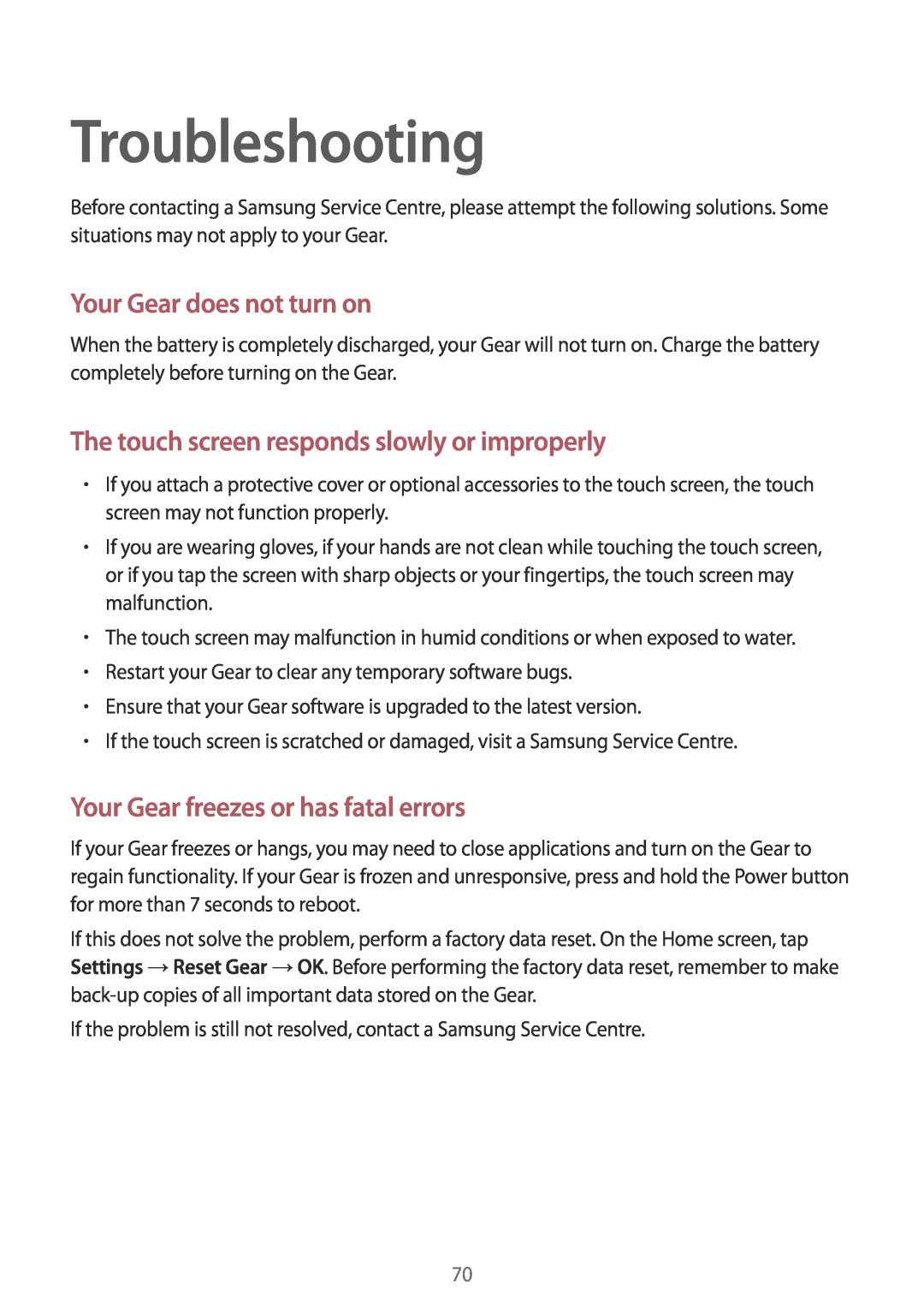Troubleshooting
Before contacting a Samsung Service Centre, please attempt the following solutions. Some situations may not apply to your Gear.
Your Gear does not turn on
When the battery is completely discharged, your Gear will not turn on. Charge the battery completely before turning on the Gear.
The touch screen responds slowly or improperly
•If you attach a protective cover or optional accessories to the touch screen, the touch screen may not function properly.
•If you are wearing gloves, if your hands are not clean while touching the touch screen, or if you tap the screen with sharp objects or your fingertips, the touch screen may malfunction.
•The touch screen may malfunction in humid conditions or when exposed to water.
•Restart your Gear to clear any temporary software bugs.
•Ensure that your Gear software is upgraded to the latest version.
•If the touch screen is scratched or damaged, visit a Samsung Service Centre.
Your Gear freezes or has fatal errors
If your Gear freezes or hangs, you may need to close applications and turn on the Gear to regain functionality. If your Gear is frozen and unresponsive, press and hold the Power button for more than 7 seconds to reboot.
If this does not solve the problem, perform a factory data reset. On the Home screen, tap Settings →Reset Gear →OK. Before performing the factory data reset, remember to make
If the problem is still not resolved, contact a Samsung Service Centre.
70