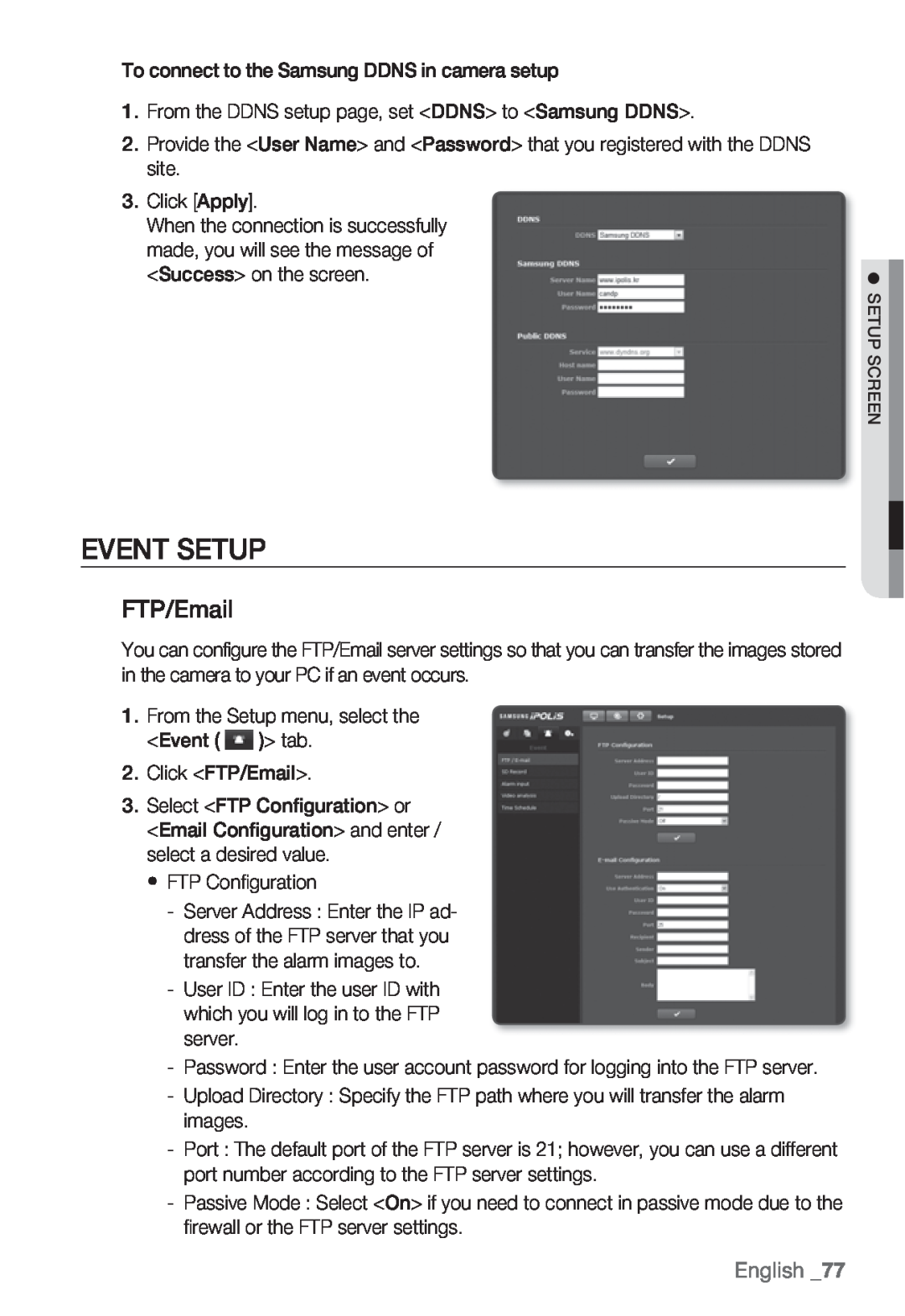To connect to the Samsung DDNS in camera setup |
| |
1. | From the DDNS setup page, set <DDNS> to <Samsung DDNS>. |
|
2. | Provide the <User Name> and <Password> that you registered with the DDNS |
|
3. | site. |
|
Click [Apply]. |
| |
| When the connection is successfully |
|
| made, you will see the message of |
|
| <Success> on the screen. | M |
|
| SETUP SCREEN |
EVENT SETUP
FTP/Email
You can configure the FTP/Email server settings so that you can transfer the images stored in the camera to your PC if an event occurs.
1.From the Setup menu, select the
<Event ( ![]() )> tab.
)> tab.
2.Click <FTP/Email>.
3.Select <FTP Configuration> or
<Email Configuration> and enter / select a desired value.
y FTP Configuration
-Server Address : Enter the IP ad- dress of the FTP server that you transfer the alarm images to.
-User ID : Enter the user ID with which you will log in to the FTP server.
-Password : Enter the user account password for logging into the FTP server.
-Upload Directory : Specify the FTP path where you will transfer the alarm images.
-Port : The default port of the FTP server is 21; however, you can use a different port number according to the FTP server settings.
-Passive Mode : Select <On> if you need to connect in passive mode due to the firewall or the FTP server settings.
English _77