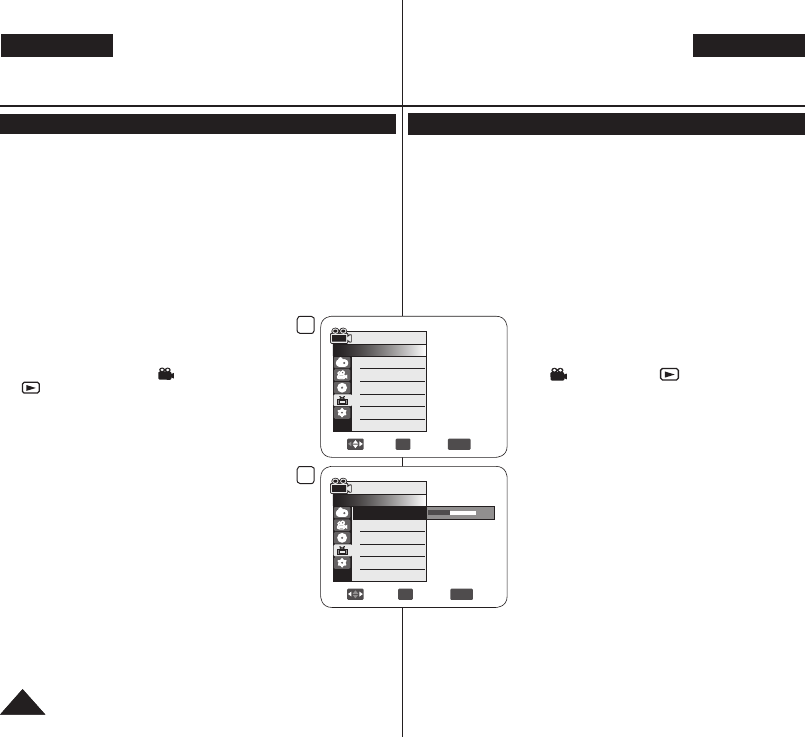
DEUTSCH
36
ESPAÑOL
36
DEUTSCH
ENGLISH
Voreinstellungen: Menü ‘Display’ (Anzeige) verwenden
LCD-Helligkeit und LCD-Farbe einstellen (LCD-Helligkeit/LCD-Farbe)
Die Einstellung des Displays ist im Cam-Modus/Player-Modus/ M.Cam-
Modus/M.Play-Modus möglich. Seite 26
Der DVD-Camcorder ist mit einem 2,5-Zoll-Farbdisplay (nur VP-DC171(i)/
DC171Bi/DC173(i)) bzw. mit einem 2,7-Zoll-Breitbild-Farbdisplay (nur
VP-DC171W(i)/DC171WB/DC171WH/DC172W/DC175WB/DC175W(i)/
DC575WB/DC575Wi) ausgestattet. mit Flüssigkristallanzeige (Liquid
Crystal Display - LCD) ausgestattet. Mit dem Display können Sie aktuelle
Aufnahmen verfolgen und gespeicherte Aufnahmen wiedergeben.
Je nach Aufnahmesituation (z. B. bei Innen- oder Außenaufnahmen)
stehen Ihnen folgende Einstellungsoptionen zur Verfügung:
- LCD-Helligkeit
- LCD-Farbe
1. Stellen Sie den Moduswahlschalter auf [DISC]
oder [CARD]. (nur VP-DC173(i)/DC175WB/
DC175W(i)/DC575WB/DC575Wi)
2. Stellen Sie den Betriebsart-Wähler auf
[ (Camera)] oder [ (Player)].
3. Drücken Sie die Taste [MENU].
Das Menü wird angezeigt.
4. Wählen Sie mit dem [Joystick] den Menüpunkt
<Display> (Anzeige) aus. Drücken Sie
anschließend den [Joystick].
5. Wählen Sie mit dem [Joystick] den gewünschten
Menüpunkt aus (LCD Bright (LCD-Helligkeit)
oder LCD Colour (LCD-Farbe)). Drücken Sie
anschließend den [Joystick].
6. Bewegen Sie den [Joystick] nach links oder
nach rechts, um den gewünschten Wert für den
Menüpunkt (LCD Bright (LCD-Helligkeit) oder
LCD Colour (LCD-Farbe)) einzustellen. Drücken
Sie anschließend den [Joystick].
Sie können für <LCD Bright>
(LCD-Helligkeit) und <LCD Colour>
(LCD-Farbe) Werte zwischen <00> und
<35> einstellen.
7. Um das Menü zu verlassen, drücken Sie die Taste [MENU].
Die Einstellungen des Displays haben keine Auswirkungen auf
Helligkeit und Farbe der Aufnahmen.
Initial Setting : Display Menu Setting
Adjusting the LCD Screen (LCD Bright/LCD Colour)
Adjusting the LCD Screen works in Camera Mode/Player Mode/M.Cam
Mode/M.Player Mode. page 26
Your DVD Camcorder is equipped with a 2.5 inch (VP-DC171(i)/DC171Bi/
DC173(i) only) / 2.7 inch wide (VP-DC171W(i)/DC171WB/DC171WH/
DC172W/DC175WB/DC175W(i)/DC575WB/DC575Wi only) colour Liquid
Crystal Display (LCD) Screen, which enables you to view what you are
recording or playing back directly.
Depending on the conditions under which you are using the DVD
Camcorder (indoors or outdoors for example), you can adjust;
- LCD Bright
- LCD Colour
1. Set the [Mode] switch to [DISC] or [CARD].
(VP-DC173(i)/DC175WB/DC175W(i)/
DC575WB/DC575Wi only)
2. Set the [Power] switch to [ (Camera)] or
[ (Player)].
3. Press the [MENU] button.
The menu list will appear.
4. Move the [Joystick] up or down to select
<Display>, then press the [Joystick].
5. Move the [Joystick] up or down to select the item
you want to adjust (LCD Bright or LCD Colour),
then press the [Joystick].
6. Move the [Joystick] left or right to adjust the value
of the selected item (LCD Bright or LCD Colour),
then press the [Joystick].
You can set values for <LCD Bright> and
<LCD Colour> between <00> ~ <35>.
7. To exit, press the [MENU] button.
Adjusting the LCD Screen does not affect the brightness and colour of
the image to be recorded.
6
Adjust OK Select
MENU
Exit
15
Camera Mode
►Display
LCD Bright
LCD Colour
Date/Time
TV Display
4
Move OK Select
MENU
Exit
Camera Mode
►Display
LCD Bright
LCD Colour
Date/Time
TV Display
►Off
►On
AD68-01230V_uk_de_R2.indb 36 2007-05-03 ソタネト 7:56:04