Changing the menu settings
Icon/item | Mode | Meaning | |
| REC MODE | zSP | To record in the SP (Standard Play) mode |
|
| LP | To increase the recording time to 1.5 times the SP mode |
| AUDIO MODE* | z12BIT | To record or play back in the |
|
|
| sounds) |
|
| 16BIT | To record or play back in the |
|
|
| sound with high quality) |
| q REMAIN | zAUTO | To display the remaining tape bar |
|
|
| • for about 8 seconds after your VCR is turned on and to |
|
|
| calculate the remaining amount of tape |
|
|
| • for about 8 seconds after a cassette is inserted and your |
|
|
| VCR calculates the remaining amount of tape |
|
|
| • for about 8 seconds after H is pressed |
|
|
| • for about 8 seconds after the DISPLAY button is pressed |
|
|
| • during of tape rewinding, forwarding, or picture |
|
|
| search |
|
| ON | To always display the remaining tape bar |
| DATA CODE | zDATE/CAM | To display date, time, and recording data during |
|
|
| playback |
|
| DATE | To display date and time during playback |
* To dub a tape to the other VCR
You cannot select AUDIO MODE for tapes recorded in the Digital8  system. However, you can select AUDIO MODE when you dub tapes recorded in the Hi8/ standard 8 system to the other VCR using the i.LINK cable (DV connecting cable).
system. However, you can select AUDIO MODE when you dub tapes recorded in the Hi8/ standard 8 system to the other VCR using the i.LINK cable (DV connecting cable).
Note on REC MODE
When you record on the standard 8  tape, your VCR records in the SP mode even if you select the LP mode in the menu settings. In this case, the indicator “8mm TAPE t
tape, your VCR records in the SP mode even if you select the LP mode in the menu settings. In this case, the indicator “8mm TAPE t
SP REC, Hi8 TAPE t LP/SP REC” appears on the monitor screen. Use Hi8 
 tapes for the LP mode.
tapes for the LP mode.
Notes on the LP mode
•When you record a tape in the LP mode on your VCR, we recommend playing the tape on your VCR. When you play back the tape on other VCRs or camcorders, noise may occur in images or sound.
•When you record in the SP and LP modes on one tape or you record some scenes in the LP mode, the playback image may be distorted or the time code may not be written properly between scenes.
VCR Your Customizing
(Continued on the following page) | 53 |