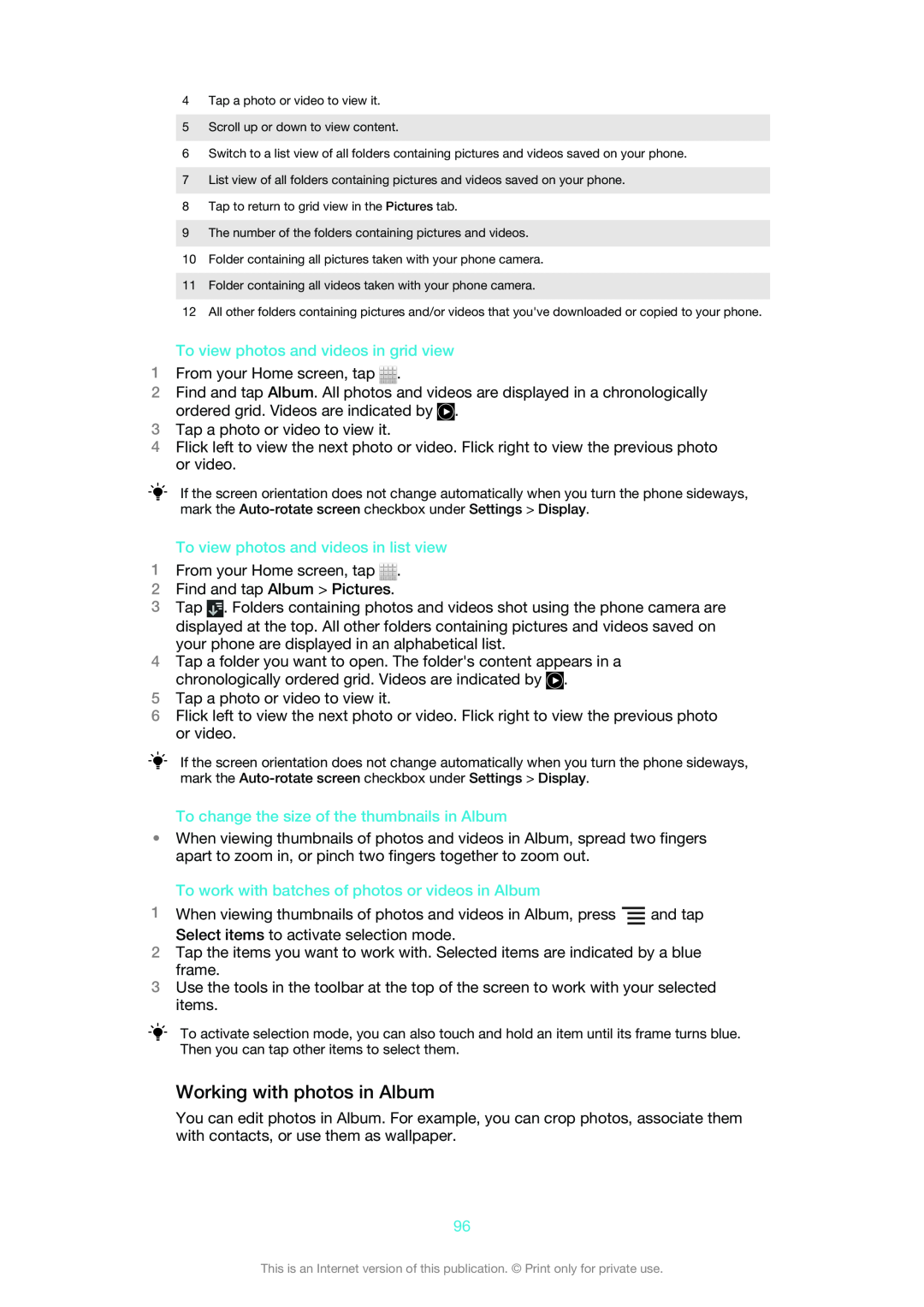4Tap a photo or video to view it.
5Scroll up or down to view content.
6Switch to a list view of all folders containing pictures and videos saved on your phone.
7List view of all folders containing pictures and videos saved on your phone.
8Tap to return to grid view in the Pictures tab.
9The number of the folders containing pictures and videos.
10Folder containing all pictures taken with your phone camera.
11Folder containing all videos taken with your phone camera.
12All other folders containing pictures and/or videos that you've downloaded or copied to your phone.
To view photos and videos in grid view
1From your Home screen, tap ![]() .
.
2Find and tap Album. All photos and videos are displayed in a chronologically ordered grid. Videos are indicated by ![]() .
.
3Tap a photo or video to view it.
4Flick left to view the next photo or video. Flick right to view the previous photo or video.
If the screen orientation does not change automatically when you turn the phone sideways, mark the
To view photos and videos in list view
1From your Home screen, tap ![]() .
.
2Find and tap Album > Pictures.
3Tap ![]() . Folders containing photos and videos shot using the phone camera are displayed at the top. All other folders containing pictures and videos saved on your phone are displayed in an alphabetical list.
. Folders containing photos and videos shot using the phone camera are displayed at the top. All other folders containing pictures and videos saved on your phone are displayed in an alphabetical list.
4Tap a folder you want to open. The folder's content appears in a chronologically ordered grid. Videos are indicated by ![]() .
.
5Tap a photo or video to view it.
6Flick left to view the next photo or video. Flick right to view the previous photo or video.
If the screen orientation does not change automatically when you turn the phone sideways, mark the
To change the size of the thumbnails in Album
•When viewing thumbnails of photos and videos in Album, spread two fingers apart to zoom in, or pinch two fingers together to zoom out.
To work with batches of photos or videos in Album
1When viewing thumbnails of photos and videos in Album, press ![]() and tap Select items to activate selection mode.
and tap Select items to activate selection mode.
2Tap the items you want to work with. Selected items are indicated by a blue frame.
3Use the tools in the toolbar at the top of the screen to work with your selected items.
To activate selection mode, you can also touch and hold an item until its frame turns blue. Then you can tap other items to select them.
Working with photos in Album
You can edit photos in Album. For example, you can crop photos, associate them with contacts, or use them as wallpaper.
96
This is an Internet version of this publication. © Print only for private use.