START
If set to ON, recording automatically starts if the unit is in recording standby and detects an input signal with a level higher than that set in the AUTO LEVEL item.
STOP
Set the time from detecting that the input signal level is lower than the AUTO LEVEL setting until the unit stops recording and resumes standby. Choose OFF (default setting), 5, 10, 15, 20, 25 or 30 seconds.
DIV
When set to ON, the recording file is divided when the input signal level becomes higher than the AUTO LEVEL setting again after 2 or more seconds below that setting level.
6Press the HOME key to return to the Home screen.
When the automatic recording function is ON, the level set in the AUTO LEVEL item is shown, as in the following illustrations, on the display meters when in recording standby (left) or recording (right).
TIP
You can automatically skip unnecessary silent moments during recording by using START and STOP. If you want to divide recording files at each silence but do not want to skip silence, activate DIVIDE only. Using the combination of START, STOP and DIVIDE, you can set the unit to record while only skipping silences longer than 5 seconds (time set in STOP) or dividing files at each silence, for example.
4 – Recording
1Press the STOP key to stop the unit.
2Press the HOME key to open the Home screen.
3Press the MENU key to open the MENU screen.
4Use the DATA wheel or CURSOR [§/¶] keys to select REC SETTING, and press the ENTER key.
5 Use the CURSOR [§/¶] keys to select FILE TYPE.
6 Use the DATA wheel to select WAV.
Adding performances to an existing recording (OVERDUB)
While playing back a track from a CD
In the following procedures, the playback and performance sounds are recorded together by the
NOTE
•• An SD card must be inserted in the unit to use the overdubbing function.
•• When the overdubbing function is used to record, WAV files a created.
7Press the HOME key to open the Home screen.
8Press the CD or SD key to select the playback medi- um
TASCAM