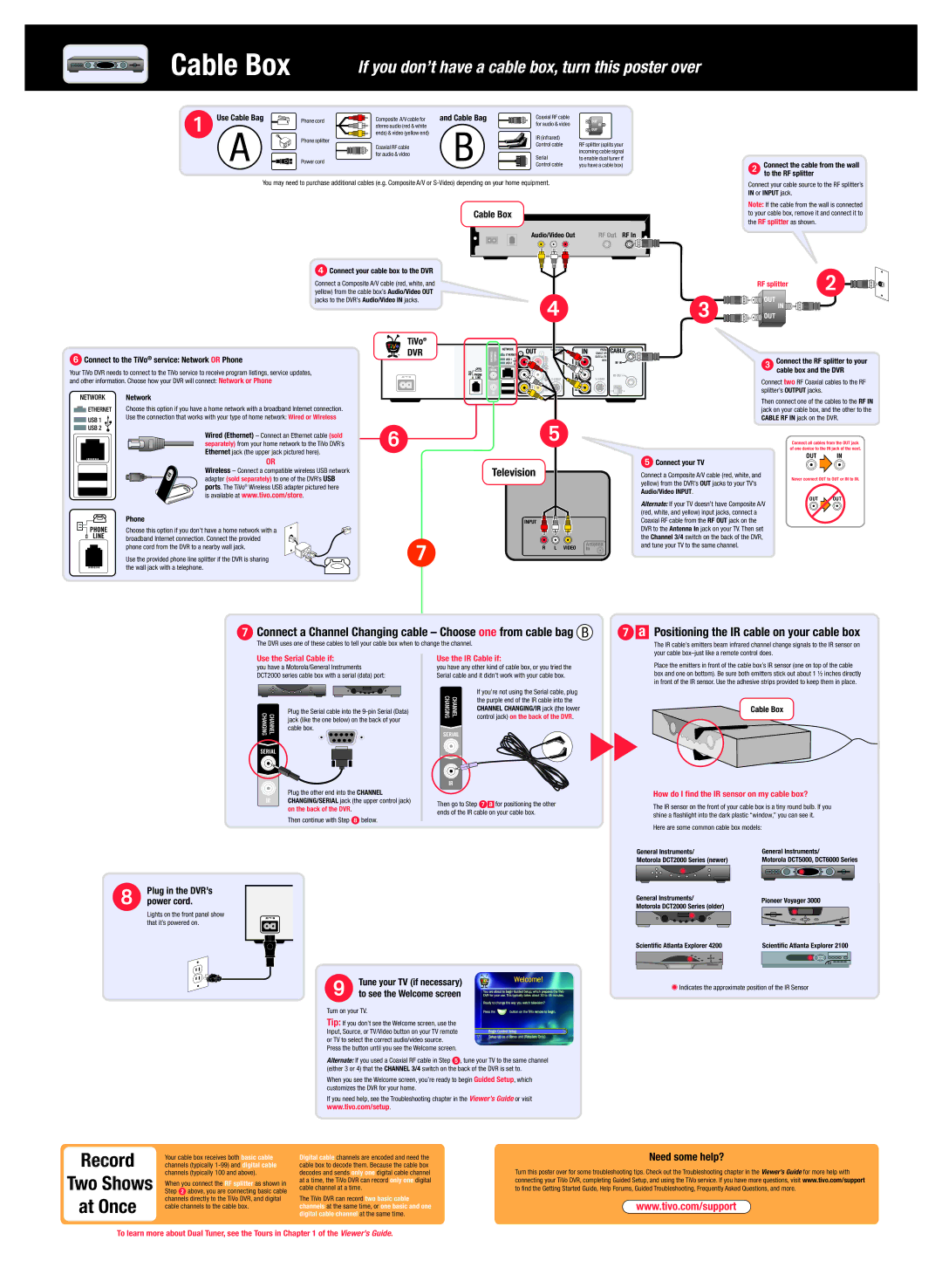Cable Box
If you don’t have a cable box, turn this poster over
Use Cable Bag | | Phone cord | | | | | | | | Composite A/V cable for | and Cable Bag | | | | | | | Coaxial RF cable | | | |
A | | | | | | | | | | | | stereo audio (red & white | B | | | | | | | for audio & video | | | |
| Phone splitter | | | | | | | | ends) & video (yellow end) | | | | | | | IR (infrared) | | | |
| | | | | | | | | | | | | | | |
| | | | | | | | | | | |
| | | | | | | | | | | | | | | | | |
| | | | | | | | | | | | |
| | | | | | | | | | | | | | | Control cable | RF splitter (splits your |
| | | | | | | | | | | Coaxial RF cable | | | | | | |
| | | | | | | | | | | | | | | | | | incoming cable signal |
| | | | | | | | | | | for audio & video | | | | | | | Serial |
| | | | | | | | | | | | | | | | | to enable dual tuner if |
| | | | | | | | | | | | | | | | | |
| Power cord | | | | | | | | | | | | | | |
| | | | | | | | | | | | | | | Control cable | you have a cable box) |
You may need to purchase additional cables (e.g. Composite A/V or S-Video) depending on your home equipment.
Cable Box
Audio/Video Out | RF Out | RF In |
| | | | | | | | | | | |
| | | | | | | | | | | |
| | | | | | | | | | | |
| | | | | | | | | | | |
| | | | | | | | | | | |
| | | | | | | | | | | |
| | | | | | | | | | | |
| | | | | | | | | | | |
| | | | | | | | | | | |
| | | | | | | | | | | |
| | | | | | | | | | | |
| | | | | | | | | | | |
| | | | | | | | | | | |
| | | | | | | | | | | |
Connect your cable box to the DVR
Connect a Composite A/V cable (red, white, and yellow) from the cable box’s Audio/Video OUT jacks to the DVR’s Audio/Video IN jacks.
Connect the cable from the wall to the RF splitter
Connect your cable source to the RF splitter’s IN or INPUT jack.
Note: If the cable from the wall is connected to your cable box, remove it and connect it to the RF splitter as shown.
RF splitter
 Connect to the TiVo® service: Network OR Phone
Connect to the TiVo® service: Network OR Phone
Connect the RF splitter to your cable box and the DVR
Your TiVo DVR needs to connect to the TiVo service to receive program listings, service updates, and other information. Choose how your DVR will connect: Network or Phone
Network
Choose this option if you have a home network with a broadband Internet connection. Use the connection that works with your type of home network: Wired or Wireless
Wired (Ethernet) – Connect an Ethernet cable (sold separately) from your home network to the TiVo DVR’s Ethernet jack (the upper jack pictured here).
Connect two RF Coaxial cables to the RF splitter’s OUTPUT jacks.
Then connect one of the cables to the RF IN jack on your cable box, and the other to the CABLE RF IN jack on the DVR.
Connect all cables from the OUT jack of one device to the IN jack of the next.
OR
Wireless – Connect a compatible wireless USB network adapter (sold separately) to one of the DVR’s USB ports. The TiVo® Wireless USB adapter pictured here
is available at www.tivo.com/store.
Television
Connect your TV
Connect a Composite A/V cable (red, white, and yellow) from the DVR’s OUT jacks to your TV’s Audio/Video INPUT.
OUT IN
Never connect OUT to OUT or IN to IN.
OUT
Phone
Choose this option if you don’t have a home network with a broadband Internet connection. Connect the provided phone cord from the DVR to a nearby wall jack.
Use the provided phone line splitter if the DVR is sharing the wall jack with a telephone.
Alternate: If your TV doesn’t have Composite A/V (red, white, and yellow) input jacks, connect a Coaxial RF cable from the RF OUT jack on the DVR to the Antenna In jack on your TV. Then set the Channel 3/4 switch on the back of the DVR, and tune your TV to the same channel.
 Connect a Channel Changing cable – Choose one from cable bag B
Connect a Channel Changing cable – Choose one from cable bag B
The DVR uses one of these cables to tell your cable box when to change the channel.
 a Positioning the IR cable on your cable box
a Positioning the IR cable on your cable box
The IR cable’s emitters beam infrared channel change signals to the IR sensor on your cable box–just like a remote control does.
Use the Serial Cable if:
you have a Motorola/General Instruments DCT2000 series cable box with a serial (data) port:
Plug the Serial cable into the 9-pin Serial (Data) jack (like the one below) on the back of your cable box.
Plug the other end into the CHANNEL CHANGING/SERIAL jack (the upper control jack) on the back of the DVR.
Then continue with Step  below.
below.
Use the IR Cable if:
you have any other kind of cable box, or you tried the Serial cable and it didn’t work with your cable box.
If you’re not using the Serial cable, plug the purple end of the IR cable into the CHANNEL CHANGING/IR jack (the lower control jack) on the back of the DVR.
Then go to Step  a for positioning the other ends of the IR cable on your cable box.
a for positioning the other ends of the IR cable on your cable box.
Place the emitters in front of the cable box’s IR sensor (one on top of the cable box and one on bottom). Be sure both emitters stick out about 1 ½ inches directly in front of the IR sensor. Use the adhesive strips provided to keep them in place.
Cable Box
How do I find the IR sensor on my cable box?
The IR sensor on the front of your cable box is a tiny round bulb. If you shine a flashlight into the dark plastic “window,” you can see it.
Here are some common cable box models:
General Instruments/ | General Instruments/ |
Motorola DCT2000 Series (newer) | Motorola DCT5000, DCT6000 Series |
| | | | | |
Plug in the DVR’s power cord.
Lights on the front panel show that it’s powered on.
Tune your TV (if necessary) to see the Welcome screen
Turn on your TV.
Tip: If you don’t see the Welcome screen, use the Input, Source, or TV/Video button on your TV remote or TV to select the correct audio/video source.
Press the button until you see the Welcome screen.
Alternate: If you used a Coaxial RF cable in Step  , tune your TV to the same channel (either 3 or 4) that the CHANNEL 3/4 switch on the back of the DVR is set to.
, tune your TV to the same channel (either 3 or 4) that the CHANNEL 3/4 switch on the back of the DVR is set to.
When you see the Welcome screen, you’re ready to begin Guided Setup, which customizes the DVR for your home.
If you need help, see the Troubleshooting chapter in the Viewer’s Guide or visit
www.tivo.com/setup.
| General Instruments/ | Pioneer Voyager 3000 |
| Motorola DCT2000 Series (older) |
| | | | | |
| | | | | | | | |
| | | | | | | | |
| | | | | | | | |
Scientific Atlanta Explorer 4200 | Scientific Atlanta Explorer 2100 |
| | | | | | | | | | | | | | | |
| | | | | | | | | | | | | | | |
| | | | | | | | | | | | | | | |
| | | | | | | | | | | | | | | |
| | | | | | | | | | | | | | | |
 Indicates the approximate position of the IR Sensor
Indicates the approximate position of the IR Sensor
Your cable box receives both basic cable channels (typically 1-99) and digital cable channels (typically 100 and above).
When you connect the RF splitter as shown in Step  above, you are connecting basic cable channels directly to the TiVo DVR, and digital cable channels to the cable box.
above, you are connecting basic cable channels directly to the TiVo DVR, and digital cable channels to the cable box.
Digital cable channels are encoded and need the cable box to decode them. Because the cable box decodes and sends only one digital cable channel at a time, the TiVo DVR can record only one digital cable channel at a time.
The TiVo DVR can record two basic cable channels at the same time, or one basic and one digital cable channel at the same time.
Need some help?
Turn this poster over for some troubleshooting tips. Check out the Troubleshooting chapter in the Viewer’s Guide for more help with connecting your TiVo DVR, completing Guided Setup, and using the TiVo service. If you have more questions, visit www.tivo.com/support to find the Getting Started Guide, Help Forums, Guided Troubleshooting, Frequently Asked Questions, and more.
www.tivo.com/support
To learn more about Dual Tuner, see the Tours in Chapter 1 of the Viewer’s Guide.