Messaging
60
Messaging
Before you can send or receive
supports the following types of
•Internet
•Exchange server (Outlook).
Setting up an
To set up an
1.From the Today screen, tap Start > Messaging.
2.Tap Setup
3.In the
4.Enter a password in the Password: field.
 TIP: Choose a strong password - strengthen the security of your password by selecting a combination of alphabet and numeric characters.
TIP: Choose a strong password - strengthen the security of your password by selecting a combination of alphabet and numeric characters.
5.Tick the Save password checkbox if you wish to save your password to your Toshiba phone. This will mean that you do not need to enter it each time you connect to your
This may or may not be required by your internet service provider (ISP).
!WARNING: If you save your password and then lose your Toshiba phone, you run the risk of someone else being able to access your
6.Tap Next.
7.Tick the Try to get email settings automatically from the Internet checkbox.
8.Tap Next.
If the account has set up successfully, you are prompted to send and receive
If the account has not set up successfully, you will need to set up the account manually, as described in the following section.
Setting up an
If you need to manually enter the details of an
1.From the Today screen, tap Start > Messaging.
2.Tap Setup