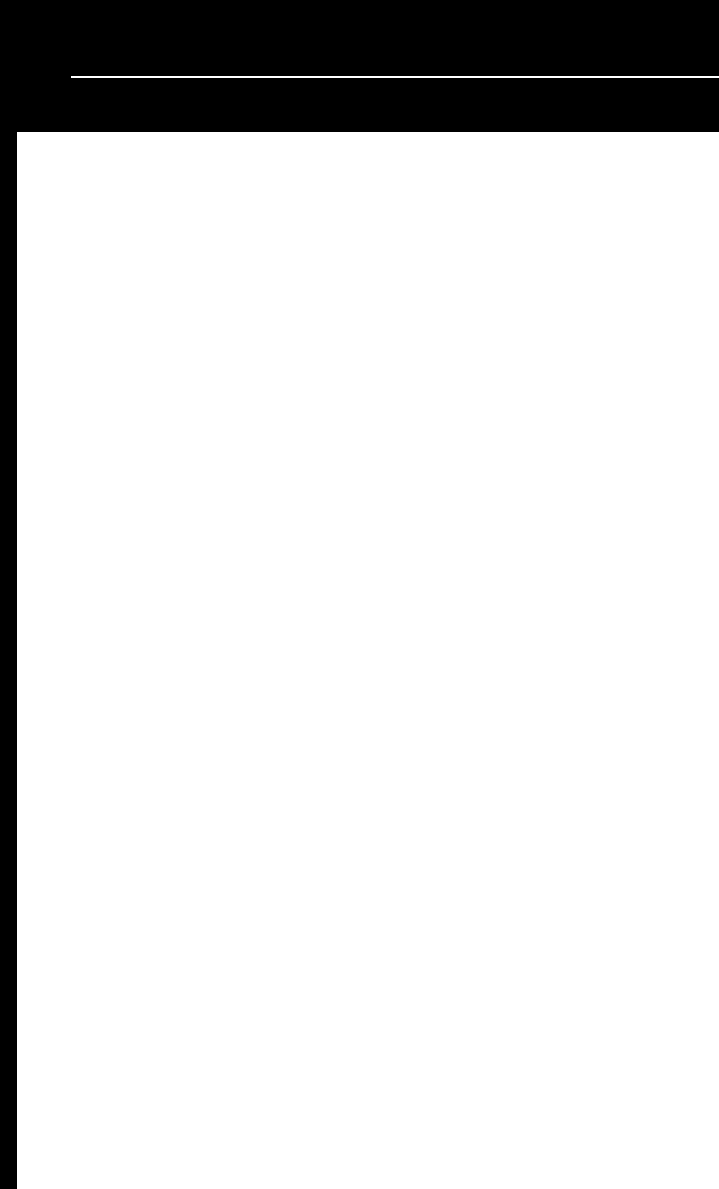
10
Performing CalibrationNote: This step is very important and must always be carried out whenever
media is being changed. Failure to do so will result in mis-detection of
the label size.
1. Press and hold the “PAUSE”button.
2. Turn on power.
3. When the message “CALIBRATION”is displayed on the LCD, both READY
and MEDIA indicators will blink. At this point, release the button.
4. The printer will then feed 12 inches of label media.
5. When the “READY”message is displayed, the READY and MEDIA indicators
will stop blinking and remain illuminated.
Printing Configuration Report1. Turn off the printer.Press and hold the FEED button.
2. Turn on the power.
3. When the message “SELF TESTING....”is displayed on the LCD and the
READY indicator blinks, then release the button.
4. The printer will print out a configuration report.
5. When the “READY”message is displayed and the READY indicator stops
blinking and lights up, then the following information will be printed:
• Font list
• DIP switch settings
• Hardware configuration status
• Label parameters
• Firmware version
Quick Setup Guide