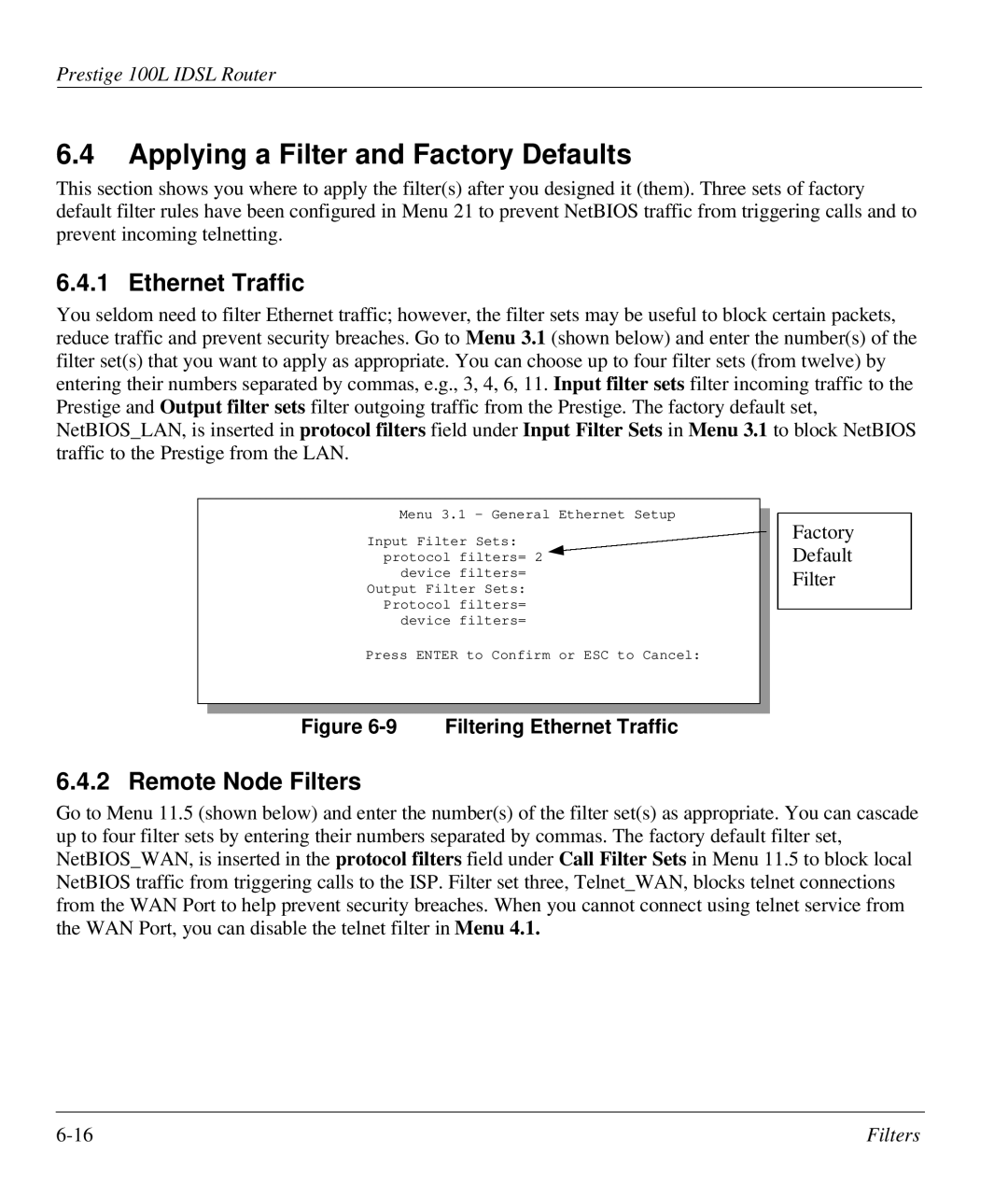Prestige 100L IDSL Router
6.4Applying a Filter and Factory Defaults
This section shows you where to apply the filter(s) after you designed it (them). Three sets of factory default filter rules have been configured in Menu 21 to prevent NetBIOS traffic from triggering calls and to prevent incoming telnetting.
6.4.1 Ethernet Traffic
You seldom need to filter Ethernet traffic; however, the filter sets may be useful to block certain packets, reduce traffic and prevent security breaches. Go to Menu 3.1 (shown below) and enter the number(s) of the filter set(s) that you want to apply as appropriate. You can choose up to four filter sets (from twelve) by entering their numbers separated by commas, e.g., 3, 4, 6, 11. Input filter sets filter incoming traffic to the Prestige and Output filter sets filter outgoing traffic from the Prestige. The factory default set, NetBIOS_LAN, is inserted in protocol filters field under Input Filter Sets in Menu 3.1 to block NetBIOS traffic to the Prestige from the LAN.
Menu 3.1 – General Ethernet Setup
Input Filter Sets: ![]() protocol filters= 2
protocol filters= 2 ![]()
device filters= Output Filter Sets:
Protocol filters= device filters=
Factory
Default
Filter
Press ENTER to Confirm or ESC to Cancel:
Figure 6-9 Filtering Ethernet Traffic
6.4.2 Remote Node Filters
Go to Menu 11.5 (shown below) and enter the number(s) of the filter set(s) as appropriate. You can cascade up to four filter sets by entering their numbers separated by commas. The factory default filter set, NetBIOS_WAN, is inserted in the protocol filters field under Call Filter Sets in Menu 11.5 to block local NetBIOS traffic from triggering calls to the ISP. Filter set three, Telnet_WAN, blocks telnet connections from the WAN Port to help prevent security breaches. When you cannot connect using telnet service from the WAN Port, you can disable the telnet filter in Menu 4.1.
Filters |