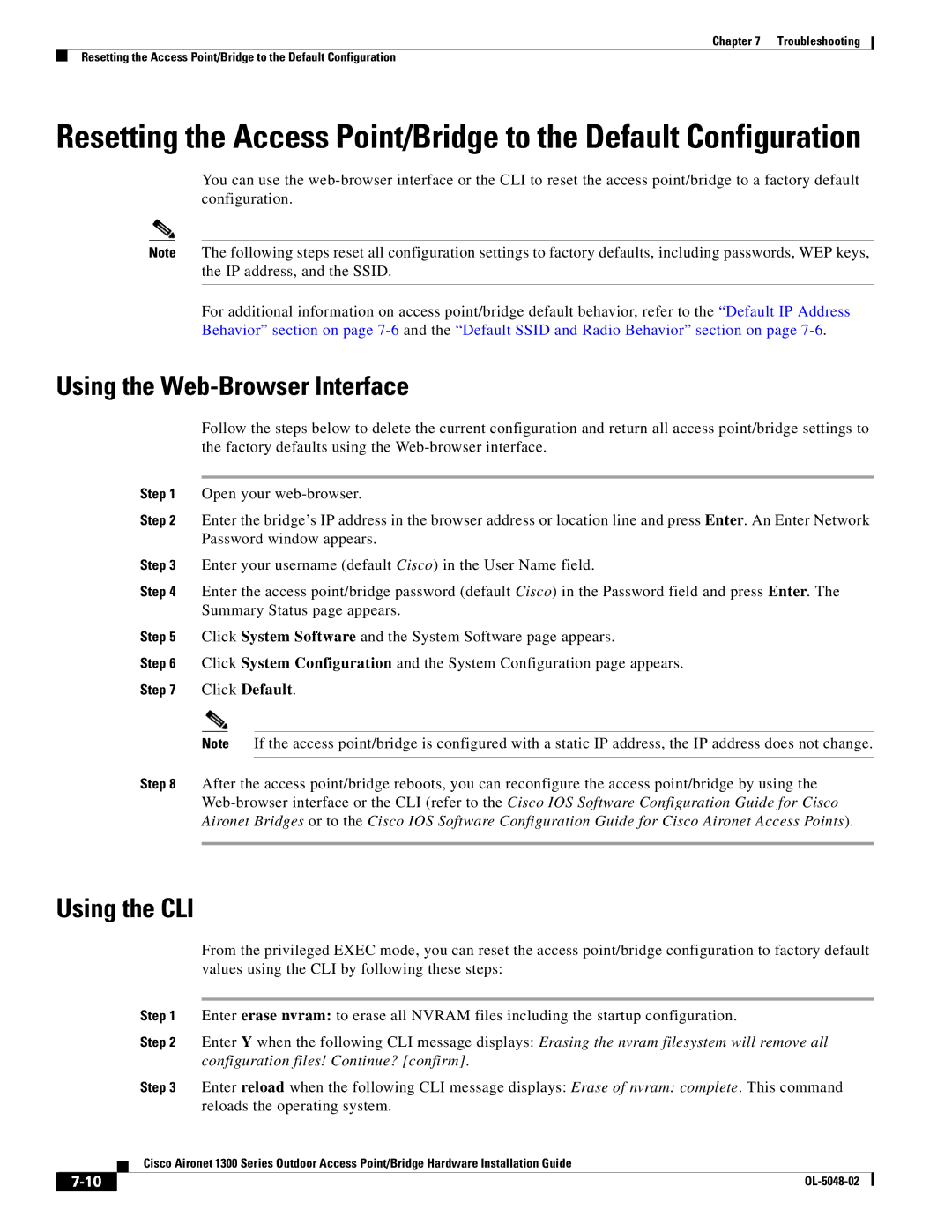1300 Series specifications
The Cisco Systems 1300 Series represents an essential line of products designed for versatile network access, tailored especially for indoor and outdoor wireless environments. With a focus on delivering robust performance and vital security features, this series is well equipped to meet the demands of evolving business networks and enterprise applications.One of the standout features of the 1300 Series is its dual-band capability, which operates efficiently on both 2.4 GHz and 5 GHz frequency bands. This flexibility allows for improved wireless performance and better bandwidth management, making it ideal for high-density environments such as schools, airports, and corporate offices. The series also integrates advanced technologies such as 802.11ac Wave 2 and Multi-User MIMO (MU-MIMO), facilitating simultaneous data transmission to multiple devices, thus enhancing the overall network throughput.
Security is a paramount concern in today's digital landscape, and the Cisco 1300 Series addresses this through comprehensive measures. The devices come equipped with WPA3 (Wi-Fi Protected Access 3) support, ensuring enhanced encryption and improved security protocols. In addition, the series supports Cisco’s Identity Services Engine (ISE), which provides centralized management for device authentication, enabling organizations to enforce policies based on user roles.
Power over Ethernet (PoE) support is another important characteristic of the 1300 Series. This feature allows for easier installation and flexibility in deployment, as it eliminates the need for additional power sources, thereby streamlining the setup process. Furthermore, the devices are designed with ruggedness in mind, offering an IP55 rating for environmental resilience, making them suitable for outdoor installation without compromising on performance.
Management and configuration of the network can be seamlessly performed through Cisco’s network management solutions, such as Cisco DNA Center and Cisco Prime Infrastructure. These platforms provide intuitive interfaces, simplifying operations and facilitating effective monitoring and troubleshooting.
In summary, the Cisco Systems 1300 Series is a powerful solution tailored for dynamic wireless networking. With its dual-band capabilities, advanced security features, support for POE, and ease of management, this series is ideally positioned to meet the demands of modern enterprises, ensuring reliable connectivity in a wide array of environments. As organizations continue to expand their wireless infrastructures, the 1300 Series stands out as a dependable choice for enhancing user experience and operational efficiency.