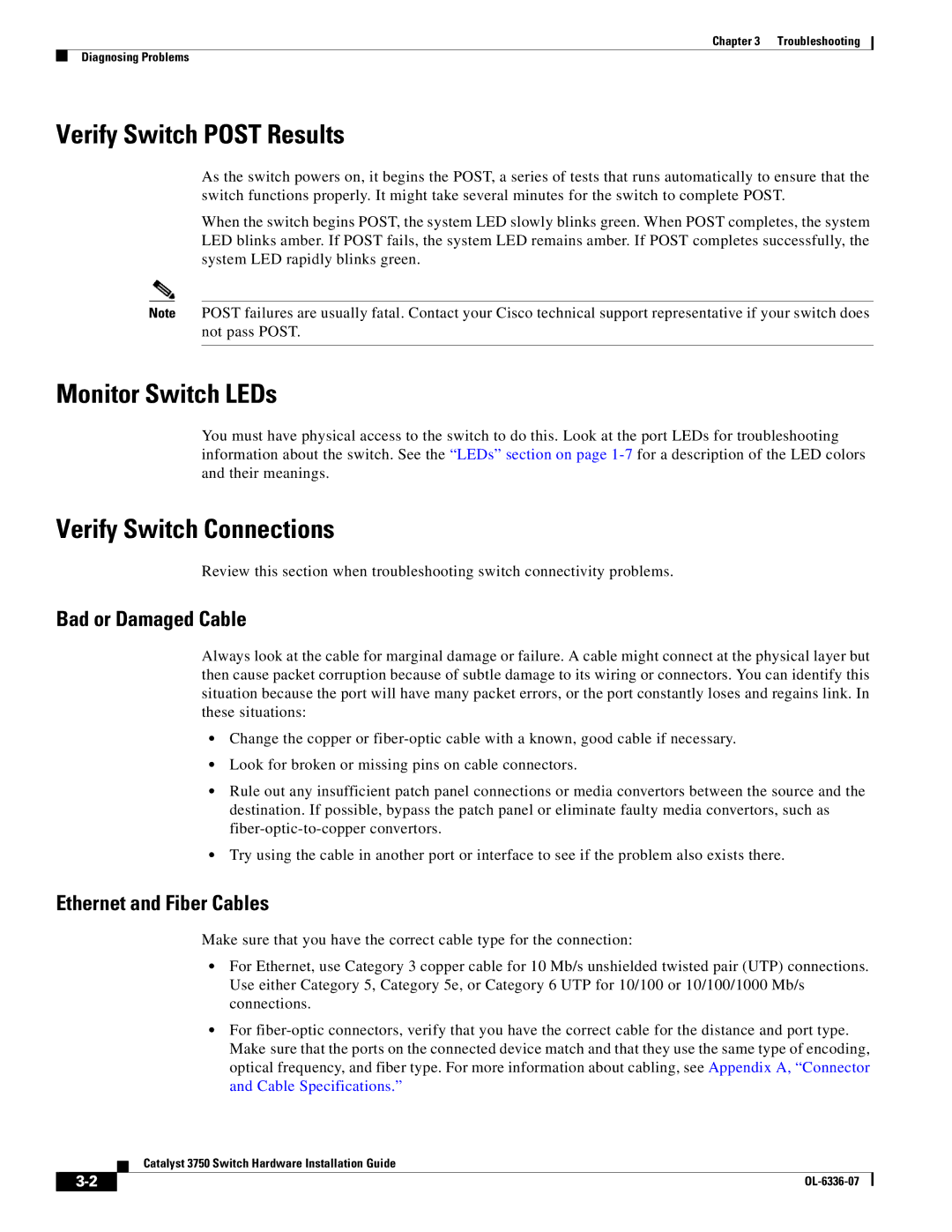Chapter 3 Troubleshooting
Diagnosing Problems
Verify Switch POST Results
As the switch powers on, it begins the POST, a series of tests that runs automatically to ensure that the switch functions properly. It might take several minutes for the switch to complete POST.
When the switch begins POST, the system LED slowly blinks green. When POST completes, the system LED blinks amber. If POST fails, the system LED remains amber. If POST completes successfully, the system LED rapidly blinks green.
Note POST failures are usually fatal. Contact your Cisco technical support representative if your switch does not pass POST.
Monitor Switch LEDs
You must have physical access to the switch to do this. Look at the port LEDs for troubleshooting information about the switch. See the “LEDs” section on page
Verify Switch Connections
Review this section when troubleshooting switch connectivity problems.
Bad or Damaged Cable
Always look at the cable for marginal damage or failure. A cable might connect at the physical layer but then cause packet corruption because of subtle damage to its wiring or connectors. You can identify this situation because the port will have many packet errors, or the port constantly loses and regains link. In these situations:
•Change the copper or
•Look for broken or missing pins on cable connectors.
•Rule out any insufficient patch panel connections or media convertors between the source and the destination. If possible, bypass the patch panel or eliminate faulty media convertors, such as
•Try using the cable in another port or interface to see if the problem also exists there.
Ethernet and Fiber Cables
Make sure that you have the correct cable type for the connection:
•For Ethernet, use Category 3 copper cable for 10 Mb/s unshielded twisted pair (UTP) connections. Use either Category 5, Category 5e, or Category 6 UTP for 10/100 or 10/100/1000 Mb/s connections.
•For
Catalyst 3750 Switch Hardware Installation Guide
|
| |
|