6."Right Asc.: 00.00.0" displays. Use UP/DOWN and ENTER to enter the digits for the Right Ascension coordinate of your object.
7."Declination: +00°.00'" displays. Use UP/DOWN and ENTER to enter the digits for the Declination coordinate of your object. If necessary, use UP/DOWN to change "+" to "-
."
8.The computer control panel then prompts you to enter the size of the object. This step is optional. Use UP/DOWN and ENTER to enter the size (in
9.The computer control panel then prompts you to enter the magnitude of the object. This step is also optional. Use UP/DOWN and ENTER to enter this information, if so desired, and press ENTER to go to the next display. "User Object: Add" displays again.
To Go To a user-entered object:
In this procedure, you will choose an object from the User Object list and locate the object.
1.With "User Object: Add" displayed, press UP/DOWN until "User Object: Select" dis- plays. Press ENTER.
2.Use UP/DOWN (if necessary) to scroll to the desired object. Press ENTER.
3.The name of the object and the Right Ascension and Declination coordinates display. Press ENTER. The displacement numbers for the object display.
4.Use the displacement numbers as previously described (see page 12) to locate the object.
Landmarks
This menu option allows you to define and store terrestrial objects in the Landmark data- base. First, a landmark needs to be stored in memory using the "Landmark: Add" option. To view a landmark, use the "Landmark: Select" option. Landmarks may also be viewed using the "Landmark Survey" option in the Utilities menu.
To Add a landmark to the database:
In this procedure, you will store the location of terrestrial landmarks in memory.
1.Set the telescope in the home position, if necessary. Note for future reference where the telescope is located.
2.Select the "Select Item: Setup" menu.
3.Press UP/DOWN until "Select Item: Object" displays. Press ENTER. "Object: Solar System" displays.
4.Press UP/DOWN until "Object: Landmarks" displays. Press ENTER. "Landmark: Select" displays.
5.Press UP/DOWN until "Landmark: Add" displays. Press ENTER.
6."Landmark Name" displays. Using UP/DOWN and ENTER, enter a name for the land- mark you wish to add to the database.
7."Center Landmark. Press Enter" displays. Move the optical tube to the desired land- mark and center the object in the eyepiece. Press ENTER. The object is now stored in memory.
8."Landmark: Add" displays. If you wish to add more landmarks, repeat steps 5 through 7.
To Select a landmark from the database:
1.Make sure the telescope is located exactly as when the desired landmark was entered into memory.
2.Display the "Landmark: Select" menu option. Press ENTER.
3.Use UP/DOWN to scroll through the list of objects you have previously entered. When the desired object displays, press ENTER to select the object.
Press ENTER to display the displacement numbers for the landmark. Use the dis- placement numbers as previously described (see page 12) to locate the object.
4.Press MODE and then use UP/DOWN to scroll through location information about the object (that you have previously entered), if desired.
5.Press MODE again to exit the Landmark menu.
22