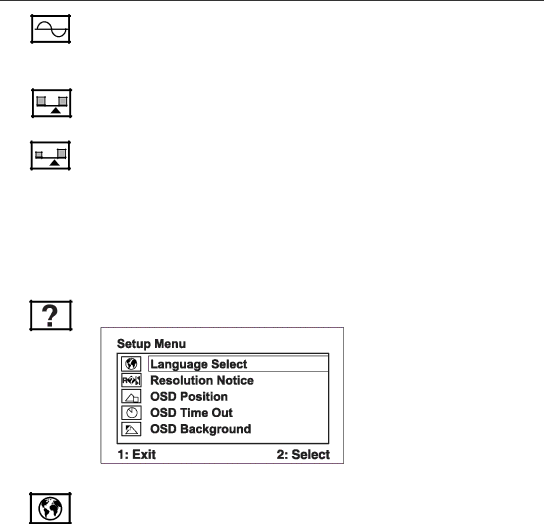
Control Explanation
Fine Tune sharpens the focus by aligning the text and/or graphic characters.
NOTE: Try Auto Image Adjust first.
Sharpness adjusts the clarity and focus of the screen image.
Scaling adjusts the video input signal to the screen size using the following options:
1:1 adjusts the video signal so that the height and width of the screen image are the same.
Fill All adjusts the video signal to fill the screen.
Fill Aspec Ratio adjusts maintains the correct video signal proportions for different resolutions.
Setup menu displays the menu shown below:
Language allows you to choose the language used in the menus and control screens.
ViewSonic VX2000 12