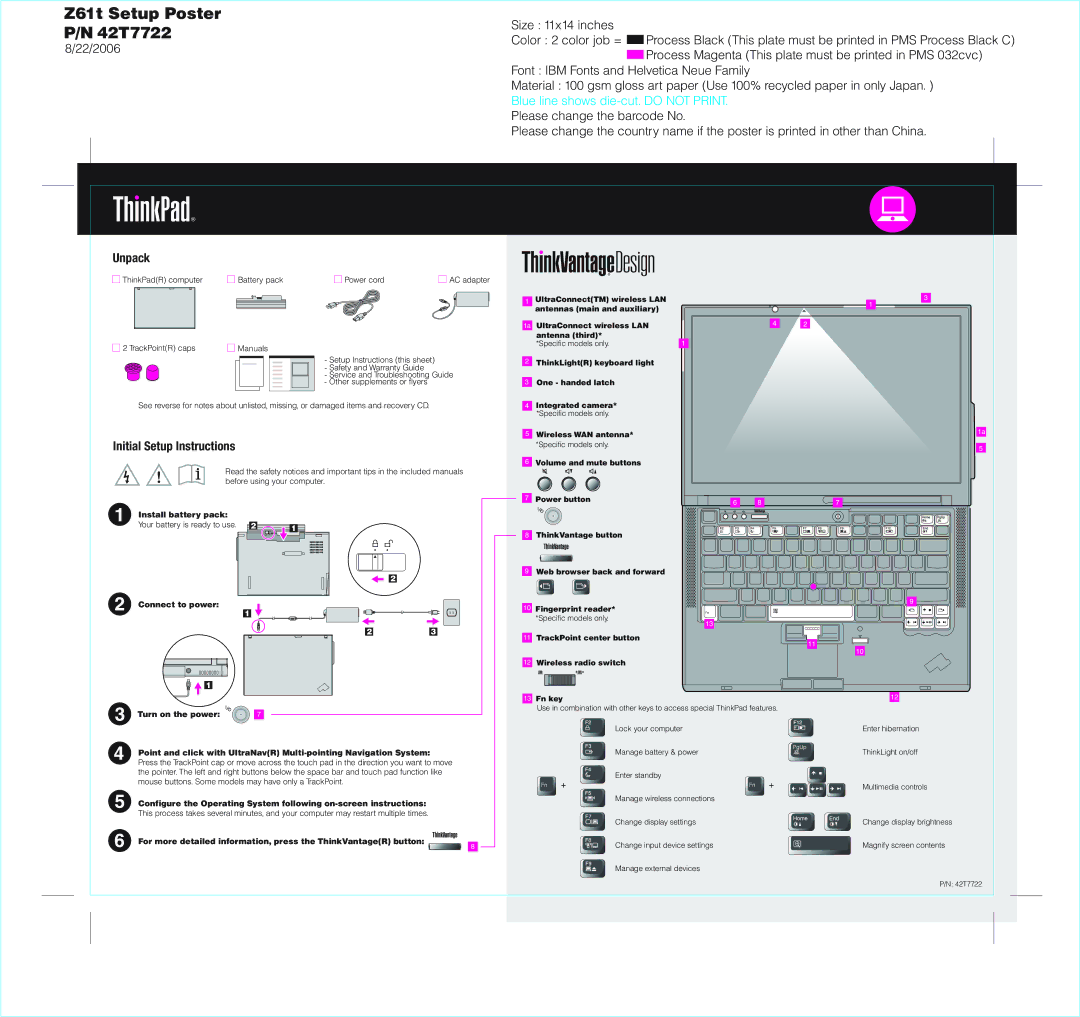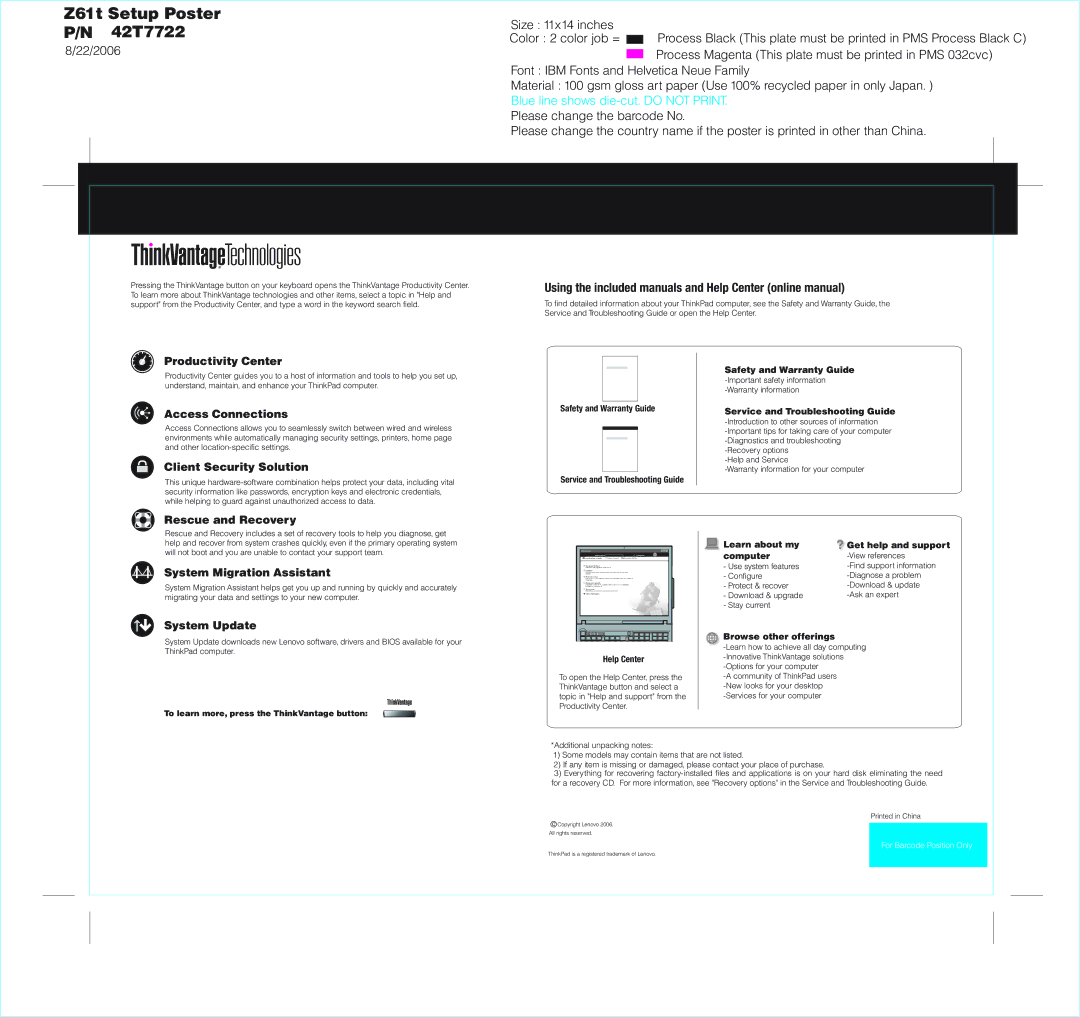Z61t Setup Poster P/N 42T7722
8/22/2006
![]() Process Black (This plate must be printed in PMS Process Black C)
Process Black (This plate must be printed in PMS Process Black C)
![]() Process Magenta (This plate must be printed in PMS 032cvc) Font : IBM Fonts and Helvetica Neue Family
Process Magenta (This plate must be printed in PMS 032cvc) Font : IBM Fonts and Helvetica Neue Family
Material : 100 gsm gloss art paper (Use 100% recycled paper in only Japan. ) Blue line shows
Please change the barcode No.
Please change the country name if the poster is printed in other than China.
Unpack
ThinkPad(R) computer
2 TrackPoint(R) caps
Battery pack | Power cord | AC adapter | |||
|
|
|
|
|
|
|
|
|
|
|
|
|
|
|
|
|
|
|
|
|
|
|
|
Manuals
- Setup Instructions (this sheet) - Safety and Warranty Guide
- Service and Troubleshooting Guide - Other supplements or flyers
1UltraConnect(TM) wireless LAN antennas (main and auxiliary)
1a UltraConnect wireless LAN |
|
antenna (third)* |
|
*Specific models only. | 1 |
2 | ThinkLight(R) keyboard light |
| One - handed latch |
3 |
4
3
1
2
See reverse for notes about unlisted, missing, or damaged items and recovery CD.
Initial Setup Instructions
Read the safety notices and important tips in the included manuals before using your computer.
Install battery pack: |
|
Your battery is ready to use. 2 | 1 |
|
2
Connect to power:
1
23
4 | Integrated camera* |
| *Specific models only. |
5 | Wireless WAN antenna* |
| *Specific models only. |
6 | Volume and mute buttons |
7 | Power button |
8 ThinkVantage button
9 Web browser back and forward
10Fingerprint reader* *Specific models only.
11TrackPoint center button
12Wireless radio switch
6 8
13
1a
5
7
9
11
10
![]()
![]() 1
1
Turn on the power: | 7 |
Point and click with UltraNav(R)
Configure the Operating System following
This process takes several minutes, and your computer may restart multiple times.
For more detailed information, press the ThinkVantage(R) button:
8
13Fn key
Use in combination with other keys to access special ThinkPad features.
Lock your computer
Manage battery & power
Enter standby
Manage wireless connections
Change display settings
Change input device settings
Manage external devices
12
Enter hibernation
ThinkLight on/off
Multimedia controls
Change display brightness
Magnify screen contents
P/N: 42T7722