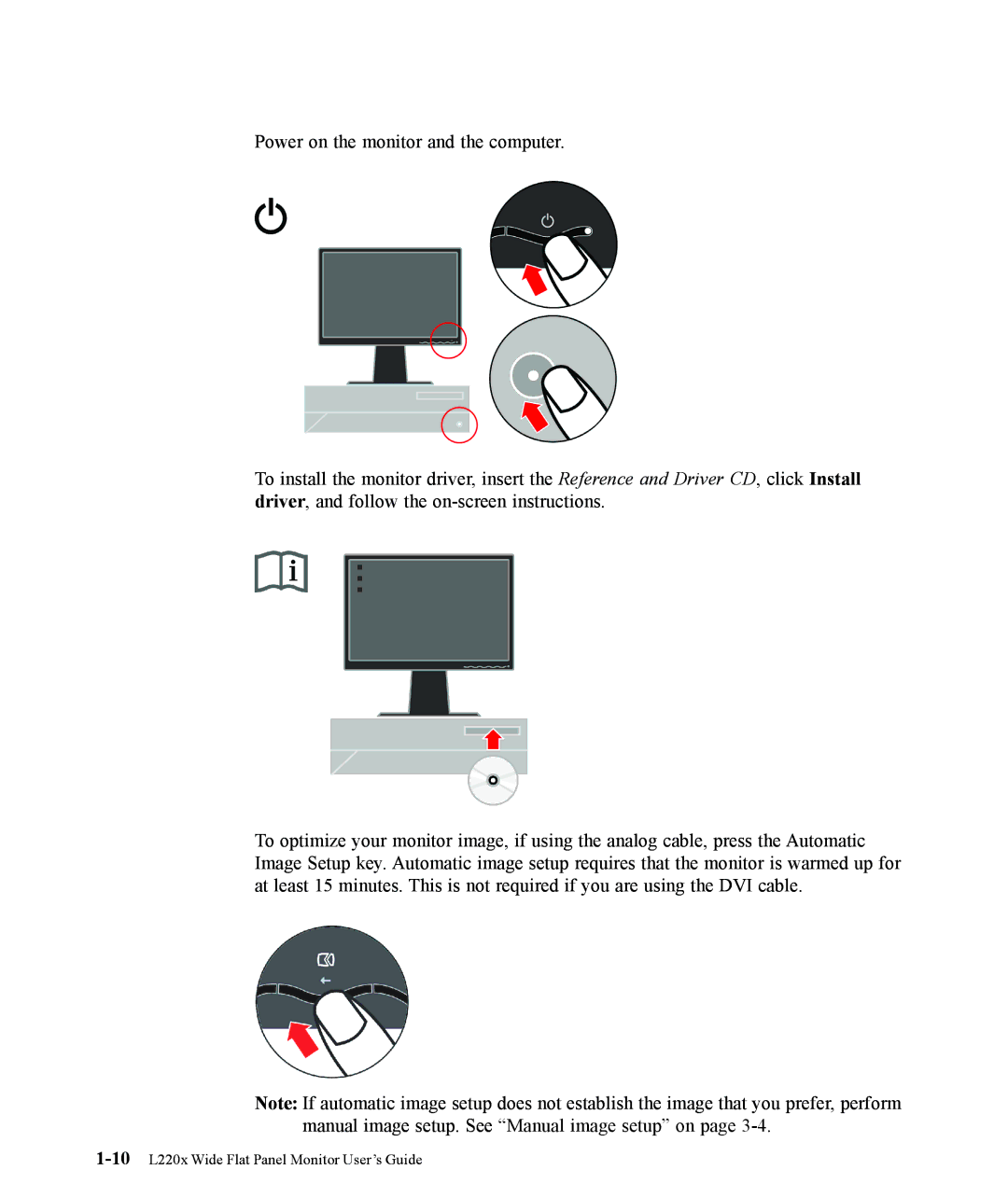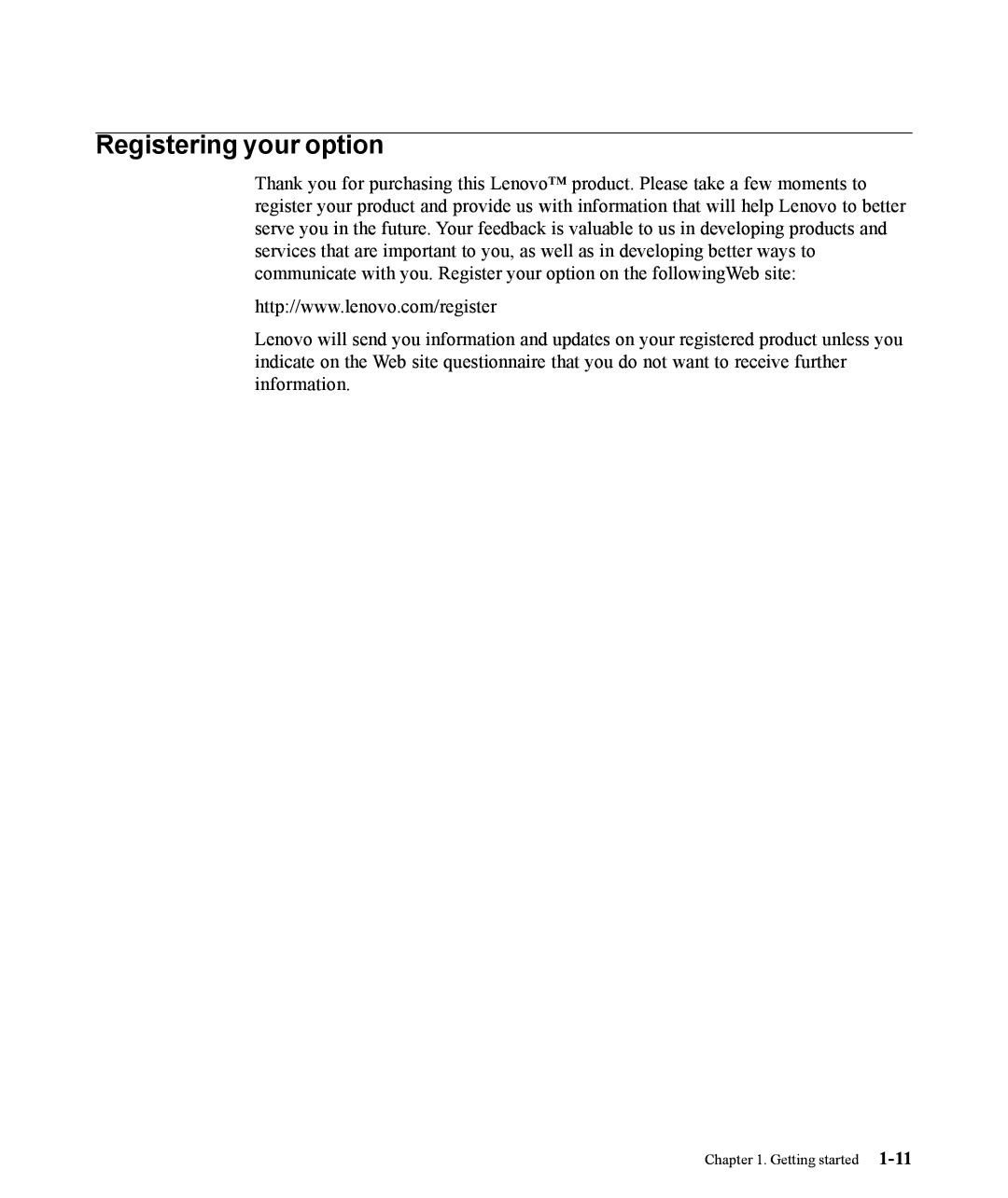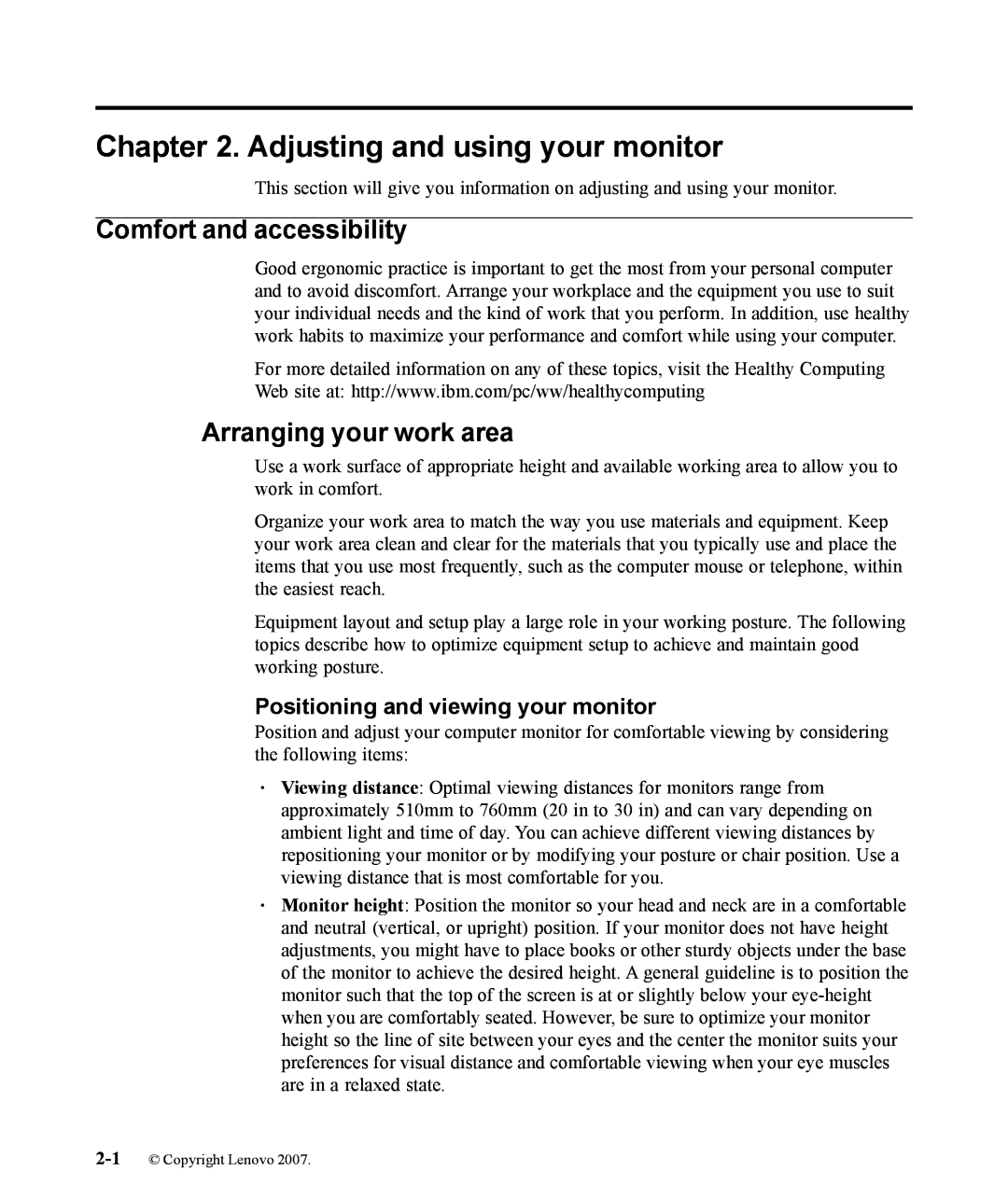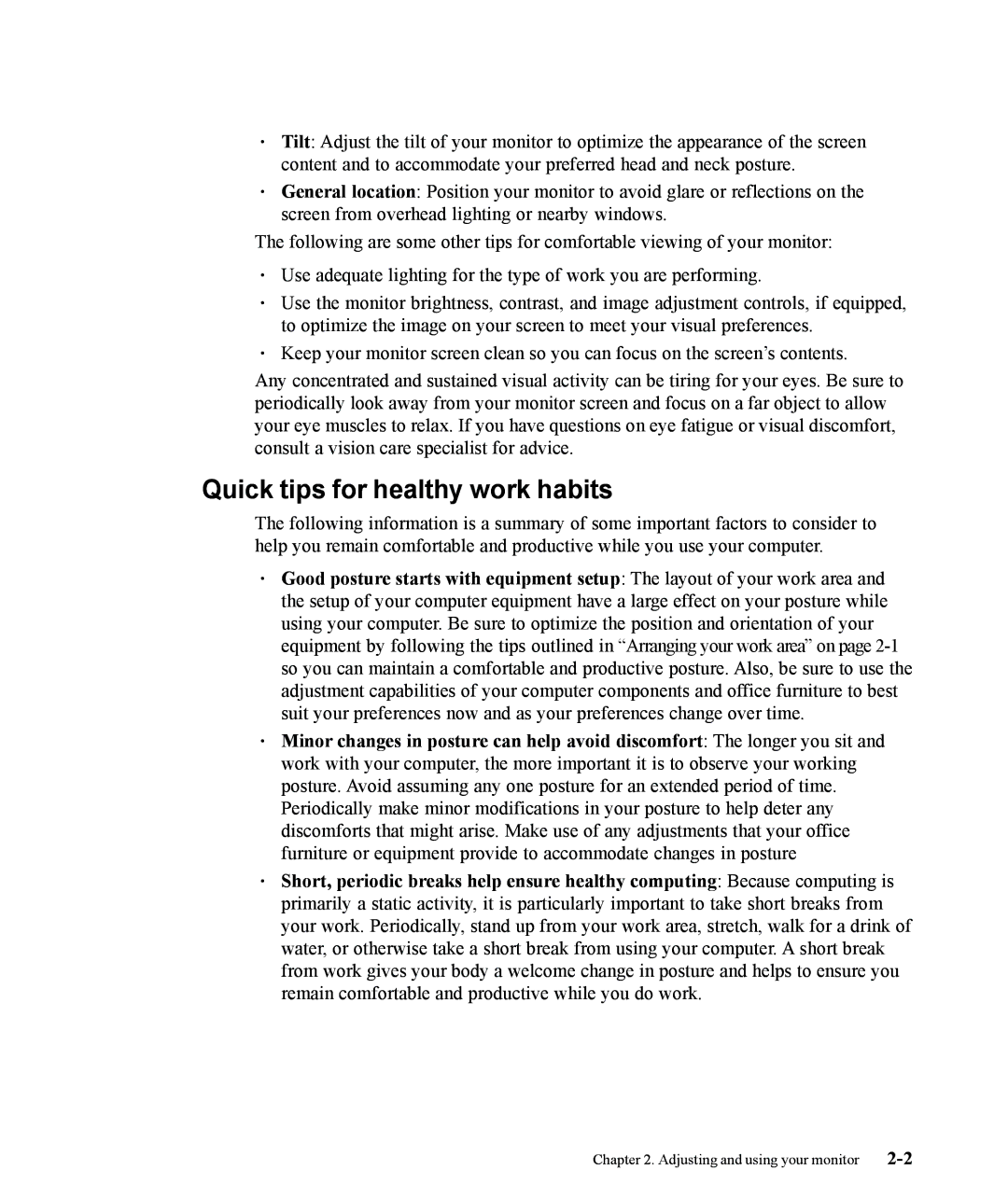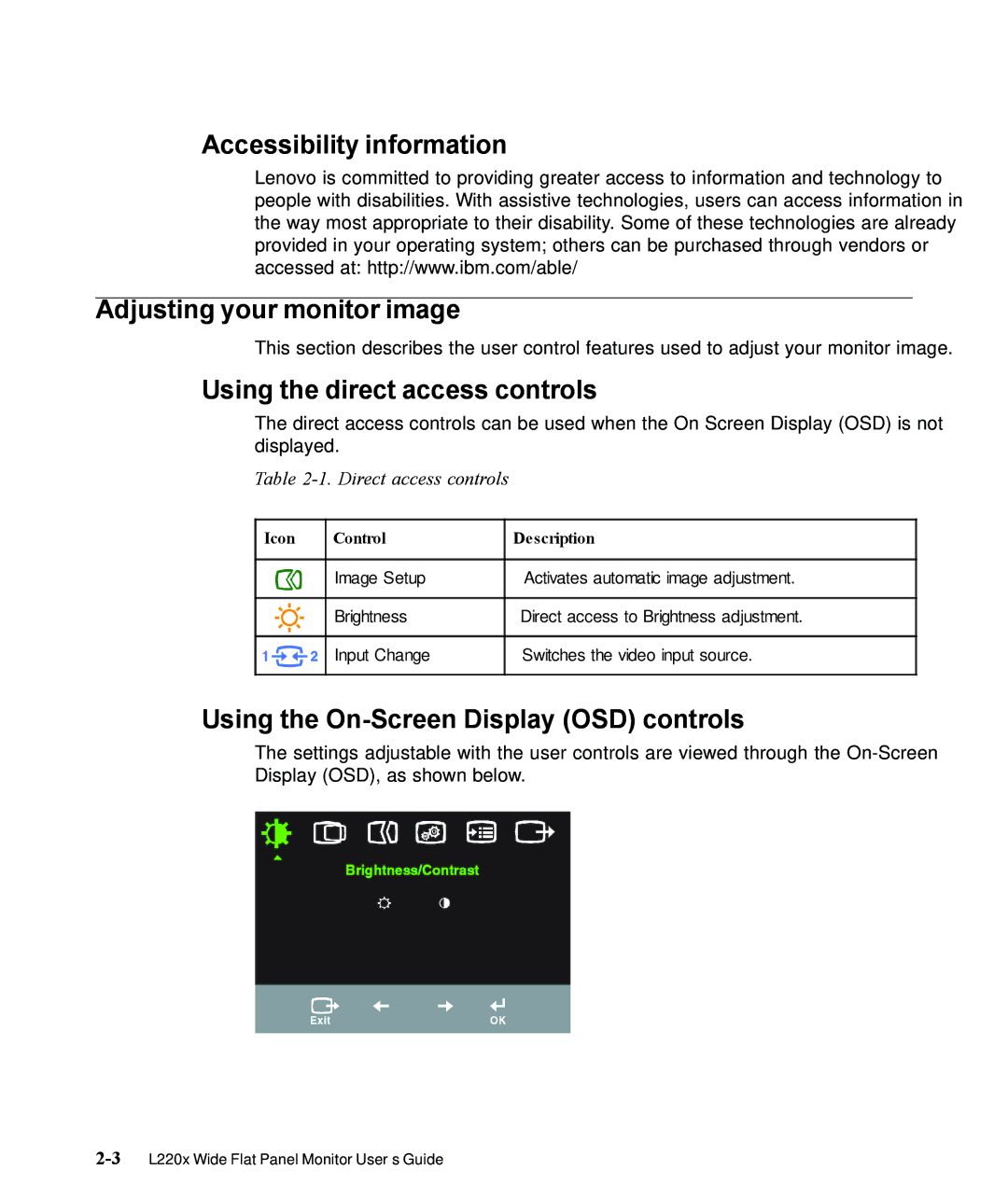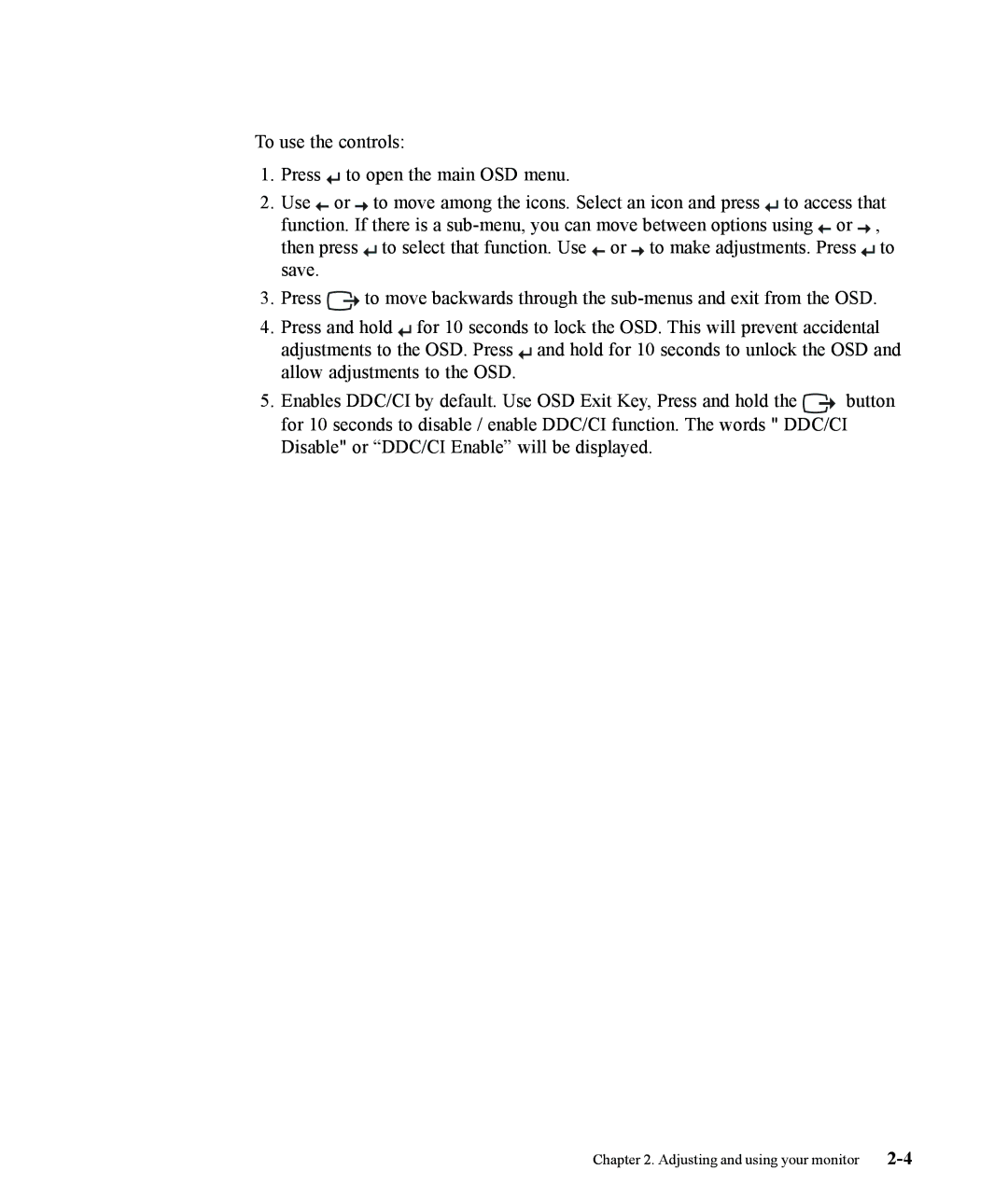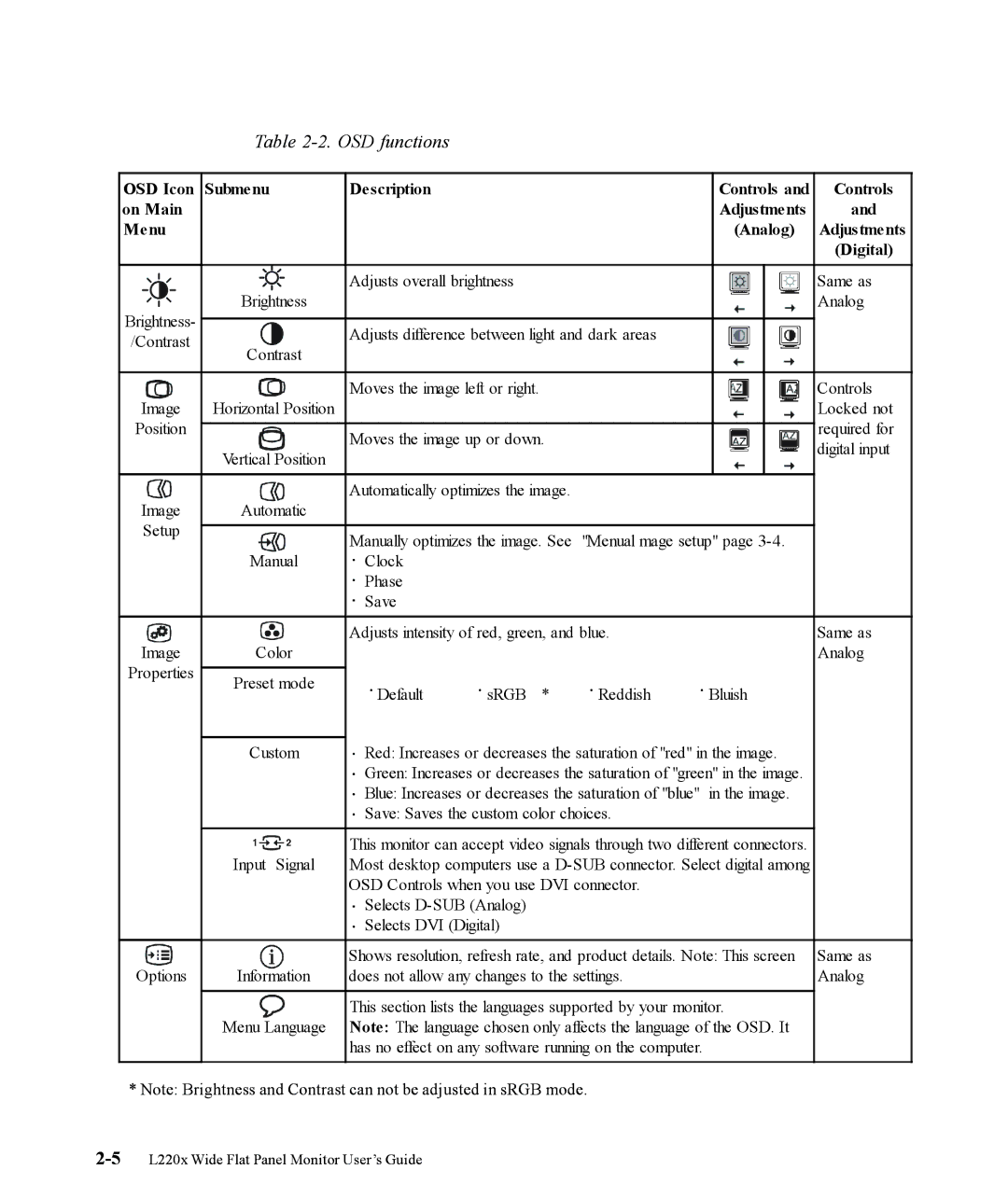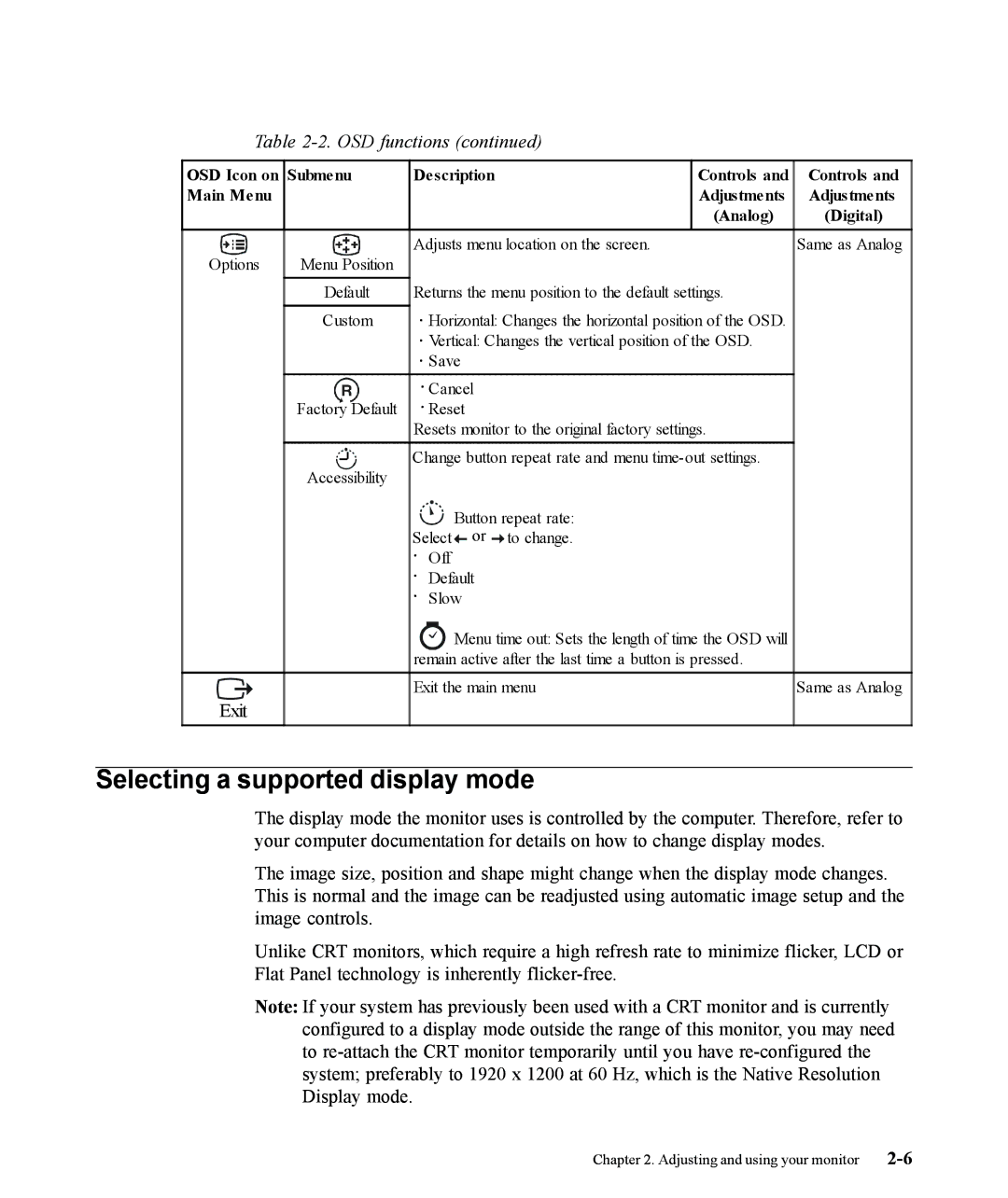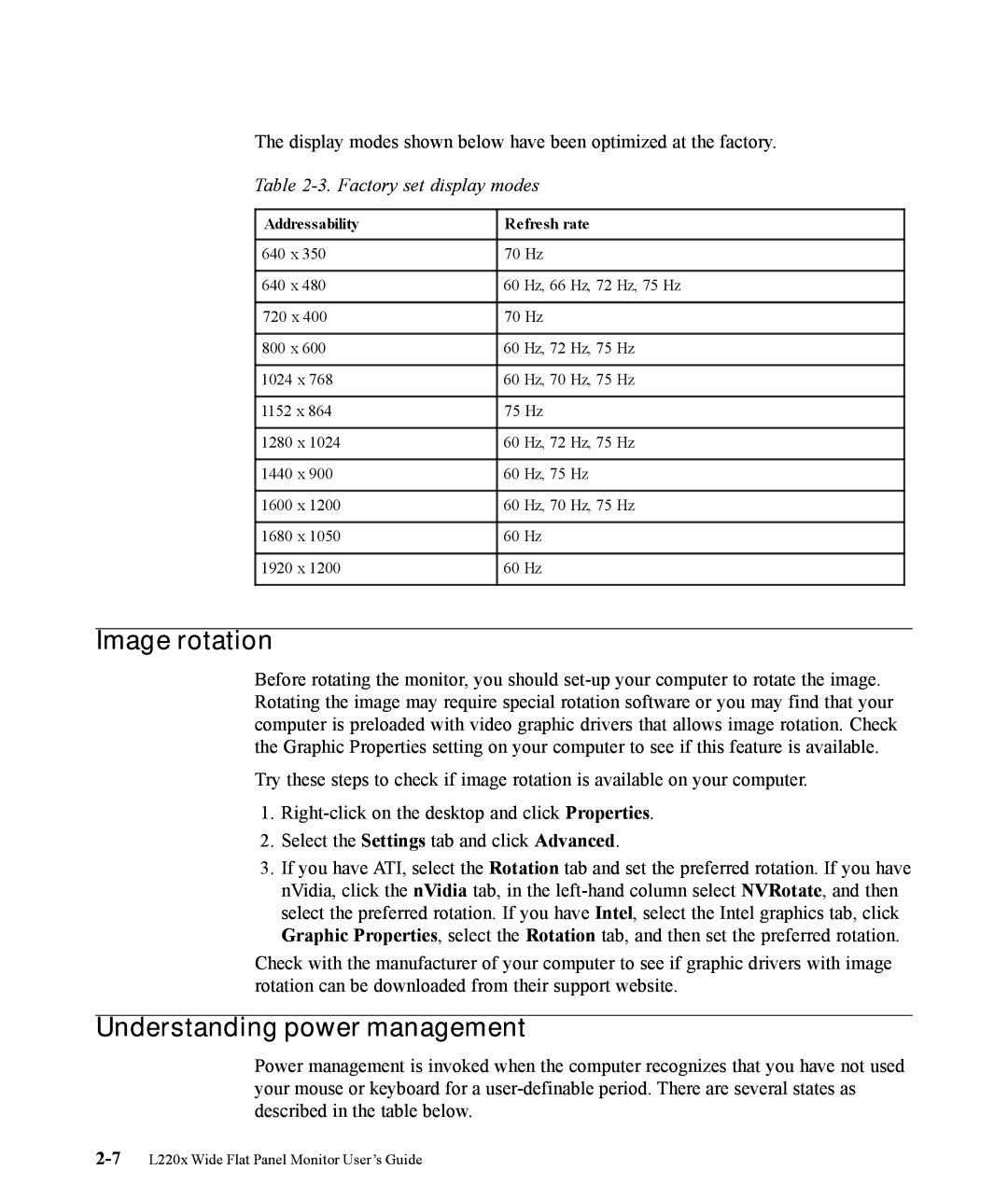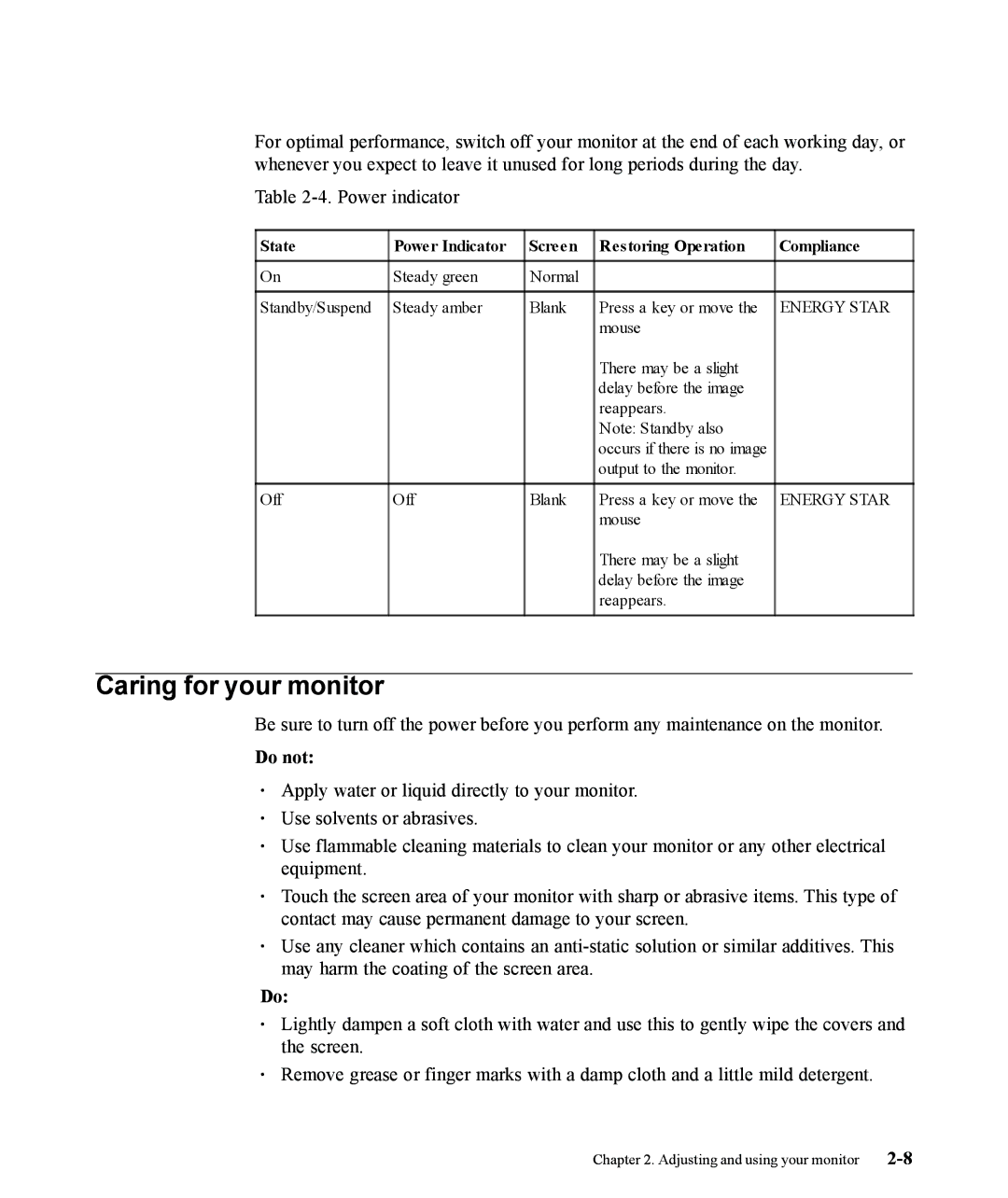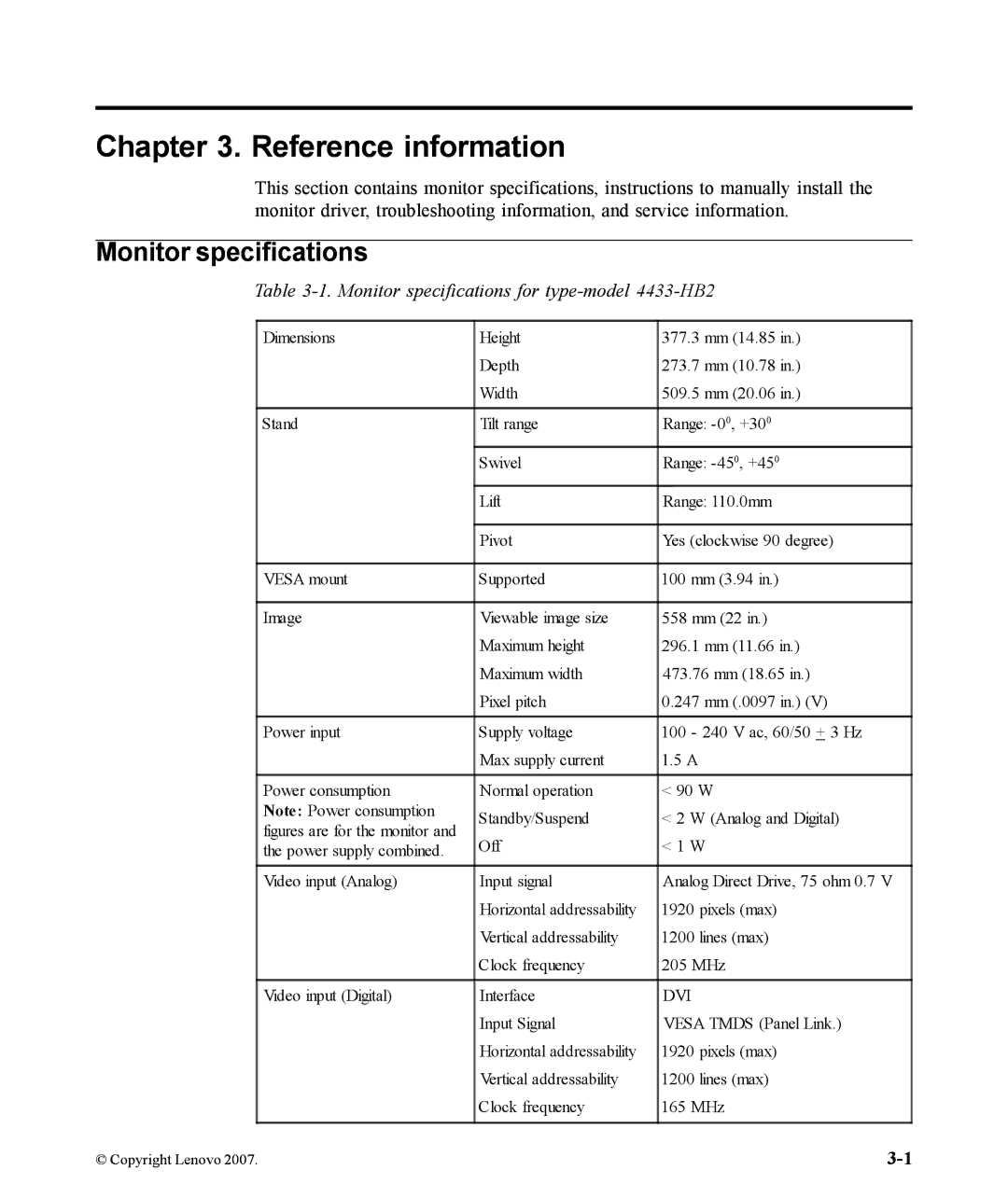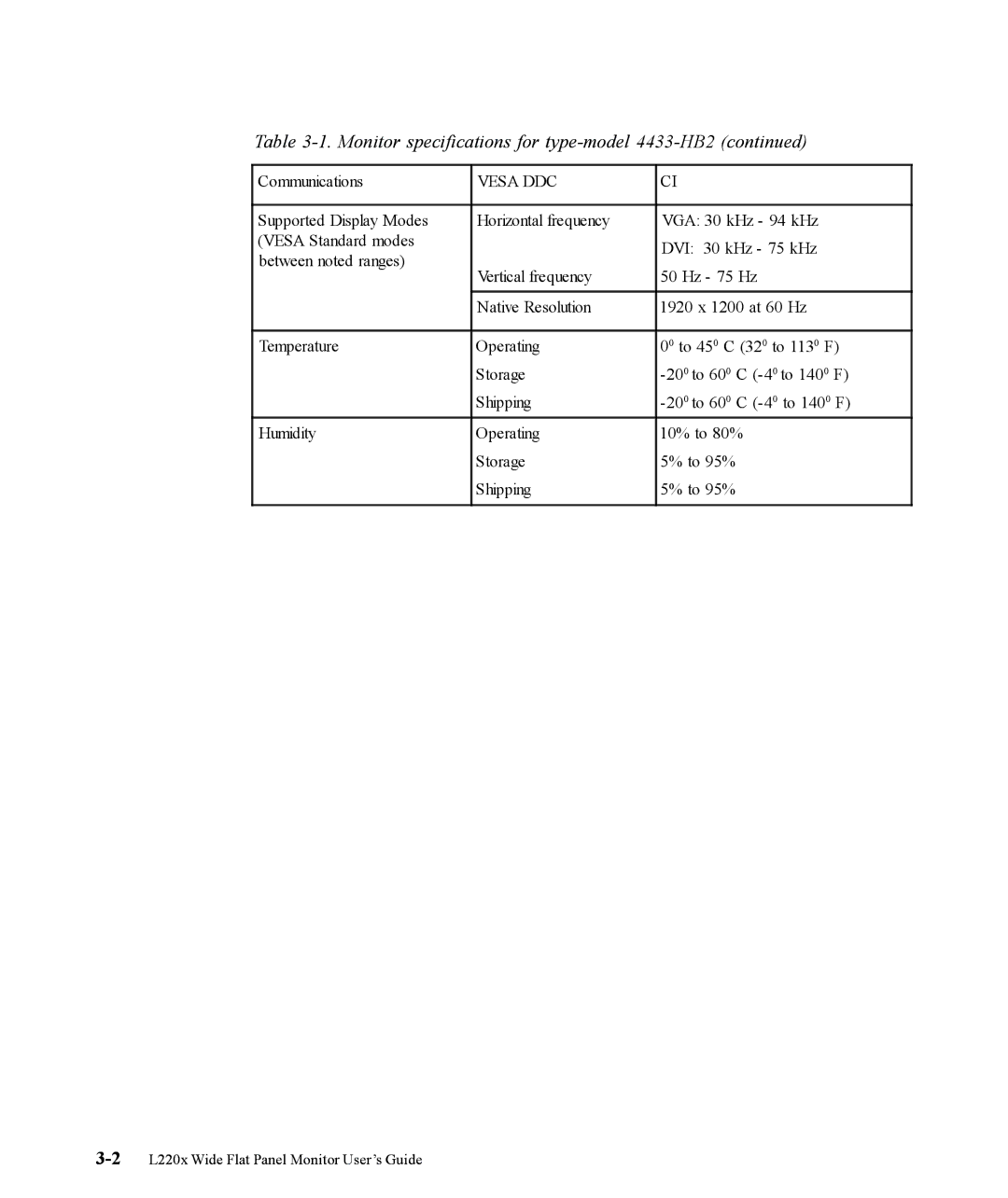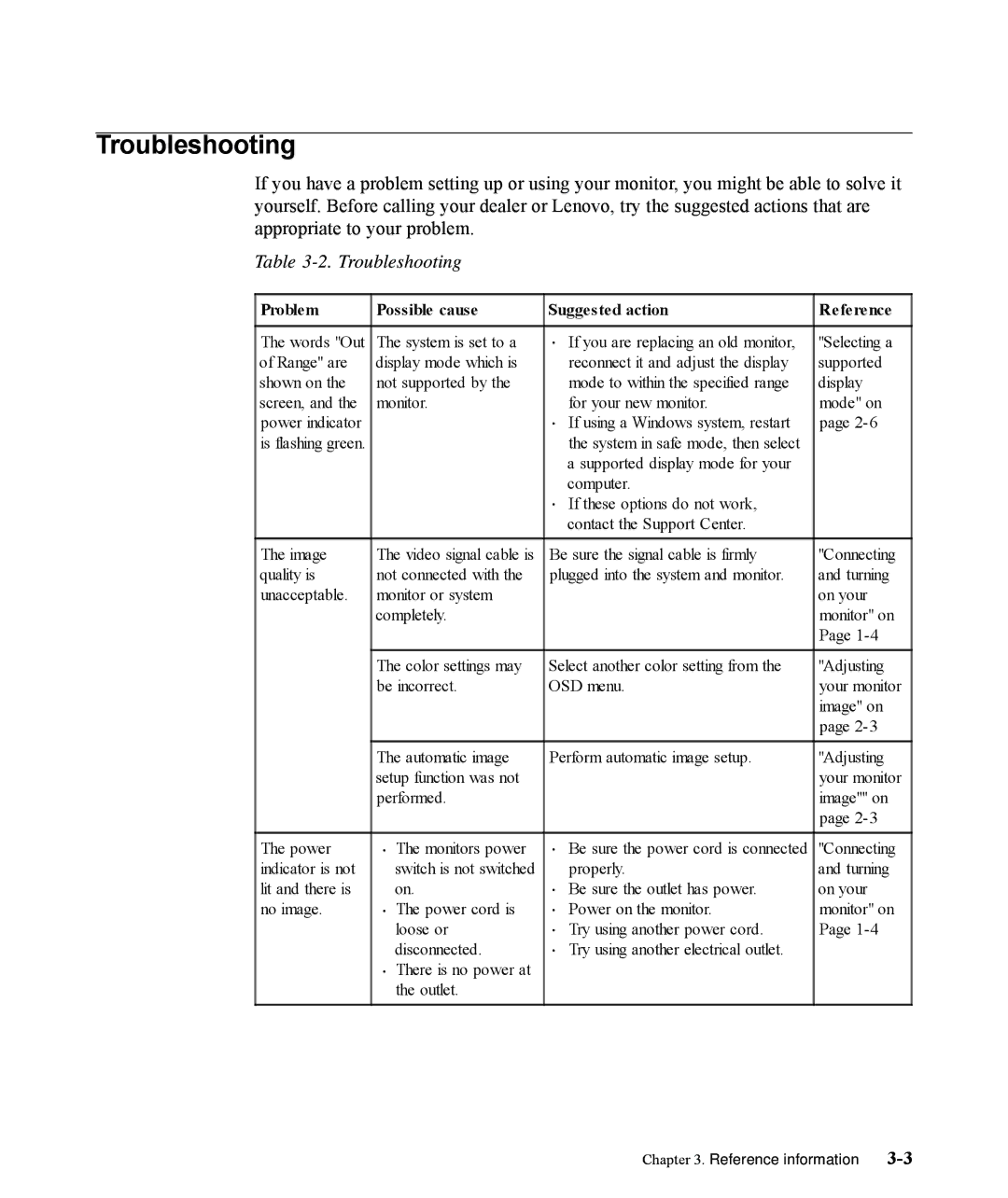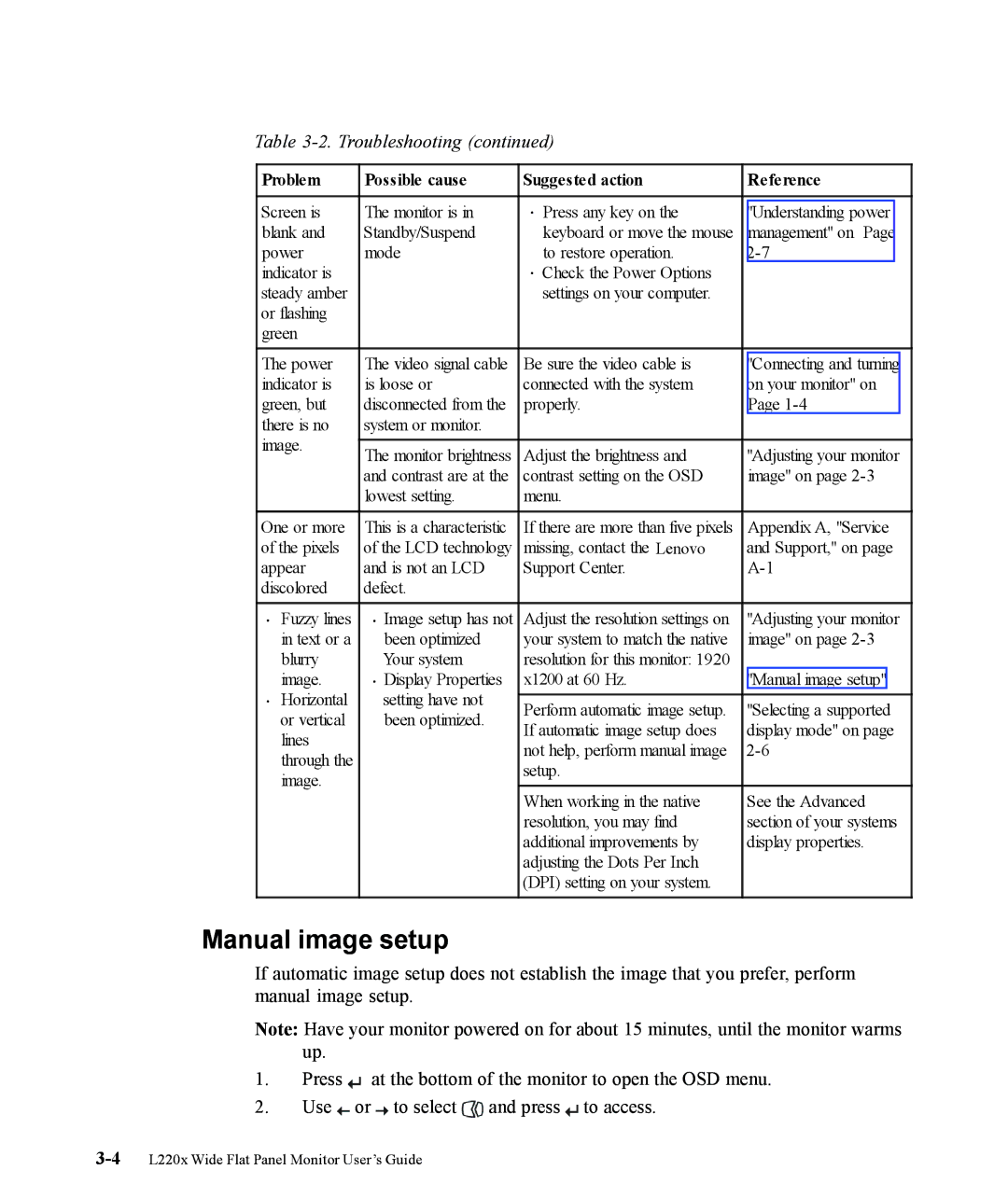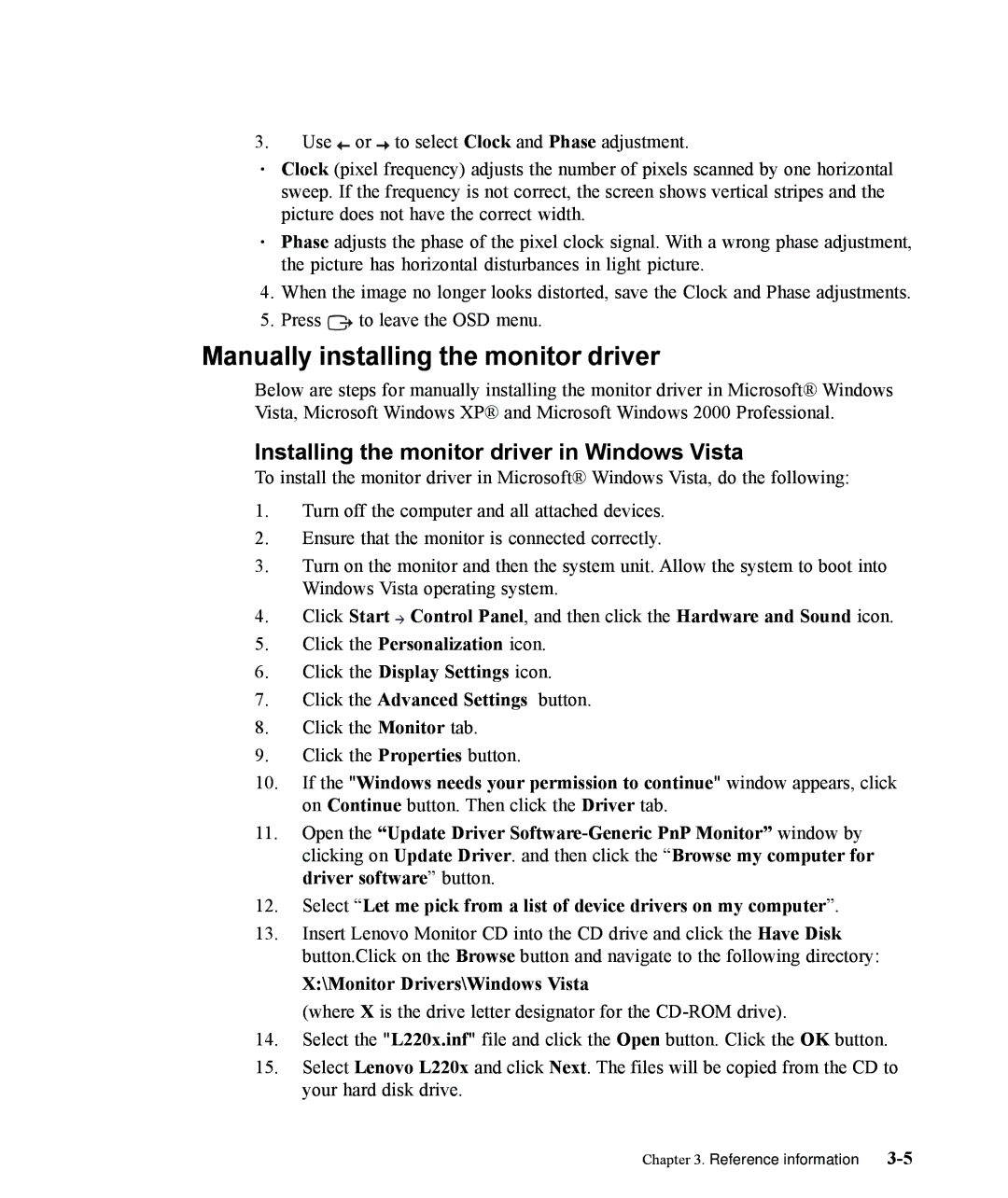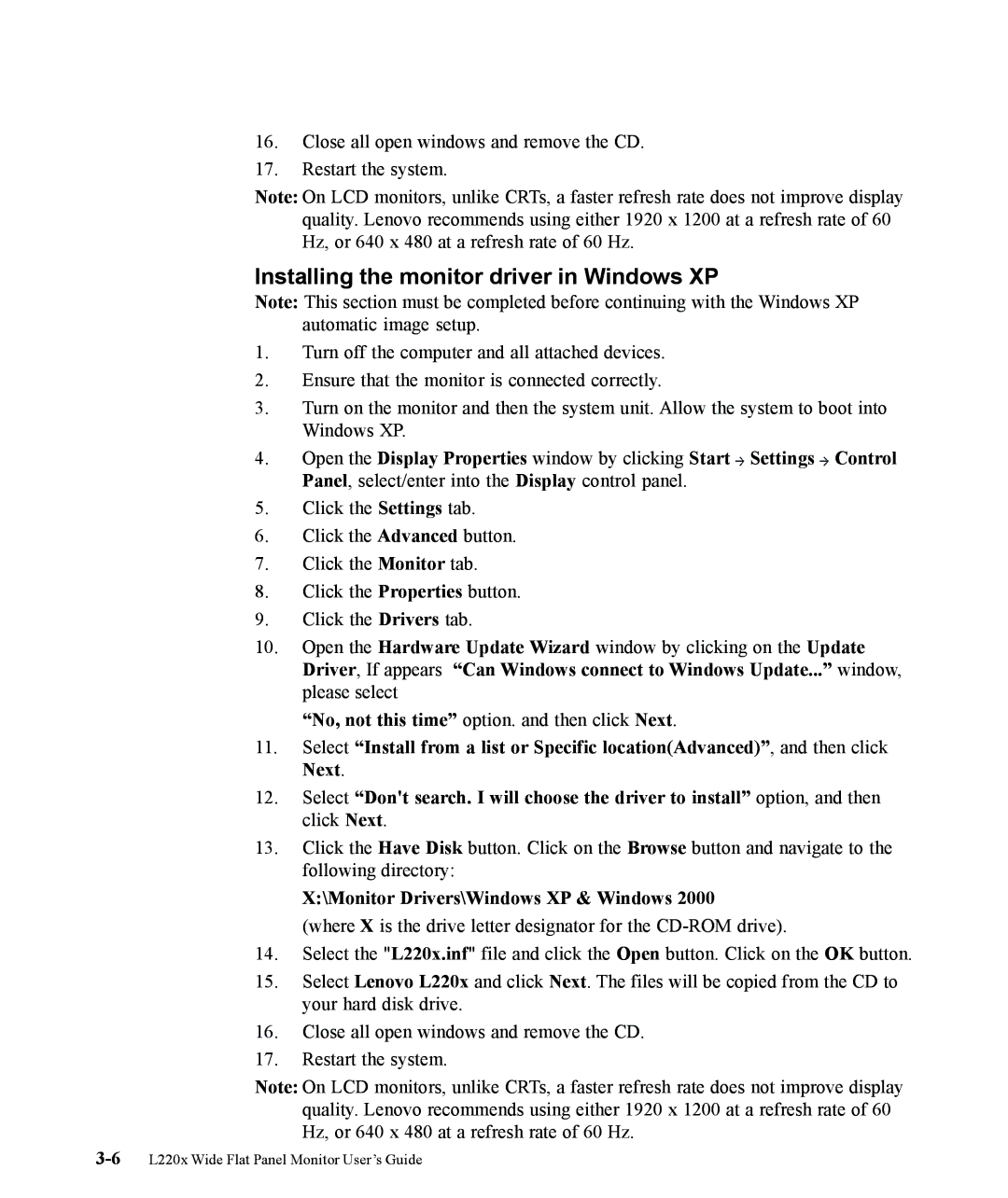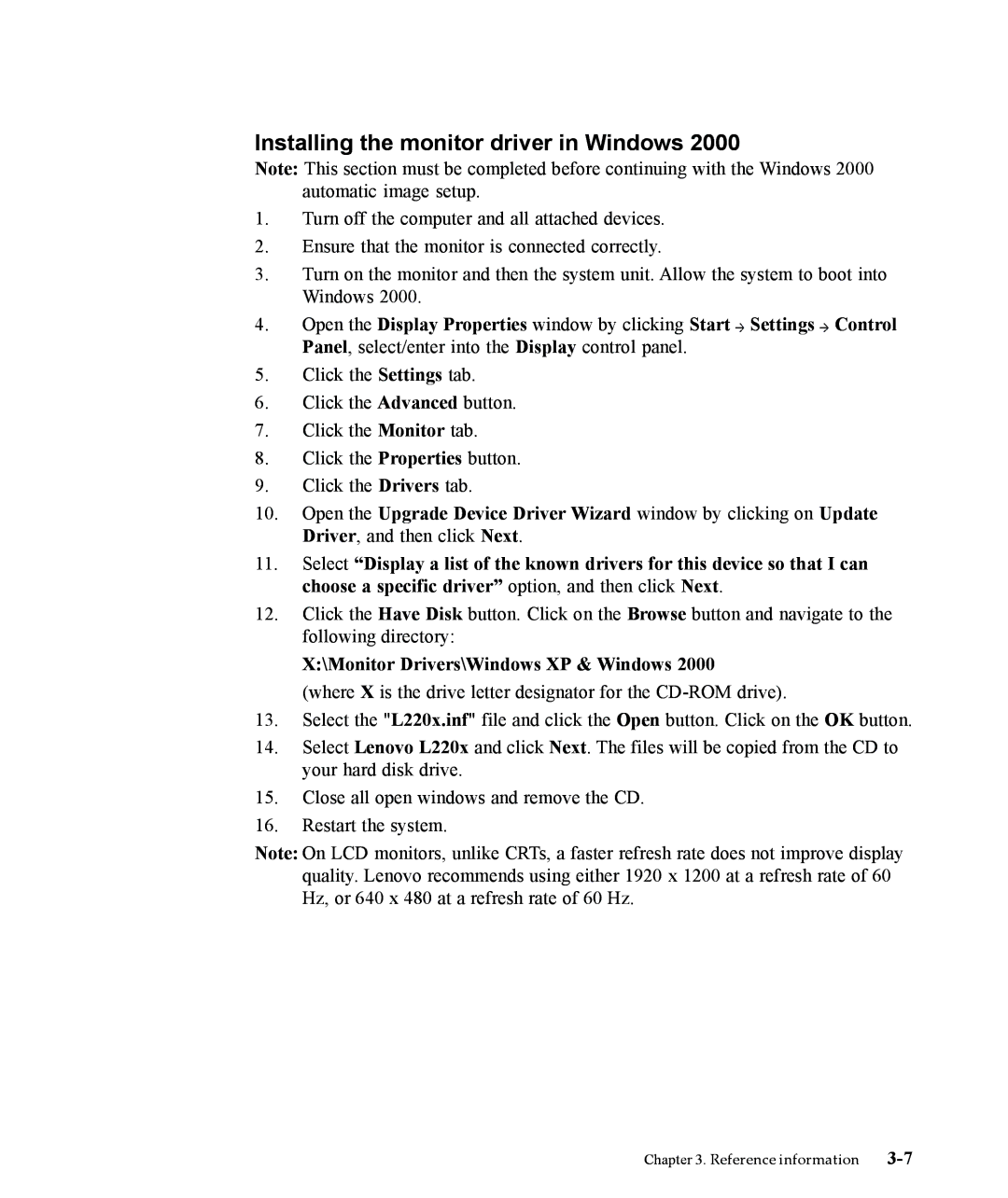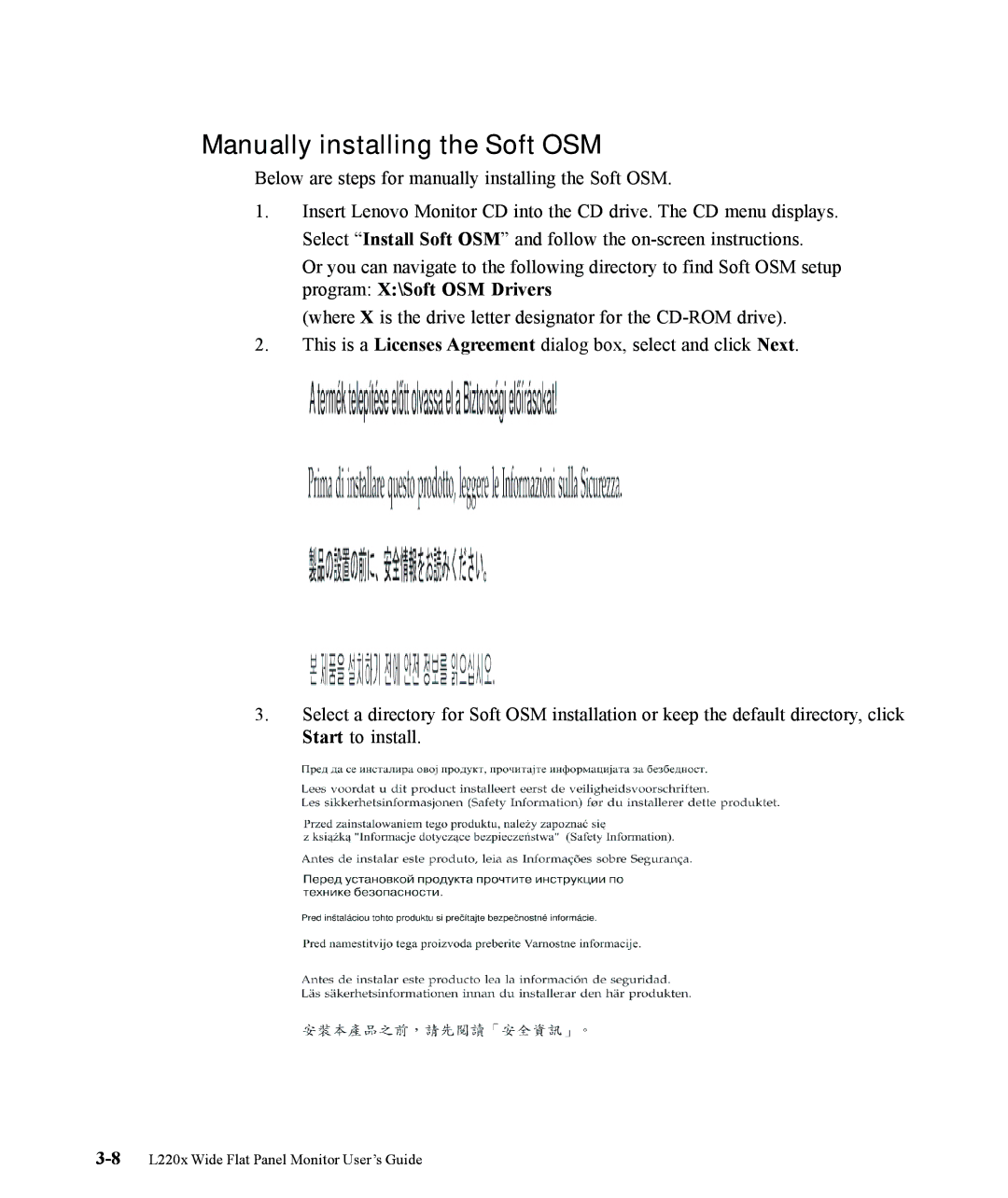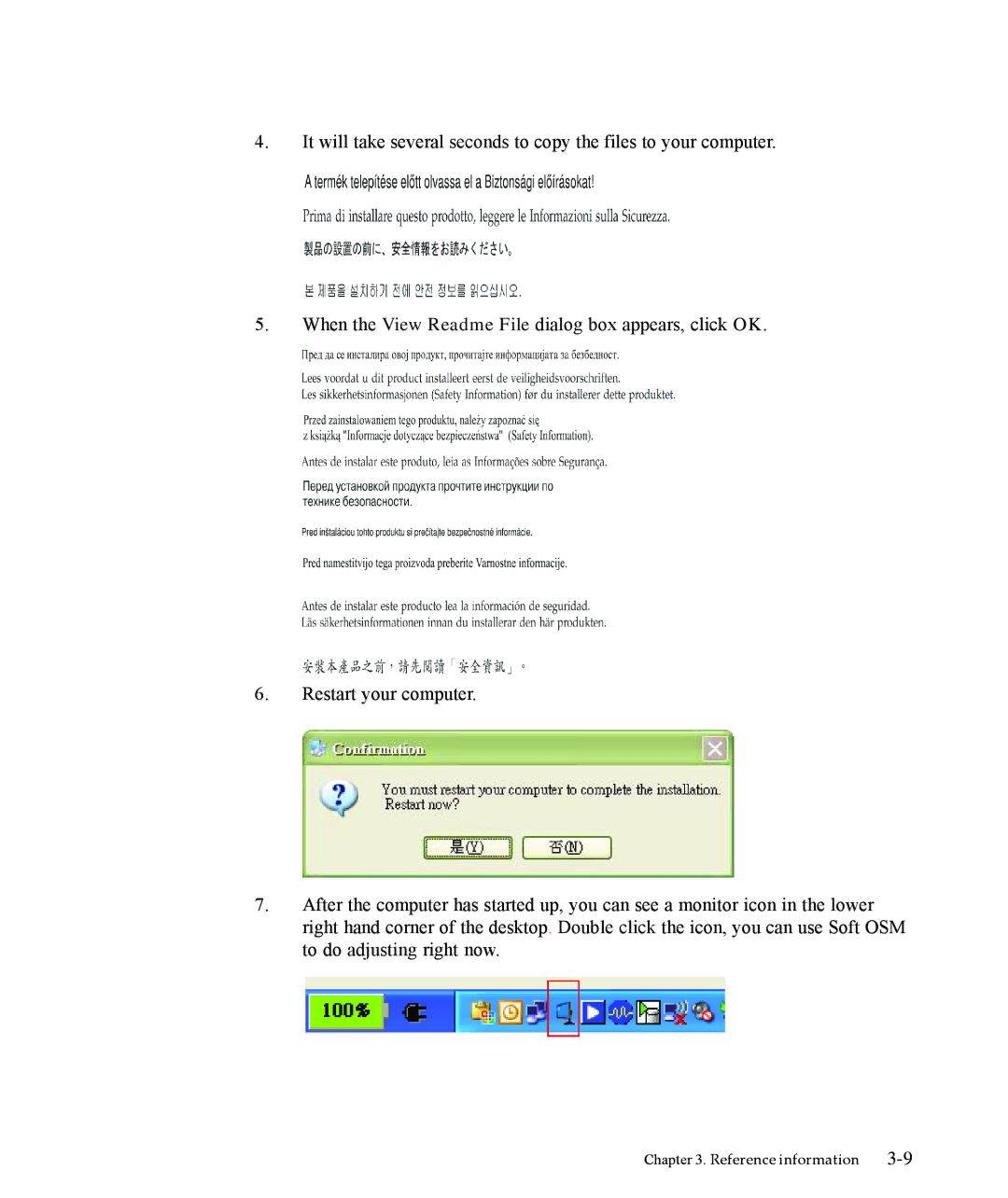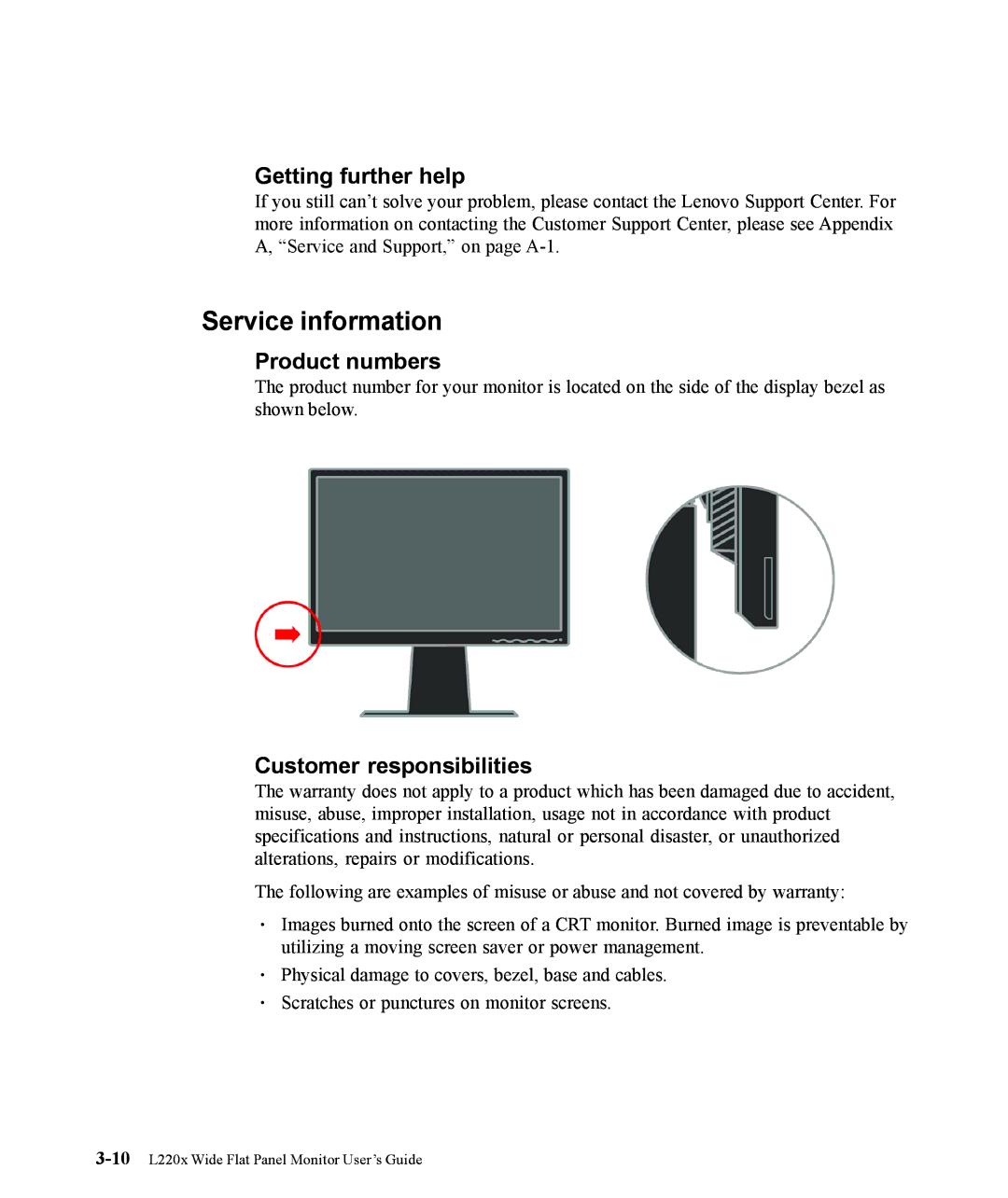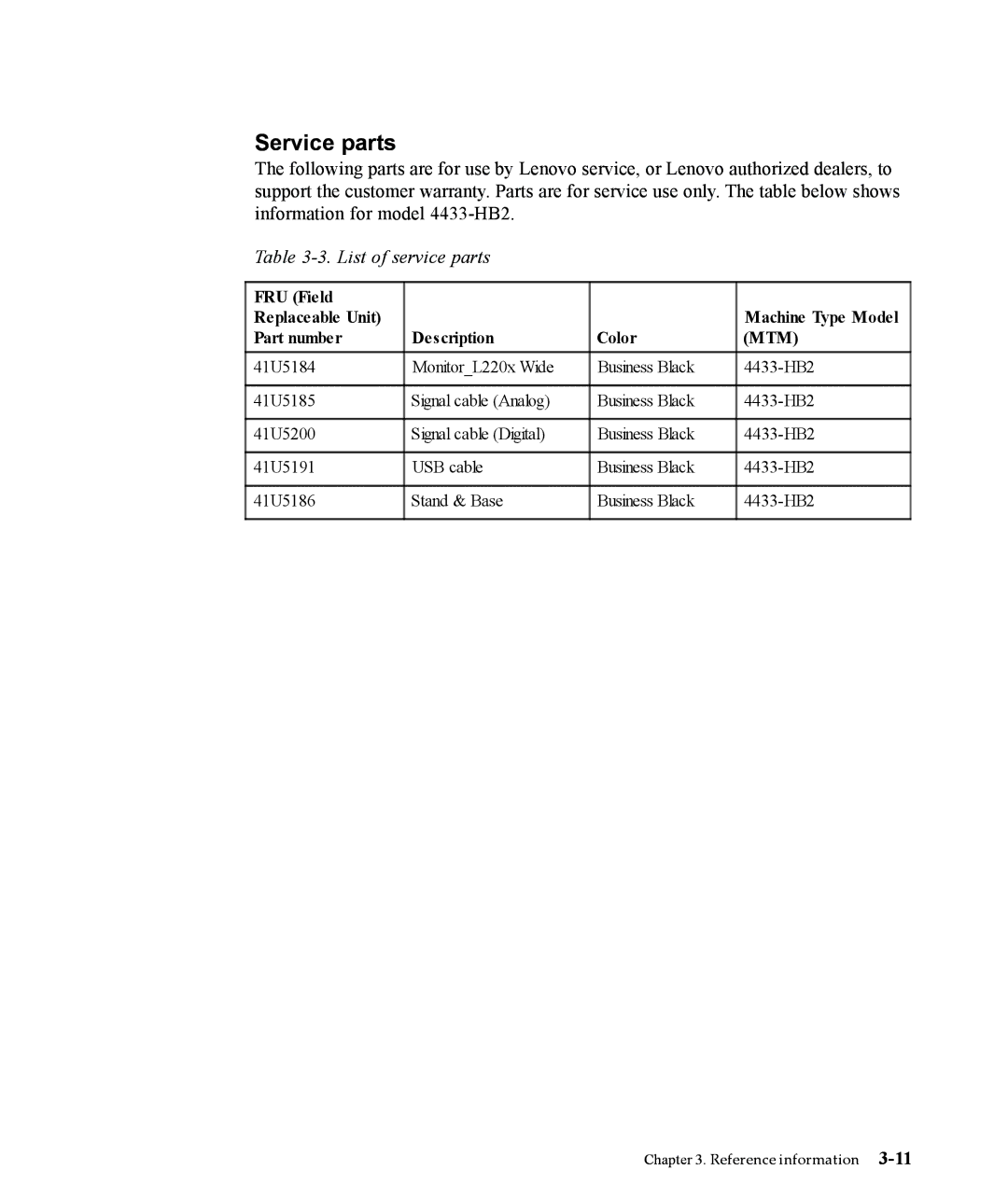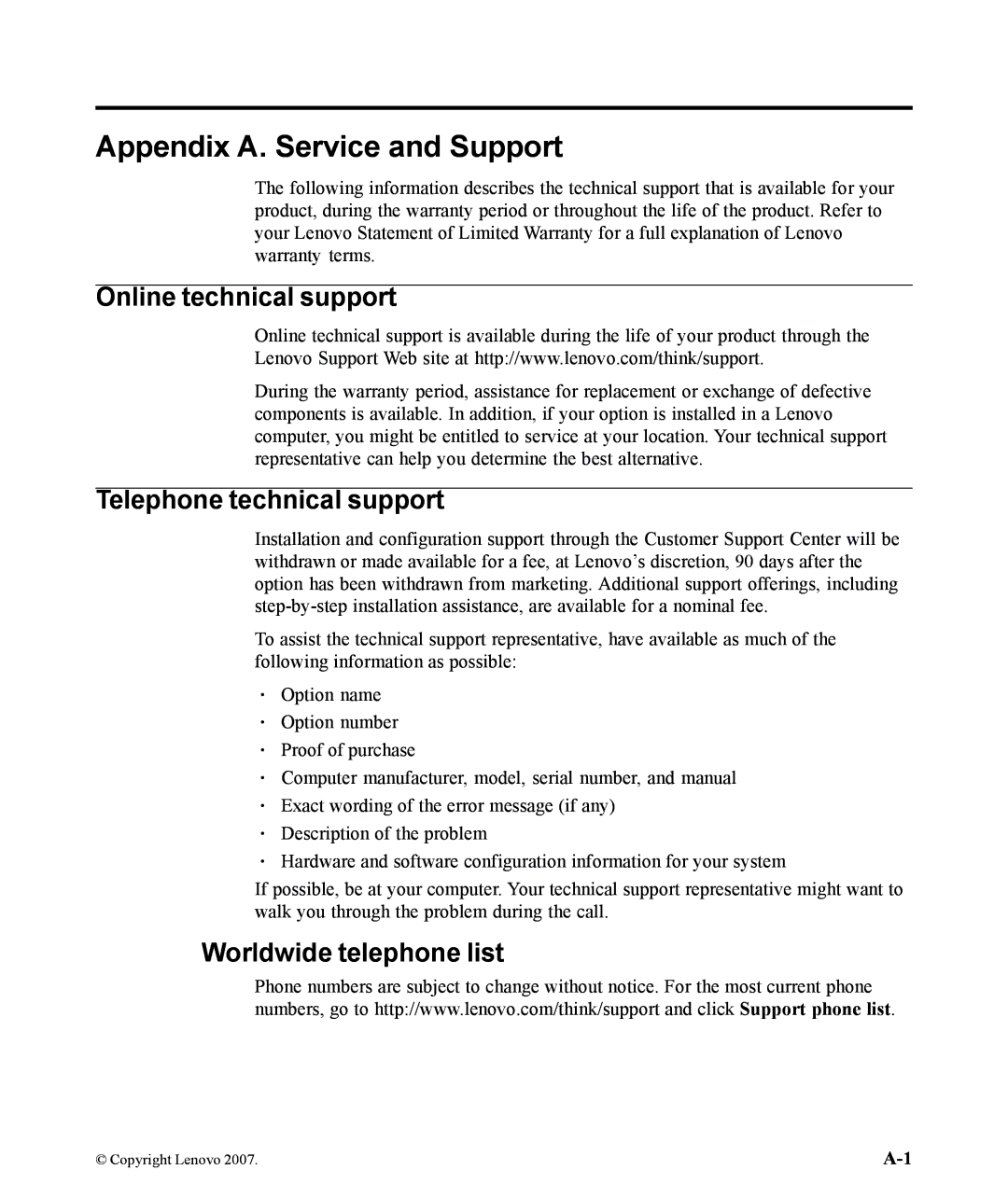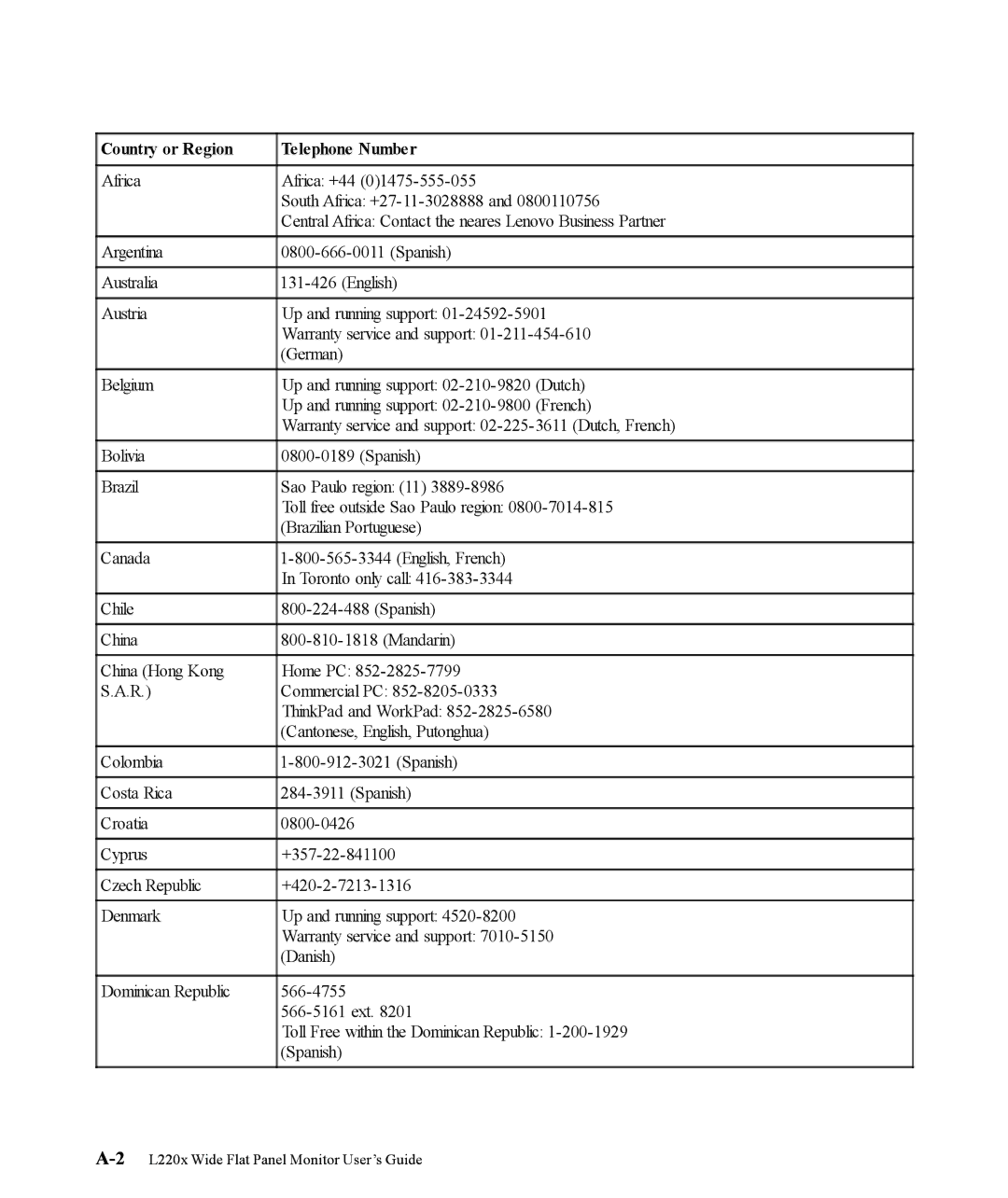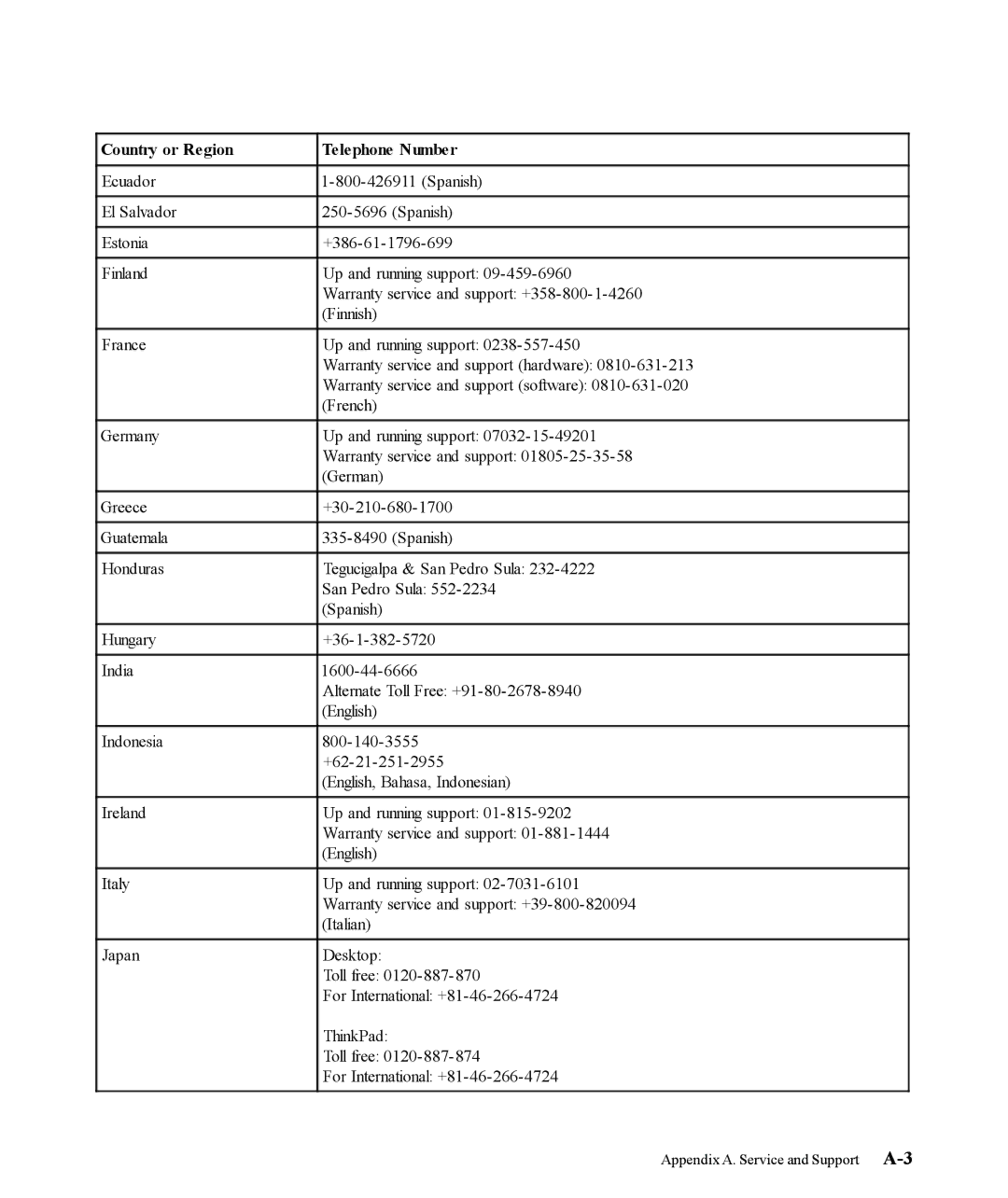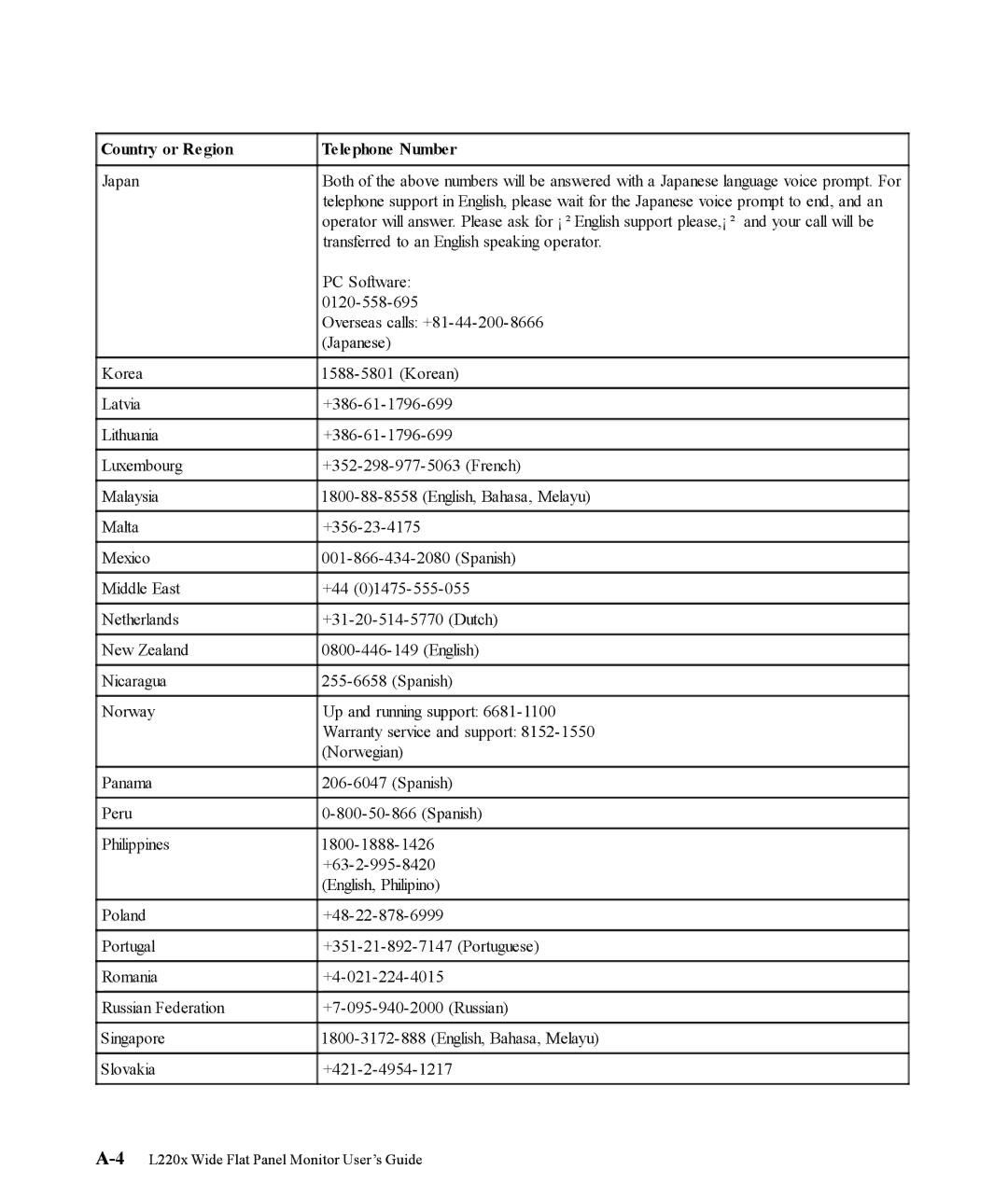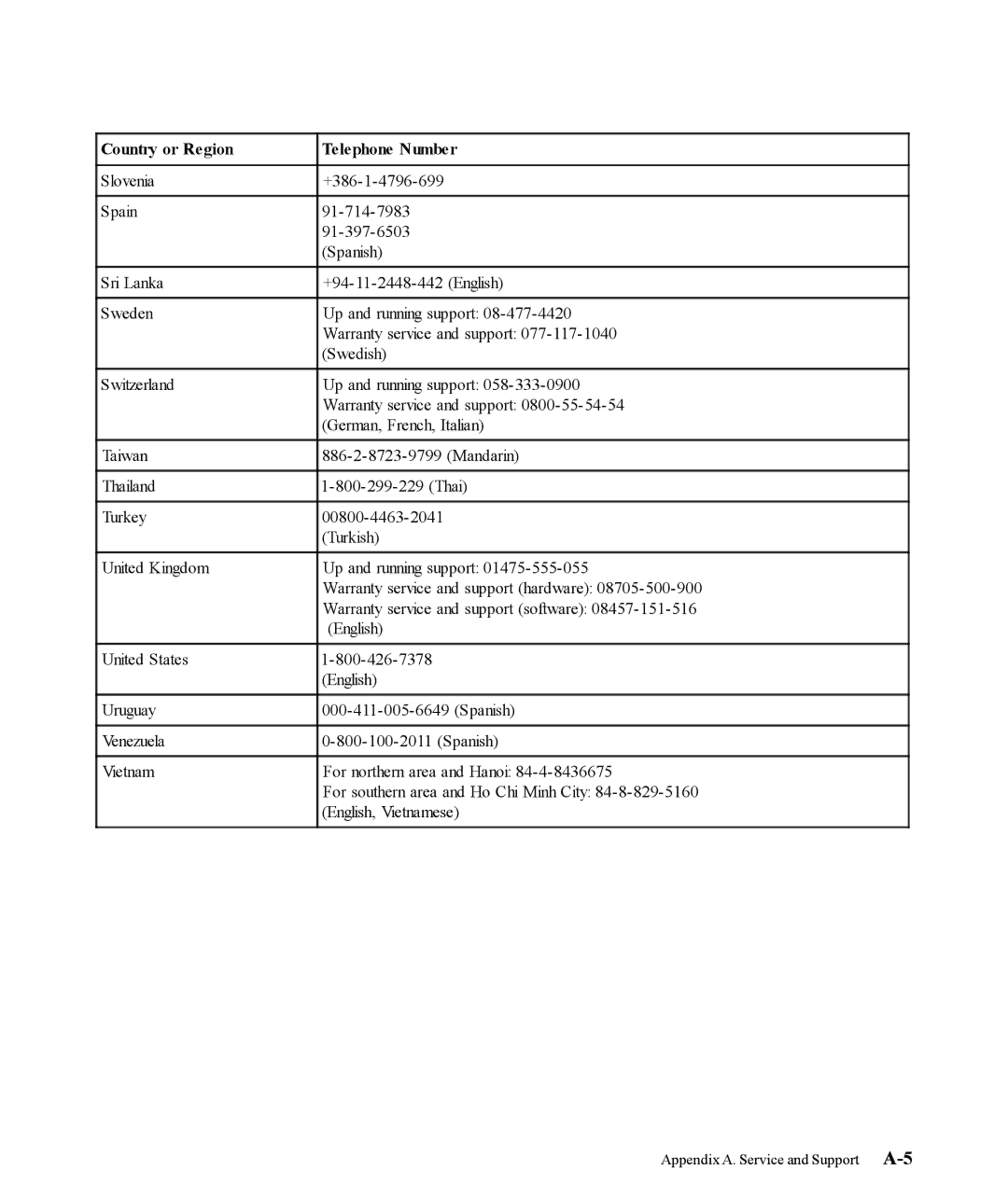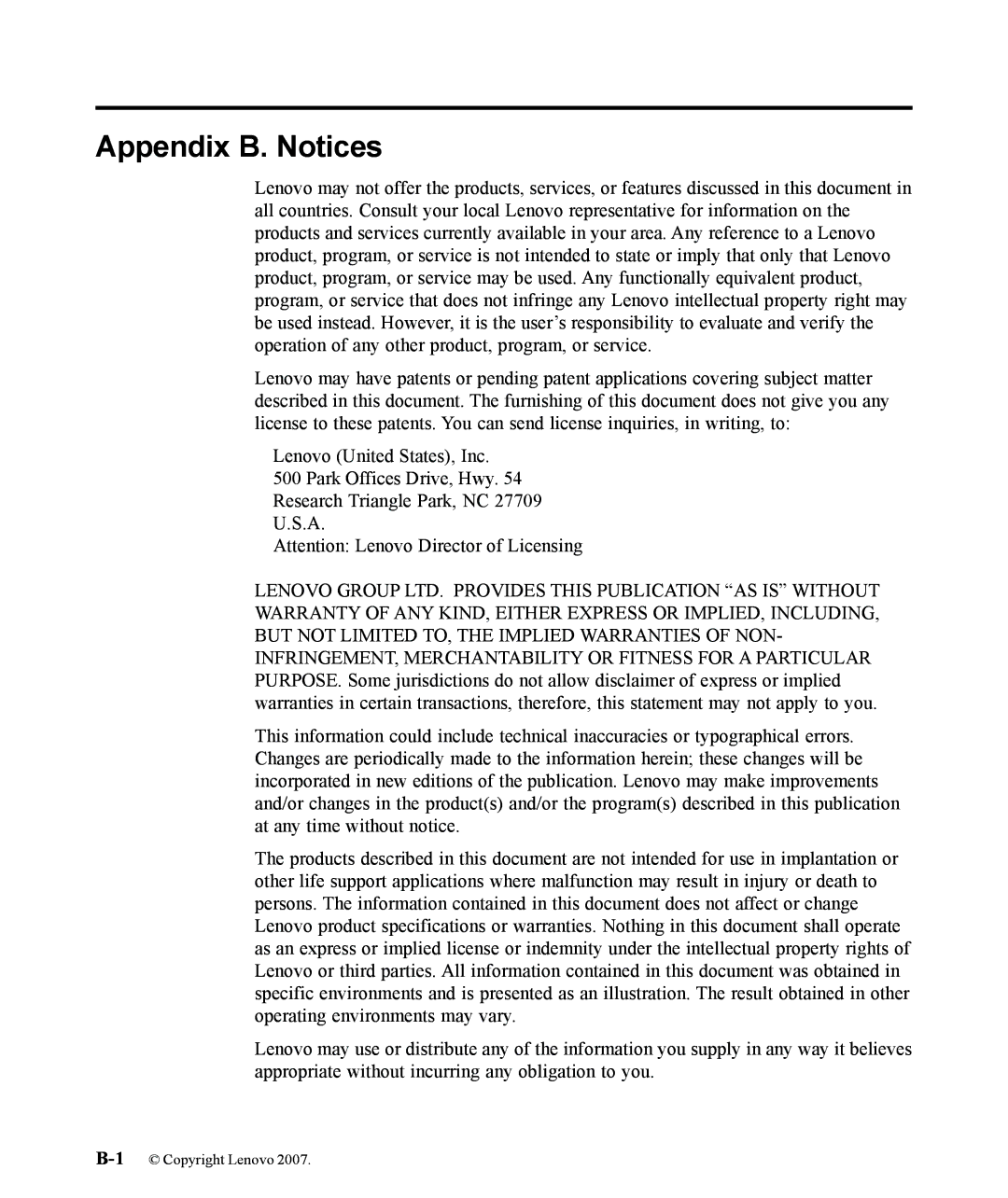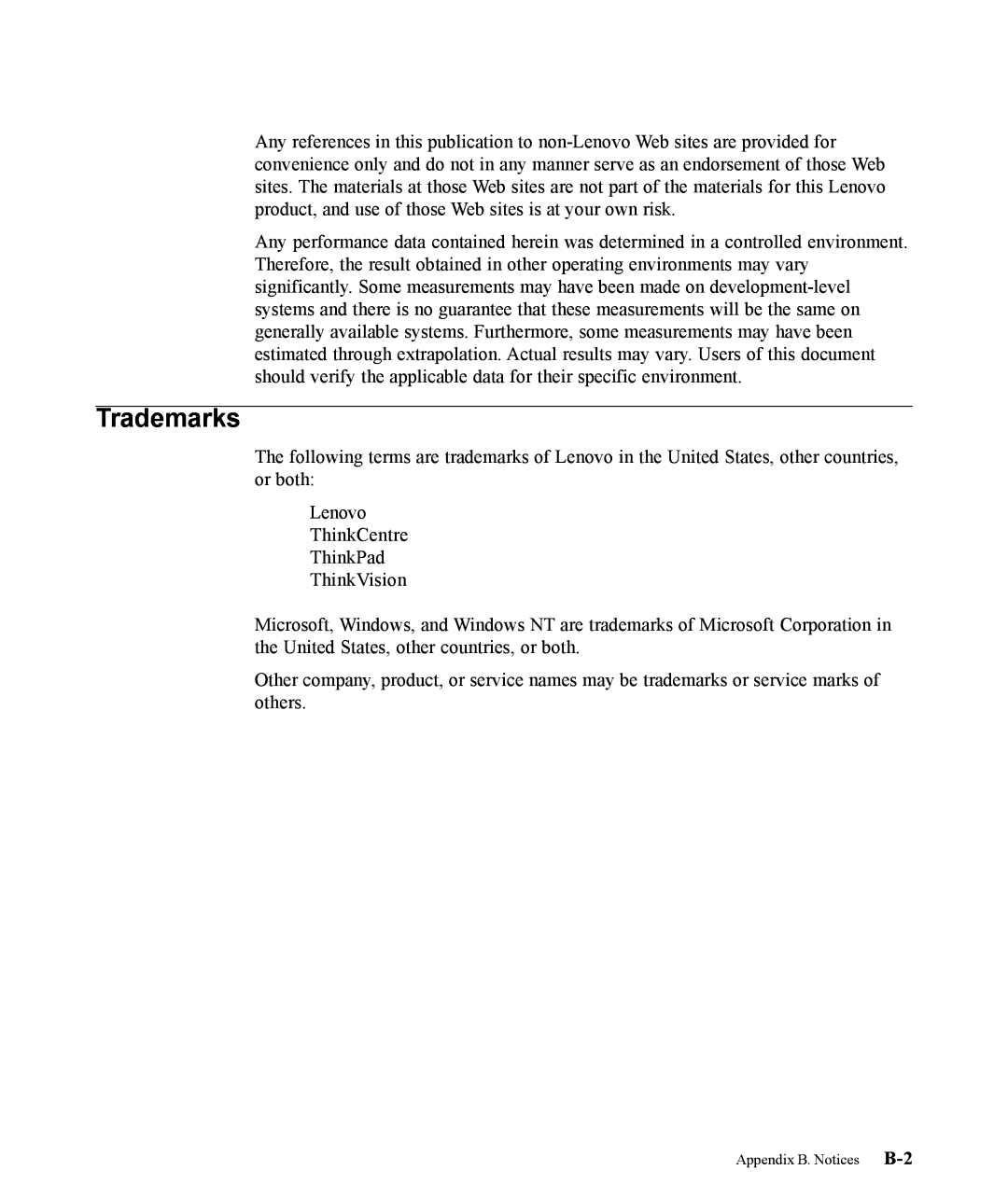Table 3-1. Monitor specifications for type-model 4433-HB2 (continued)
Communications | VESA DDC | CI | |
|
|
| |
Supported Display Modes | Horizontal frequency | VGA: 30 kHz - 94 kHz | |
(VESA Standard modes |
| DVI: 30 kHz - 75 kHz | |
between noted ranges) |
| ||
Vertical frequency | 50 Hz - 75 Hz | ||
| |||
|
|
| |
| Native Resolution | 1920 x 1200 at 60 Hz | |
|
|
| |
Temperature | Operating | 00 to 450 C (320 to 1130 F) | |
| Storage | ||
| Shipping | ||
|
|
| |
Humidity | Operating | 10% to 80% | |
| Storage | 5% to 95% | |
| Shipping | 5% to 95% | |
|
|
|