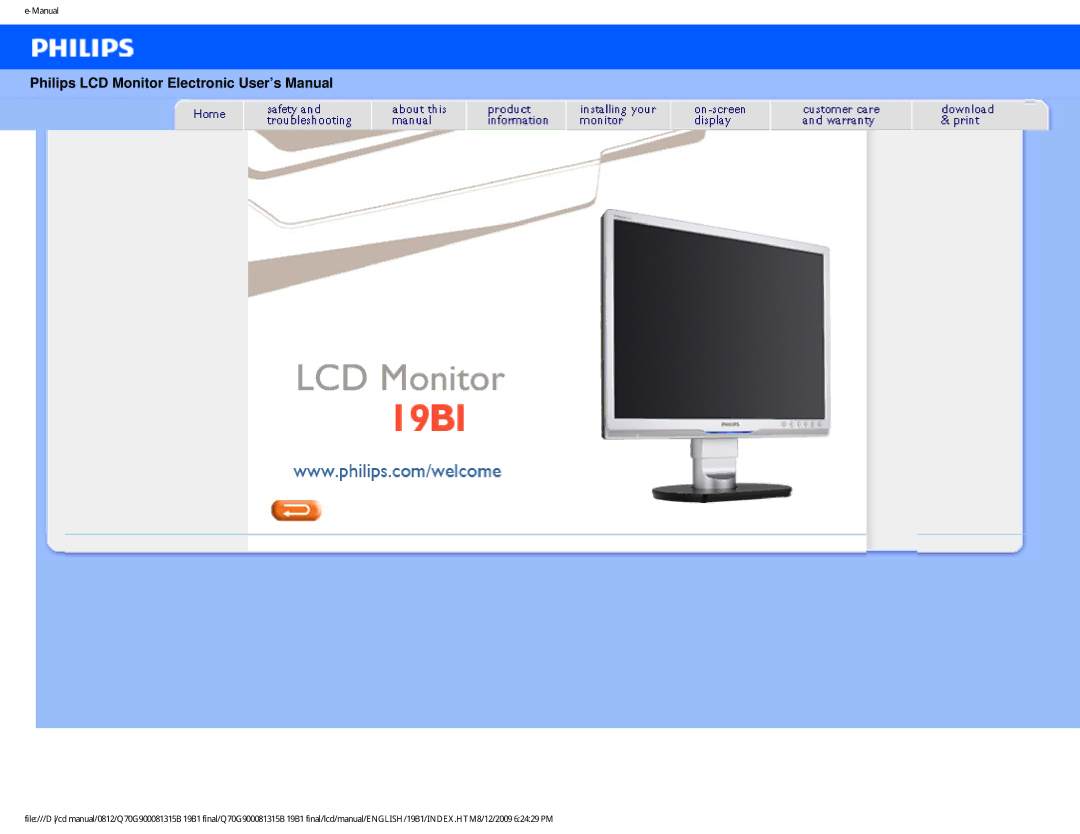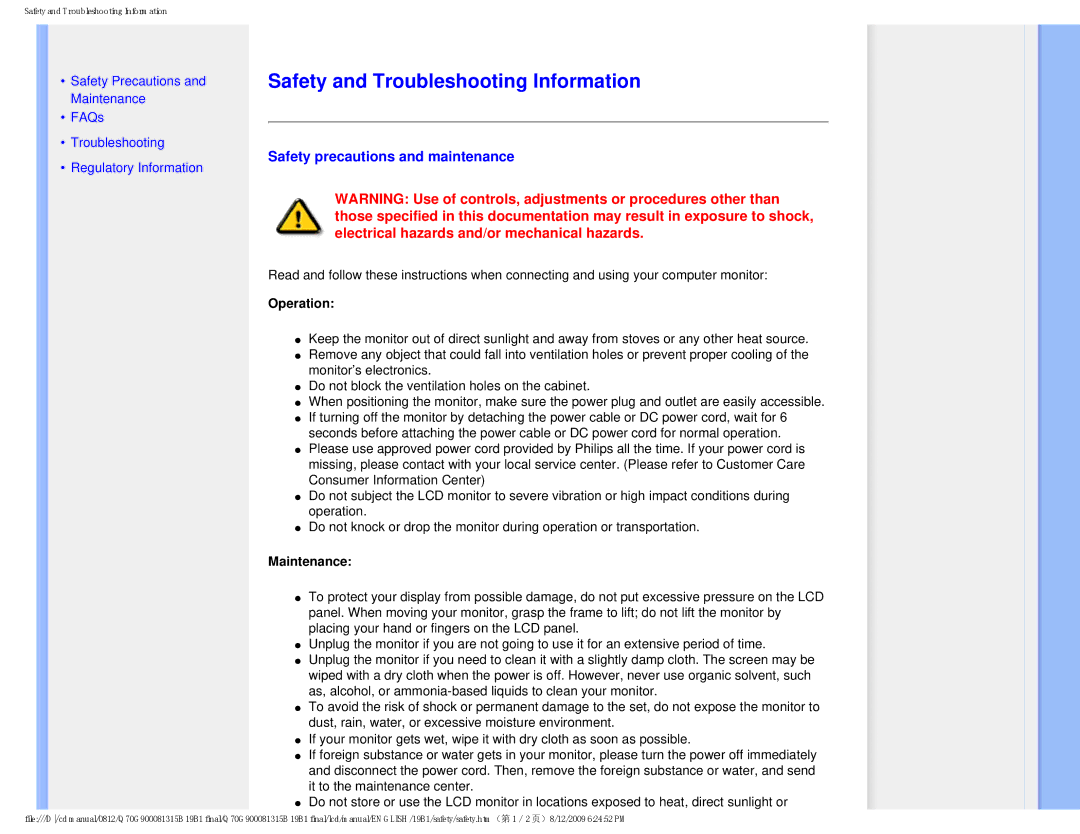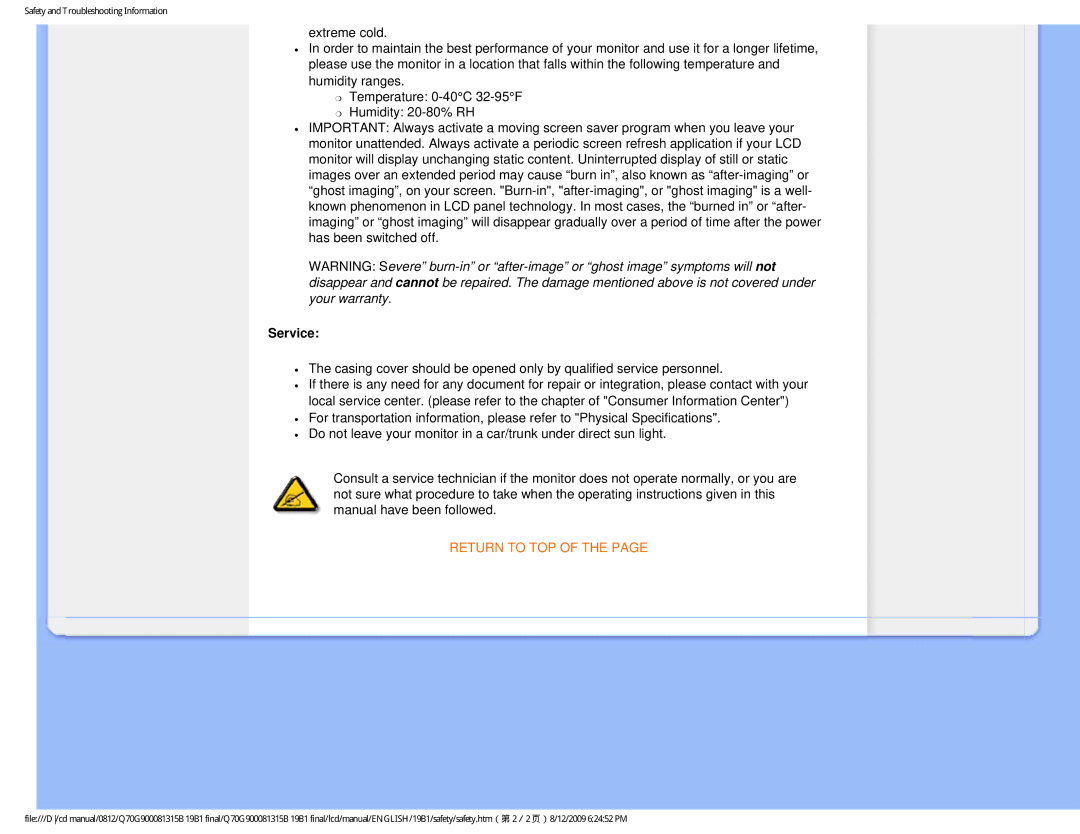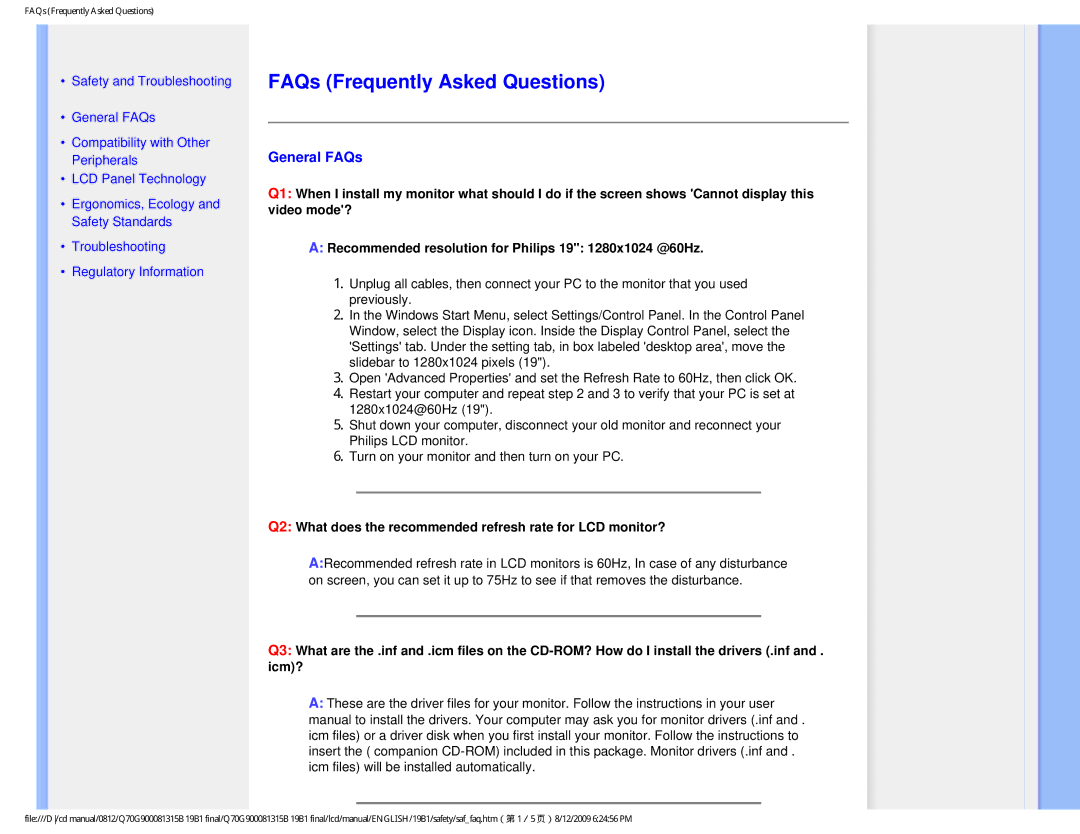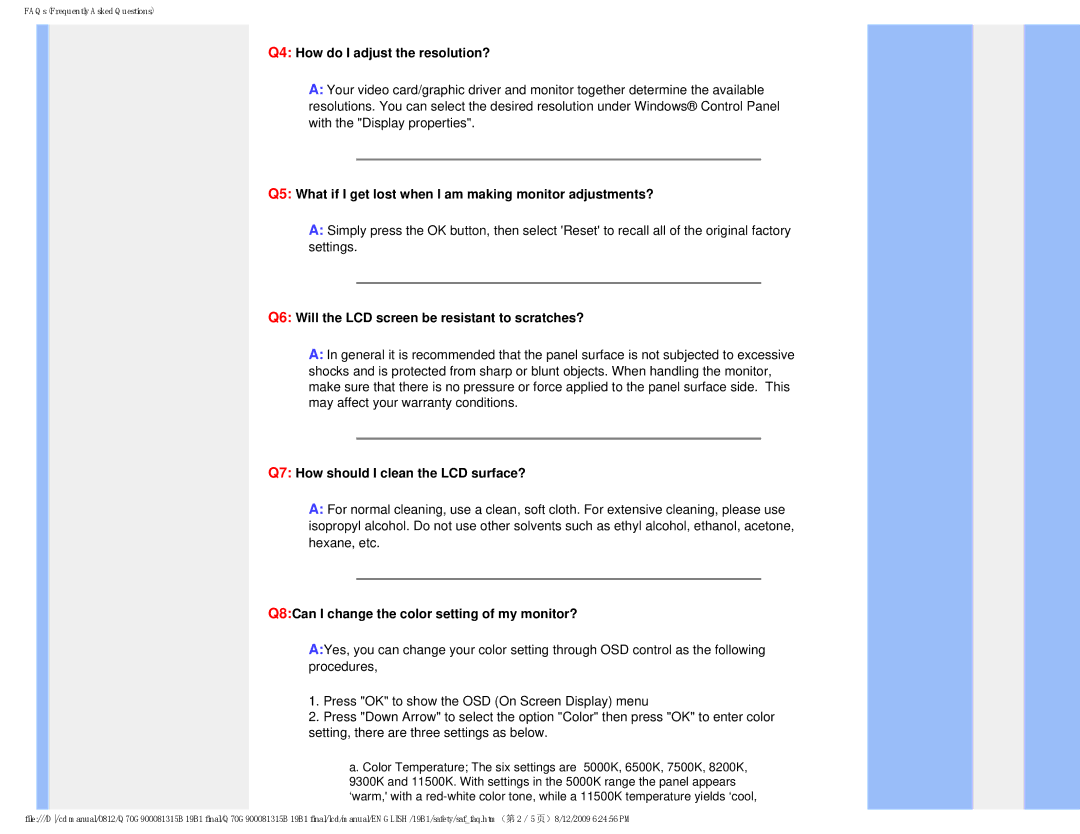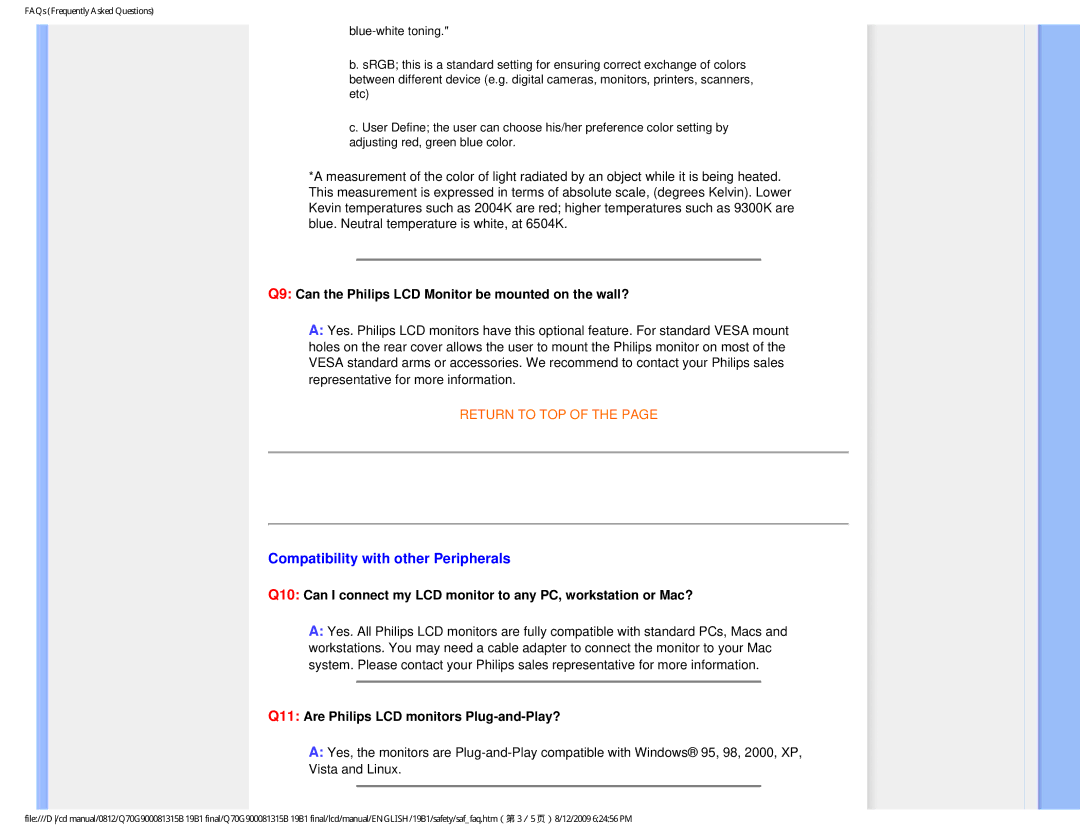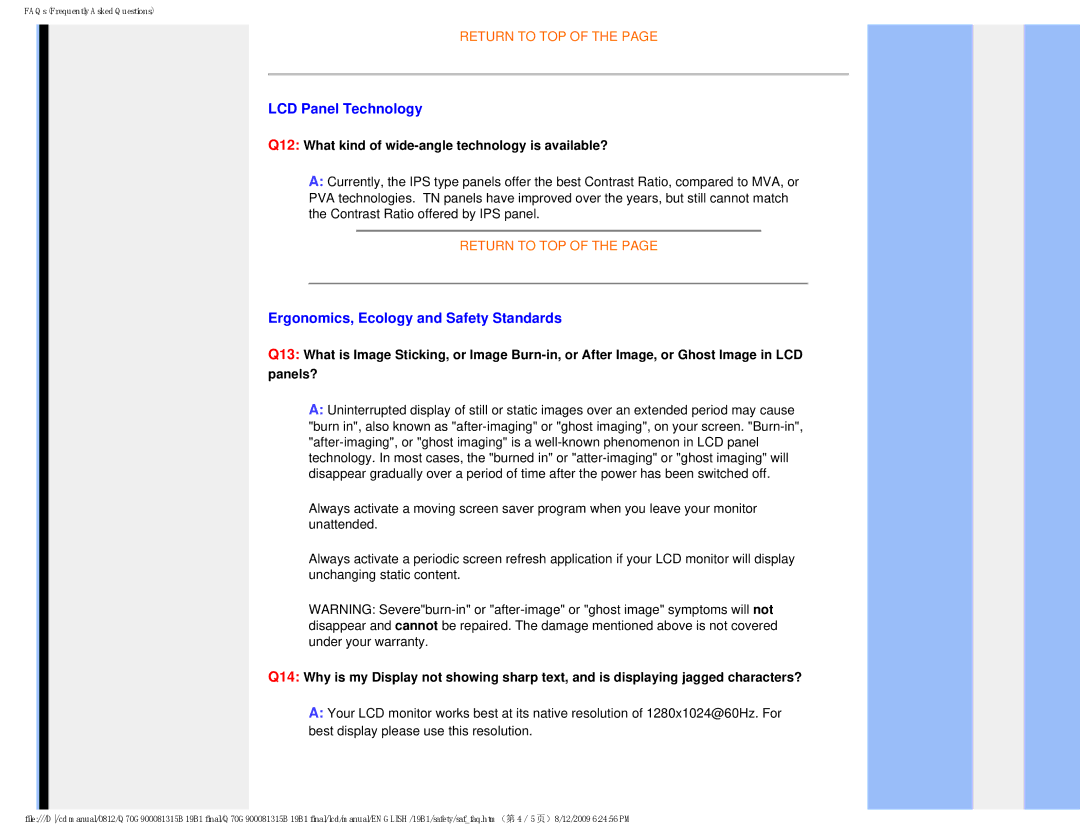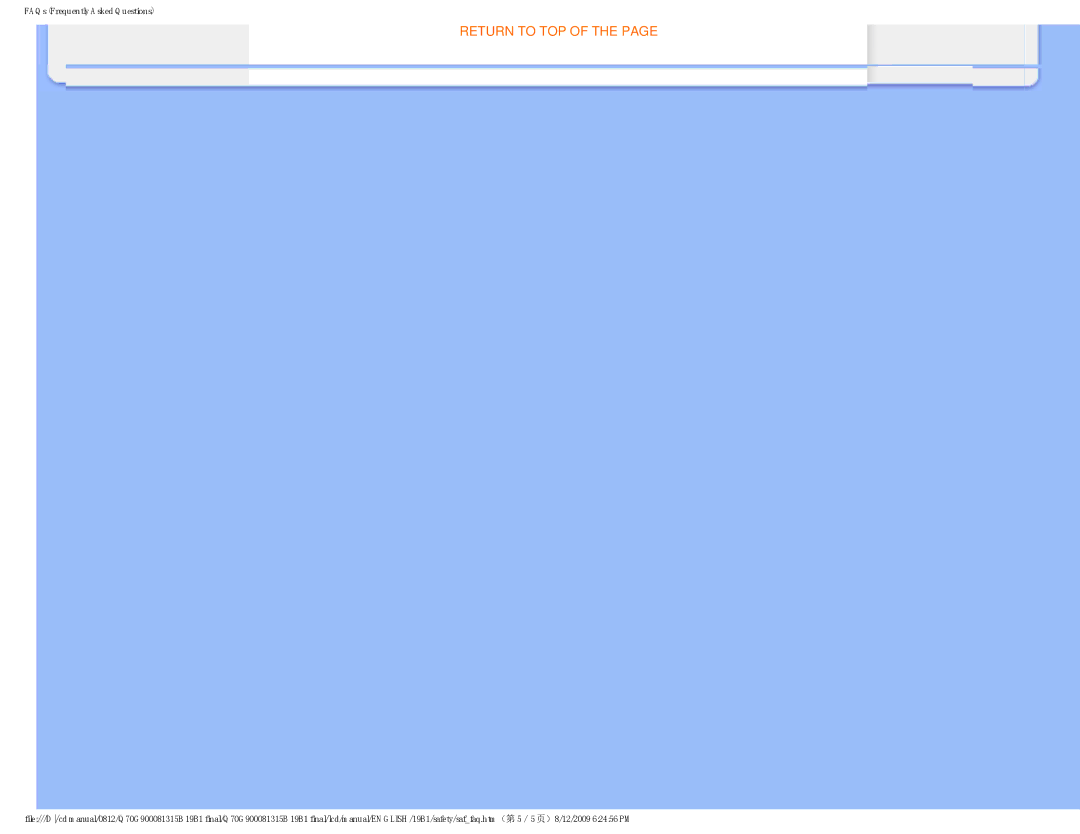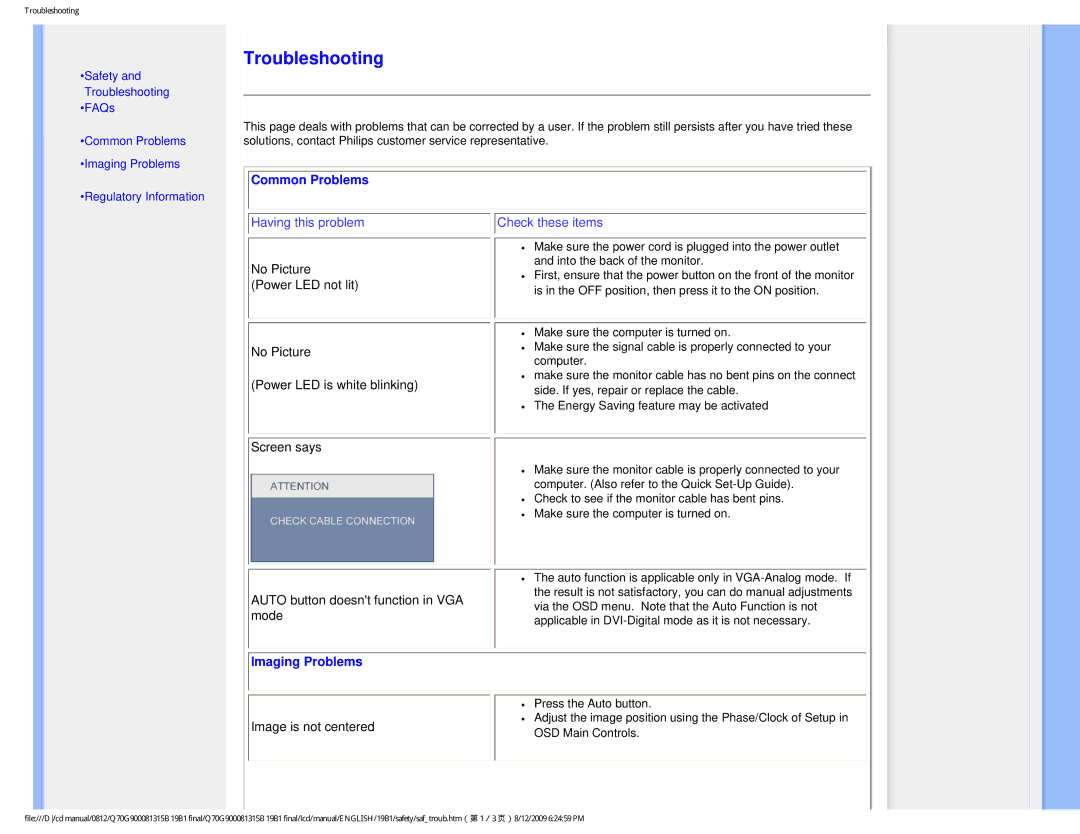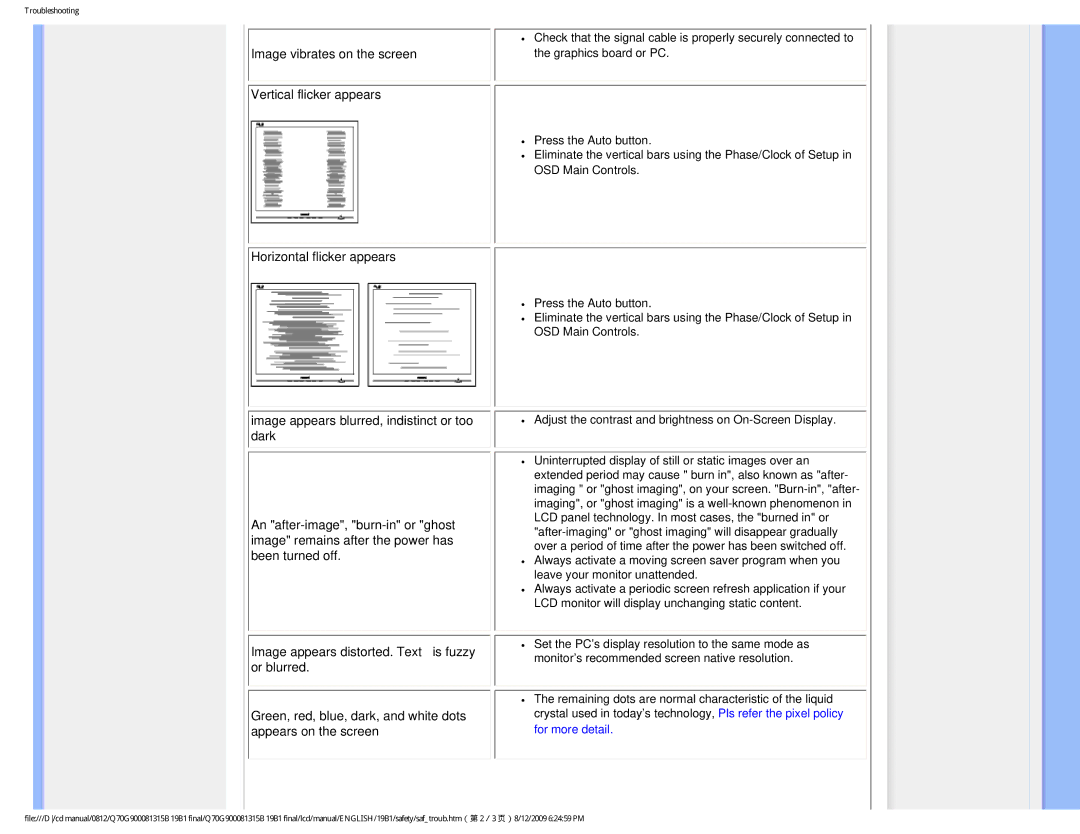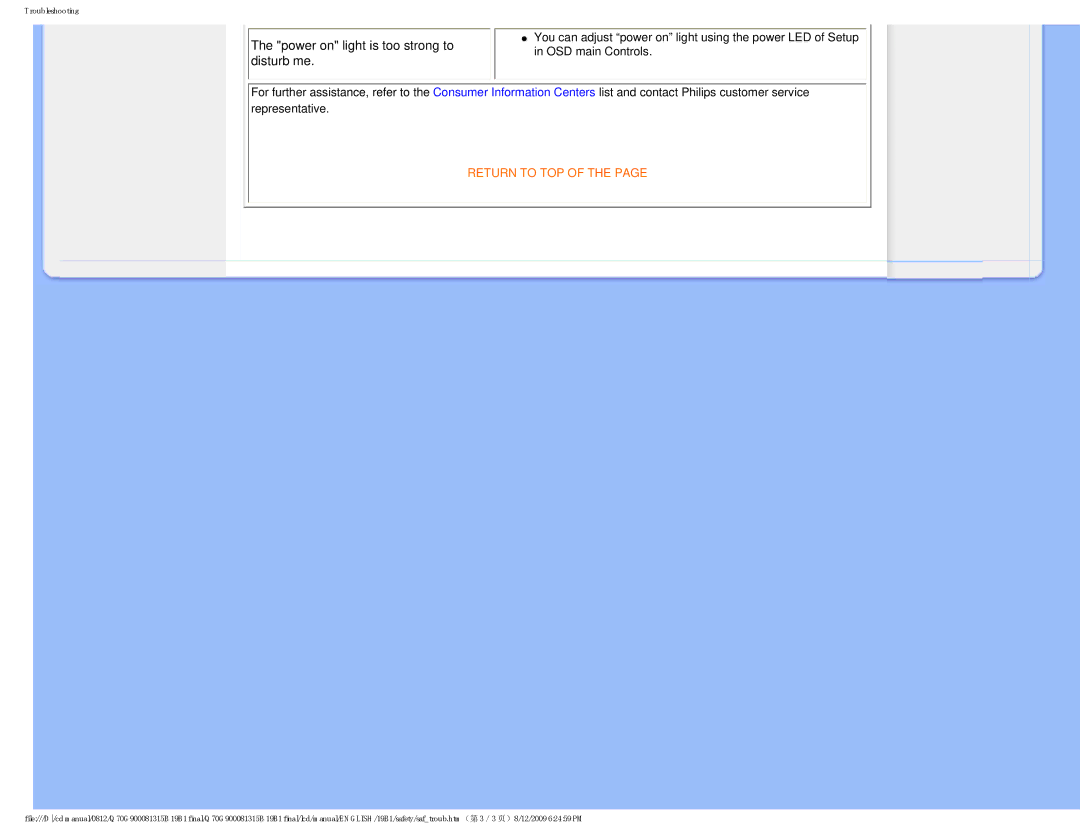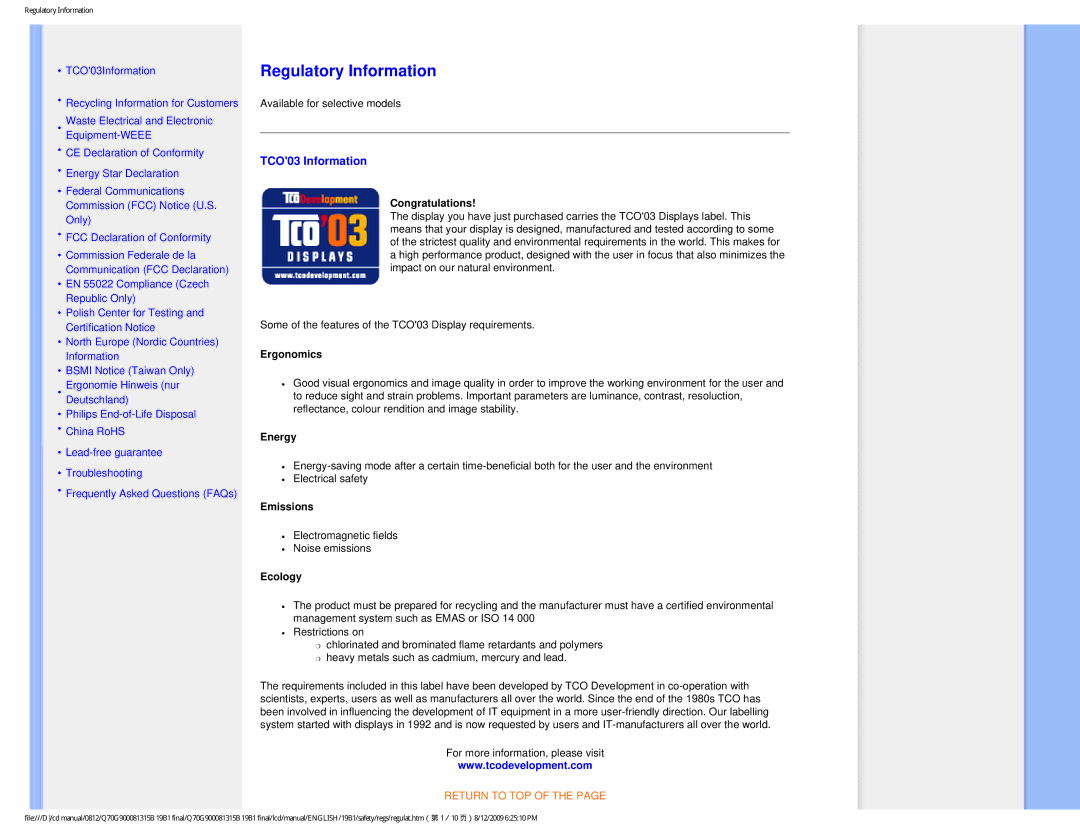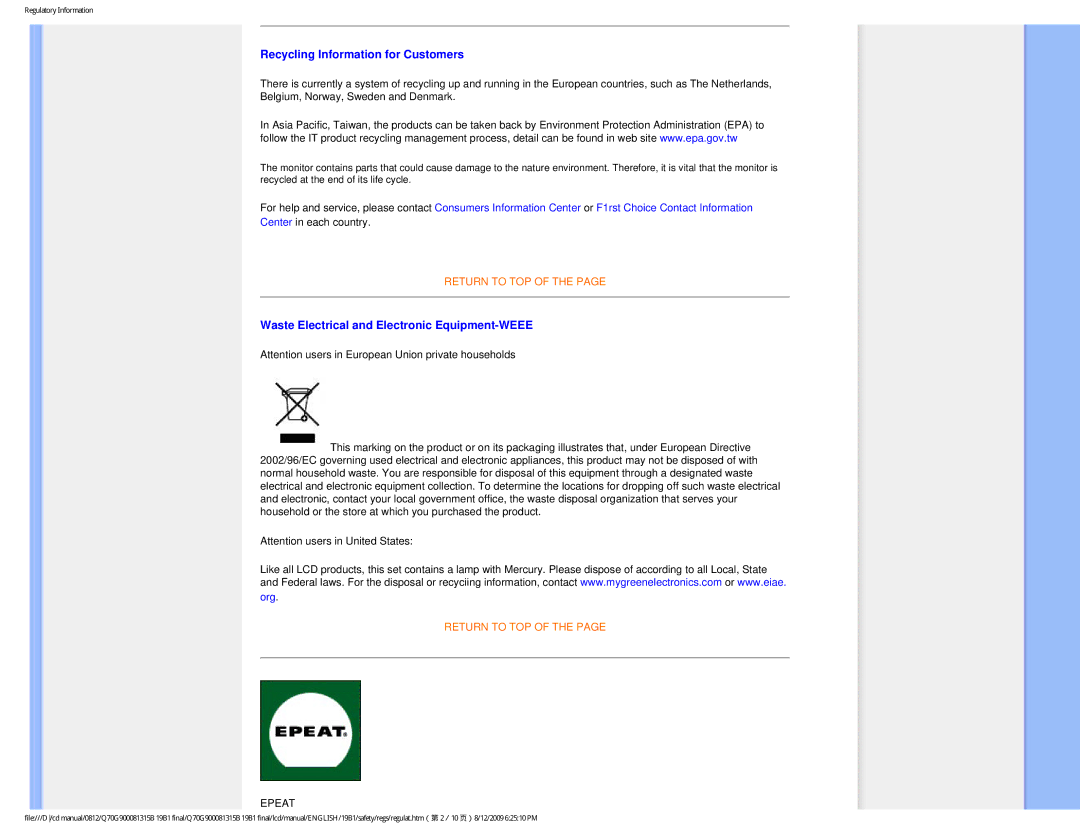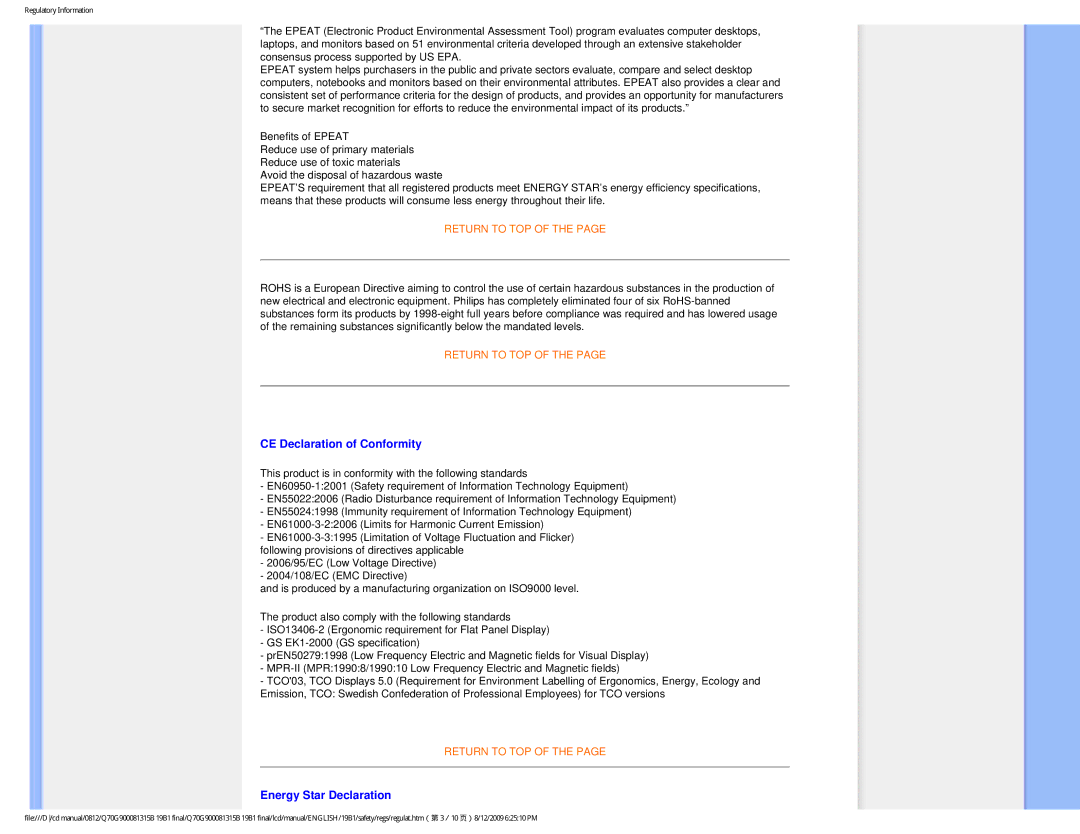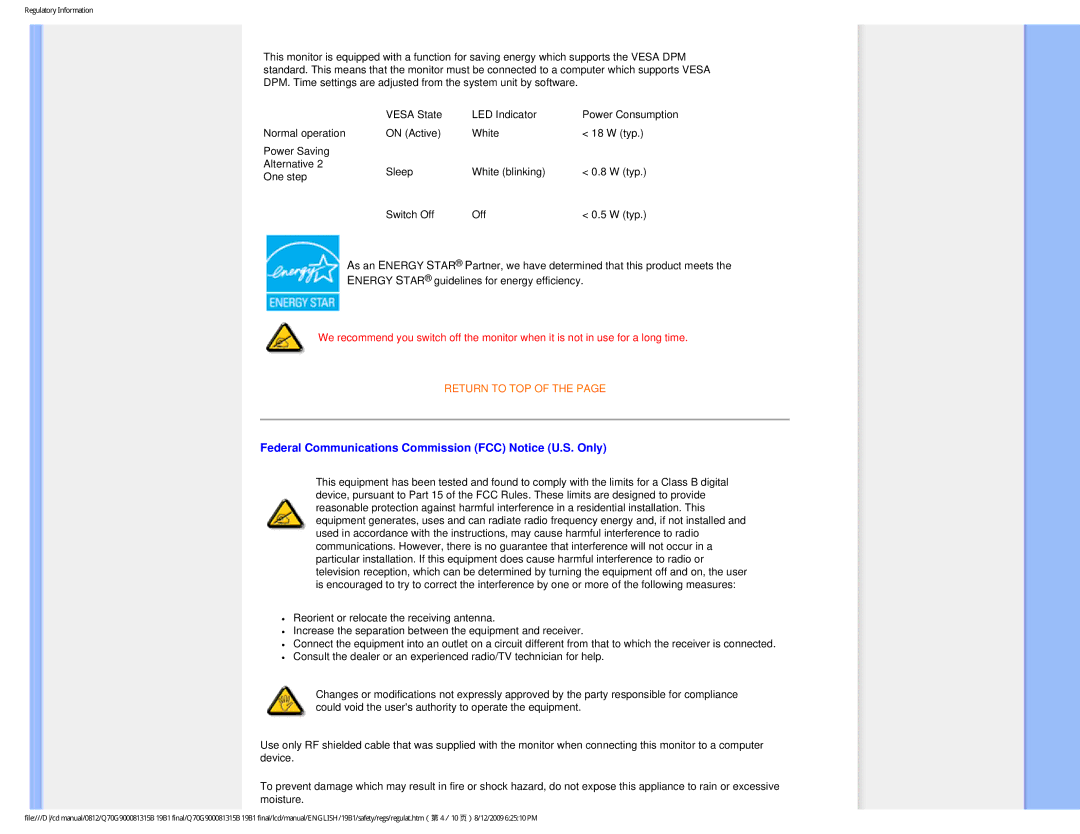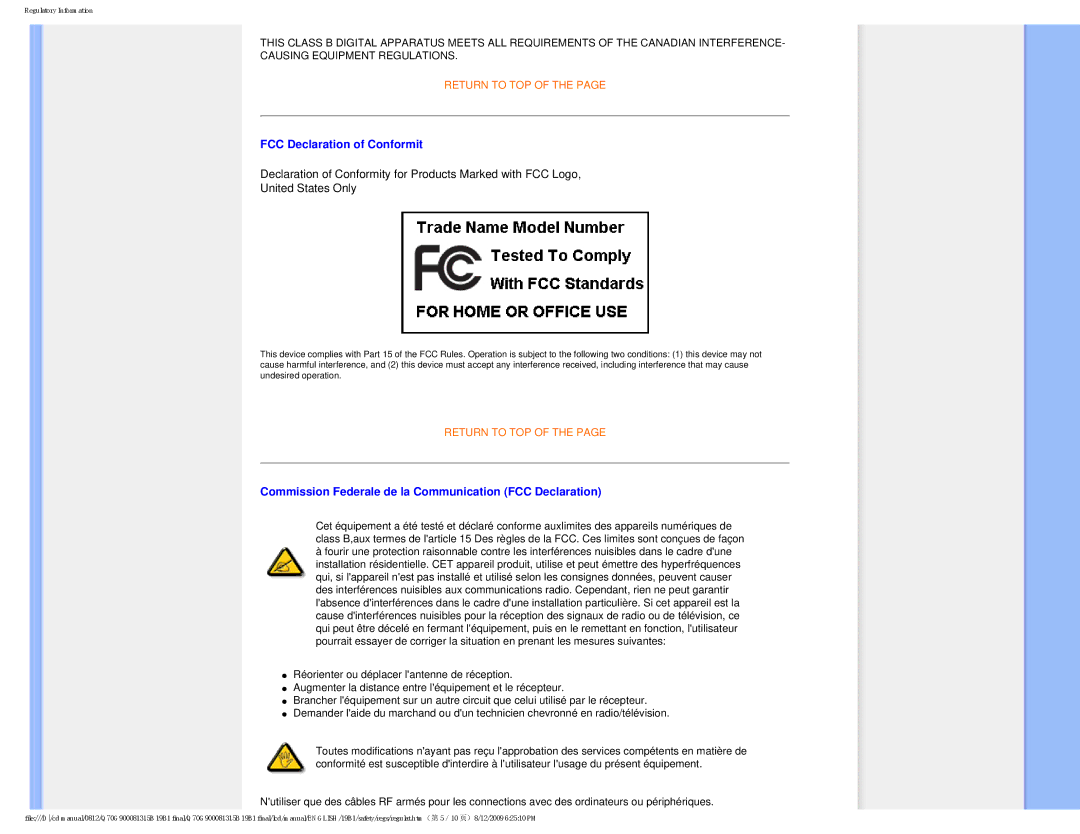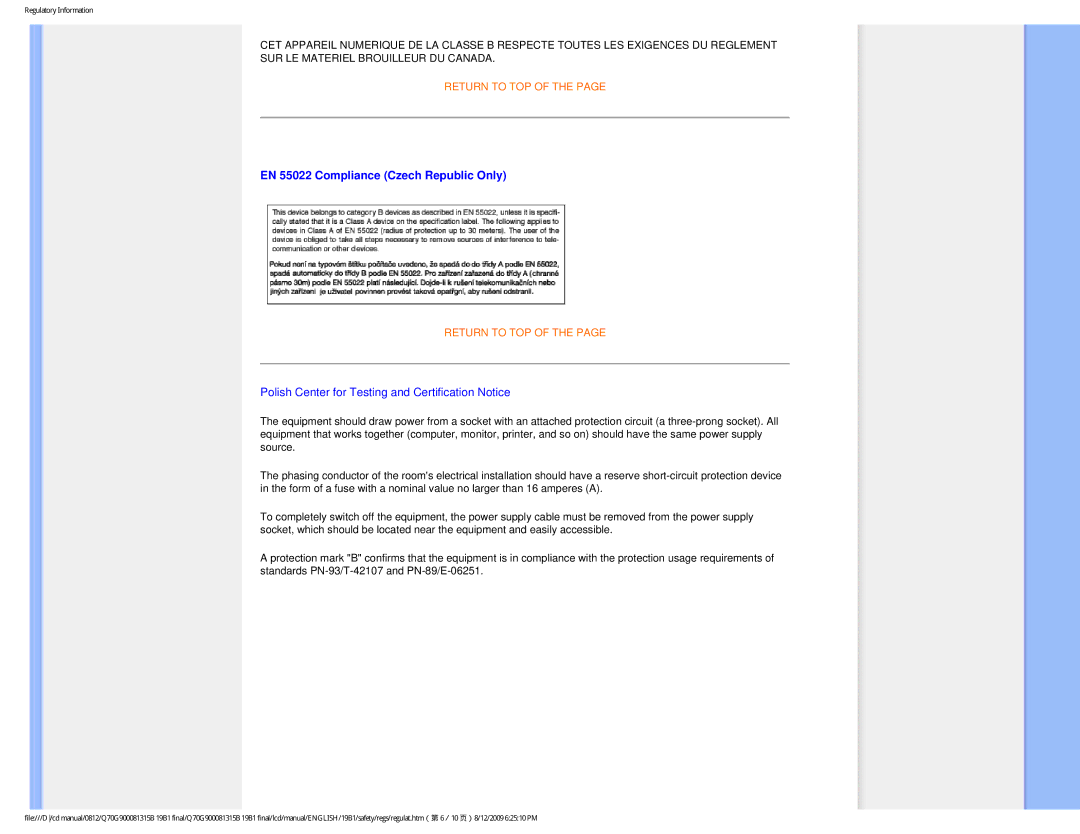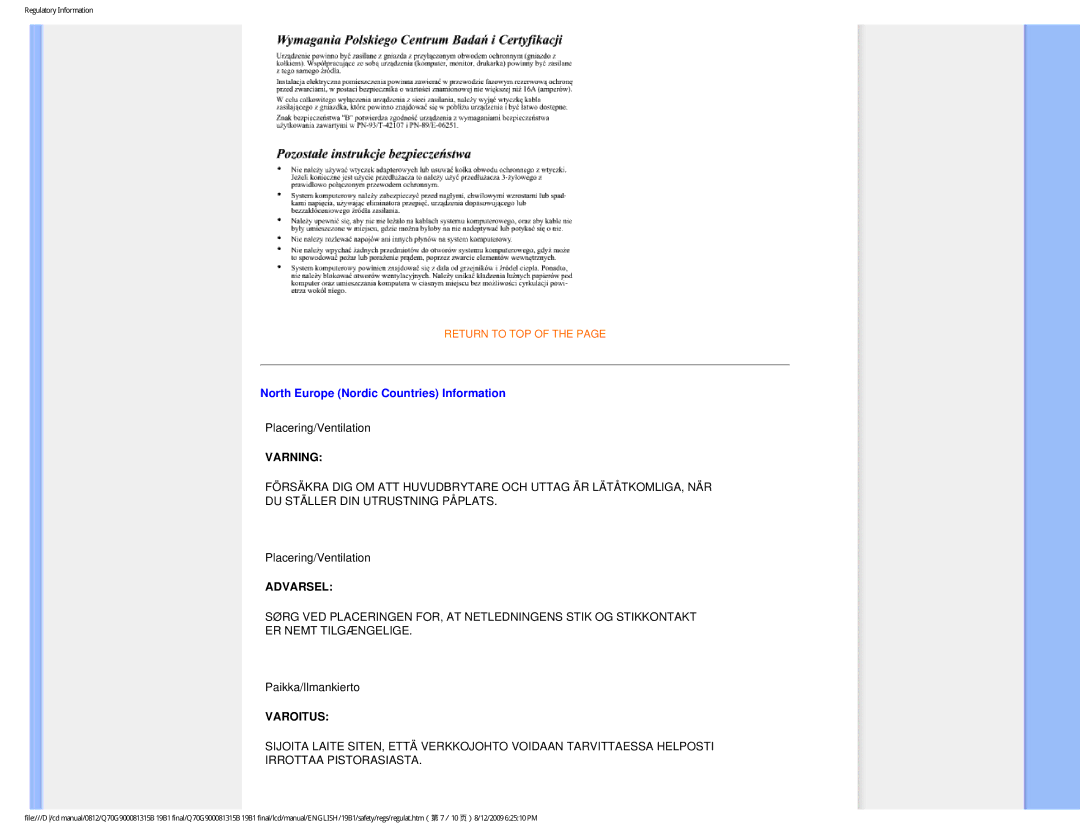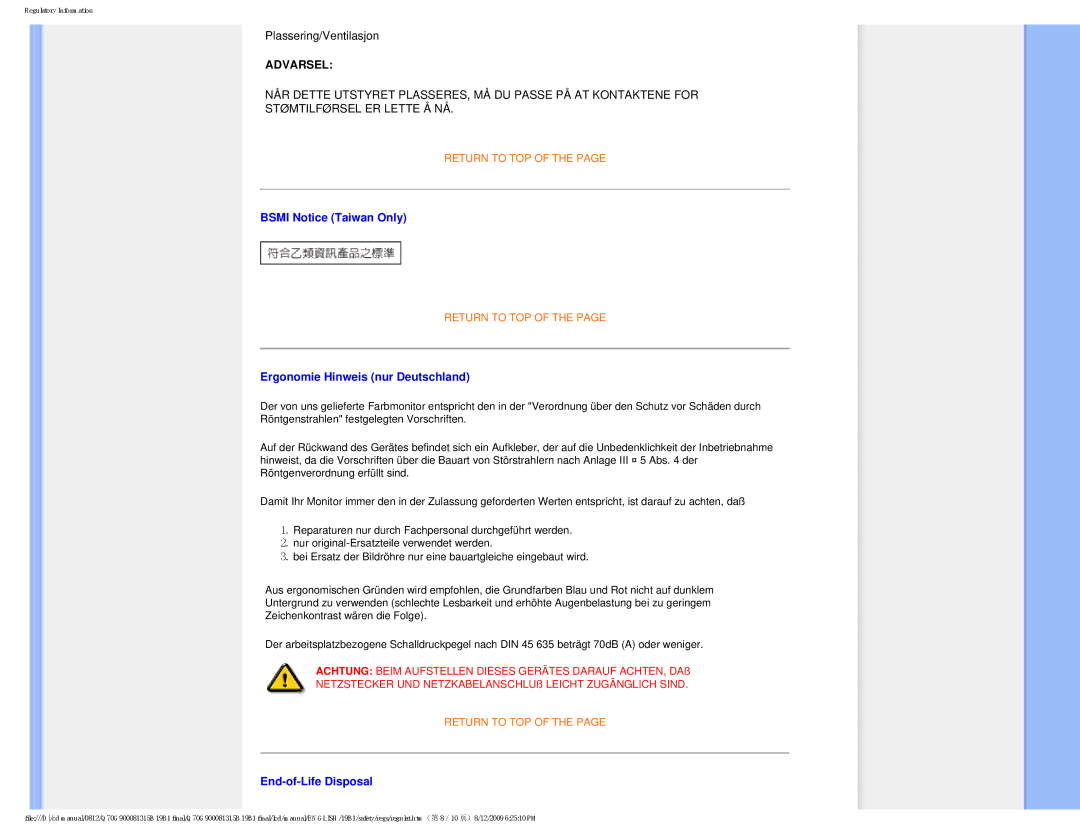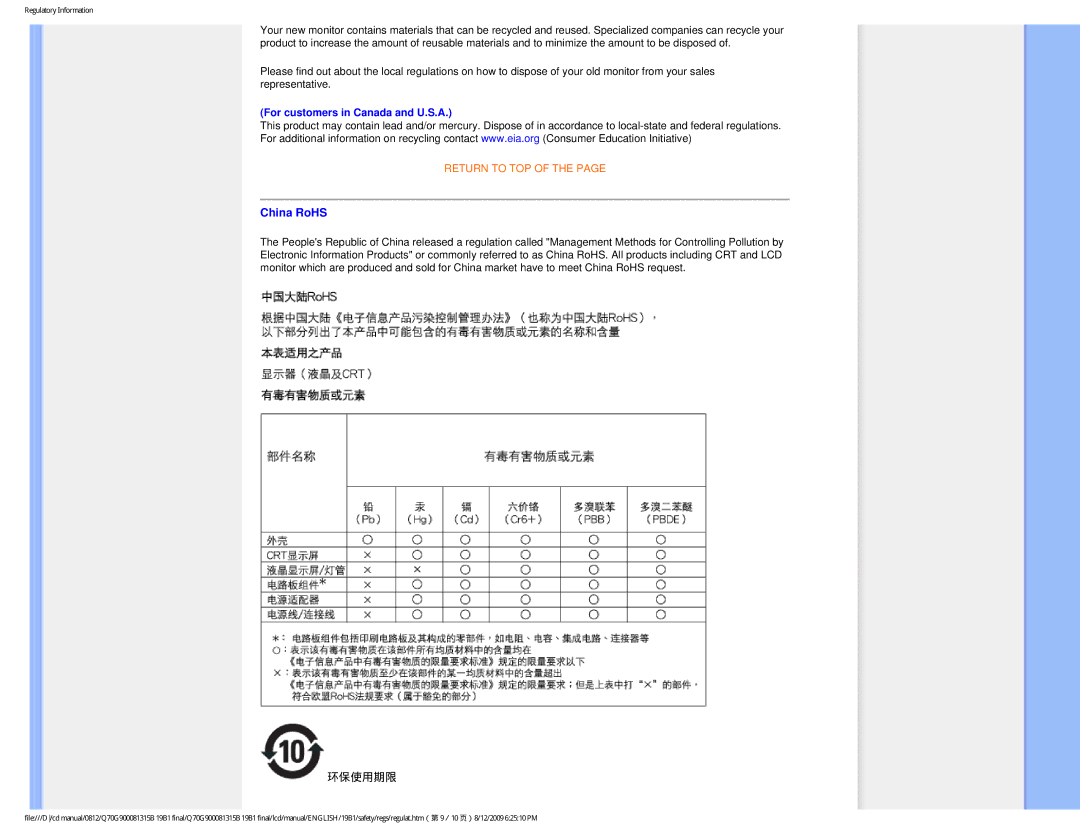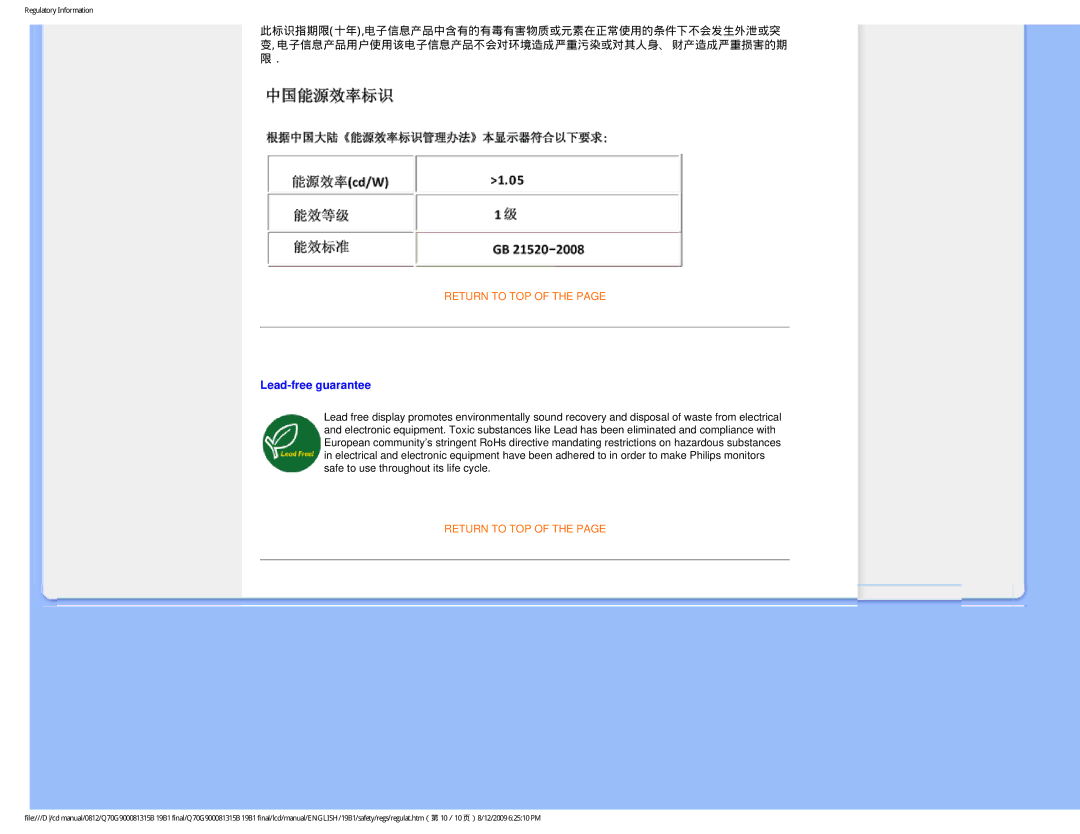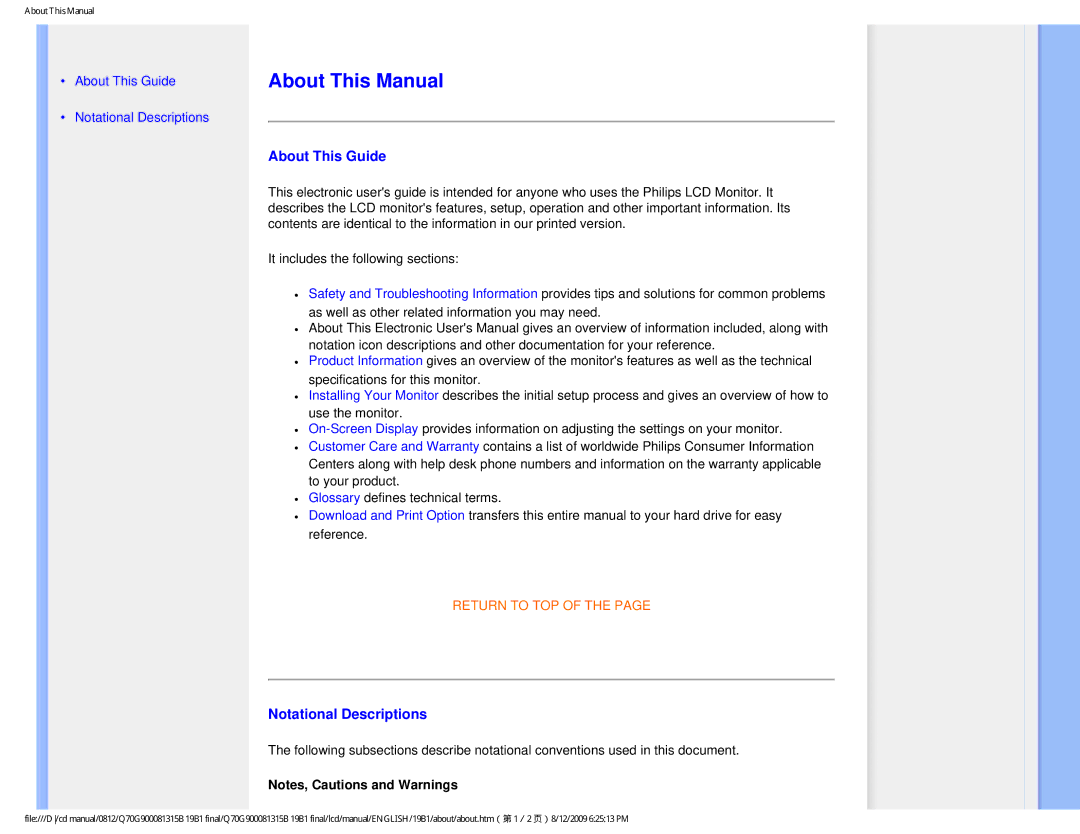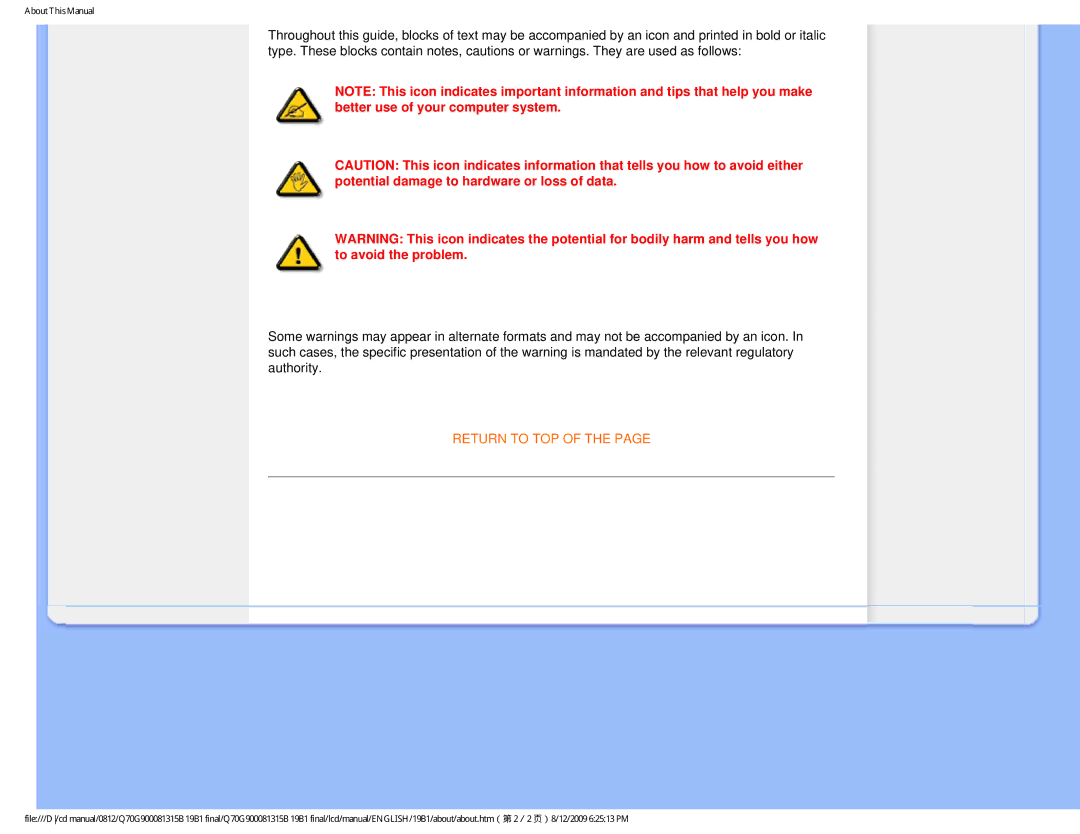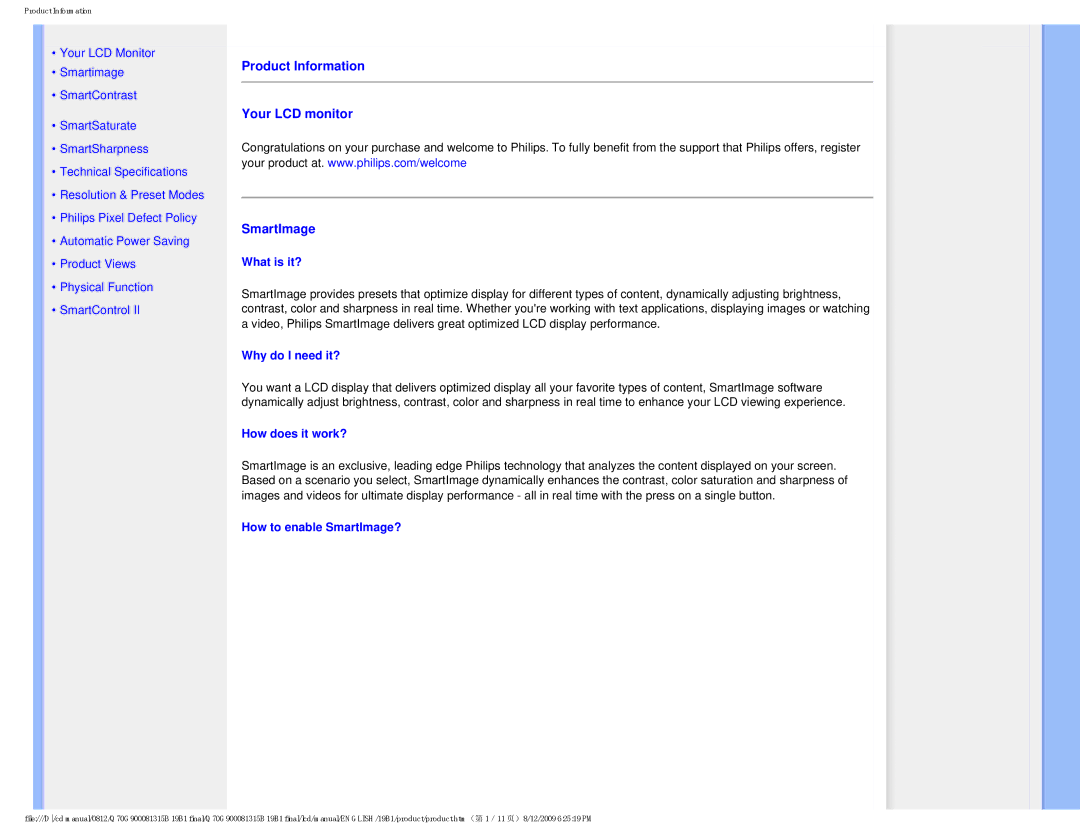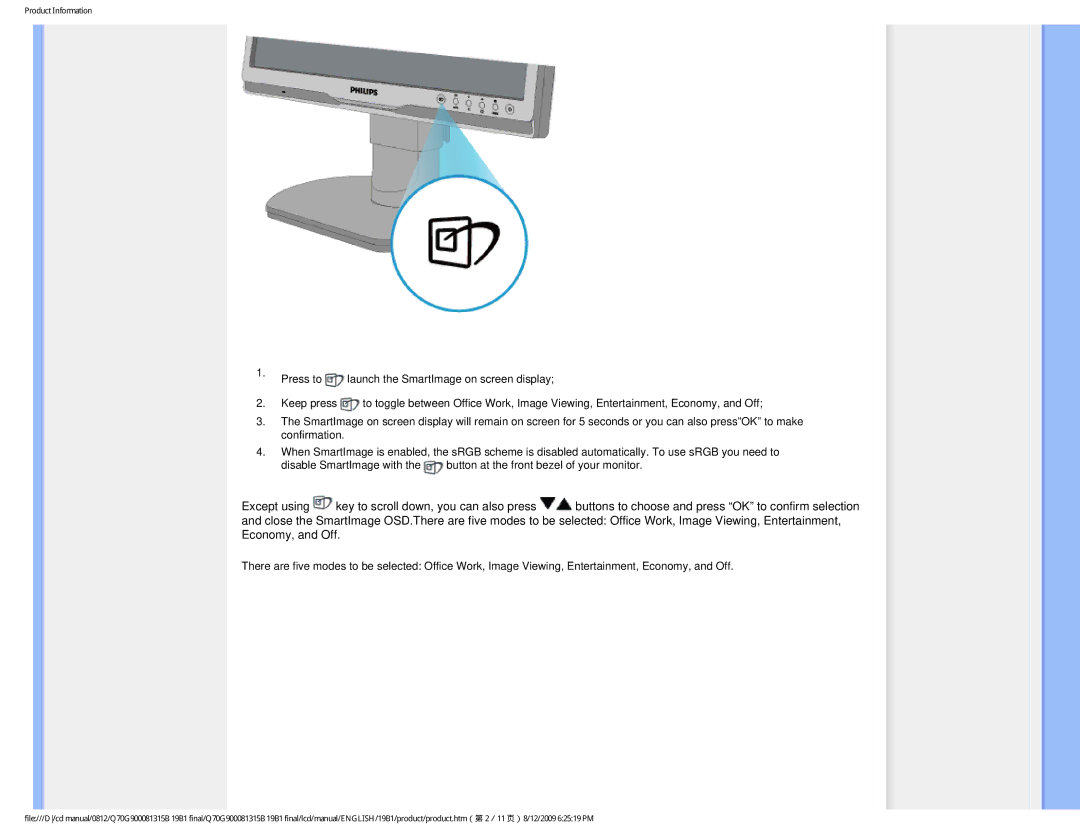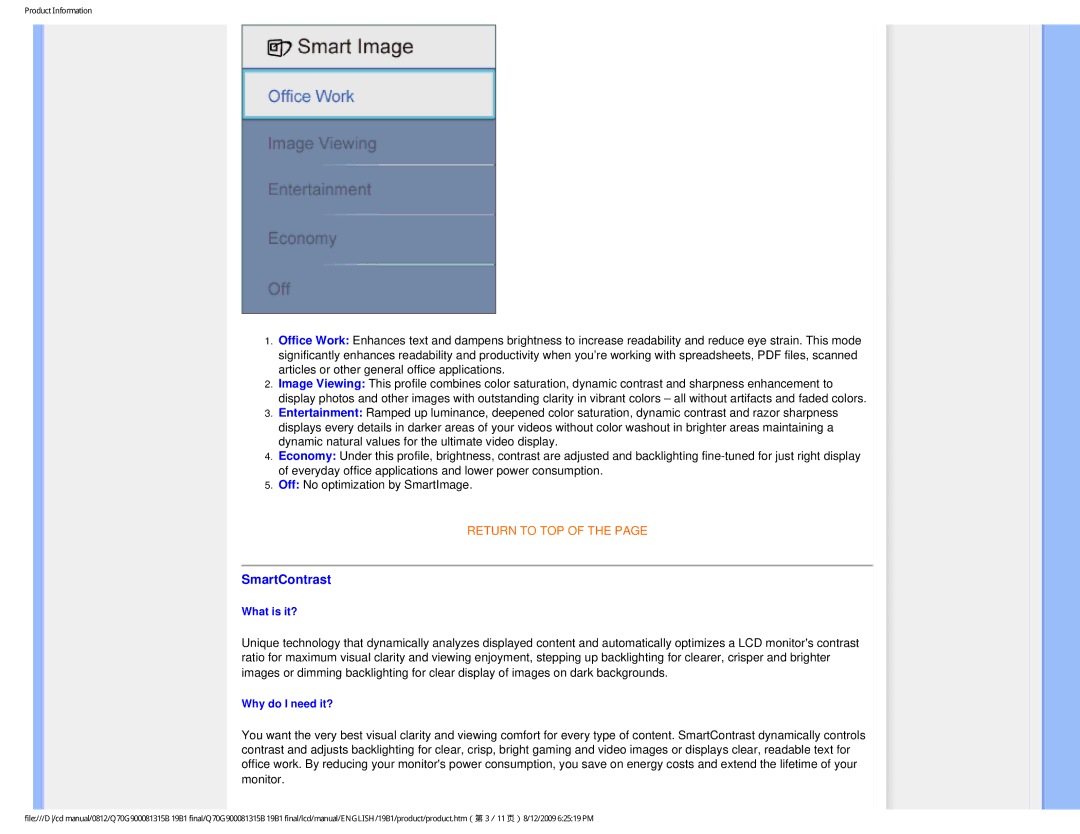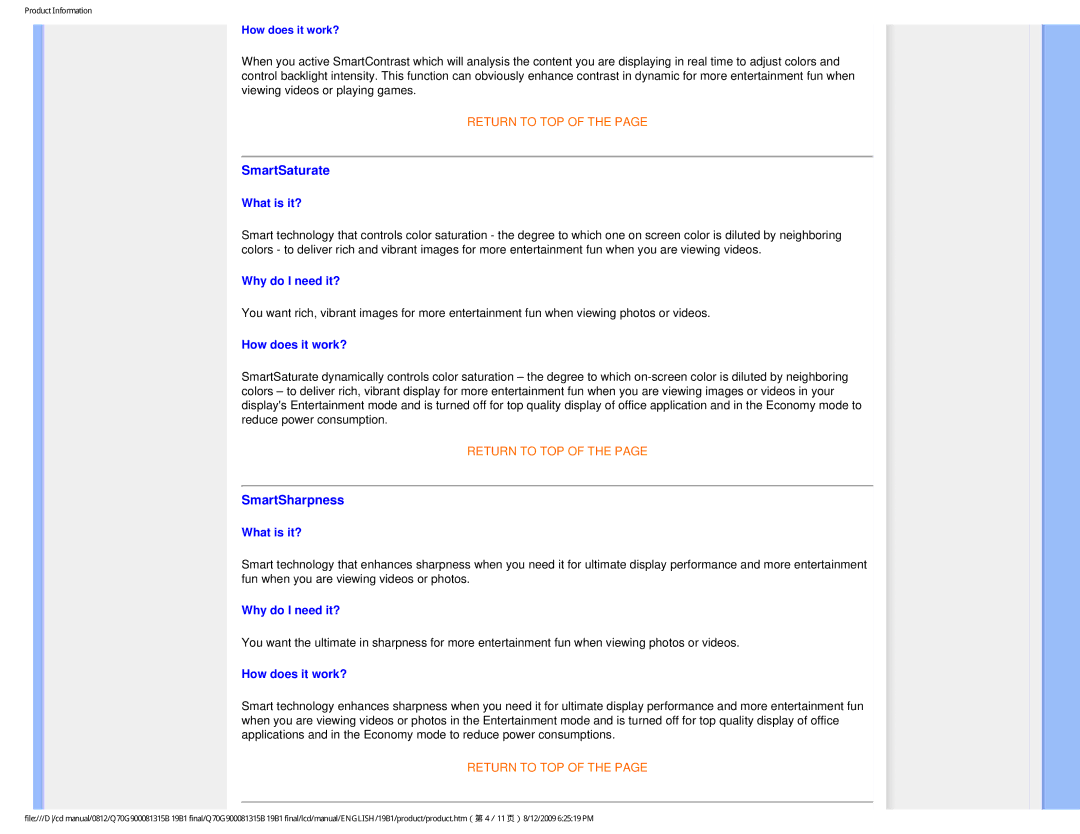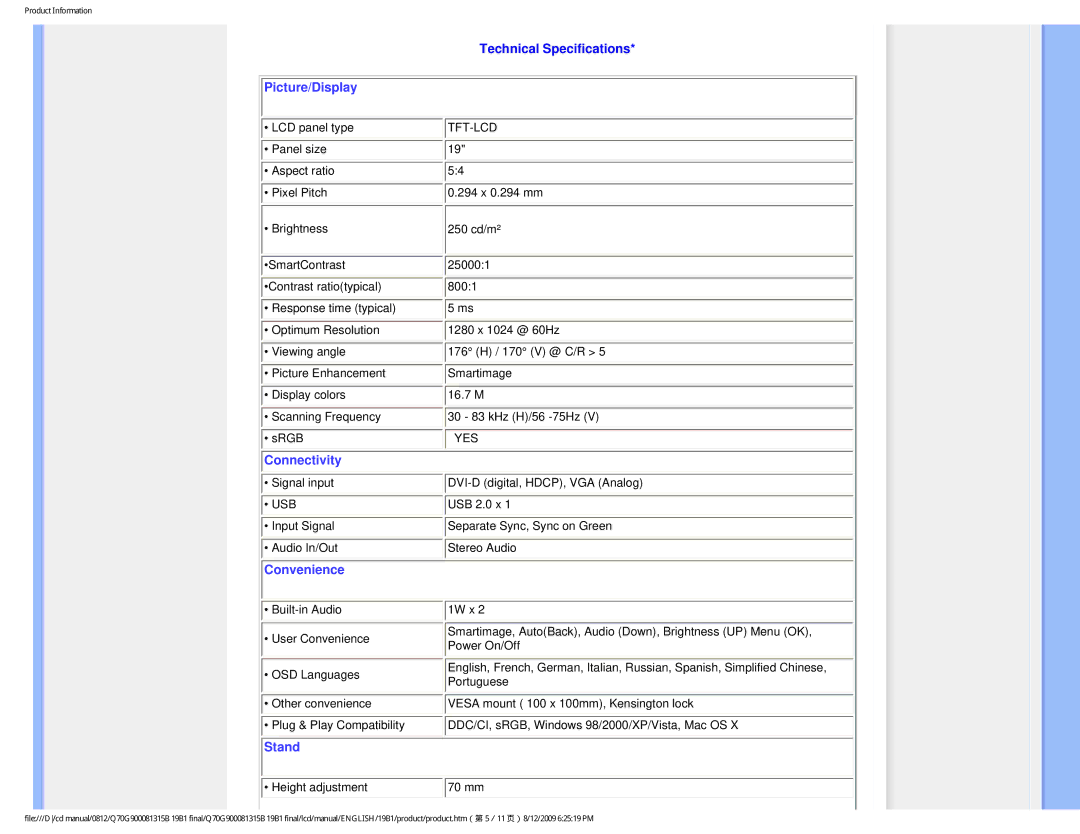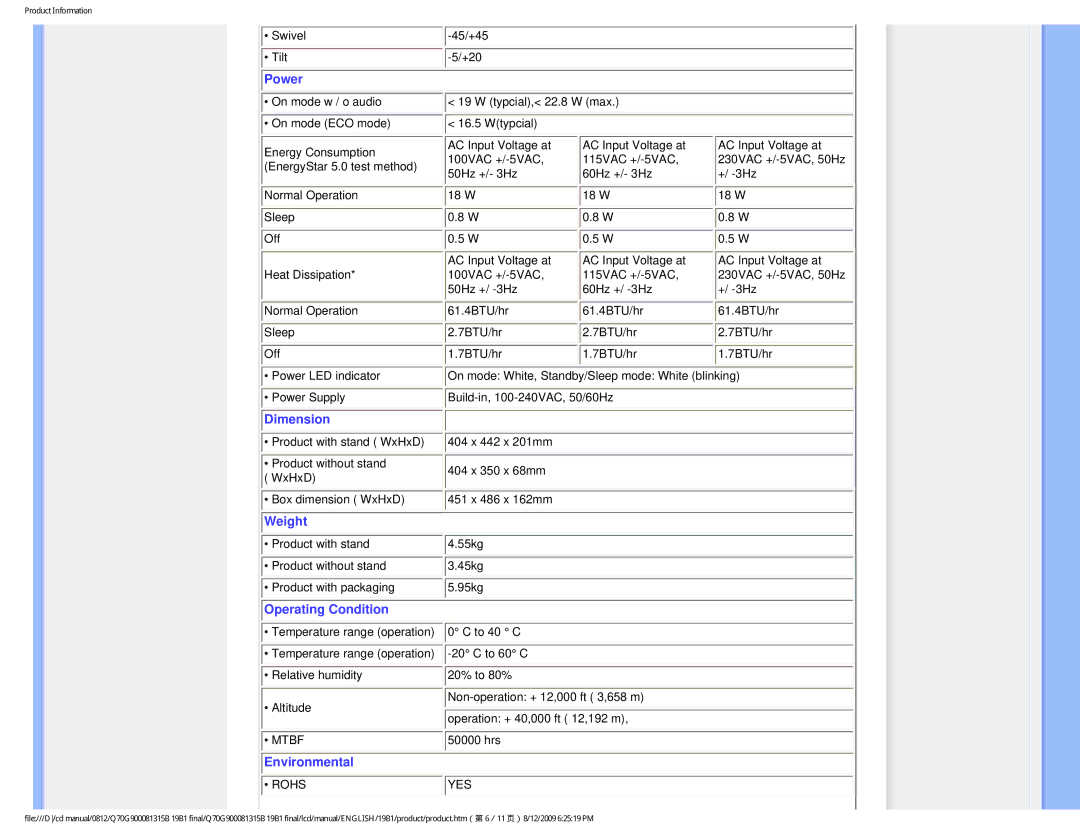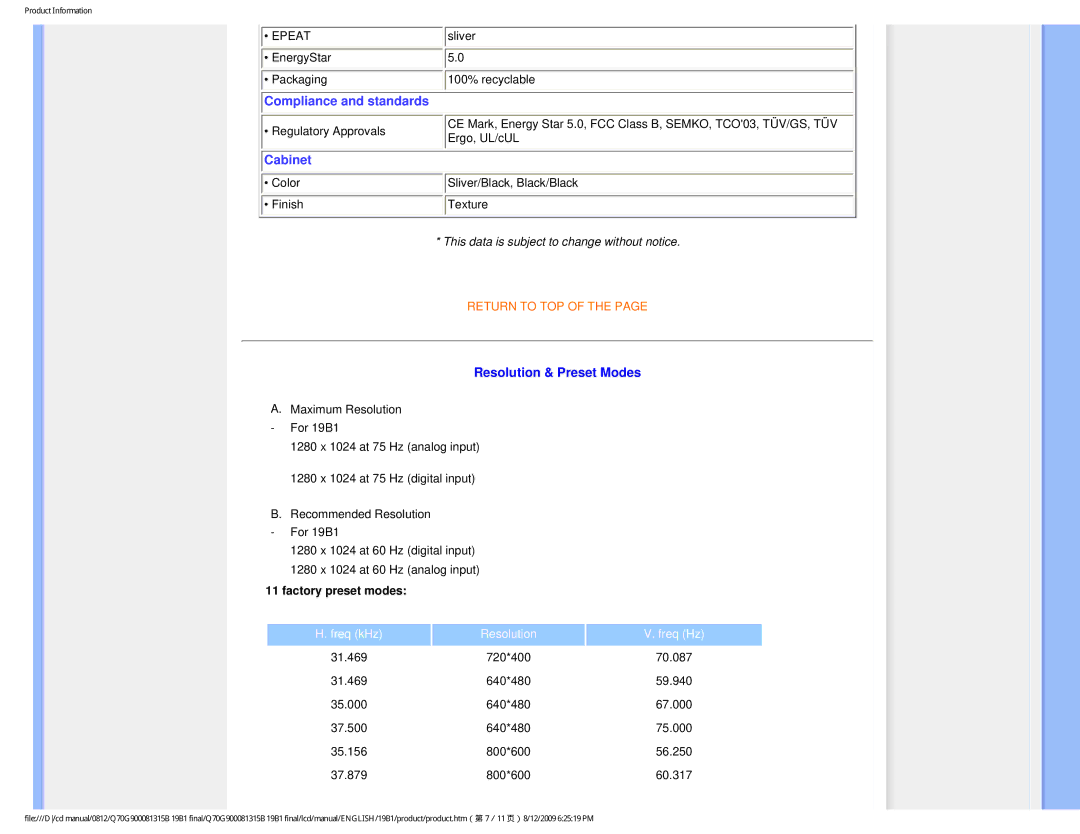FAQs (Frequently Asked Questions)
RETURN TO TOP OF THE PAGE
LCD Panel Technology
Q12: What kind of wide-angle technology is available?
A:Currently, the IPS type panels offer the best Contrast Ratio, compared to MVA, or PVA technologies. TN panels have improved over the years, but still cannot match the Contrast Ratio offered by IPS panel.
RETURN TO TOP OF THE PAGE
Ergonomics, Ecology and Safety Standards
Q13: What is Image Sticking, or Image
A:Uninterrupted display of still or static images over an extended period may cause "burn in", also known as
Always activate a moving screen saver program when you leave your monitor unattended.
Always activate a periodic screen refresh application if your LCD monitor will display unchanging static content.
WARNING:
Q14: Why is my Display not showing sharp text, and is displaying jagged characters?
A:Your LCD monitor works best at its native resolution of 1280x1024@60Hz. For best display please use this resolution.
file:///D/cd manual/0812/Q70G900081315B 19B1 final/Q70G900081315B 19B1 final/lcd/manual/ENGLISH/19B1/safety/saf_faq.htm(第 4/5 页)8/12/2009 6:24:56 PM