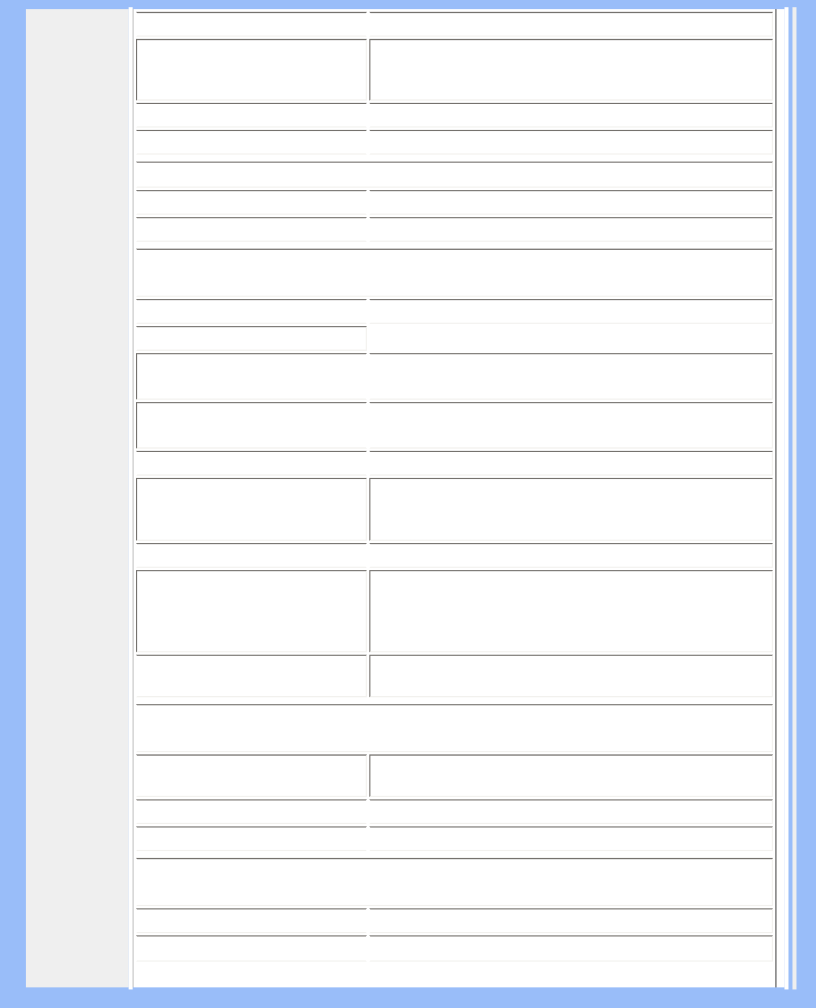
Product Information
![]() • Pixel Pitch
• Pixel Pitch
• LCD Panel type
![]() • Effective viewing area
• Effective viewing area
![]() • Display Colors
• Display Colors
 SCANNING
SCANNING
![]() Vertical refresh rate
Vertical refresh rate
![]() Horizontal Frequency
Horizontal Frequency
 VIDEO
VIDEO
![]() • Video dot rate
• Video dot rate
![]() • Input impedance - Video
• Input impedance - Video
- Sync
![]() • Input signal levels
• Input signal levels
•Sync input signal ![]() • Sync polarities
• Sync polarities
•Input Frequency
![]() • Video interface
• Video interface
![]() Audio
Audio
![]() • Loudspeaker
• Loudspeaker
![]() • Headphone connector
• Headphone connector
![]() • Input signal connector
• Input signal connector
 Optical characteristics
Optical characteristics
![]() • Contrast ratio
• Contrast ratio
![]() • Brightness
• Brightness
![]()
![]() 0.297 x 0.297 mm
0.297 x 0.297 mm
1024 x 768 pixels R.G.B. vertical stripe
![]()
![]() 304.1 x 228.1 mm
304.1 x 228.1 mm
![]()
![]() 16.2M colors
16.2M colors
![]()
![]() 56
56
![]()
![]() 30k
30k
![]()
![]() 80 MHz
80 MHz
![]()
![]() 75 ohm
75 ohm
![]()
![]() 2K ohm
2K ohm
![]()
![]() 700m Vpp
700m Vpp
Separate sync
Composite sync
Sync on green
![]()
![]() Positive and negative
Positive and negative
XGA | Hsync 48- 61 kHz, Vsync 60 - 76 Hz (N.I.) |
SVGA | Hsync 35- 50 kHz, Vsync 56 - 75 Hz (N.I.) |
VGA | Hsync 31- 38 kHz, Vsync 60 - 76 Hz (N.I.) |
Dual input:
3W Stereo Audio (1.5W/channel RMSx2, 460
![]()
![]() 3.5mm mini jack
3.5mm mini jack ![]()
![]() 3.5mm mini jack
3.5mm mini jack
![]()
![]() 450:1 (typ.)
450:1 (typ.) ![]()
![]() 250 cd/m2 (typ.)
250 cd/m2 (typ.)
file:///D/My%20Documents/dfu/A5_new/ENGLISH/150B6/product/product.htm (2 of