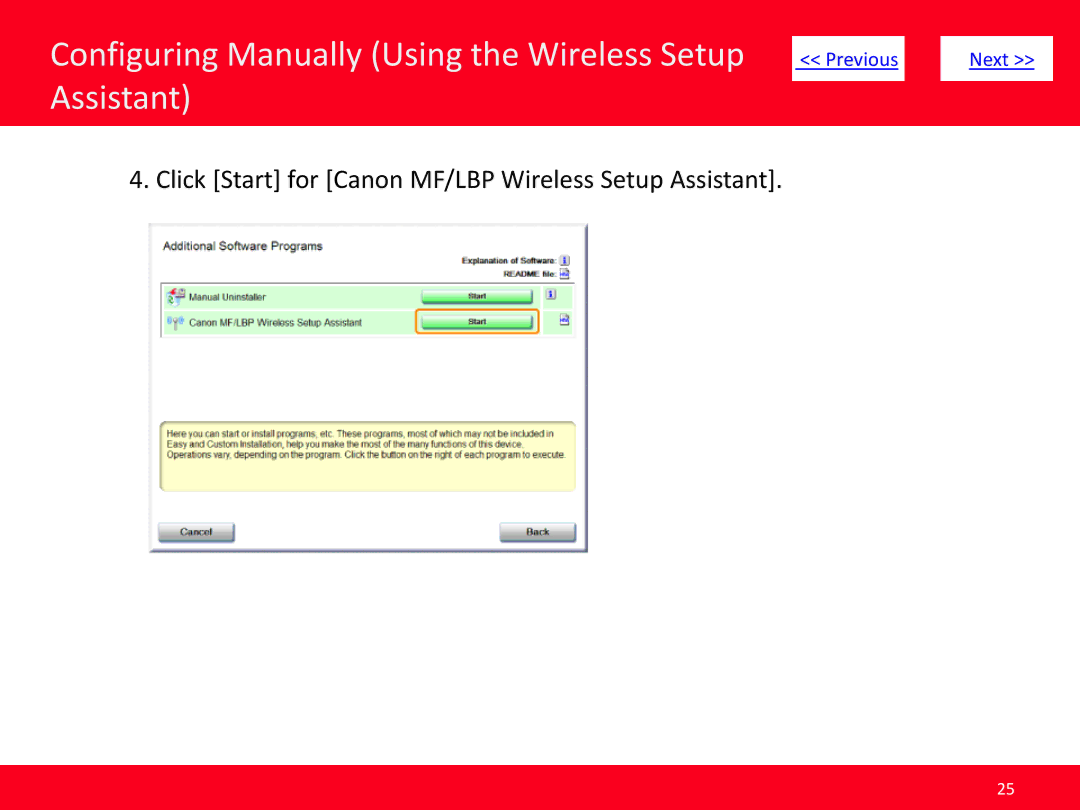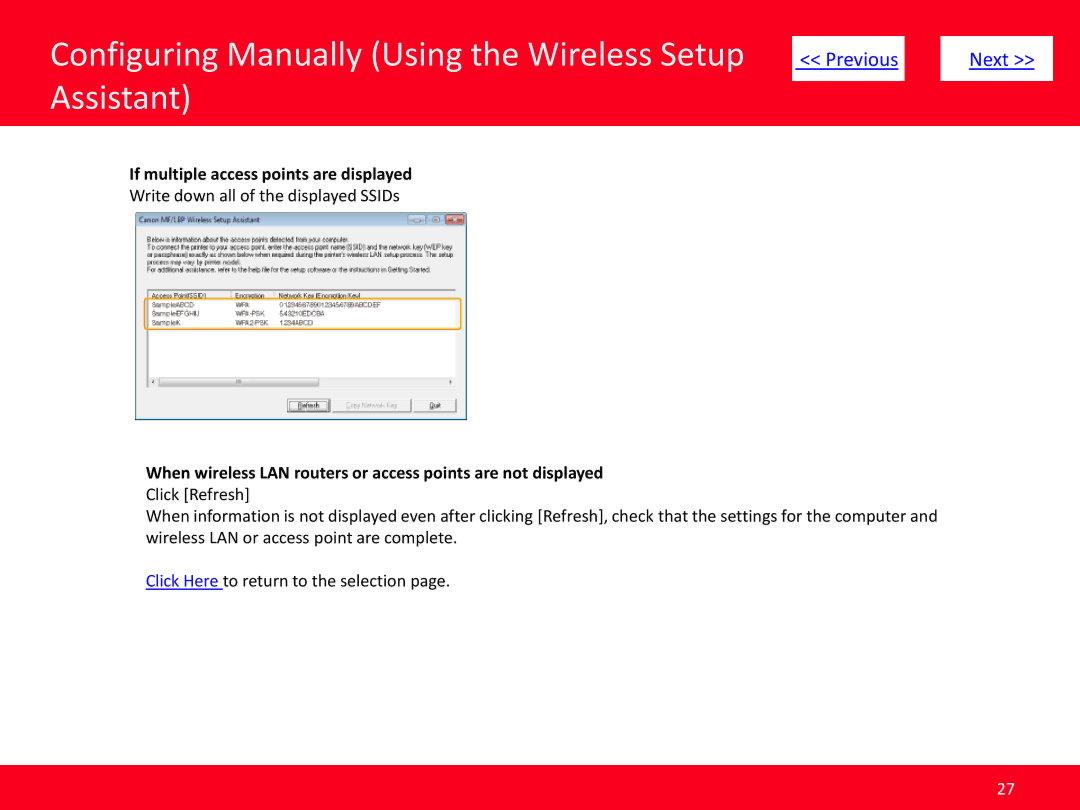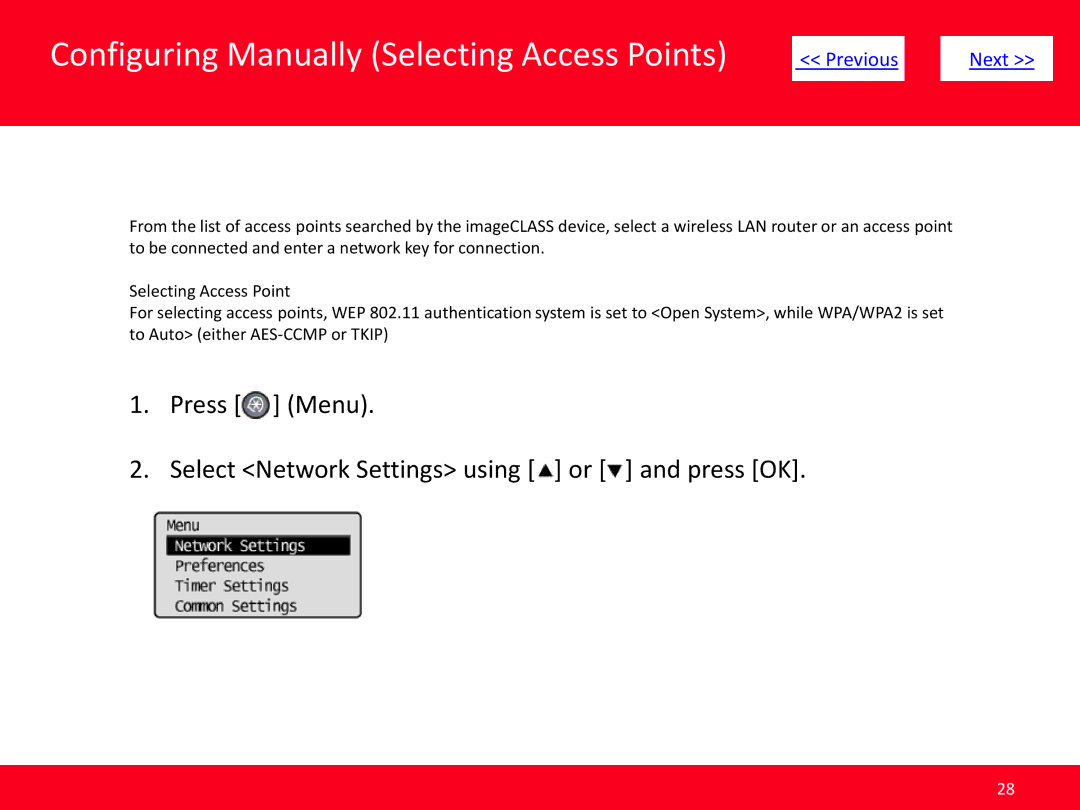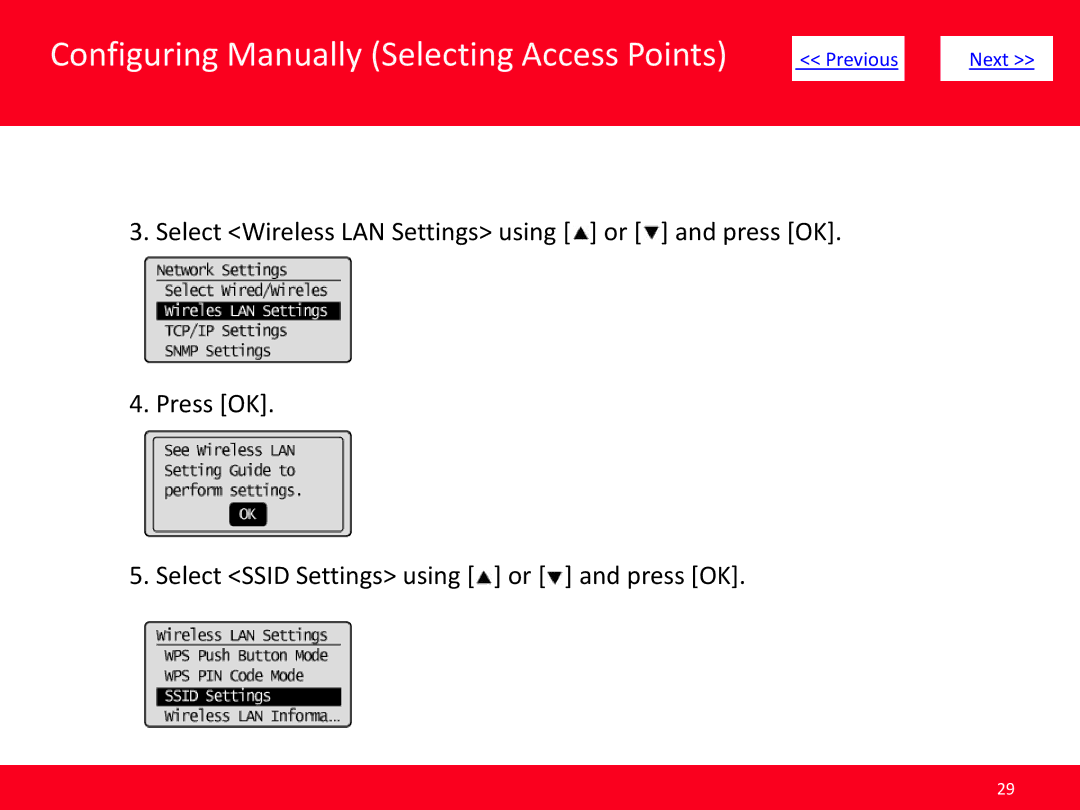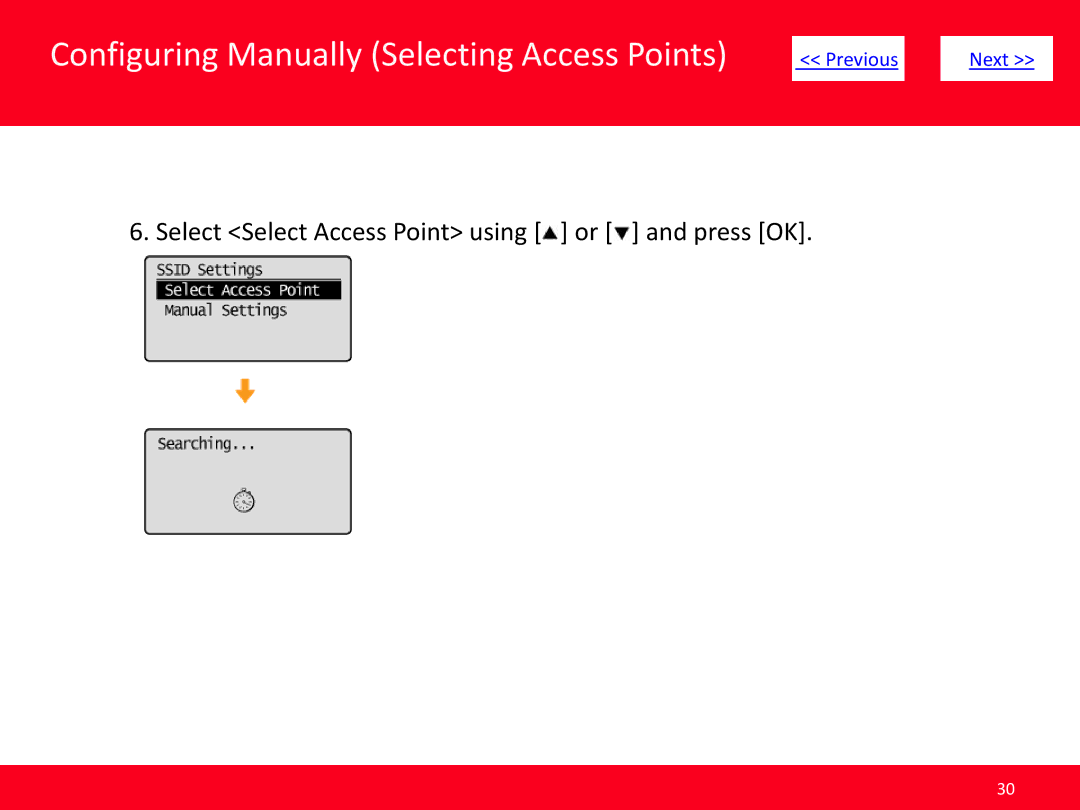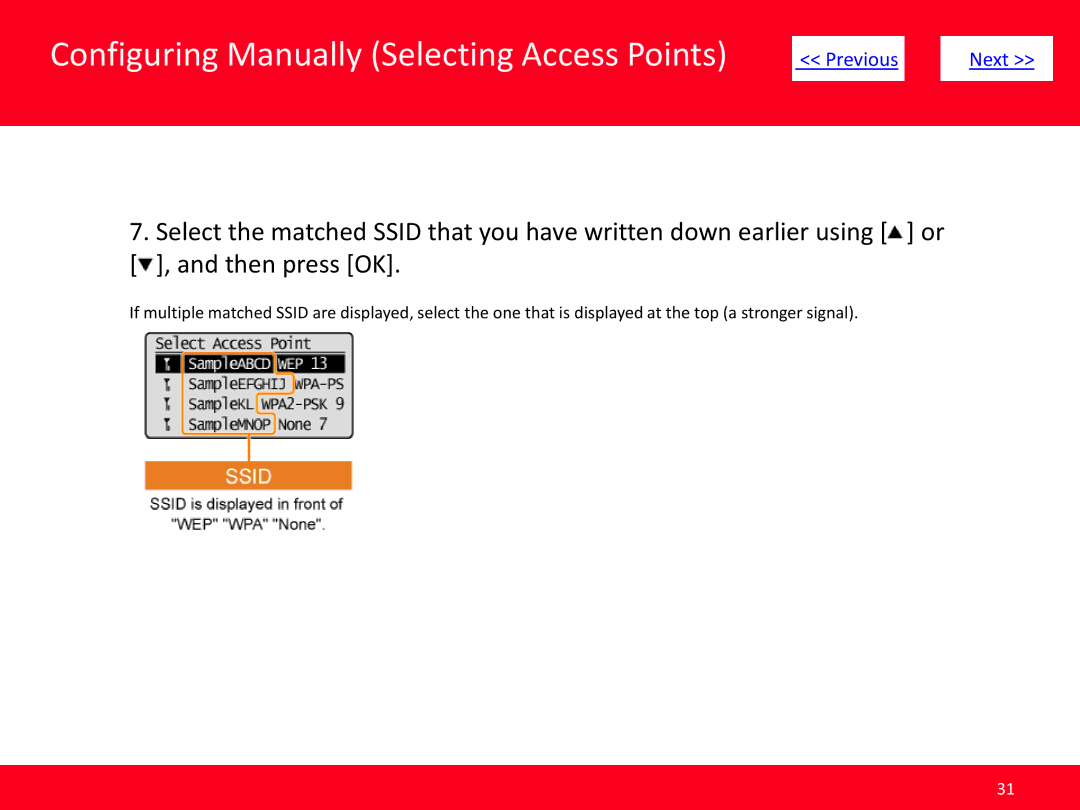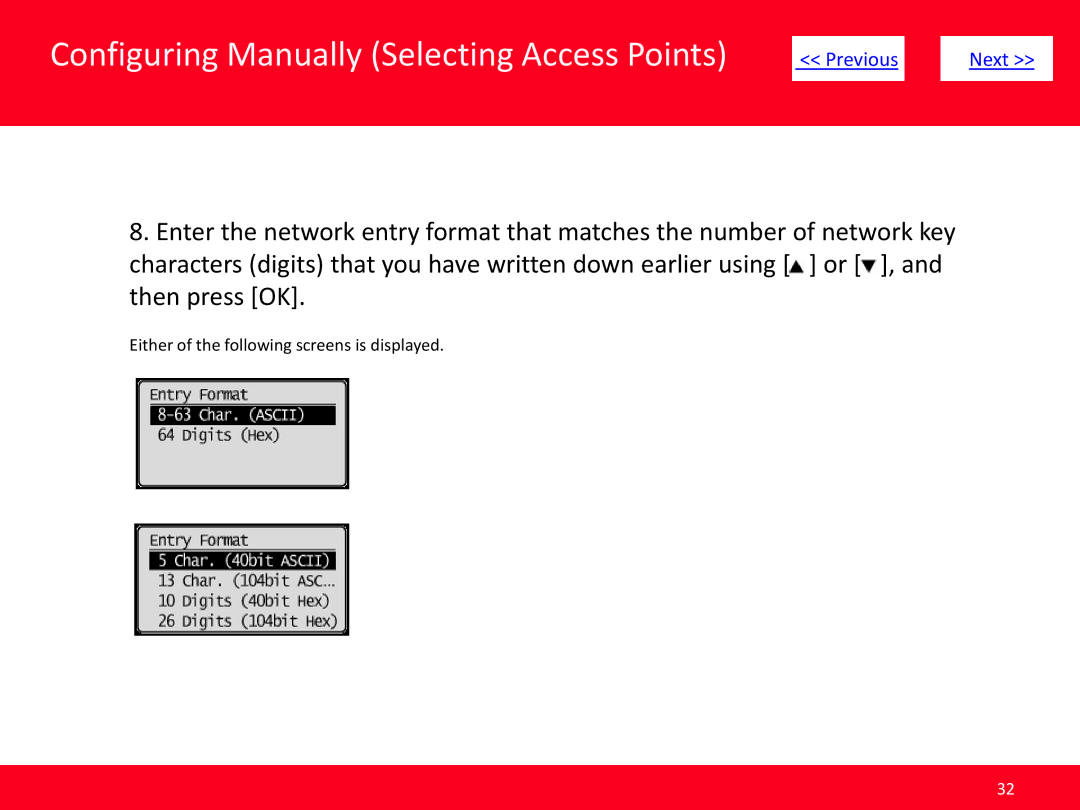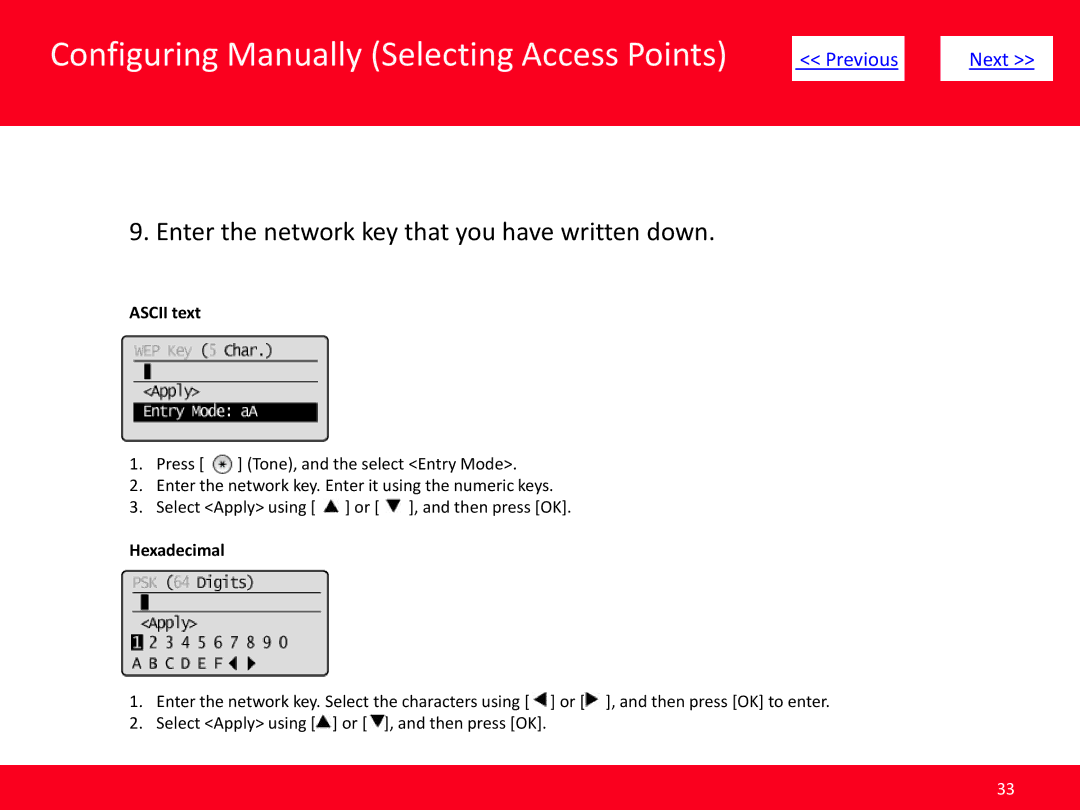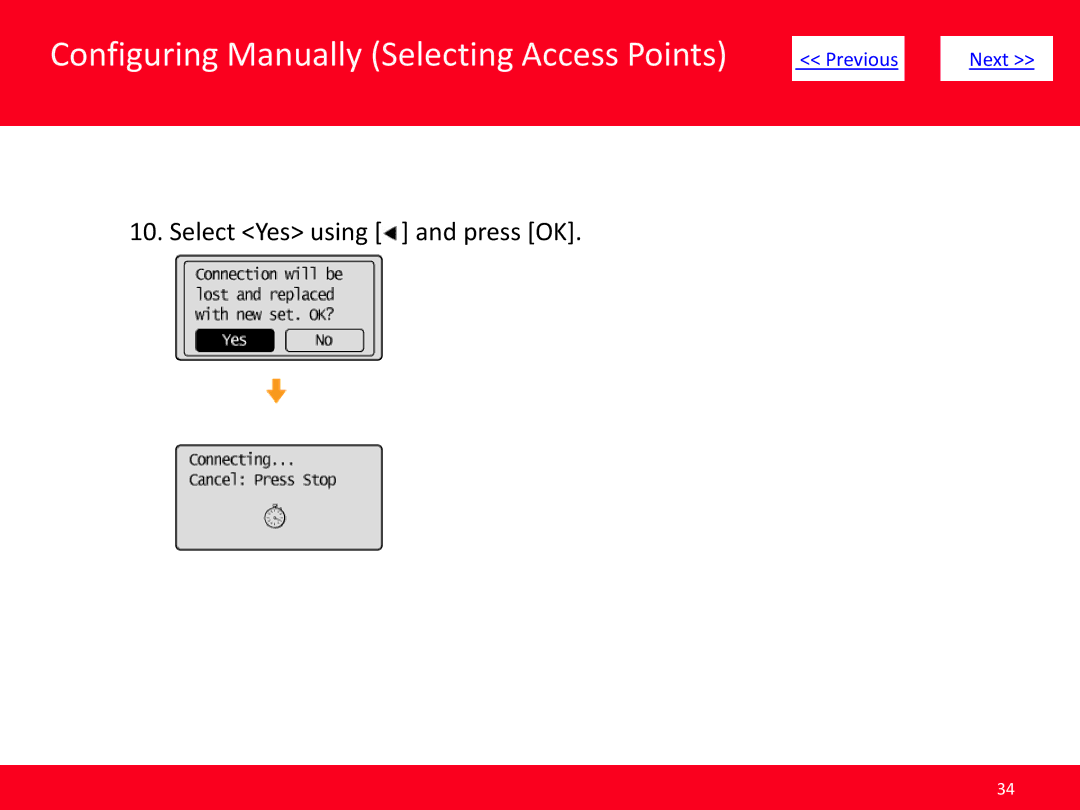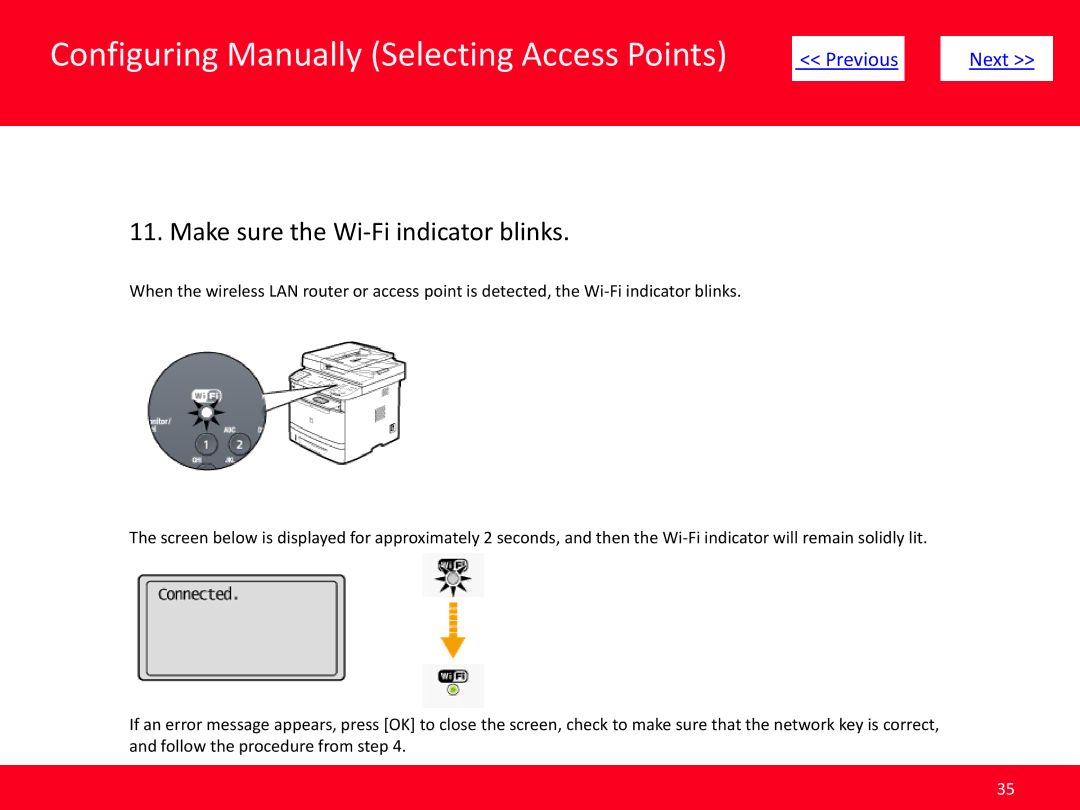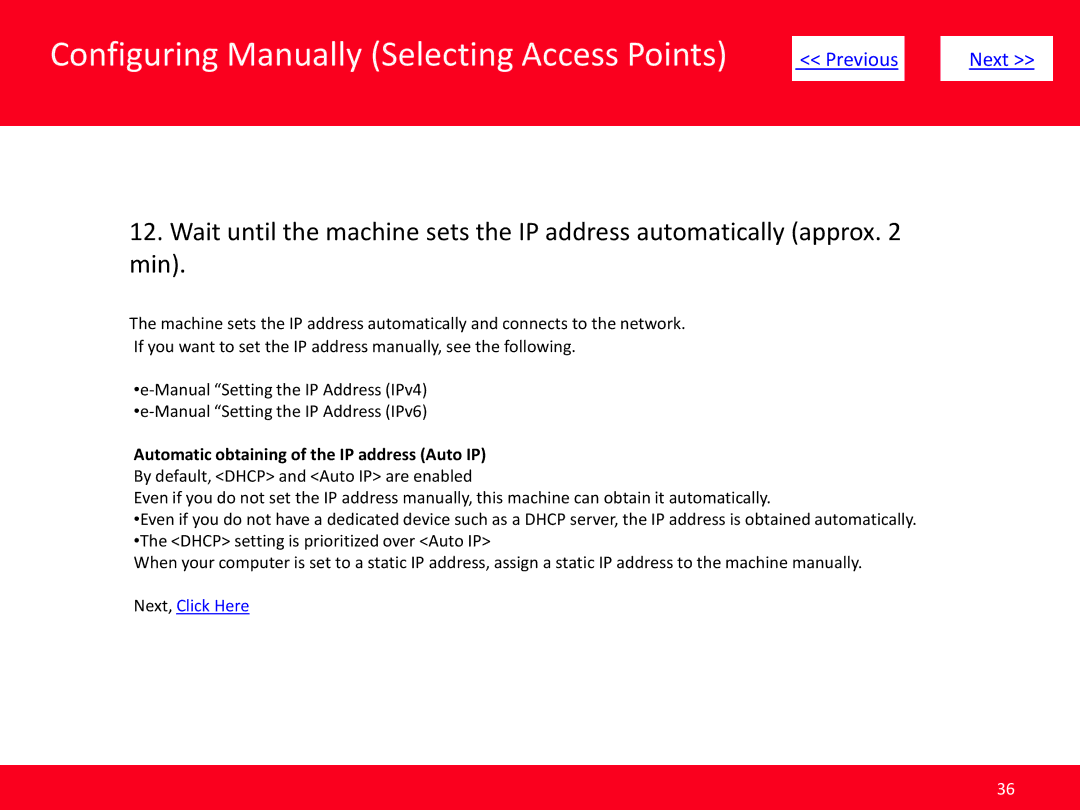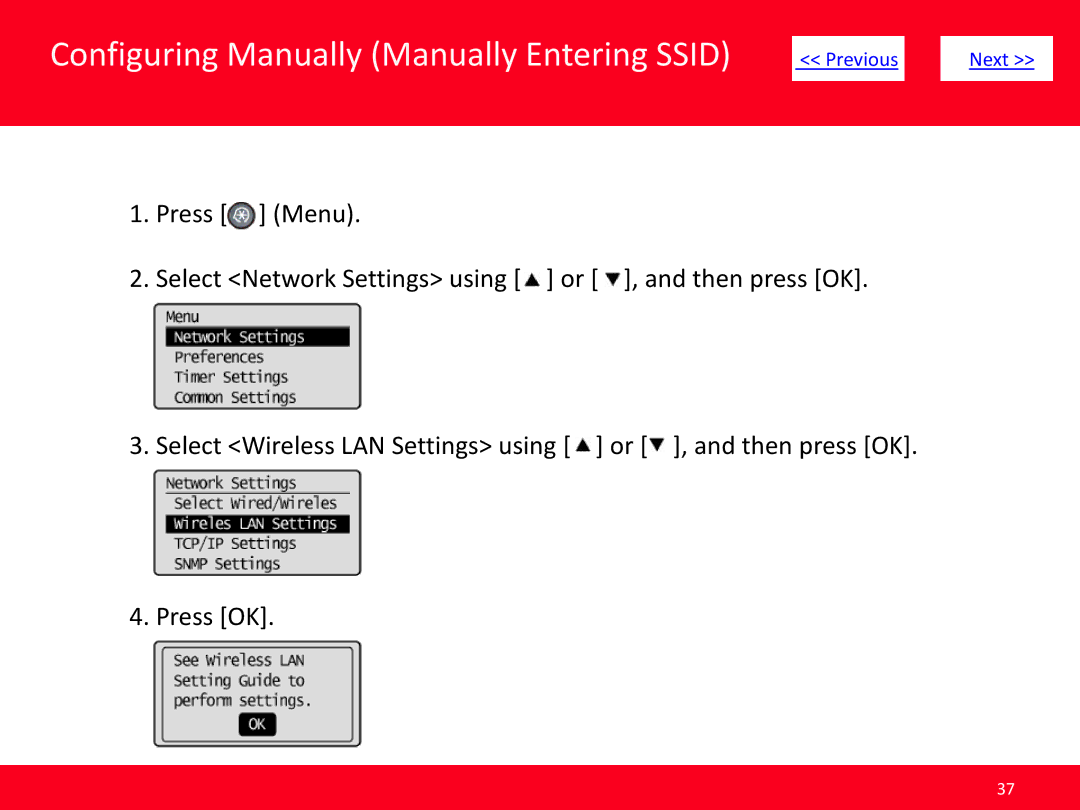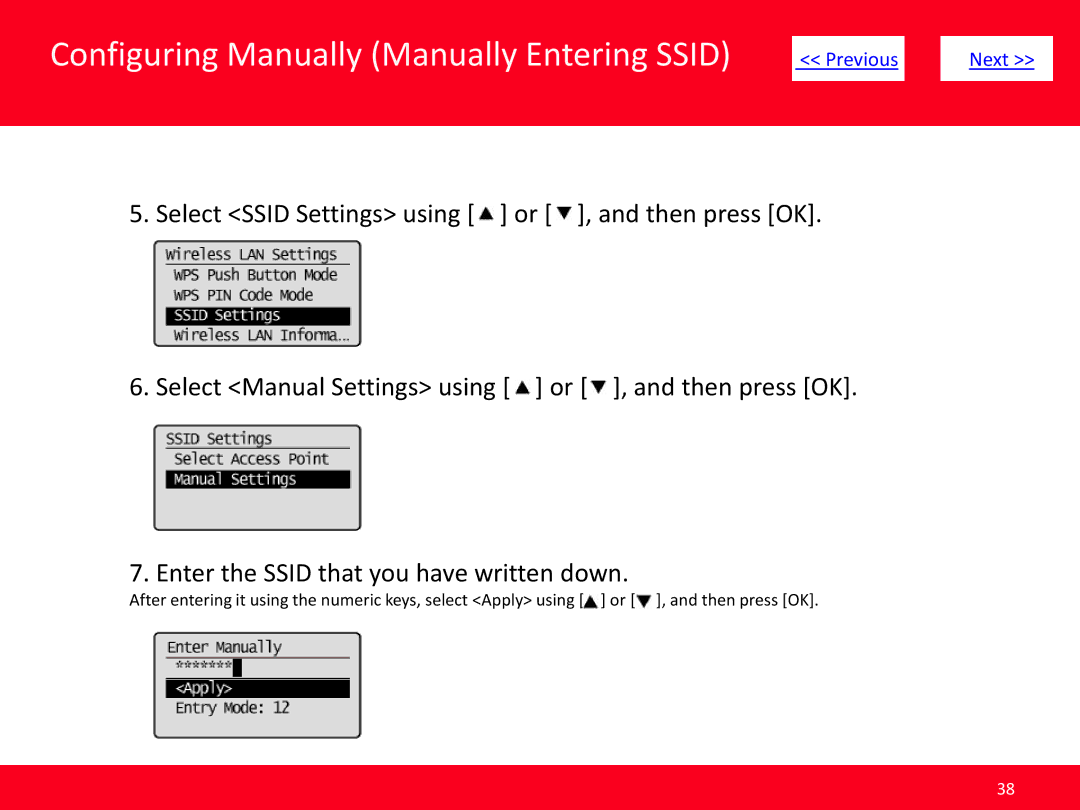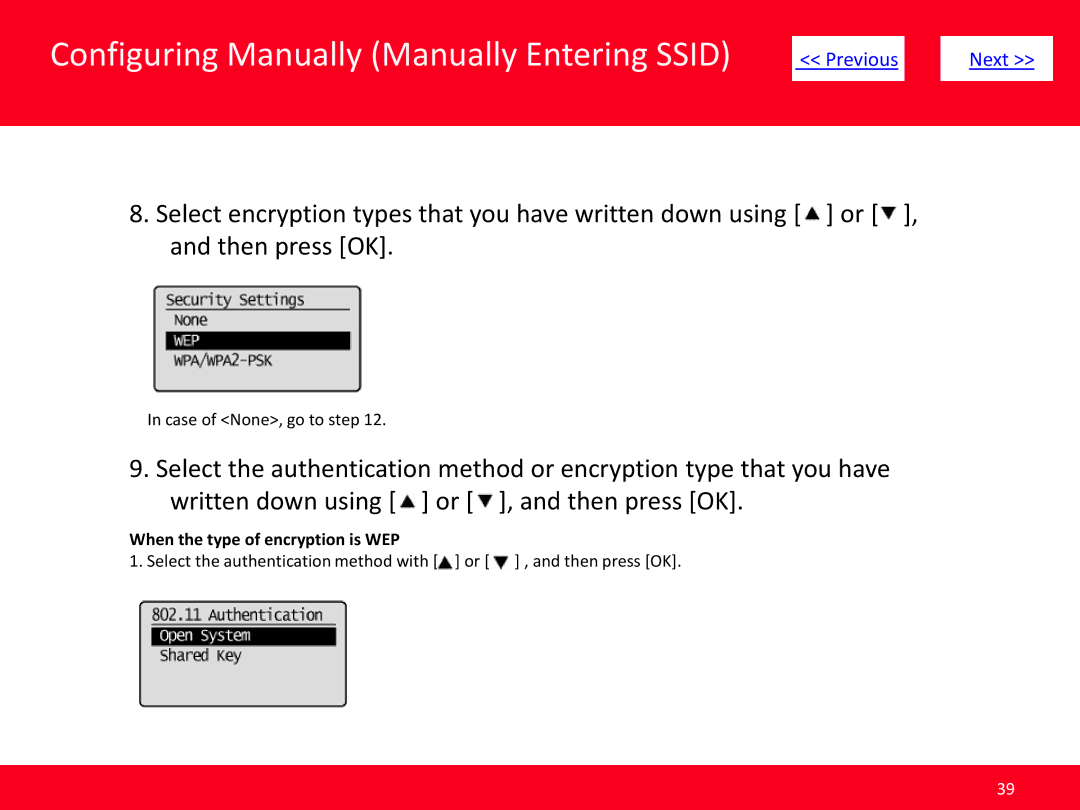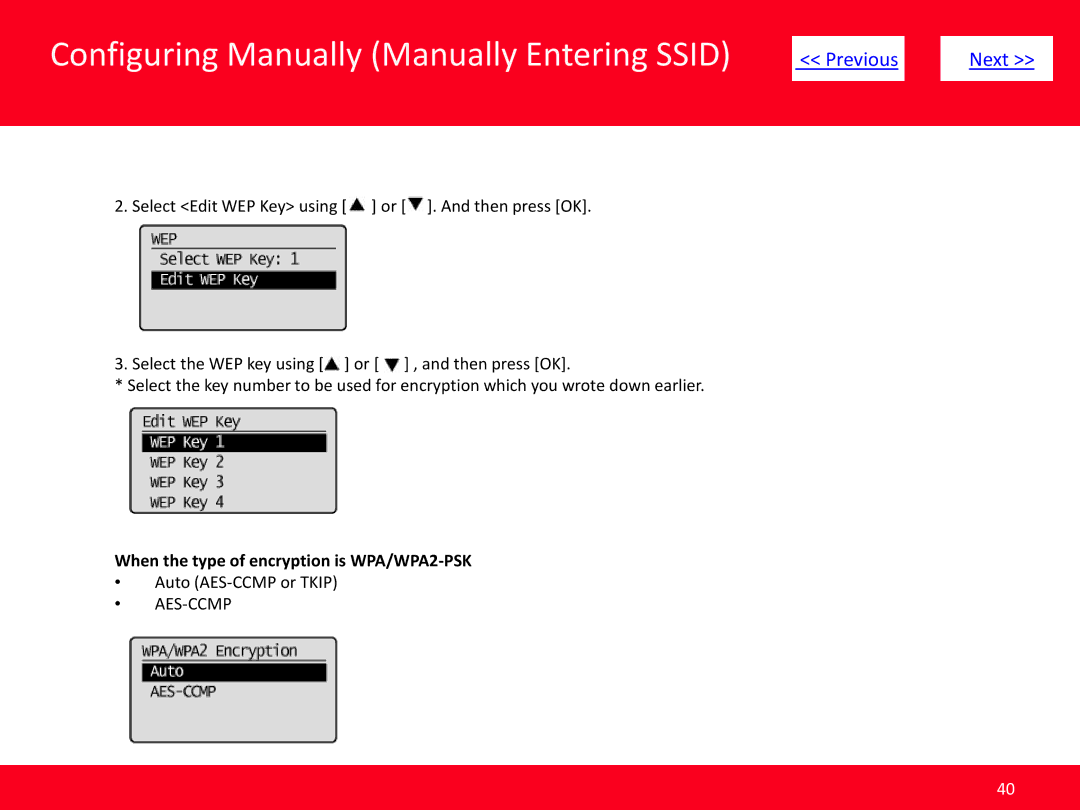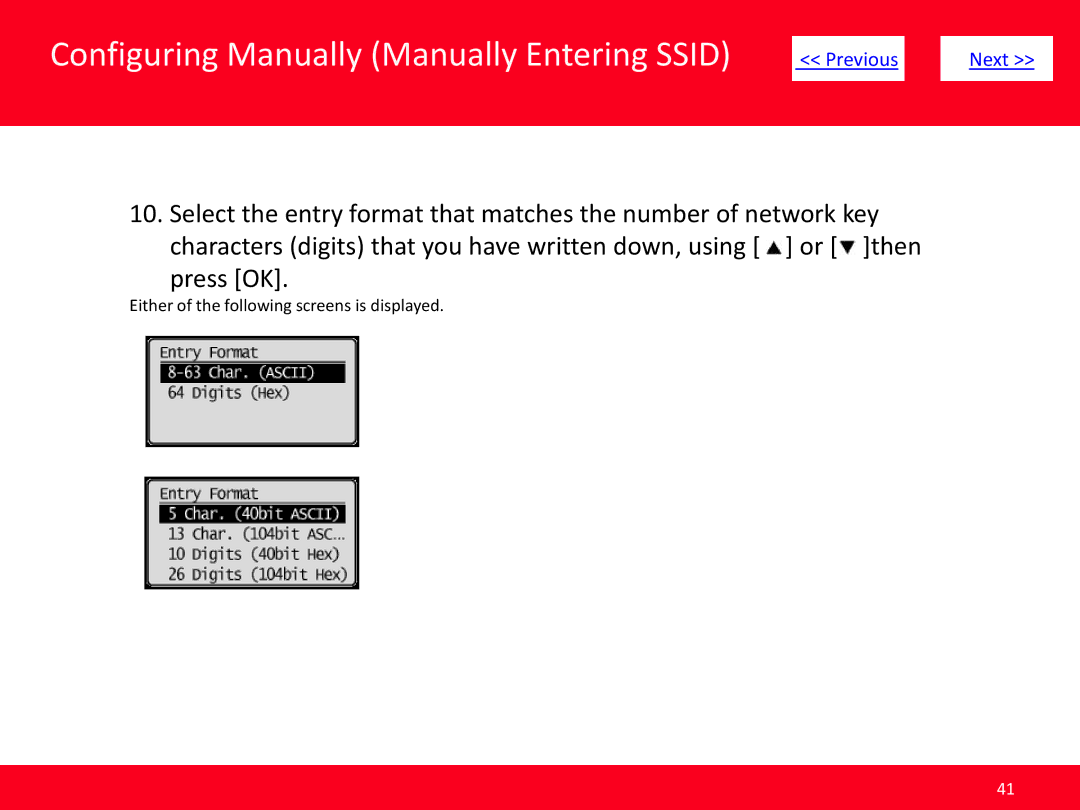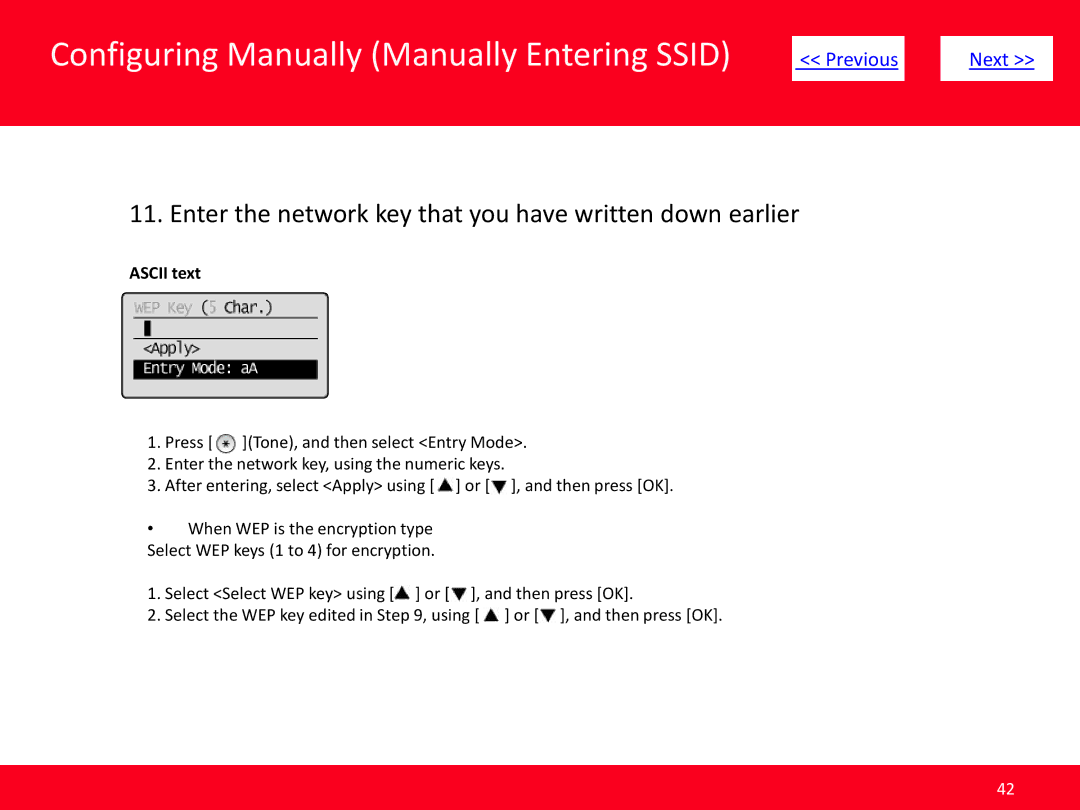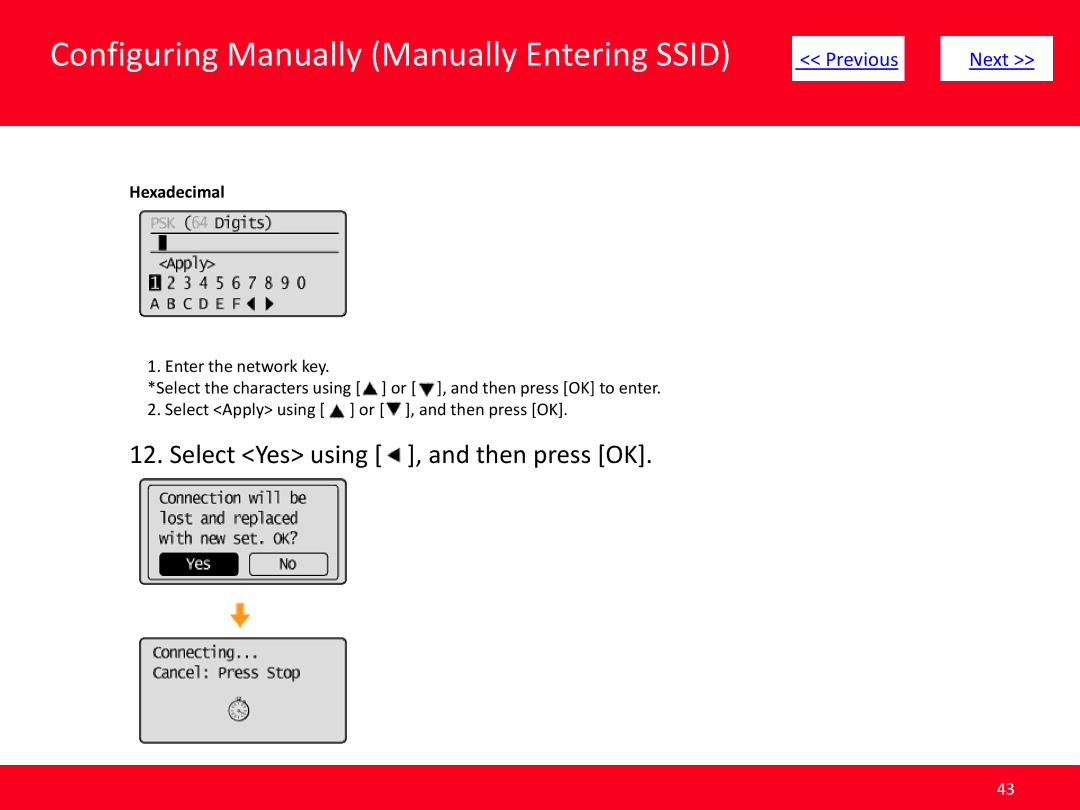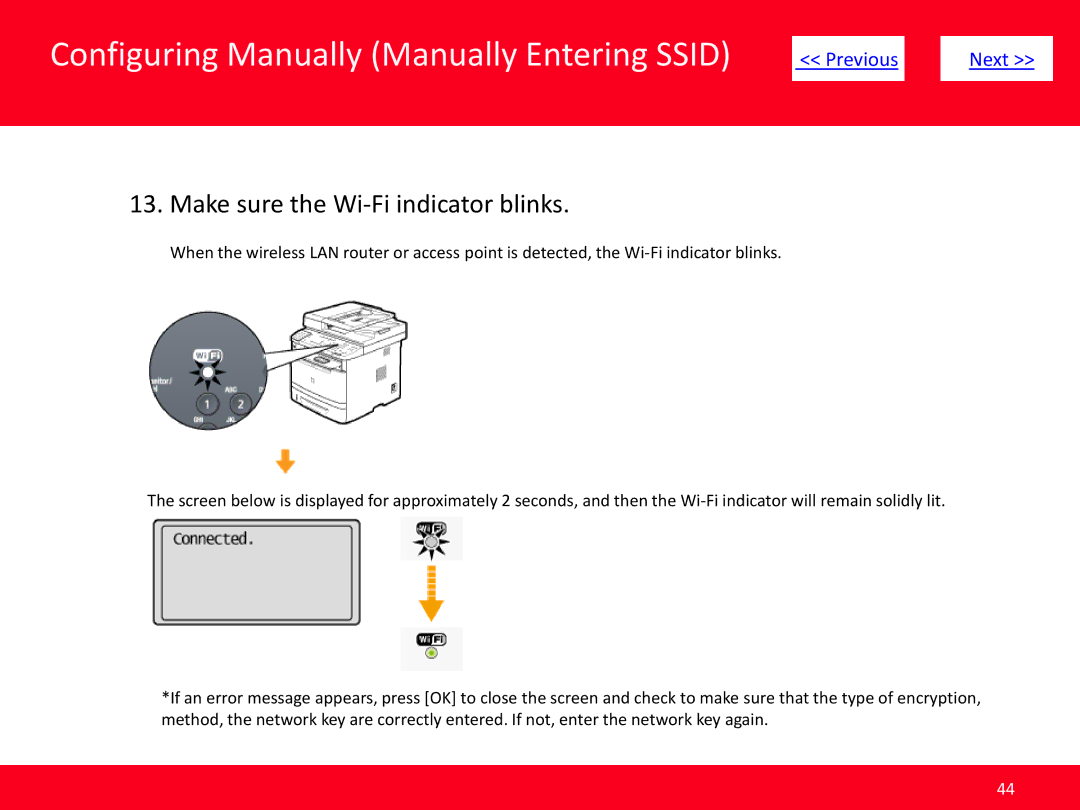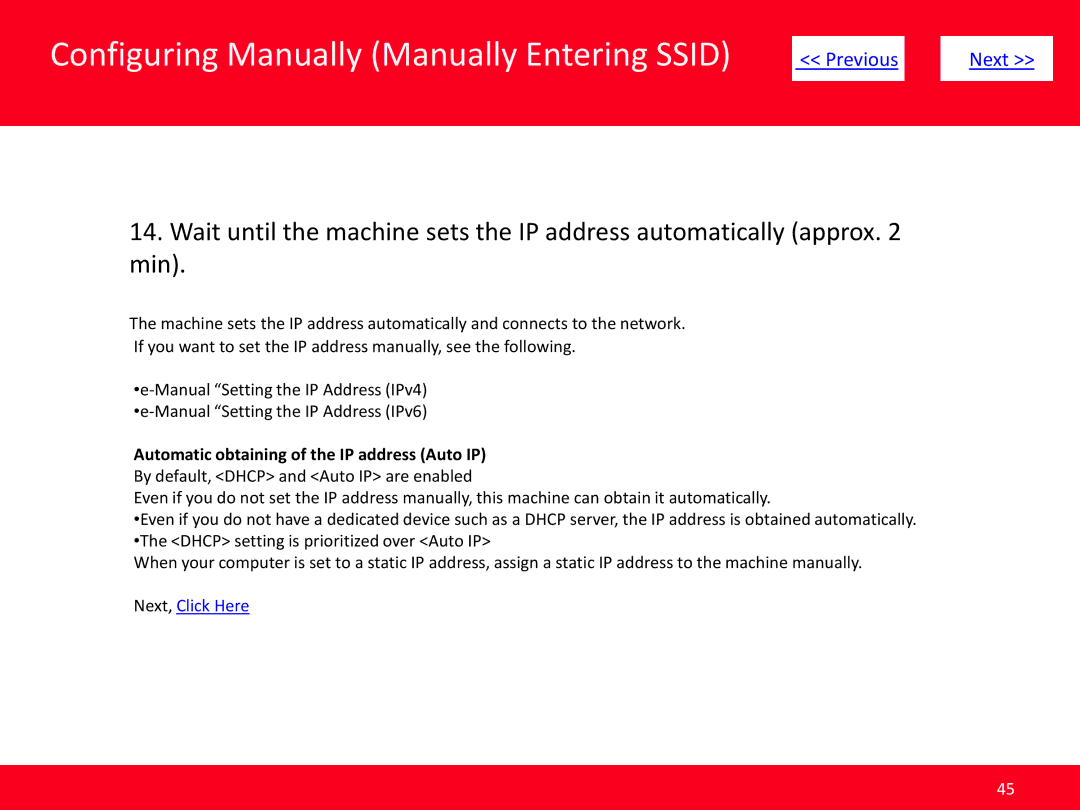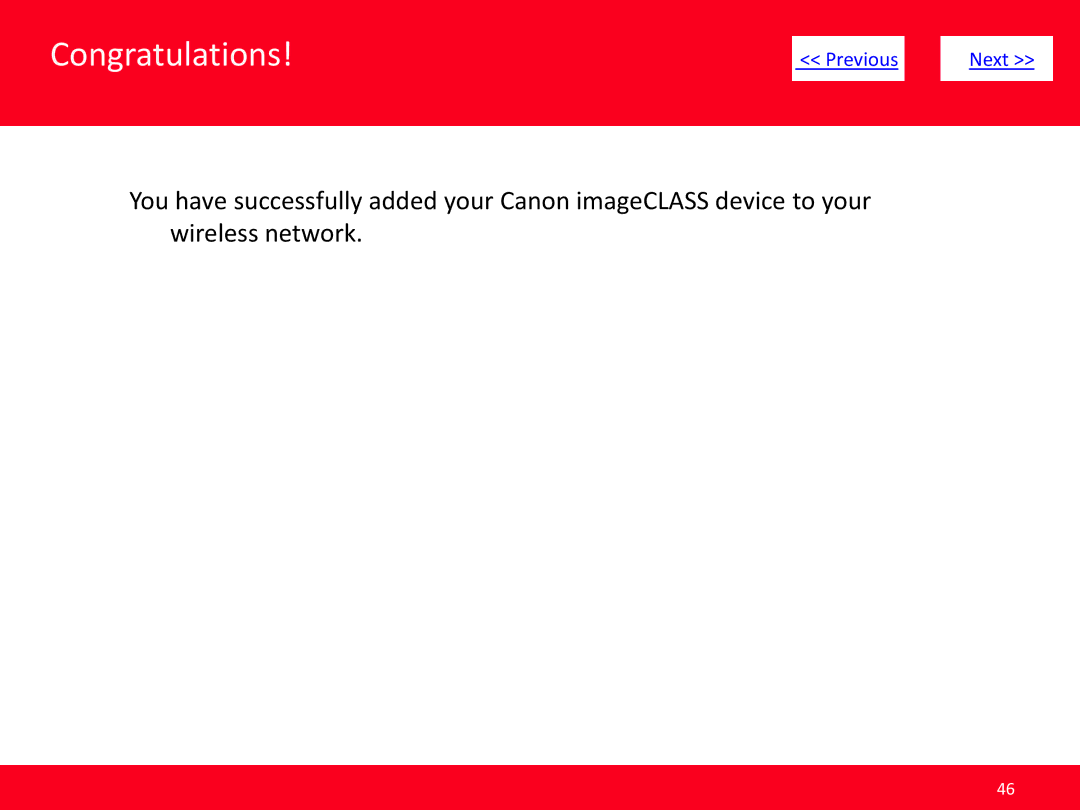MF5950dw specifications
The Canon MF5950dw is a versatile, multifunction monochrome laser printer designed to meet the demands of small to medium-sized offices. This all-in-one device excels in printing, scanning, copying, and faxing capabilities, making it a robust solution for various business needs.One of the standout features of the MF5950dw is its rapid printing speed. It can deliver professional-quality prints at up to 45 pages per minute, ensuring that users can quickly produce documents without sacrificing quality. This efficiency is complemented by a first print-out time of just 6 seconds, making it an ideal choice for busy work environments where time is of the essence.
The MF5950dw utilizes Canon's Advanced Printing Technology, which includes a high-capacity toner system that offers up to 12,000 pages of output. This feature not only reduces the frequency of toner replacements but also lowers the overall cost-per-print, helping businesses manage their printing budgets effectively.
Networking is another essential aspect of the MF5950dw, and it supports various connectivity options, including Ethernet and Wi-Fi, allowing users to easily integrate it into an existing office network. The printer also provides mobile printing capabilities through Apple AirPrint, Google Cloud Print, and Canon’s own printing app, making it easy to print documents directly from smartphones and tablets.
The device boasts a 50-sheet duplex automatic document feeder (DADF), enabling users to efficiently scan, copy, or fax double-sided documents without manual intervention. This feature enhances productivity and contributes to sustainability efforts by minimizing paper usage.
In terms of user-friendliness, the MF5950dw includes a 7-line LCD display that simplifies navigation through its various functions. Its intuitive interface allows users to access features easily, such as adjusting print settings or managing scan jobs.
Moreover, the printer incorporates security features like Secure Print, which requires users to enter a password before printing sensitive documents. This function helps organizations safeguard confidential information, addressing a critical need in many workplaces.
For added convenience, Canon has designed the MF5950dw with eco-friendly features, including Energy Saver Mode and Automatic Duplex Printing, which help reduce energy consumption and environmental impact.
Overall, the Canon MF5950dw is a powerful and efficient choice for businesses looking for a reliable multifunction printer that combines speed, quality, and robust features, ensuring all office tasks are handled with ease and efficiency.