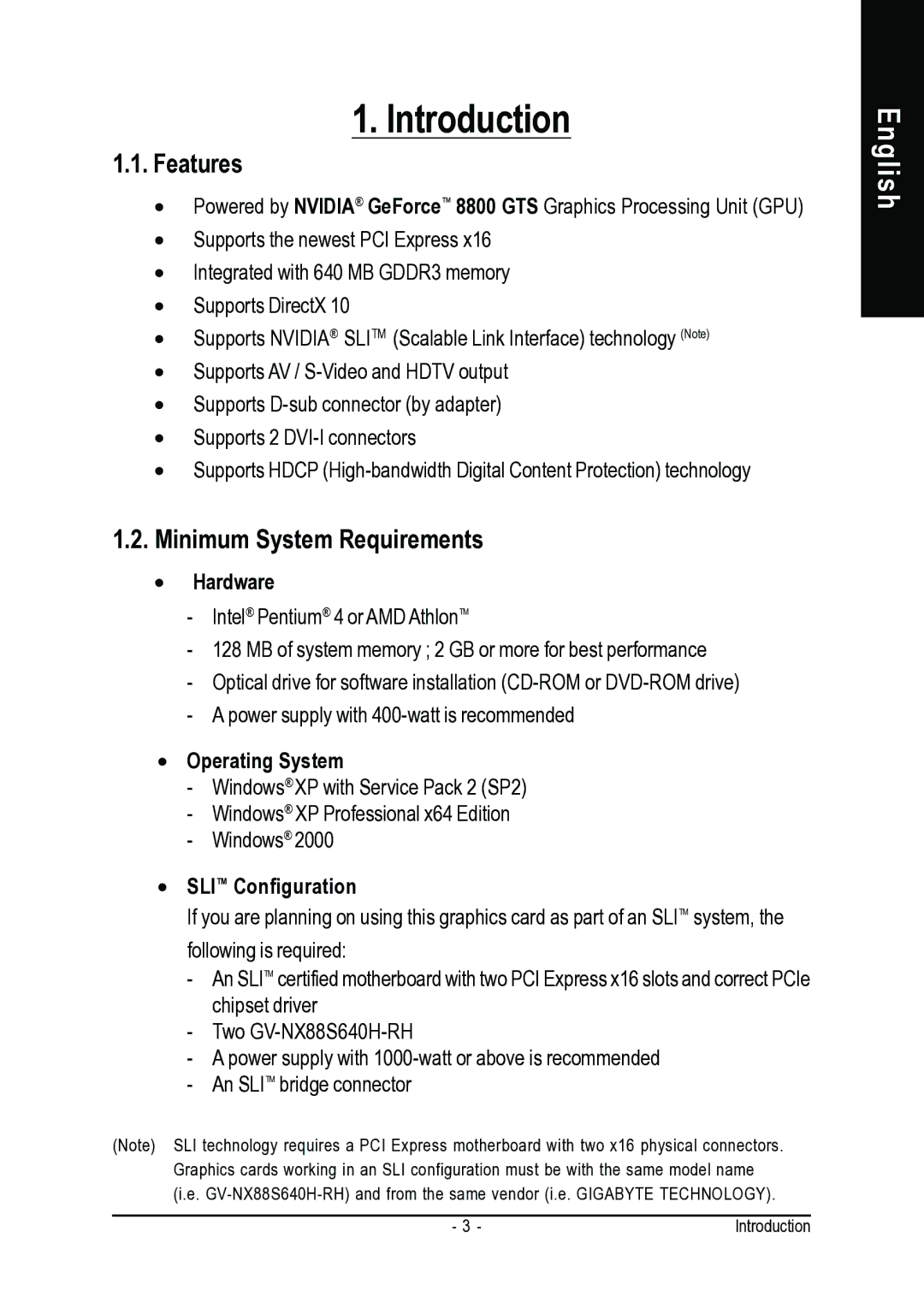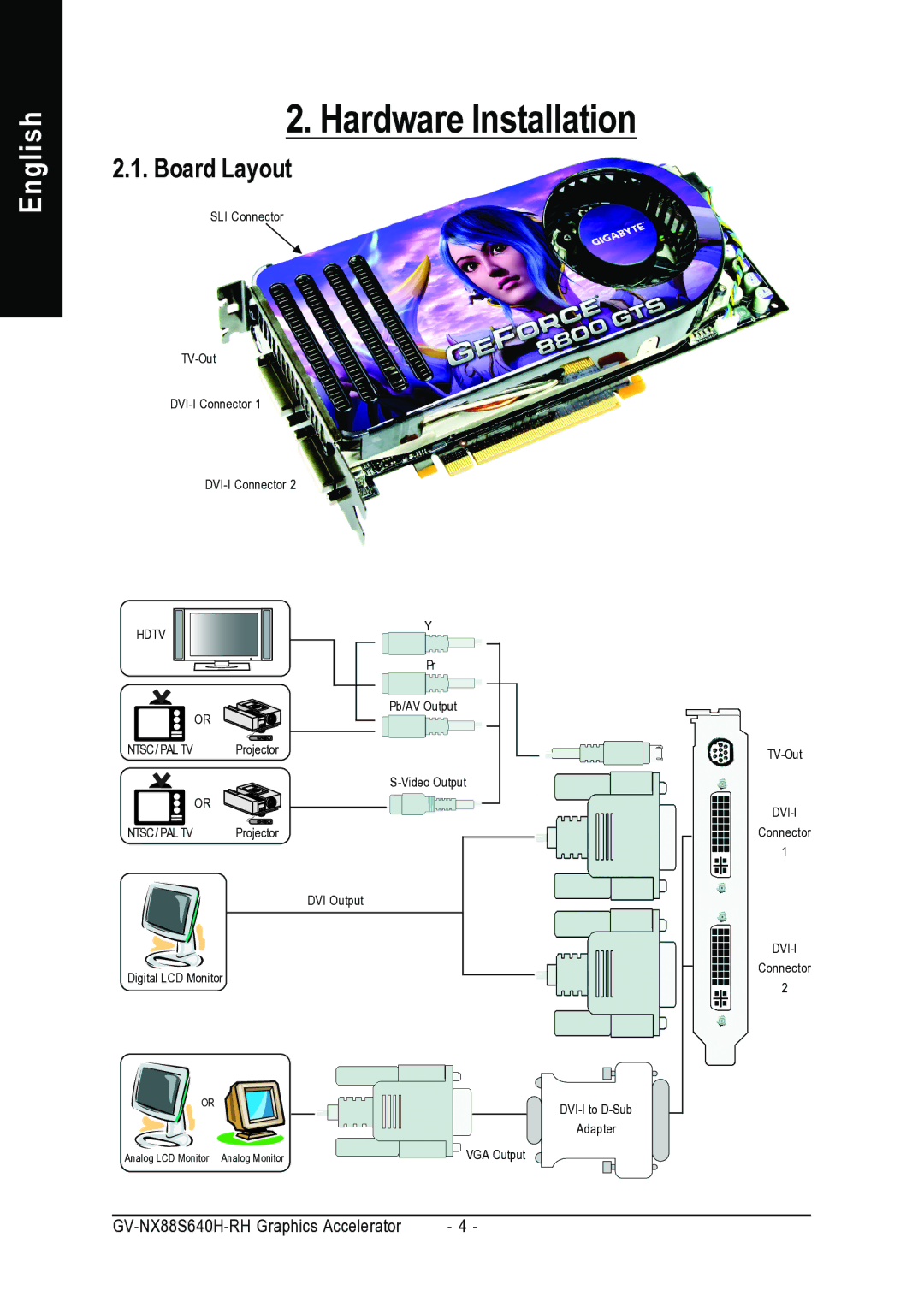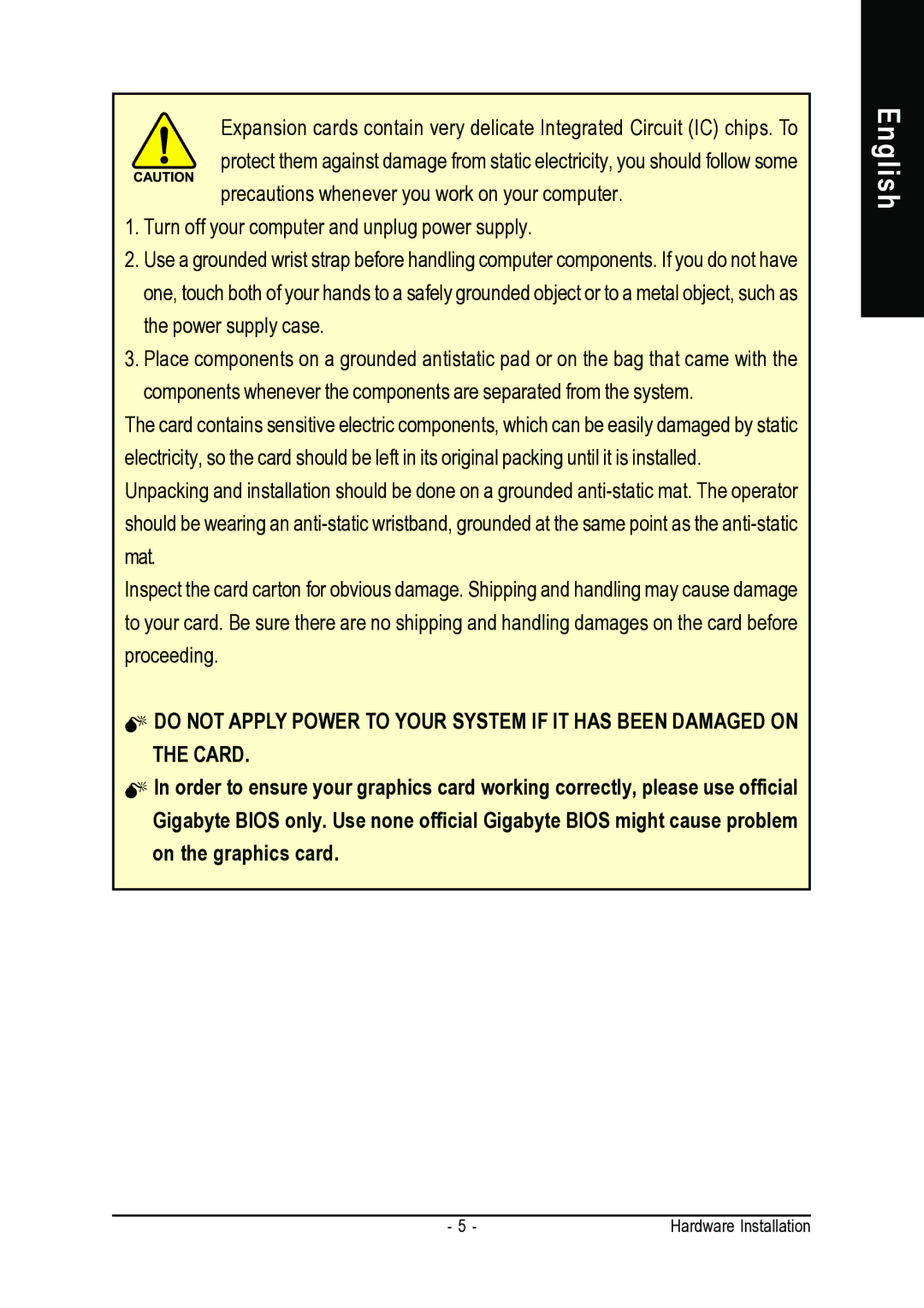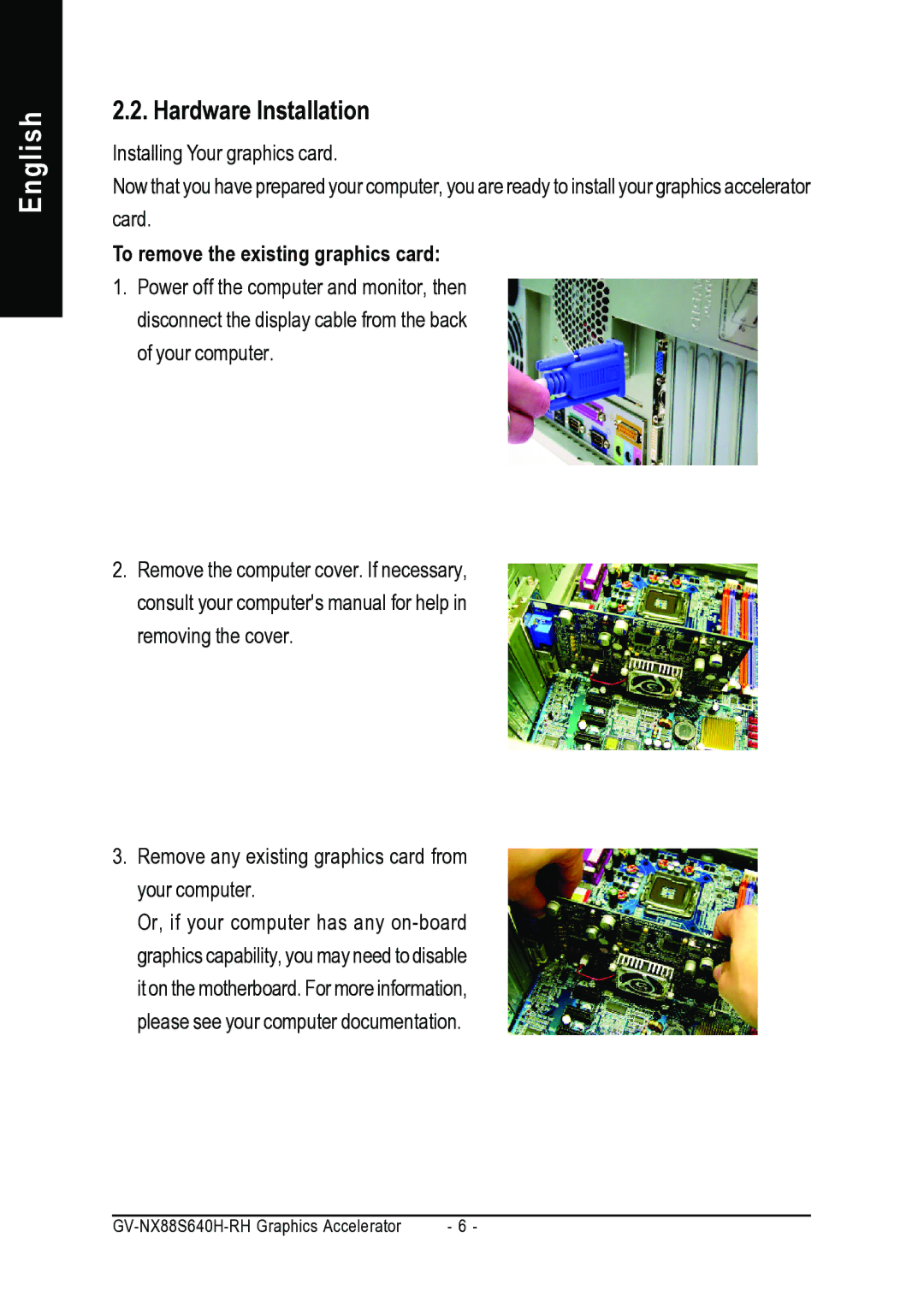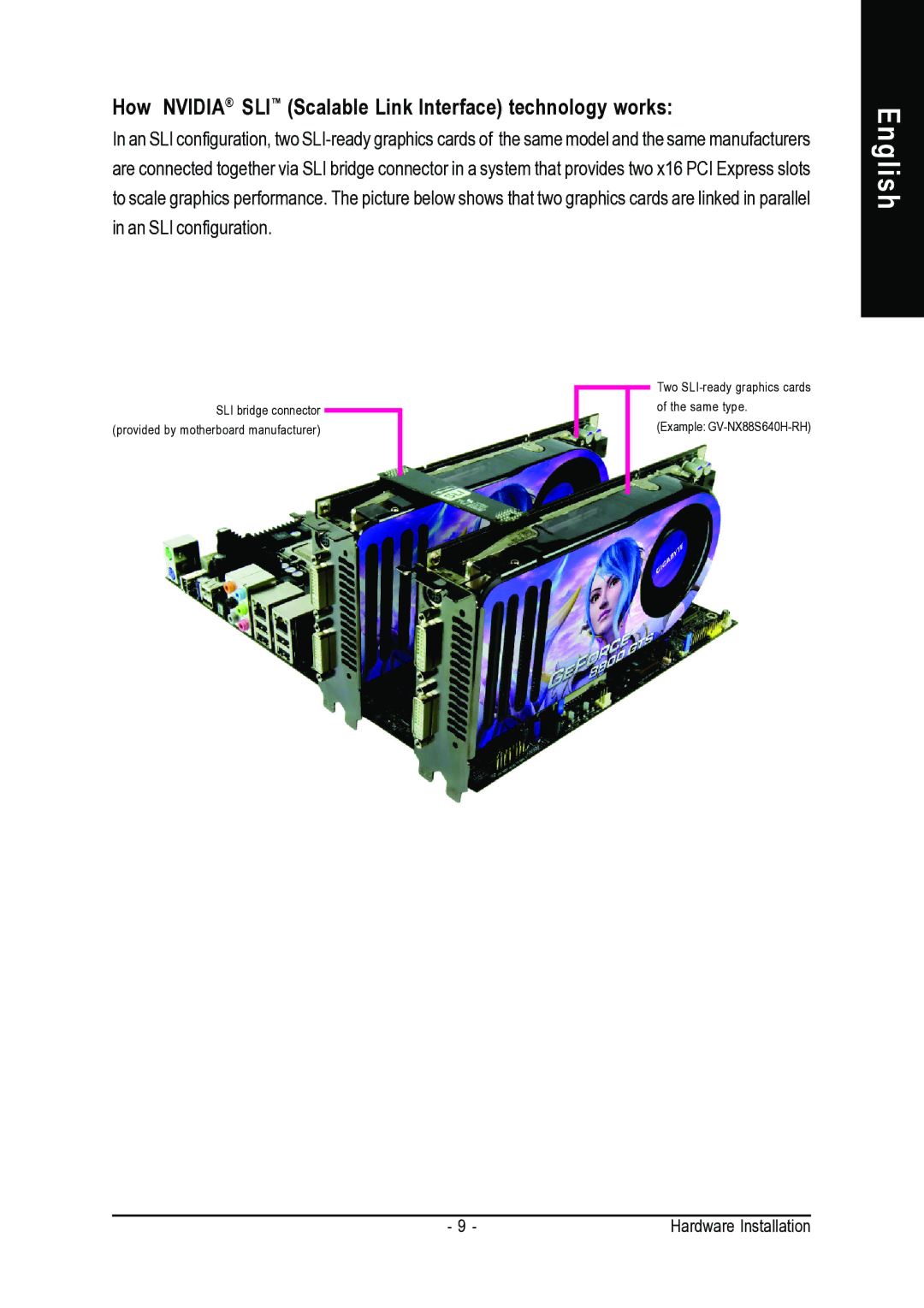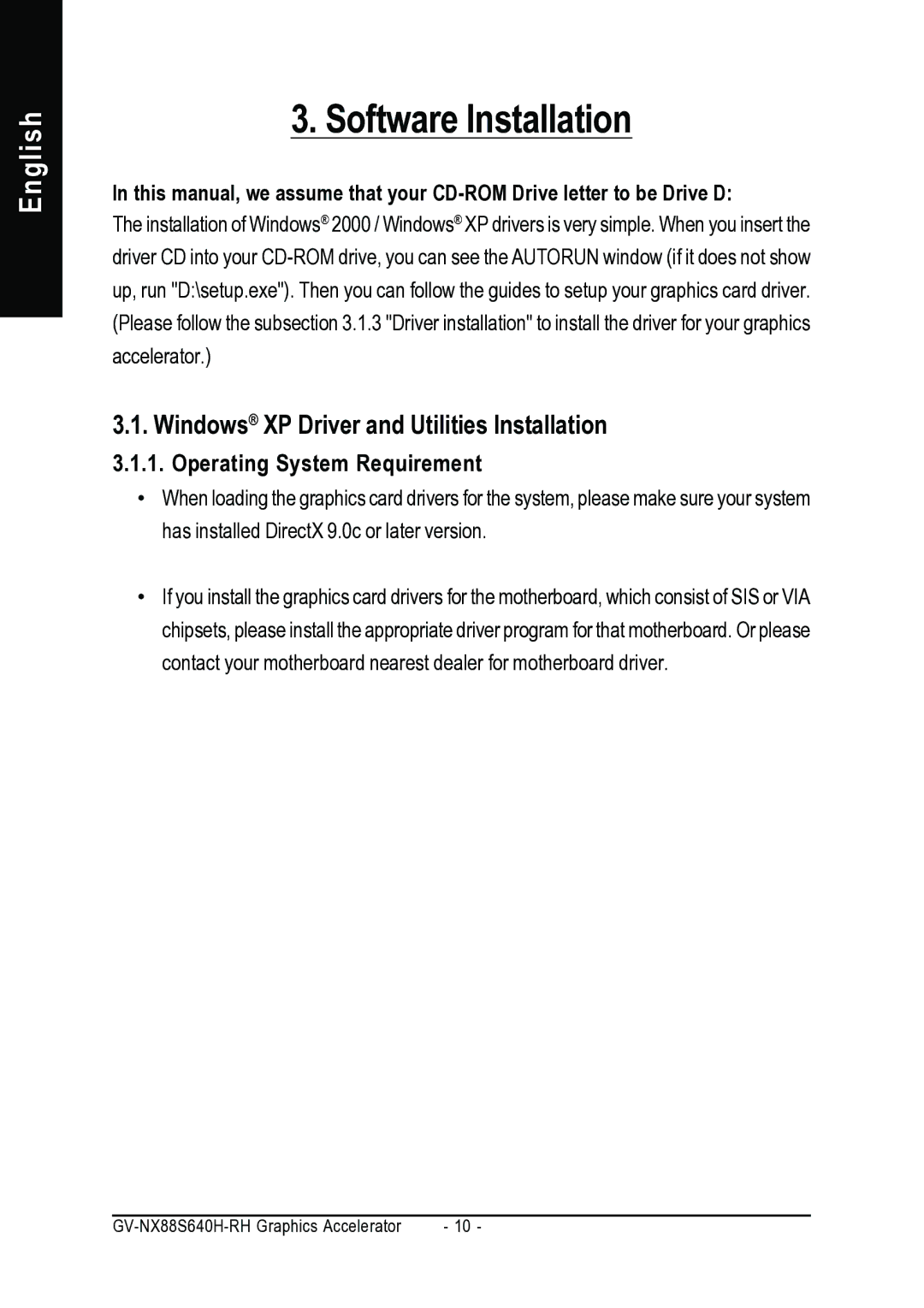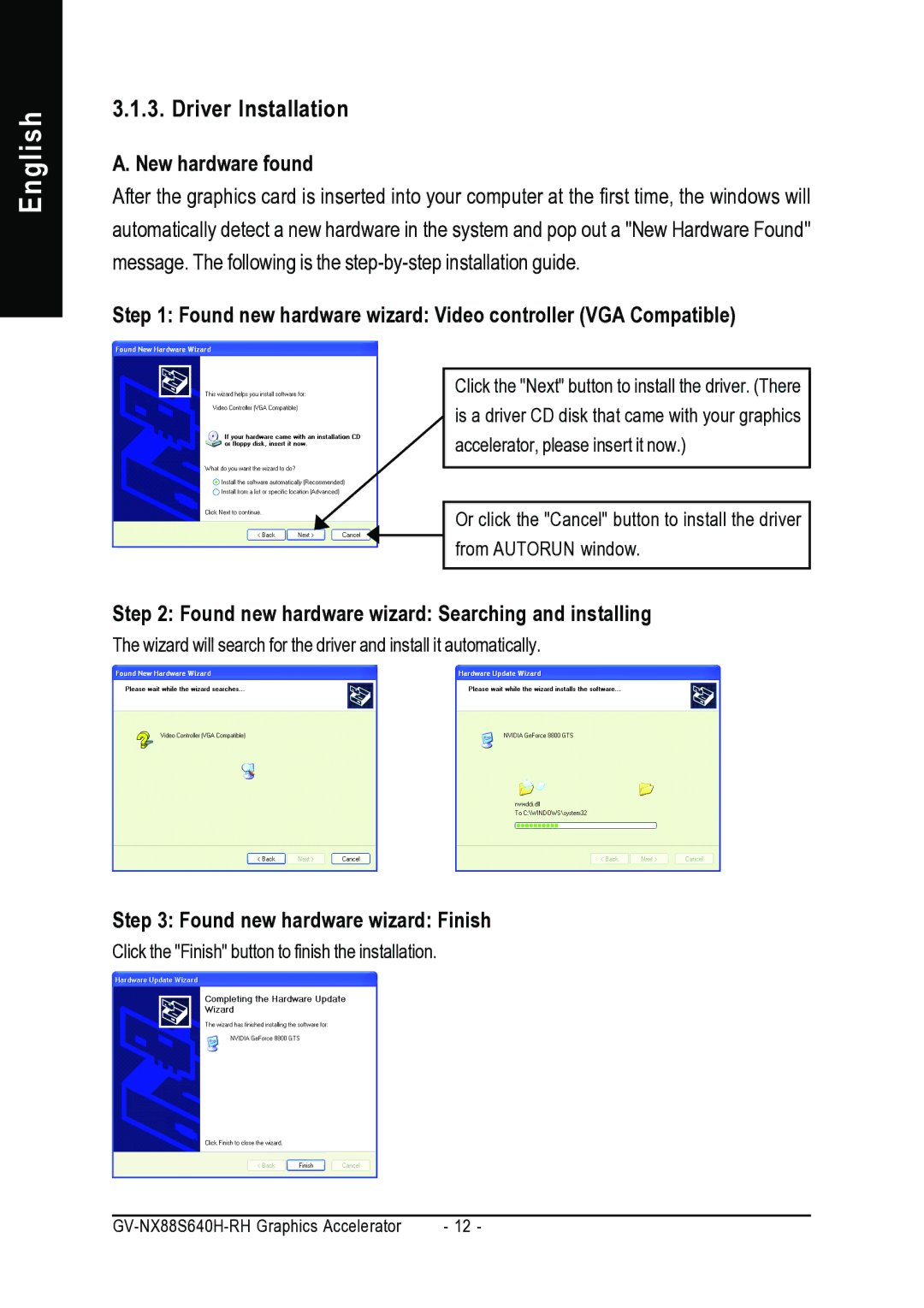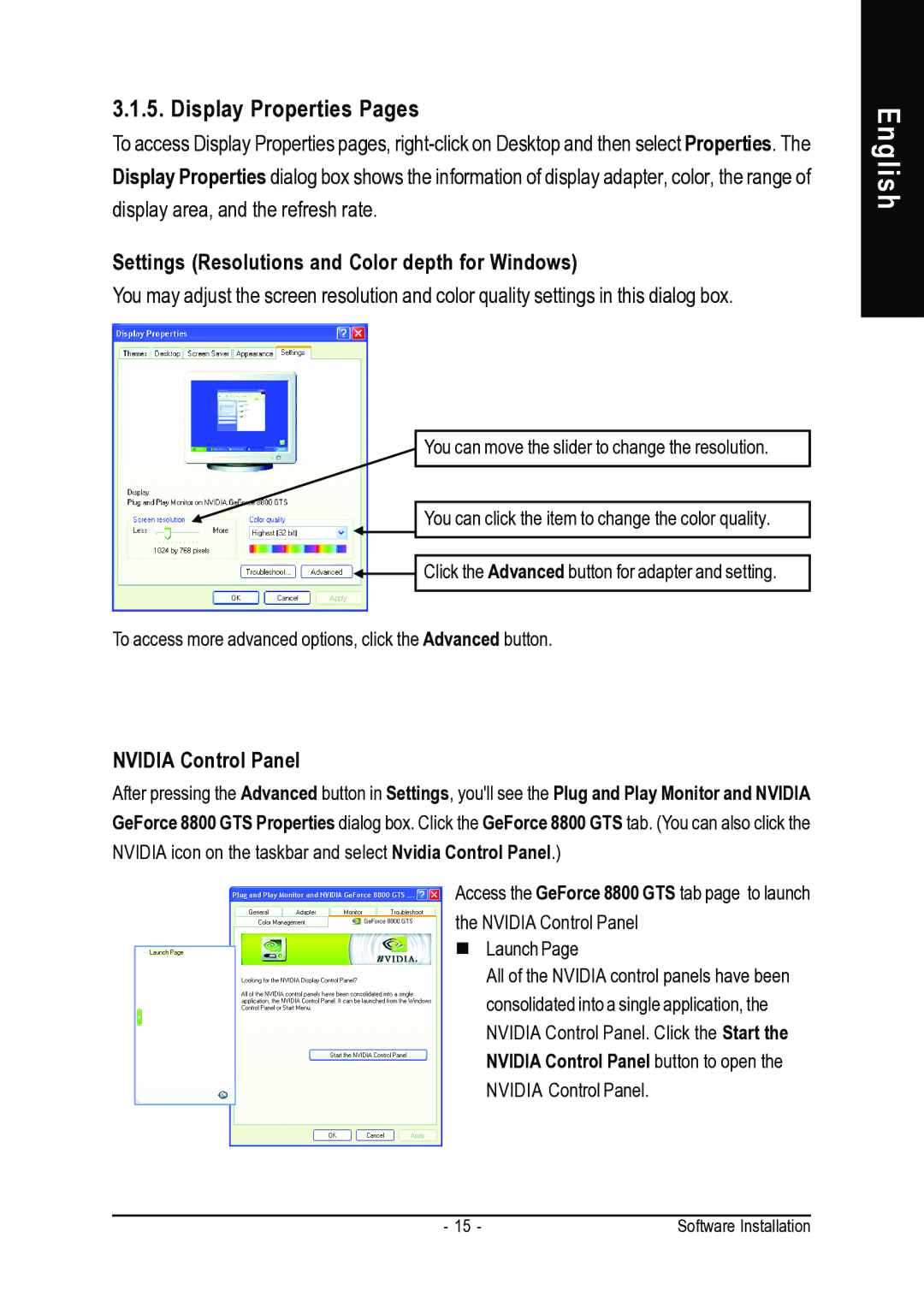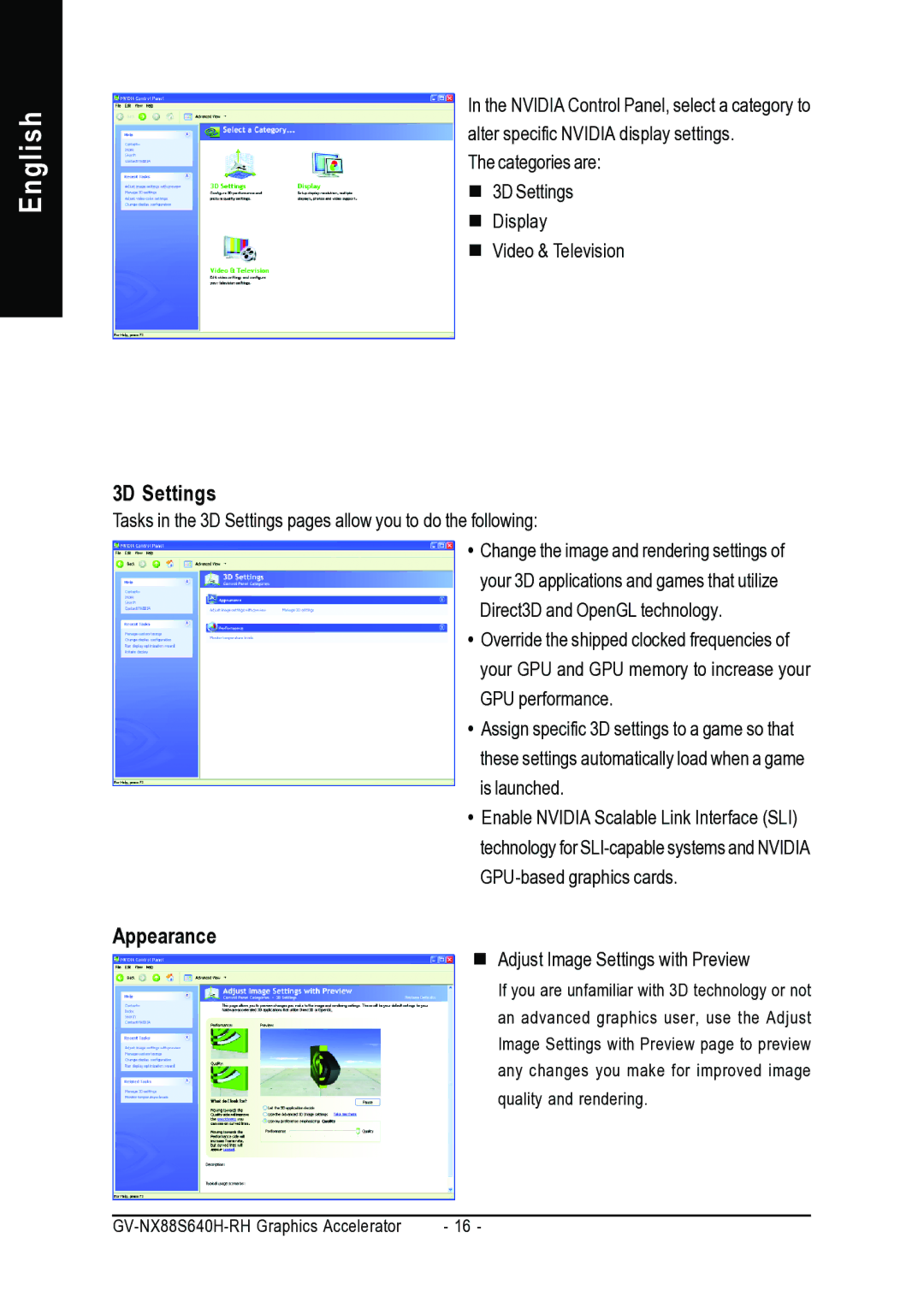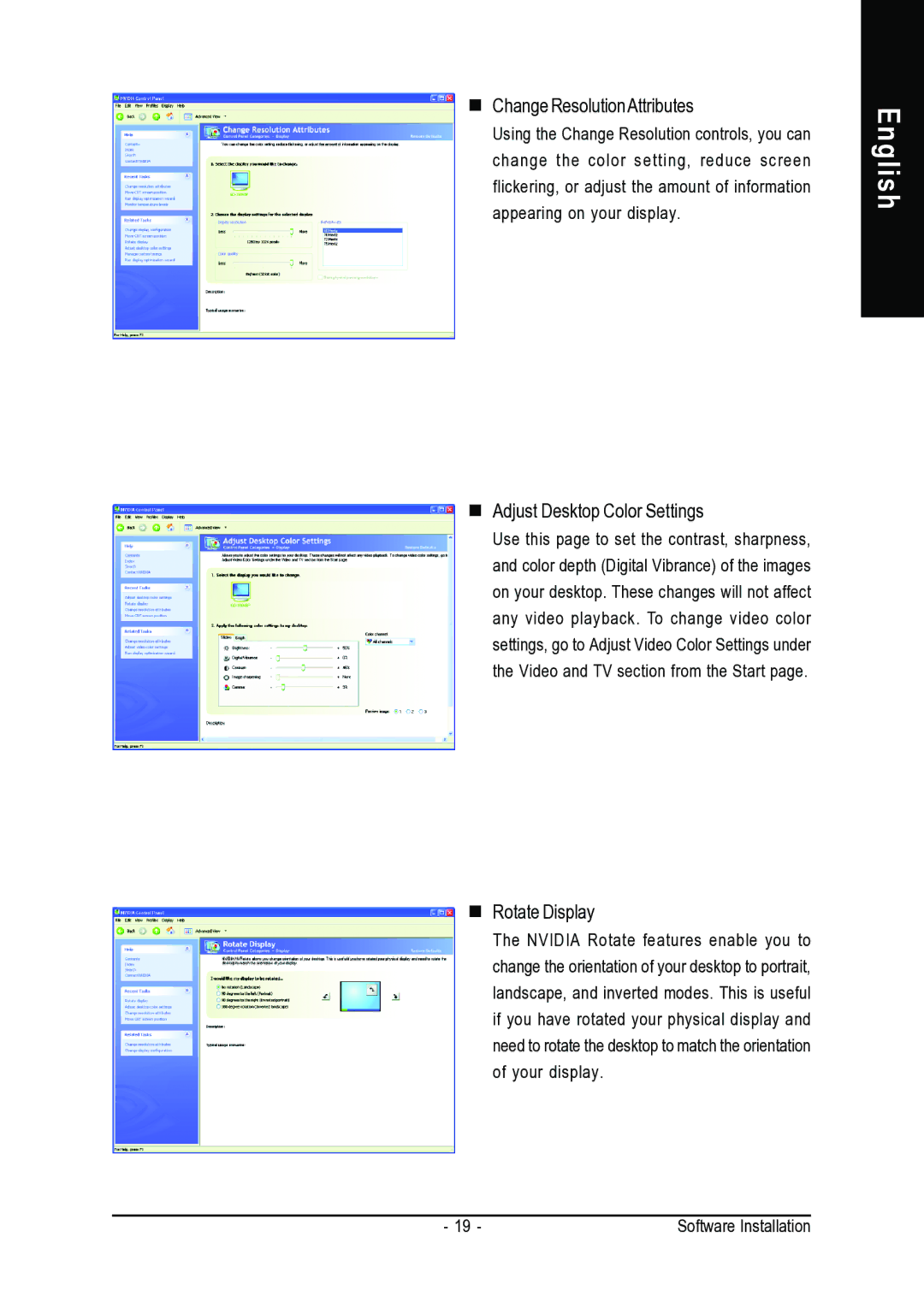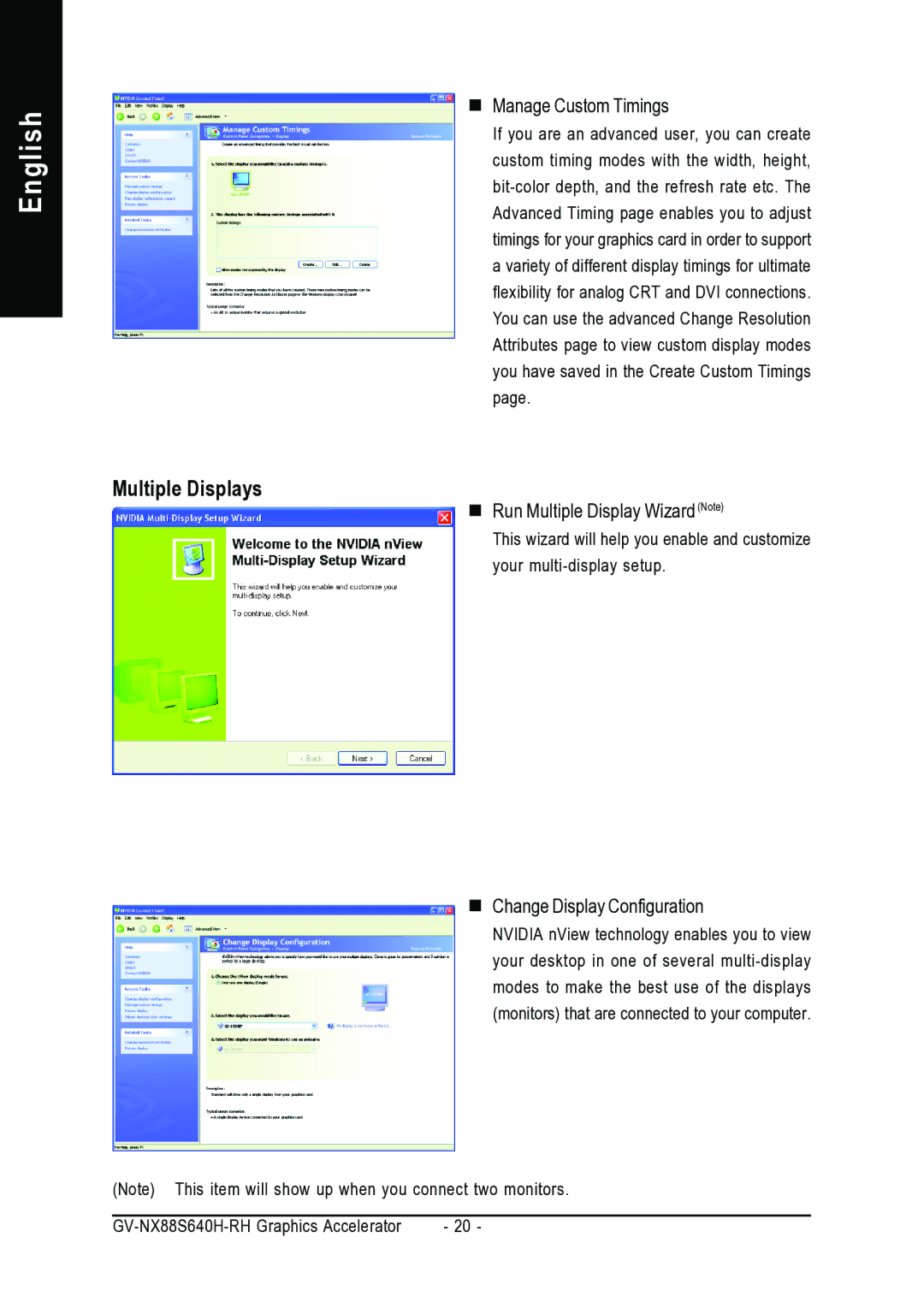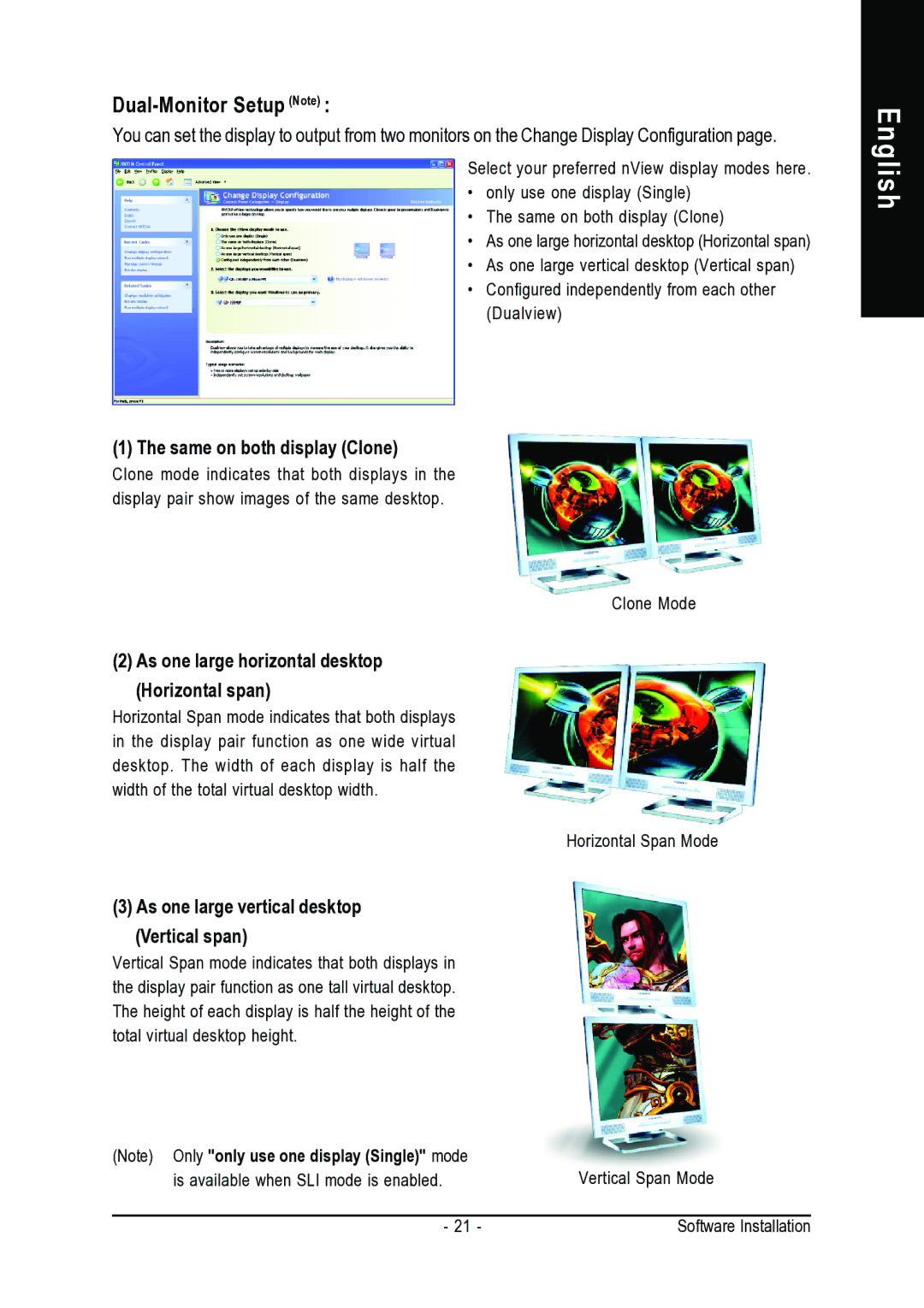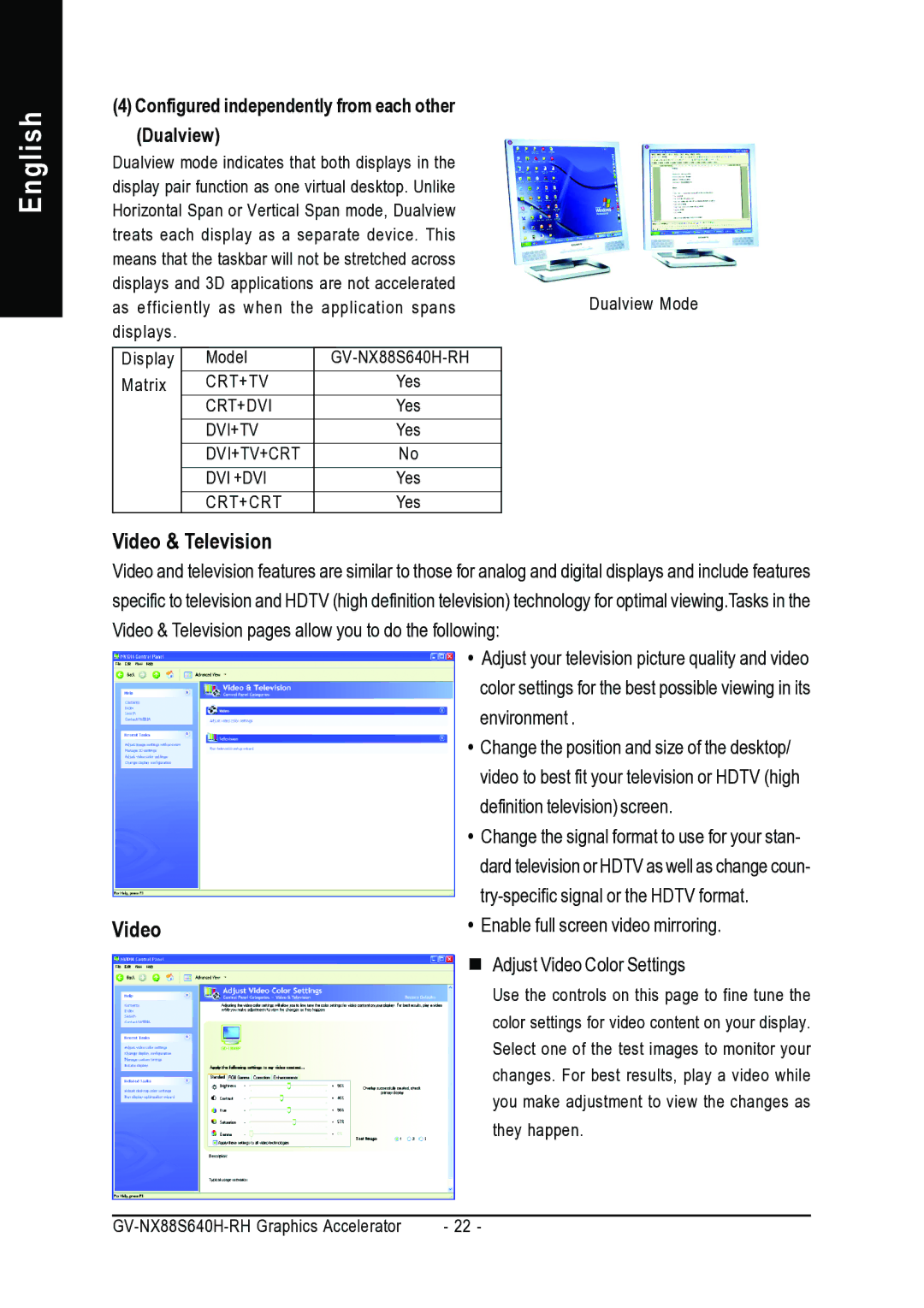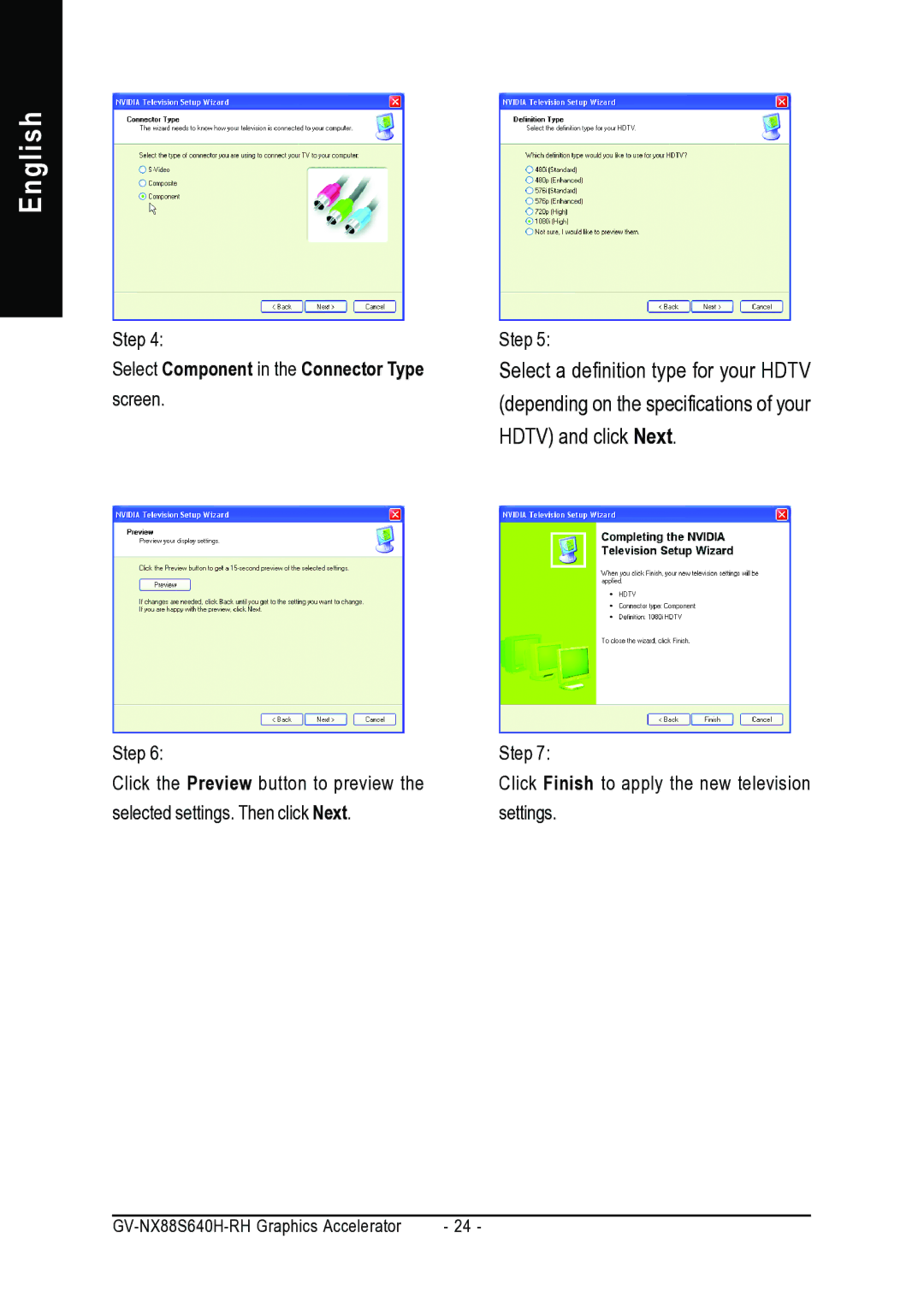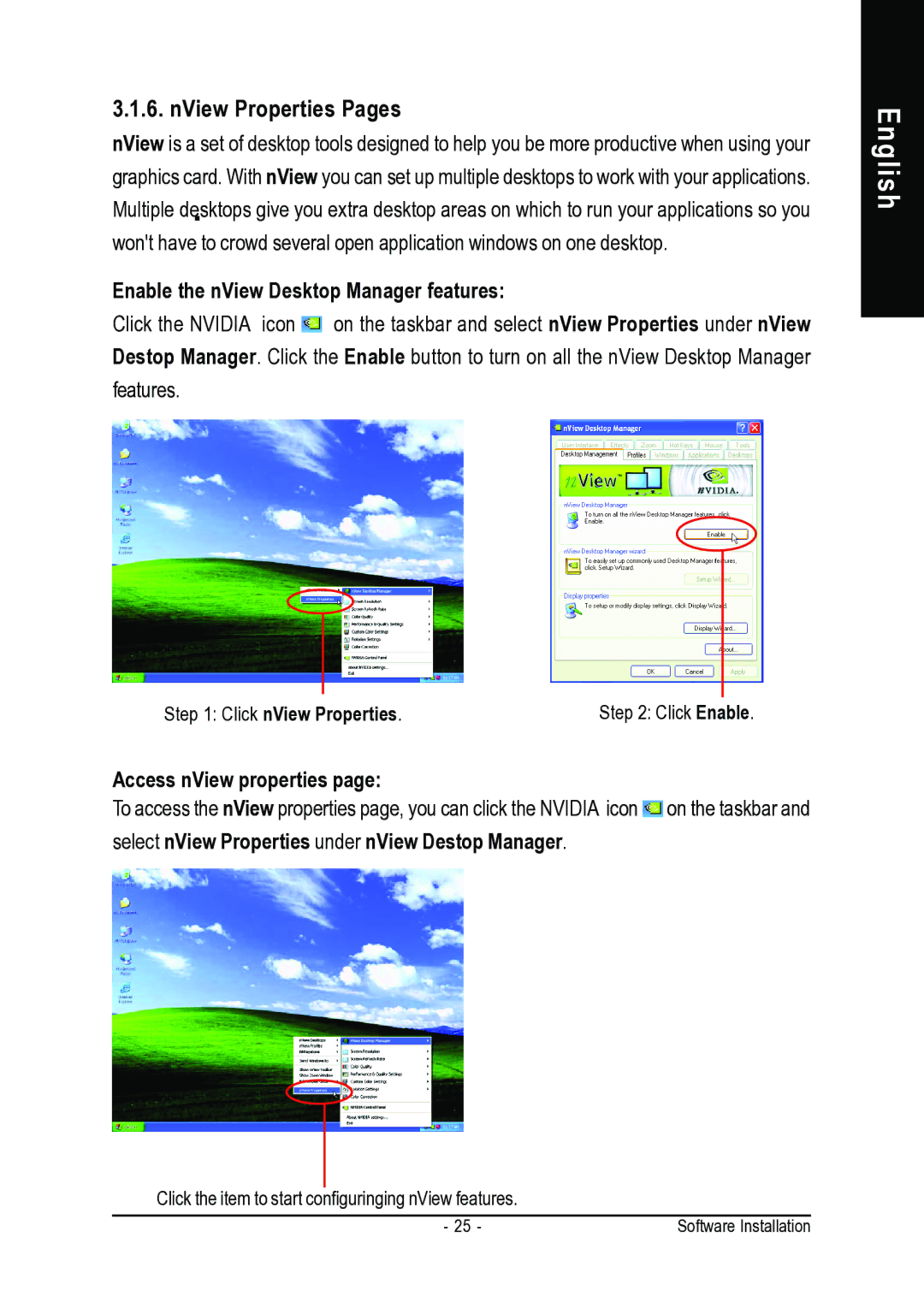GV-NX88S640H-RH specifications
The Gigabyte GV-NX88S640H-RH is a powerful graphics card designed to cater to the needs of gamers and professionals alike. This particular model is based on NVIDIA's GeForce 8800 GT architecture, which was a significant leap forward in GPU technology at its time, making it a popular choice among enthusiasts and professionals.One of the standout features of the GV-NX88S640H-RH is its impressive performance capabilities. Equipped with 640 MB of GDDR3 memory and a 256-bit memory interface, this graphics card allows for smooth and fluid rendering of high-resolution graphics. This makes it suitable for demanding applications, such as modern gaming and graphic design software. The card also features a core clock speed of around 600 MHz and memory clock speeds of up to 1800 MHz, providing sufficient power to handle demanding tasks.
The GV-NX88S640H-RH also integrates advanced technologies that enhance its performance further. Support for NVIDIA's SLI technology allows users to connect multiple graphics cards for even greater performance. This scalability appeals to power users who require top-tier performance for gaming and creative work. Additionally, the card supports DirectX 10 and Shader Model 4.0, enabling it to render intricate graphical effects and lighting that are characteristic of the latest game titles.
Thermal management is another area where the GV-NX88S640H-RH excels. The card is equipped with Gigabyte’s proprietary cooling solution, which includes a large heatsink and multiple heat pipes to help dissipate heat efficiently. This results in quieter operation while maintaining optimal temperatures during intense usage. The dual-link DVI output allows users to connect to high-definition displays, supporting resolutions up to 2560 x 1600, making it a versatile solution for multi-monitor setups.
Moreover, the GV-NX88S640H-RH is designed with durability in mind. Its solid capacitors and high-quality components enhance reliability and longevity, ensuring that the card remains a viable option for years to come. Overall, the Gigabyte GV-NX88S640H-RH stands out as an excellent choice for those seeking a balance of power, efficiency, and performance in a graphics card, making it suitable for both gaming and professional applications.