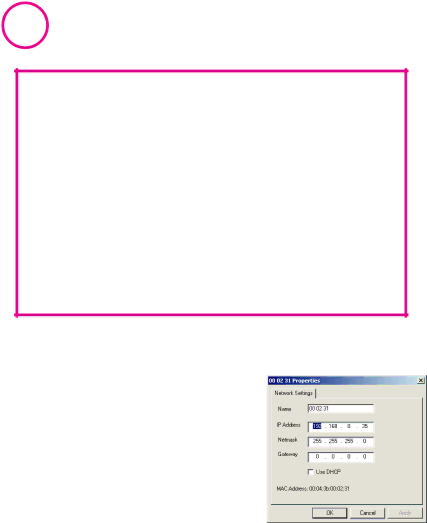
4
Before Proceeding: The NETRS232 is factory preset with an IP address of 192.168.0.35. If this IP address cannot be used on the network (it may already in use, for instance), do not initially connect the NETRS232 to the network. Instead, either:
1)connect the NETRS232 to a network segment that is not already using the NETRS232 default IP address for another device or,
2)connect the NETRS232 directly to a host PC using an Ethernet crossover cable.
Follow the procedure described in the "Configuring network settings" section of this manual to set the IP address to a usable address for the network onto which the NETRS232 will be installed.
Configuring NETRS232 network settings using the
To set a NETRS232's network settings using the IP- Extender Manager,
Changes made using the
NOTE: Changing the network settings of a NETRS232 device may make that device unavailable to other stations that have activated a connection to that device using older network settings.
NOTE: The
Configuring NETRS232 network settings using a web browser
To set a NETRS232's network settings using a web browser, open the browser and enter the IP address of the NETRS232 into the browser's location bar. The embedded web server running on the NETRS232 will display the opening screen of the NETRS232 configuration menu.