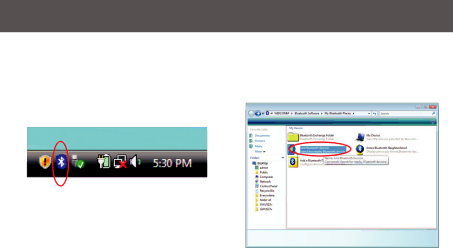
How to connect to a Bluetooth Enabled Printer
For Windows Vista | 2. Double click on Find Bluetooth Devices |
1.Double-click on the IOGEAR Bluetooth icon in the system tray.
48
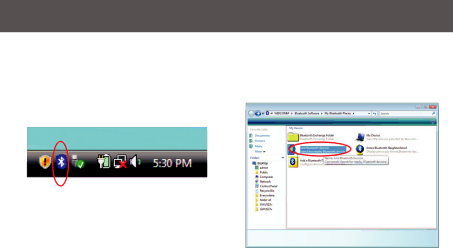
How to connect to a Bluetooth Enabled Printer
For Windows Vista | 2. Double click on Find Bluetooth Devices |
48