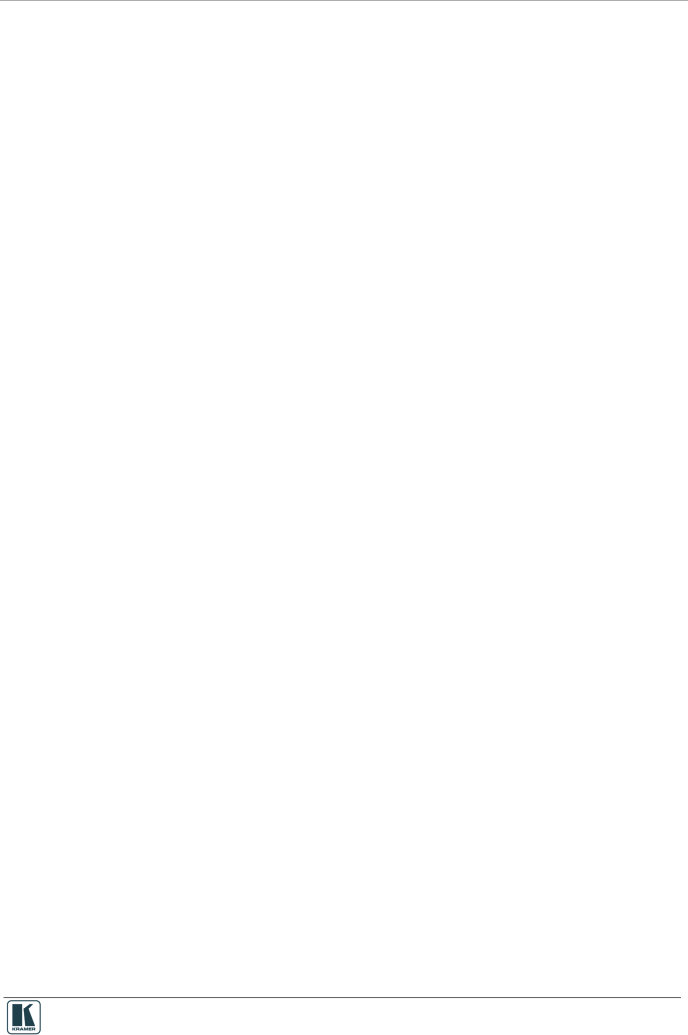
The Virtual Device – an Application Example
The number of buttons on the Virtual Device and their functionalities are defined using the
Pressing a "button" on a Virtual Device application will send a corresponding command to the Master RC.
In the following example, the Virtual Device has
•The button color changes to red
•The text label (a defined text field) changes to PC SELECTED
•The
The command sent from the virtual device is:
#BTN 1,11,R\r | // Sent command from Virtual Device application |
|
|
The answer from the Master RC to this event, as defined for Button 1 of the Virtual Device with
#11@RGB | 1,255,0,0,1 | // Set RED Color on Virtual Device |
#11@LABEL 1,"ON" | // Set Label "PC SELECTED" on Virtual Device | |
#... (some others commands) | ||
~01@BTN | 1,11,R OK | // ACK for command from Master RC |
|
|
|
The application catches the answer and changes the button color to "RED" and the label to "PC SELECTED", as illustrated in Figure 8:
9