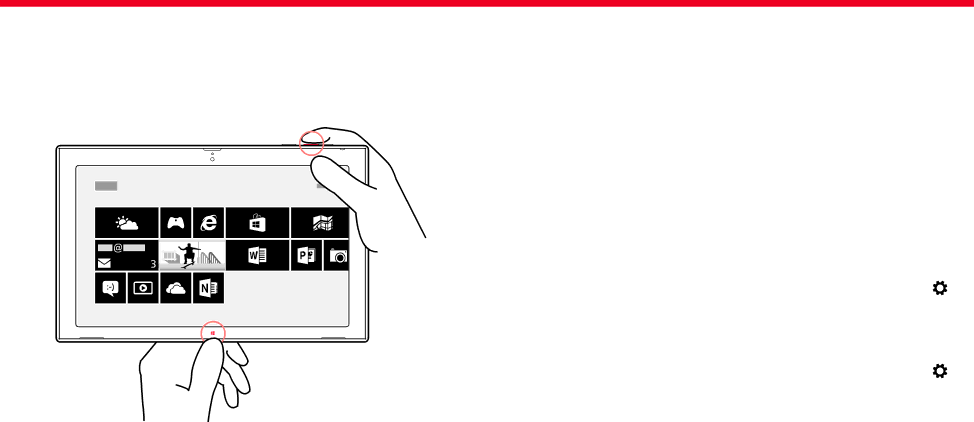
Nokia Lumia 2520: Basics
Take a screenshot
Save the things on your screen by taking a screenshot.
Press the volume down key and the start key ![]()
![]() at the same time. To view the screenshot you’ve taken, tap
at the same time. To view the screenshot you’ve taken, tap ![]() Photos > Screenshots.
Photos > Screenshots.
Extend your battery life
Find the balance between getting the most out of your tablet while getting the battery life you need.
There are steps you can take to save power on your tablet. To save power:
Charge wisely | Always charge the battery fully. | ||
Select only the | Mute unnecessary sounds, such as key press | ||
sounds that you | sounds. | ||
need |
|
|
|
Use wired | Use wired headphones, rather than the | ||
headphones | loudspeaker. | ||
Set the tablet | Swipe in from the right of the screen, and tap | ||
screen to turn | Settings > Change PC settings > PC and devices | ||
off after a short | > Power and sleep, and under Sleep, select the | ||
time | length of time you want. | ||
Set the tablet to | Swipe in from the right of the screen, and tap | ||
adjust the screen | Settings > Change PC settings > PC and devices | ||
brightness | > Power and sleep. Turn Adjust my screen | ||
manually | brightness automatically Off |
| . |
| |||
| |||
Lower the screen | In the Apps menu, tap Control Panel > Hardware | ||
brightness | and Sound. Under Power Options, tap Adjust | ||
| screen brightness > Change plan settings, and | ||
| select the level you want. To save the changes, tap | ||
| Save changes. | ||
Chapter 2 | 20 |