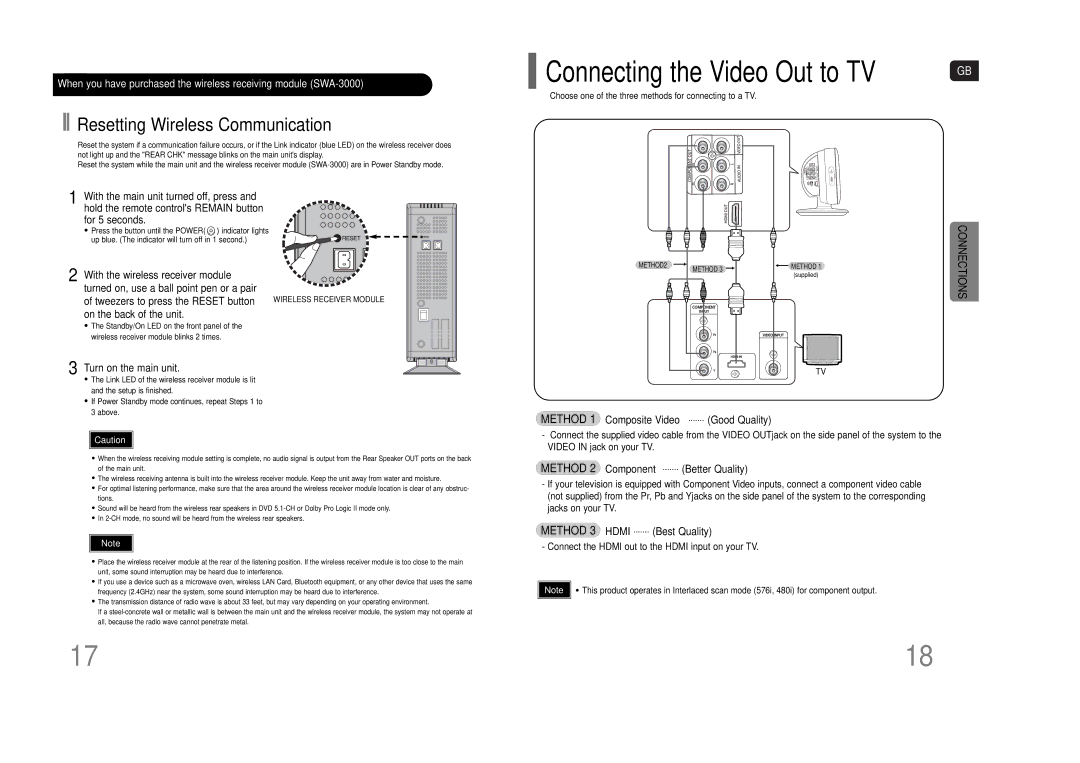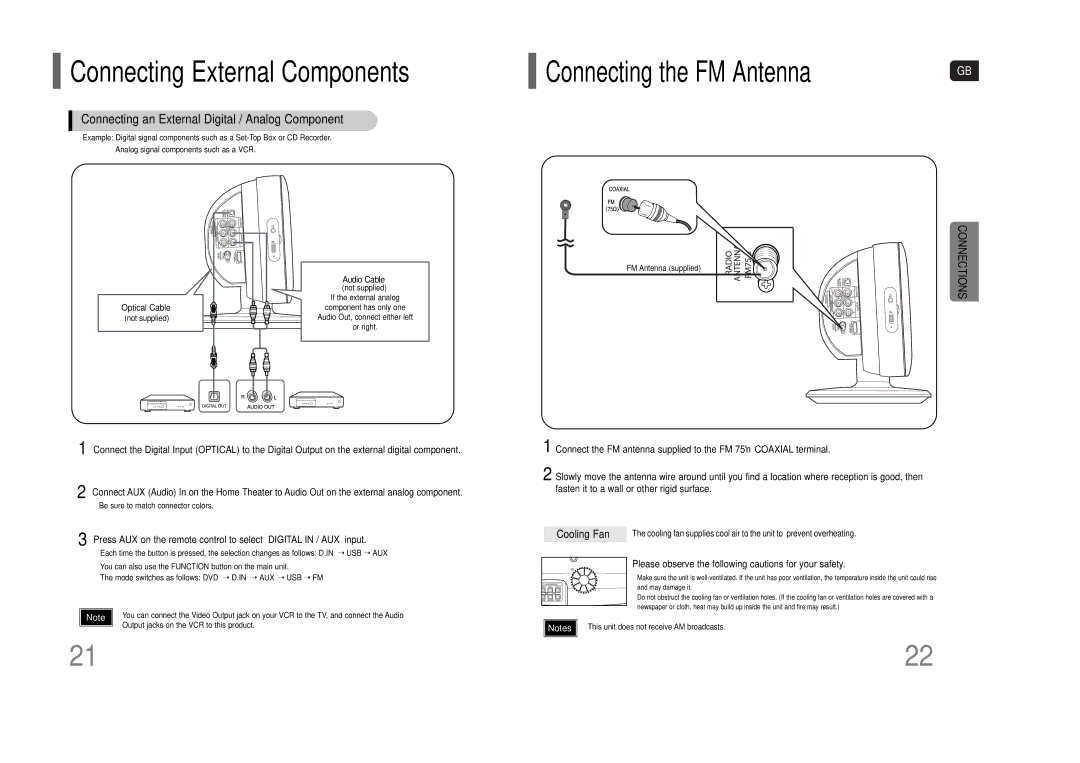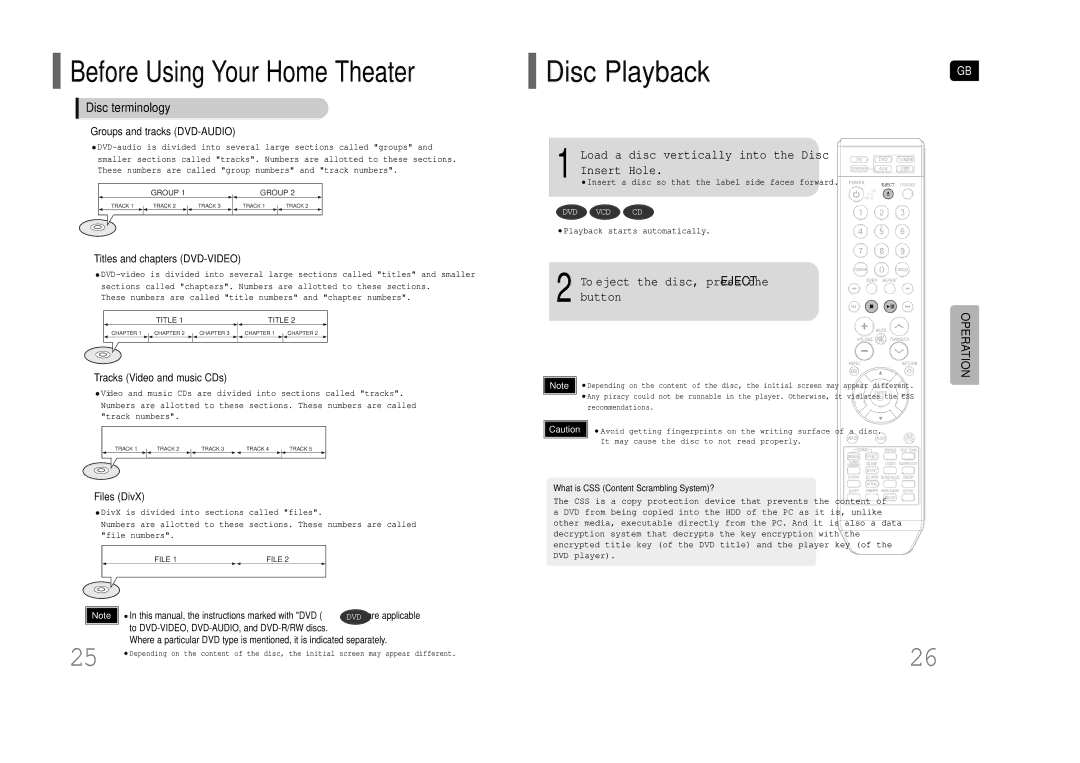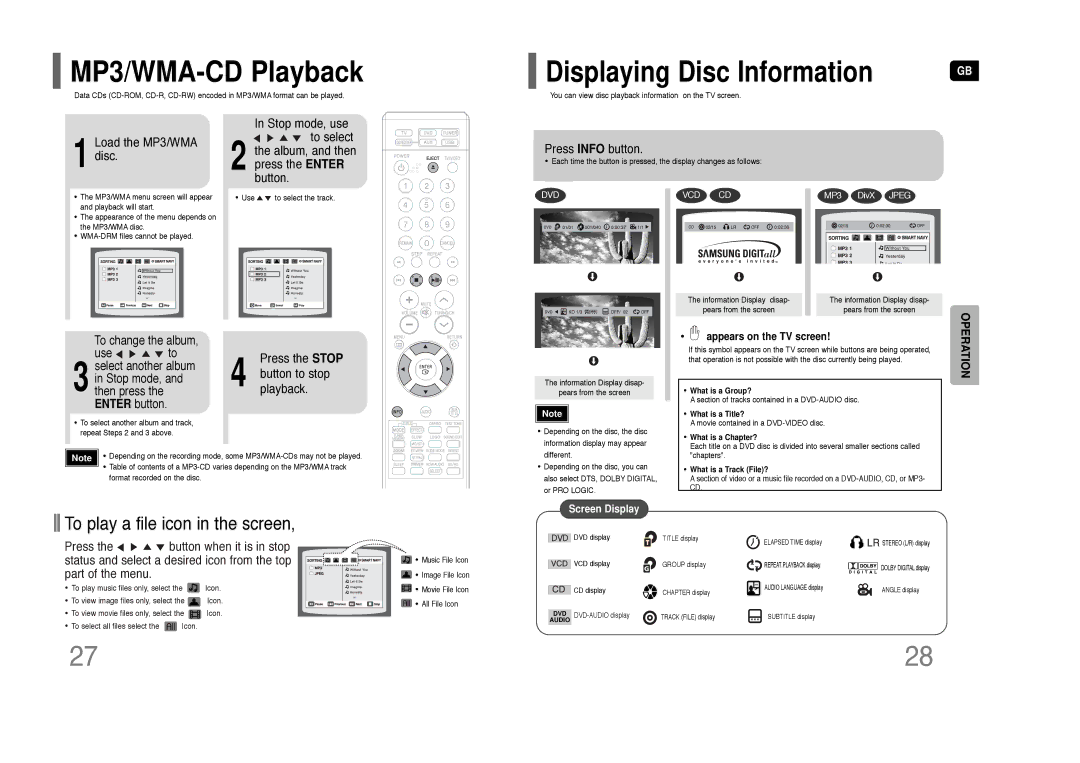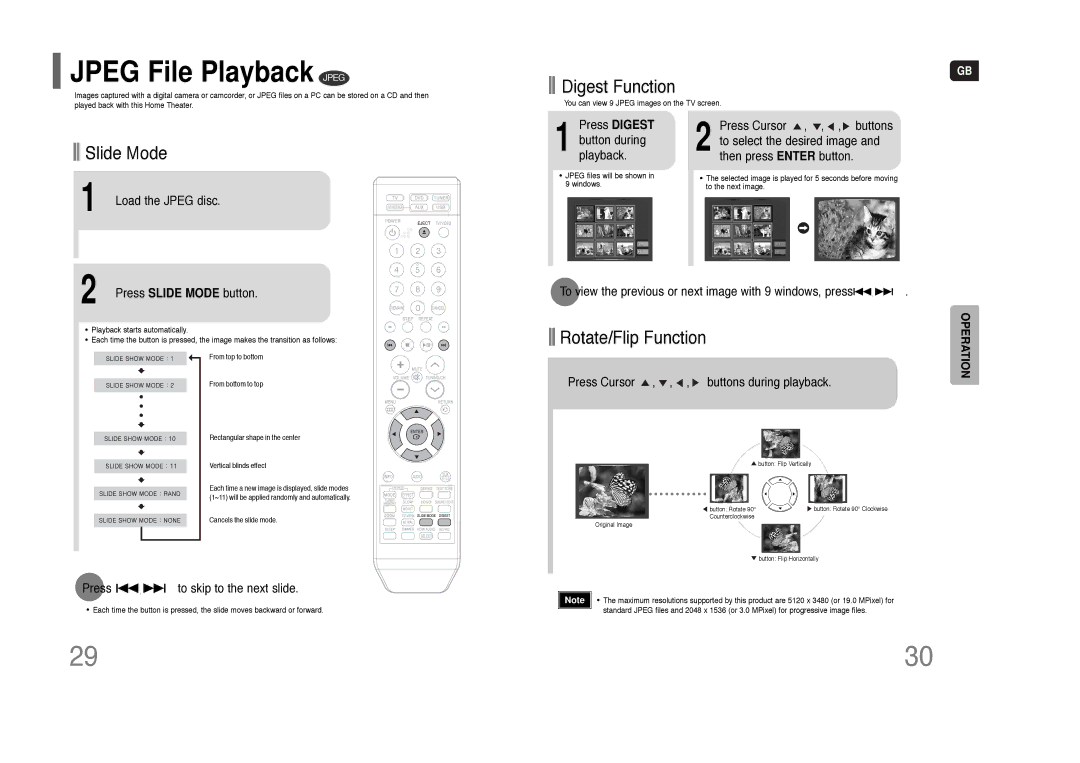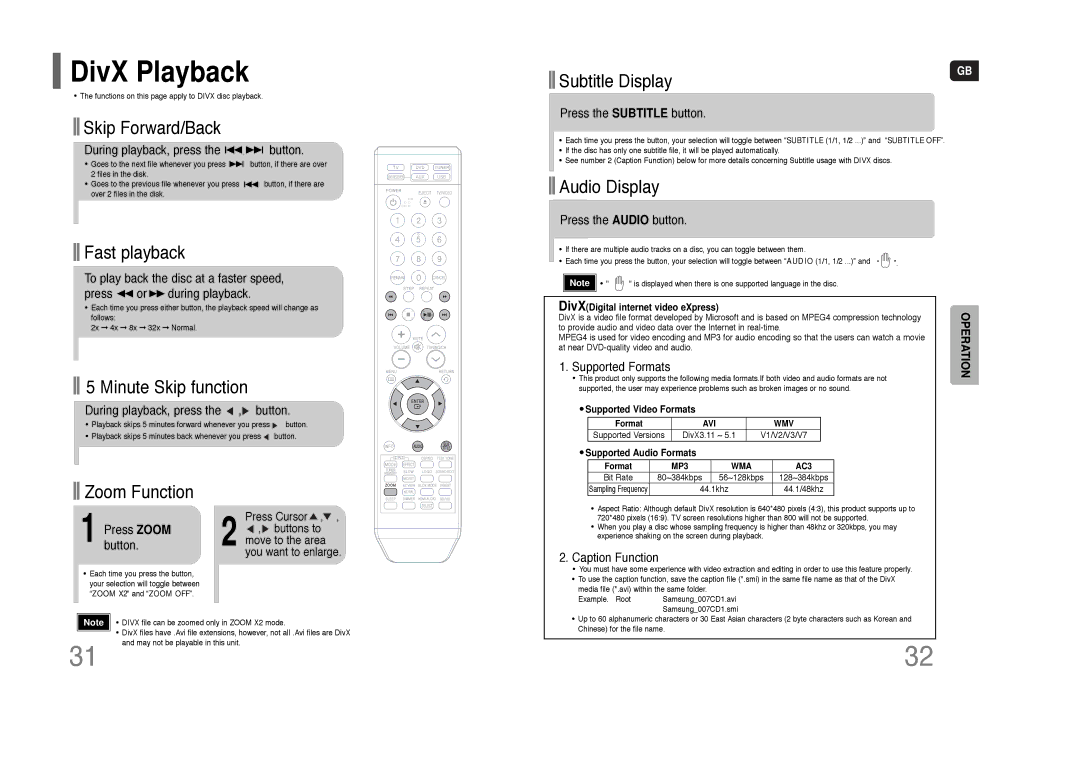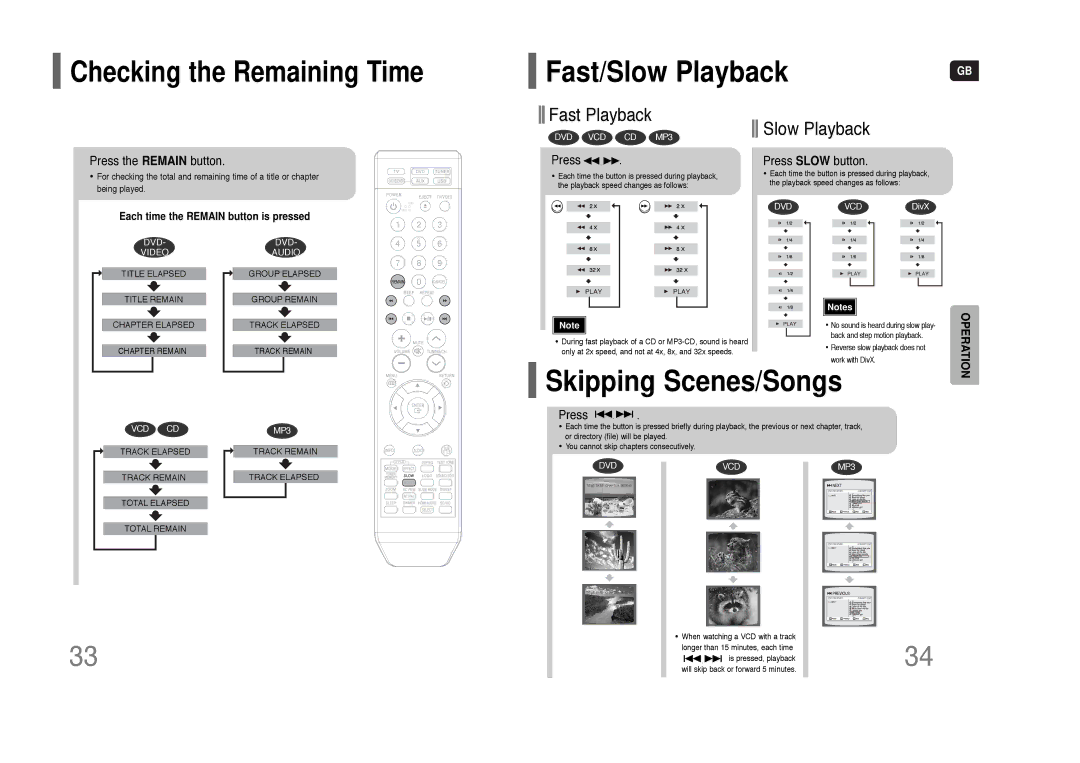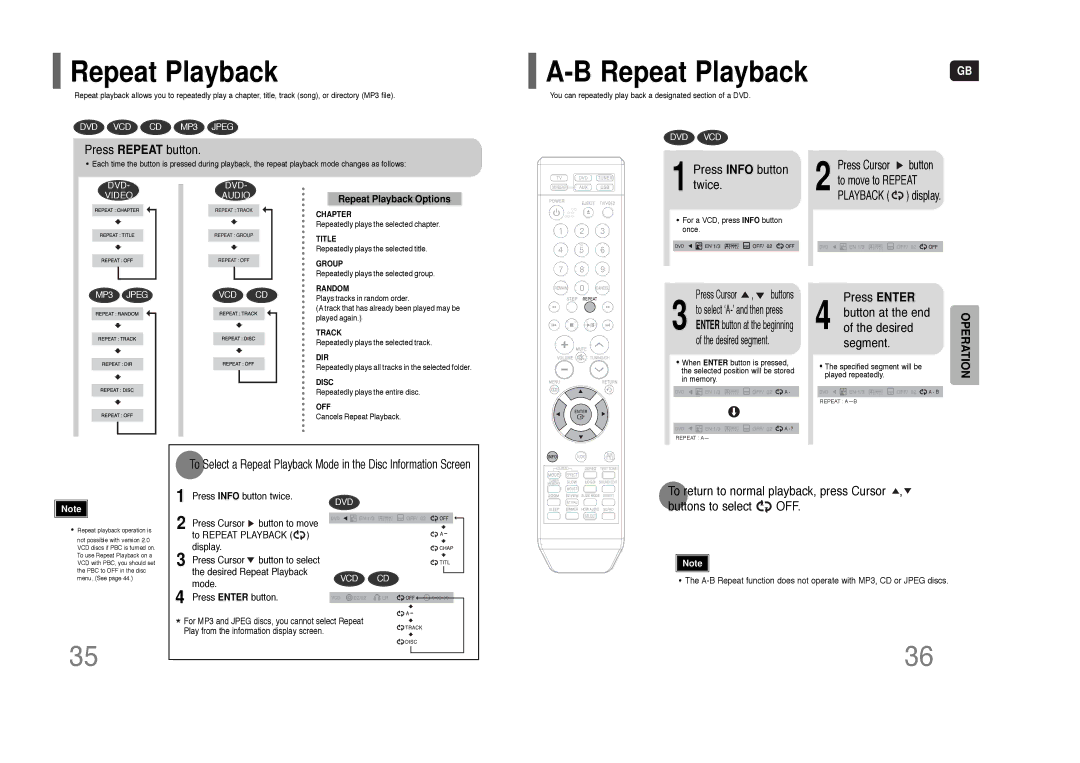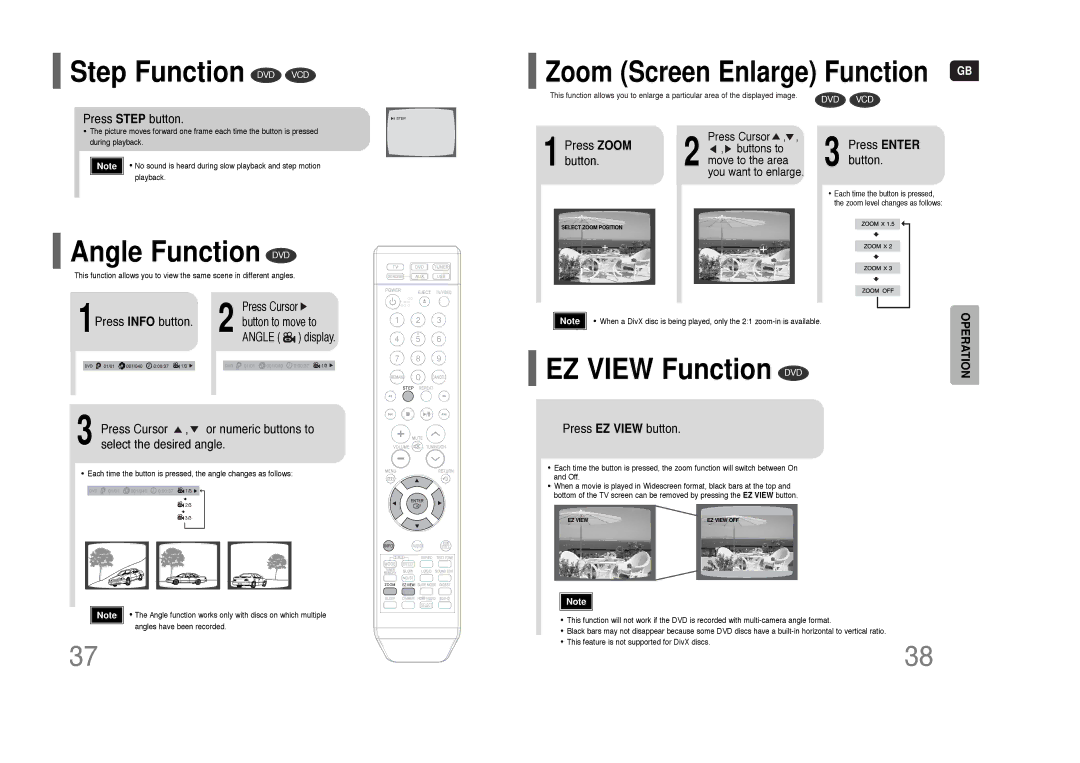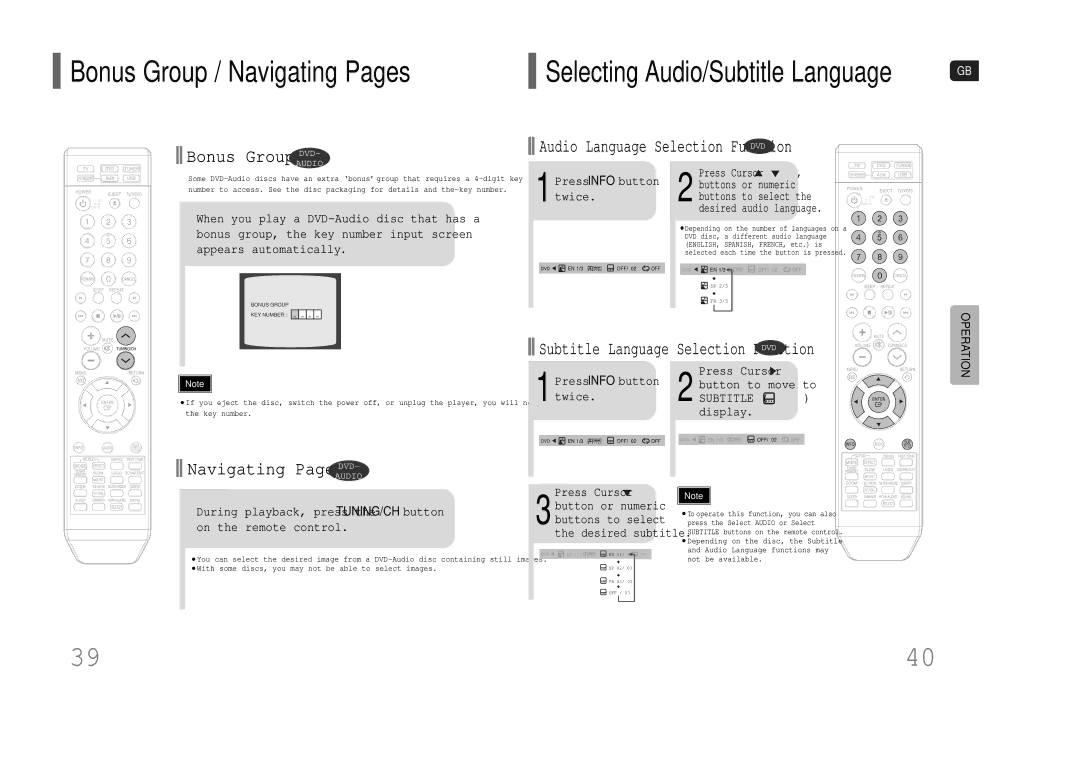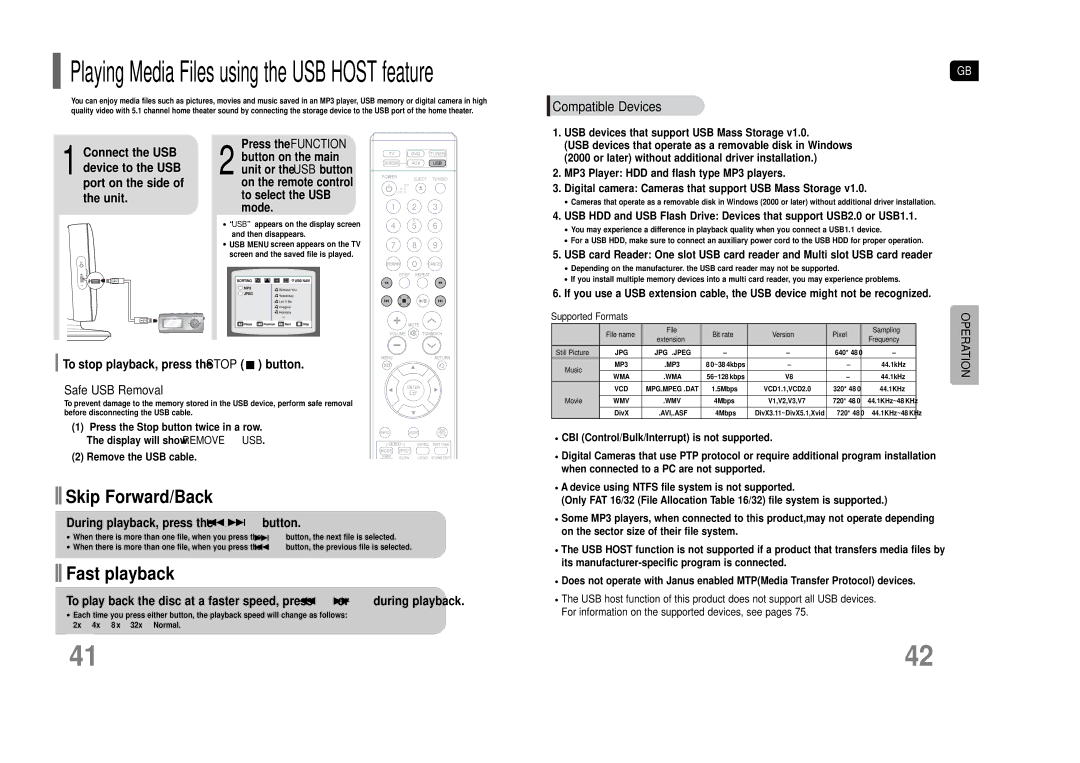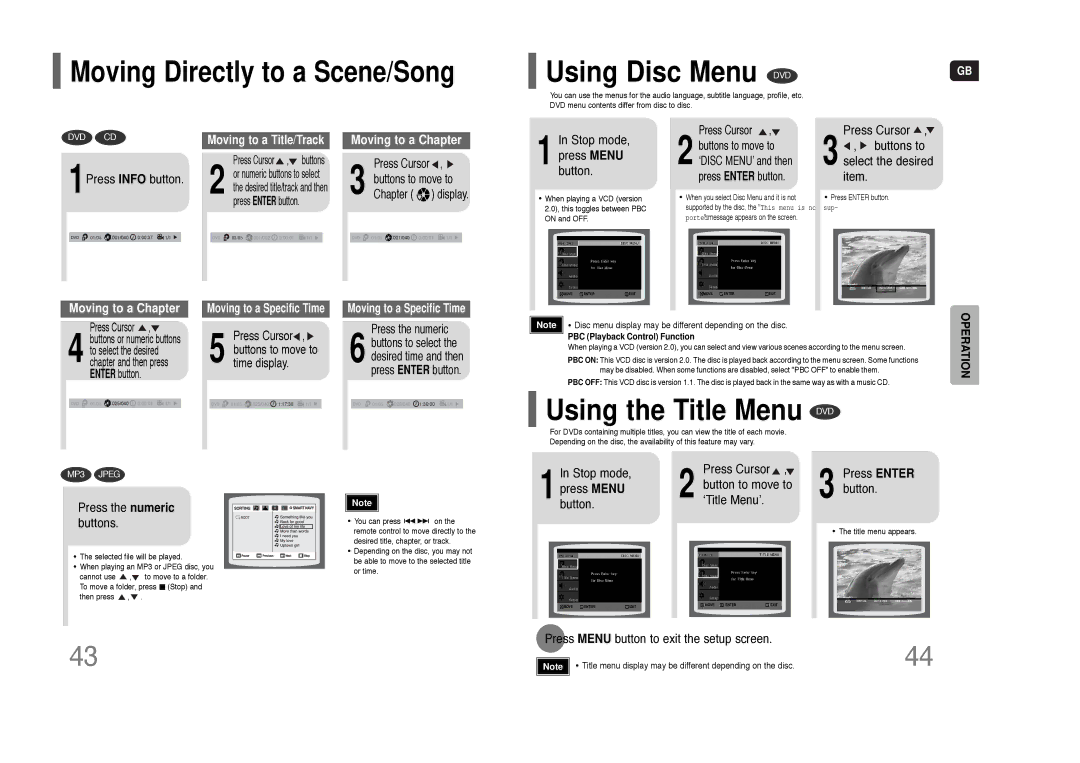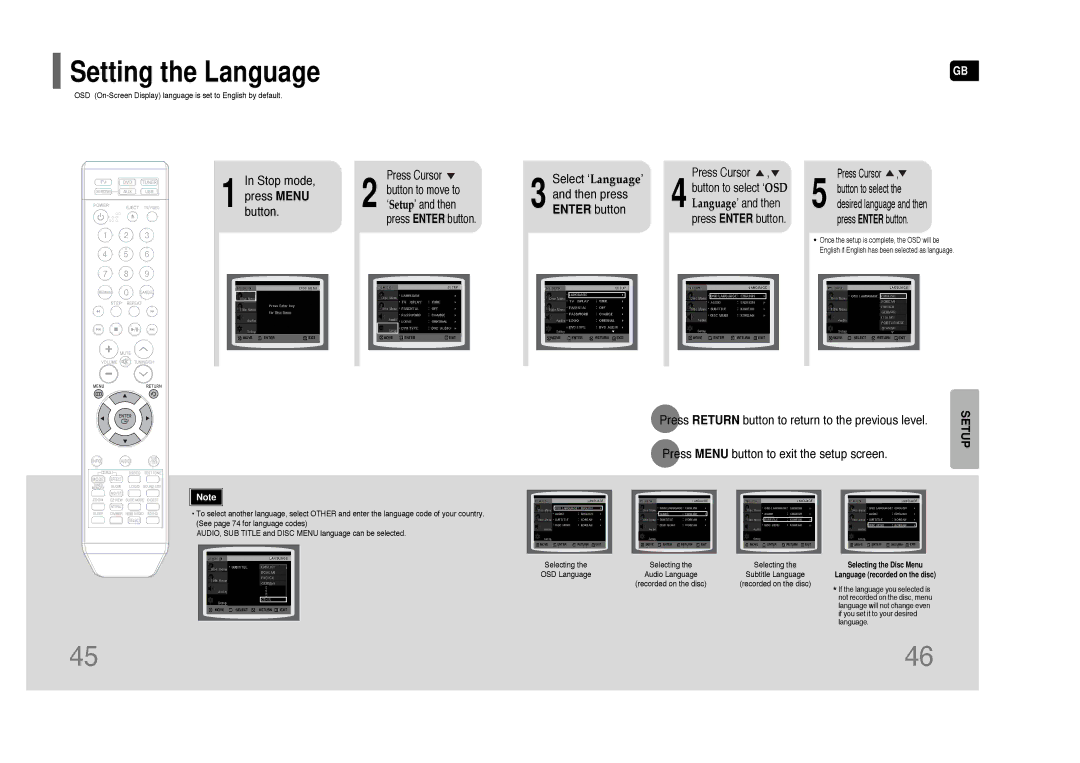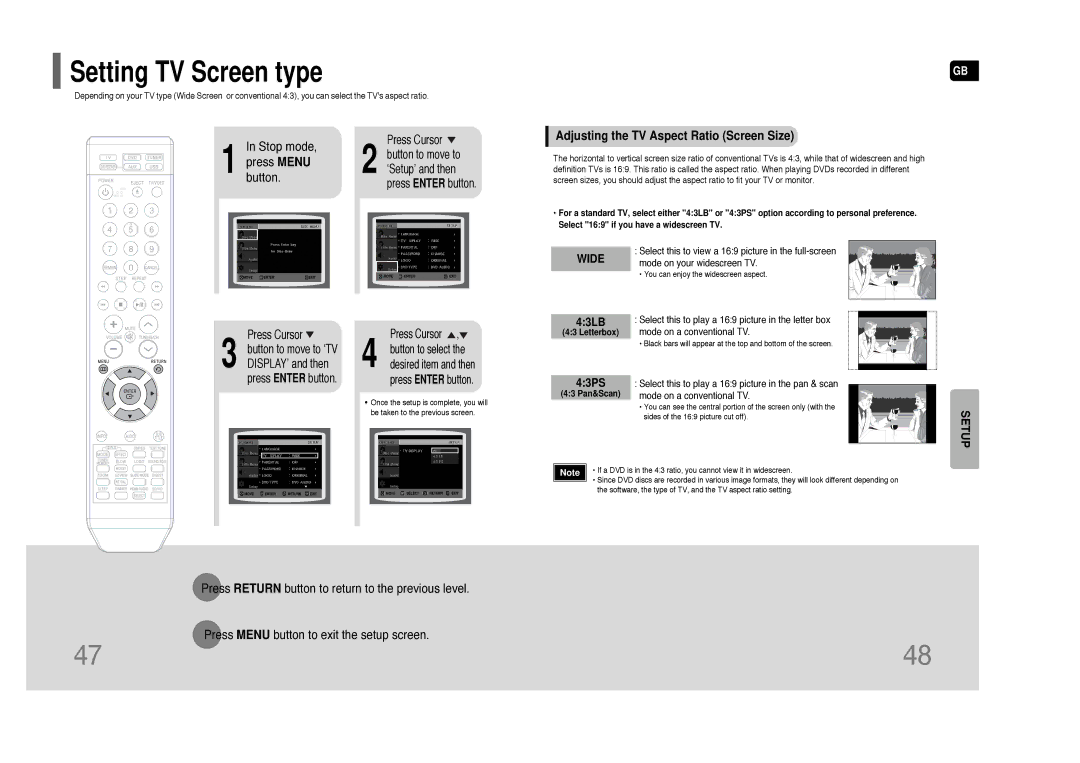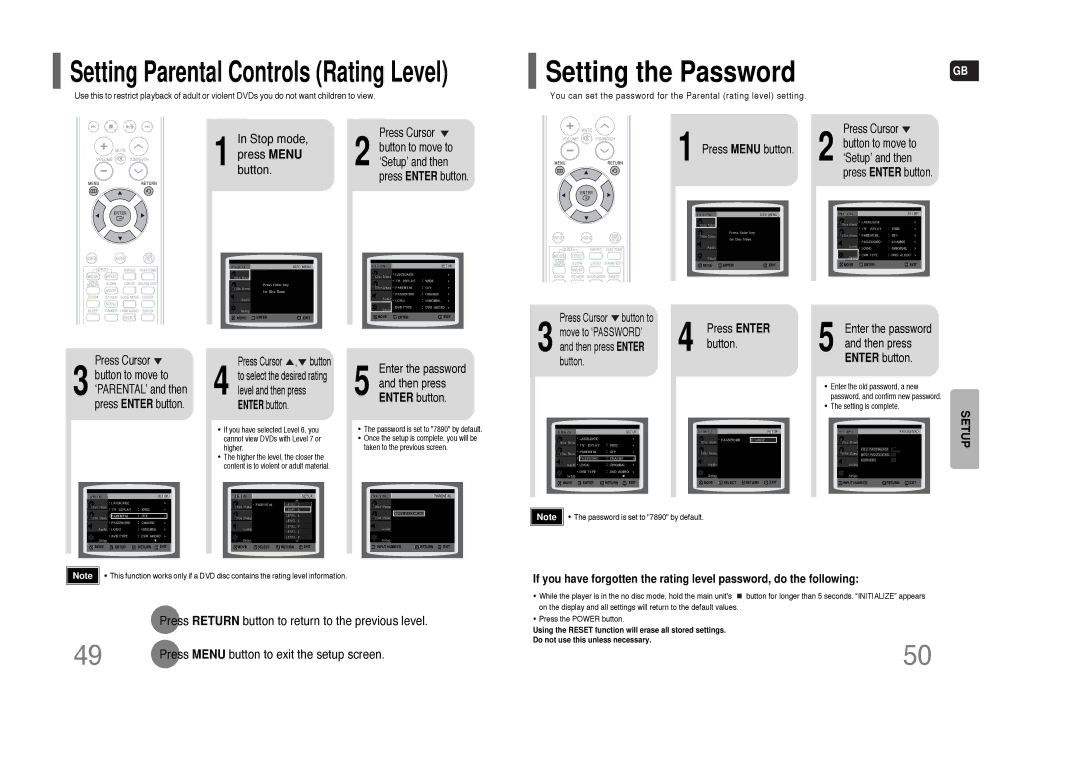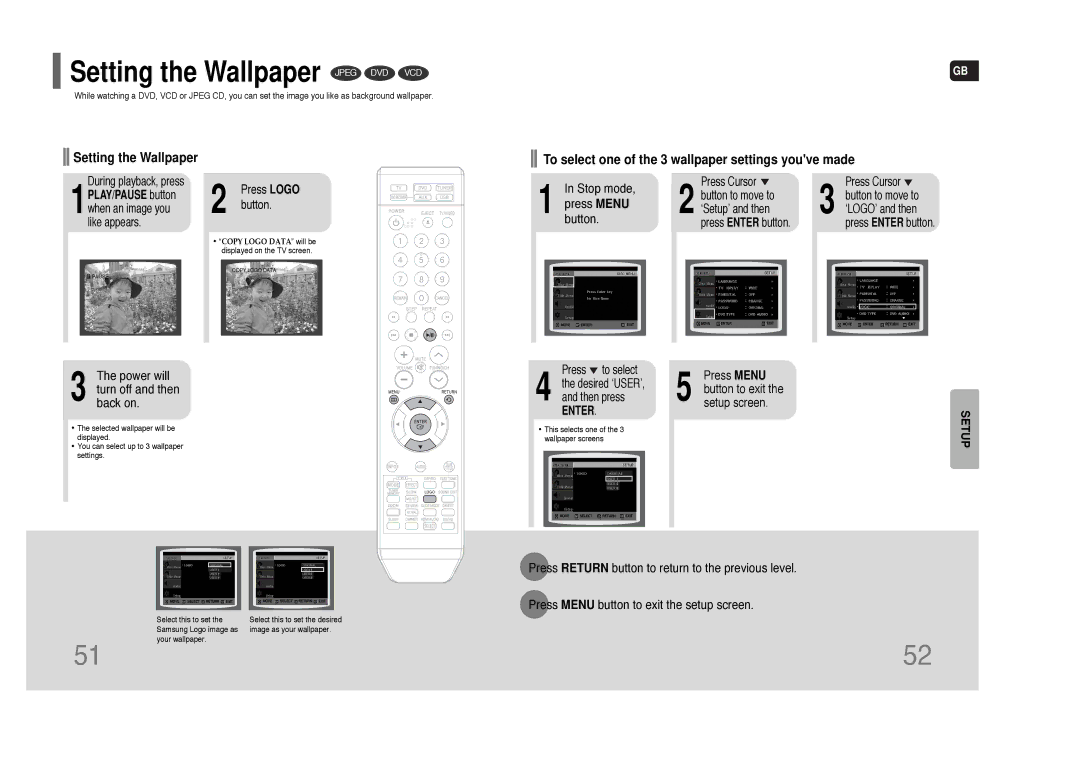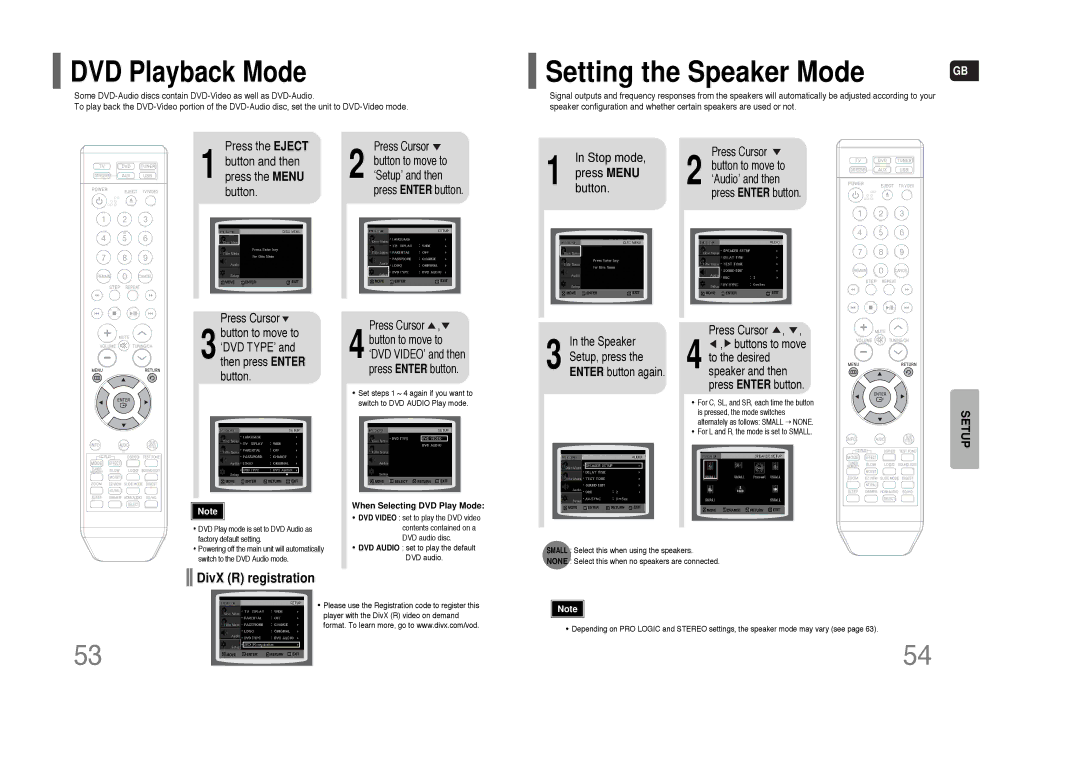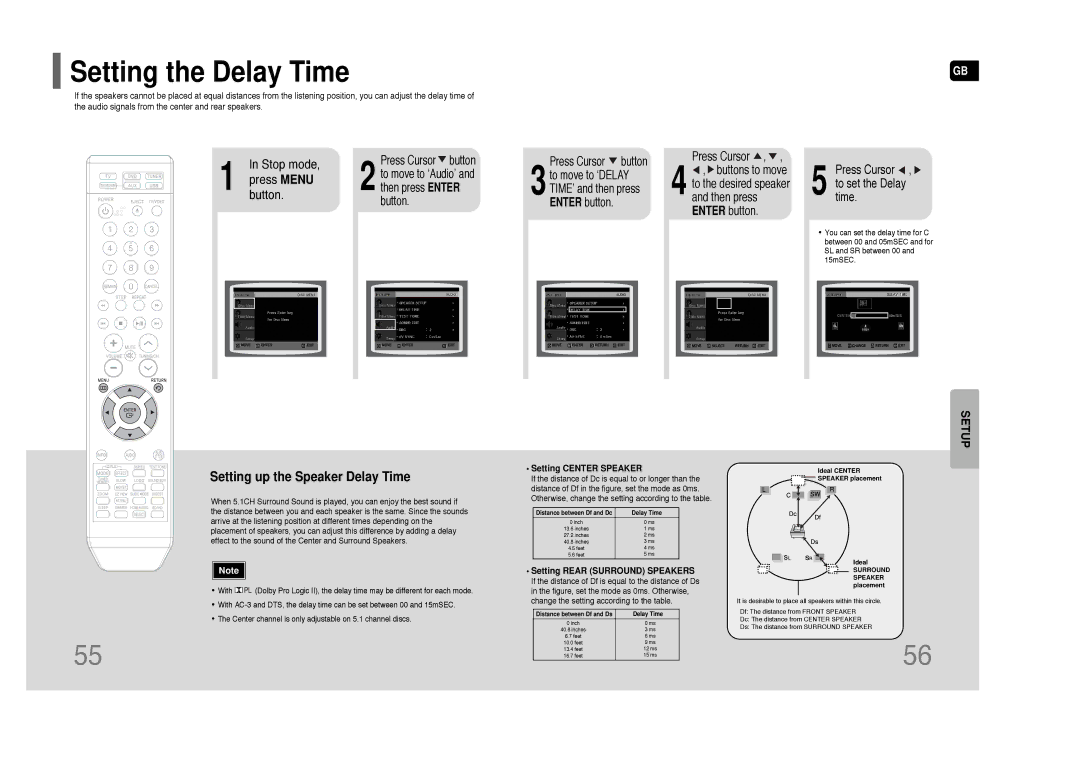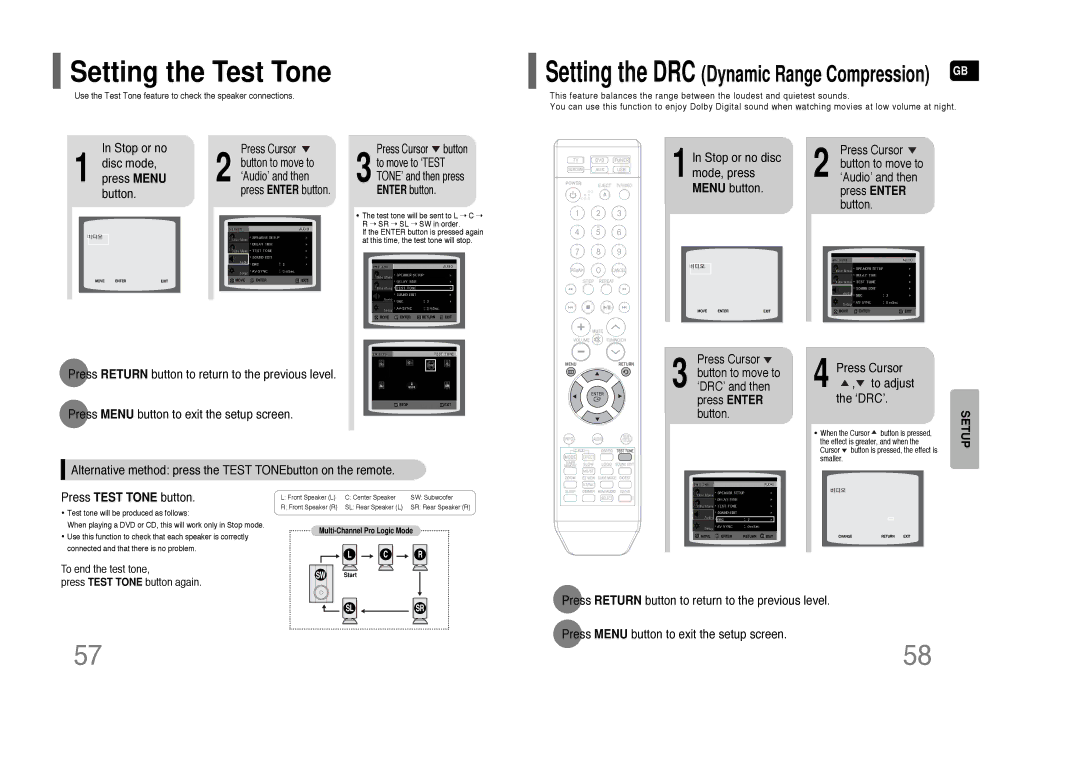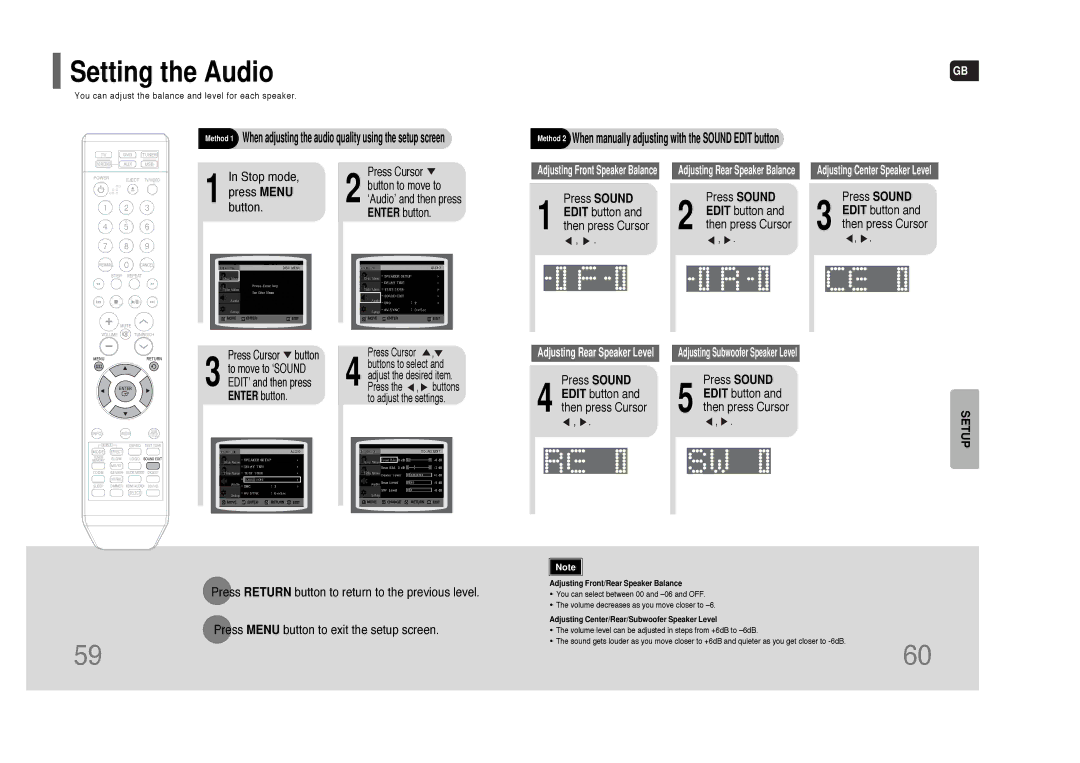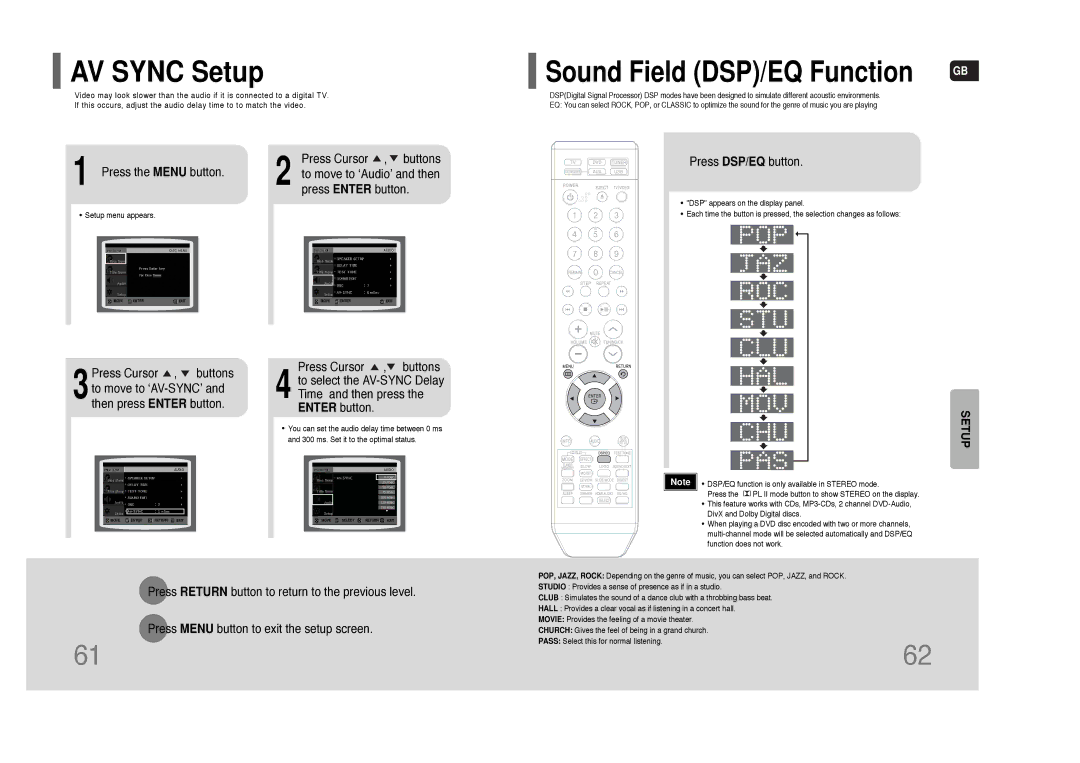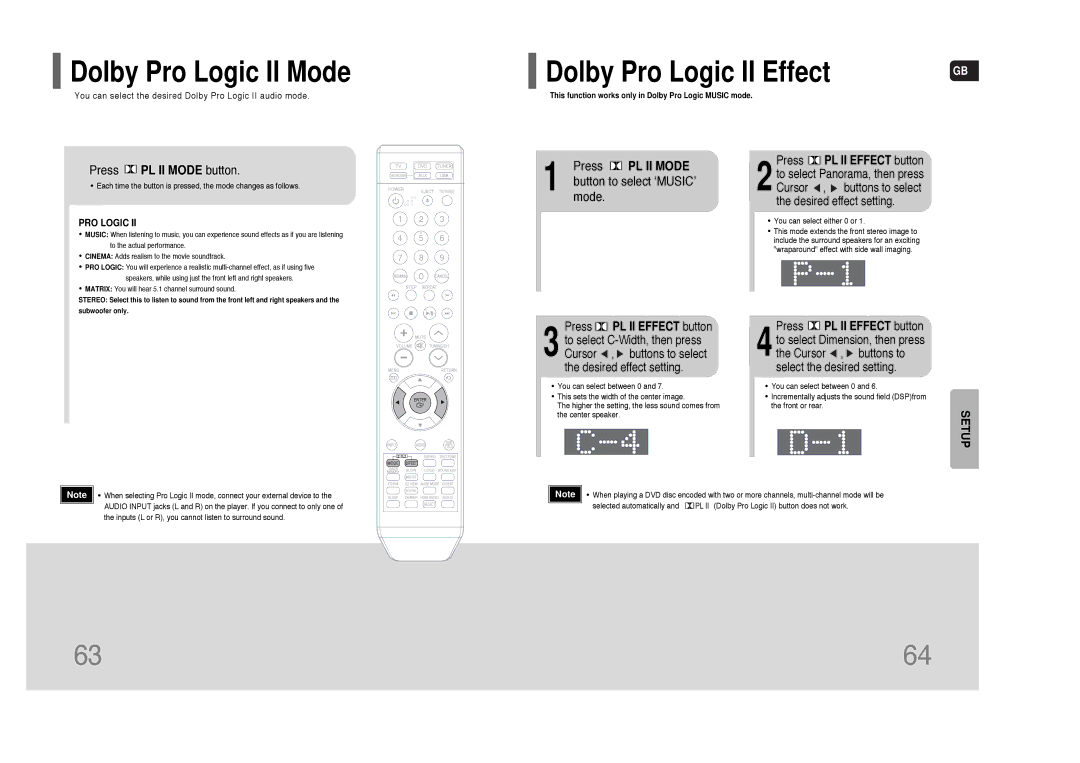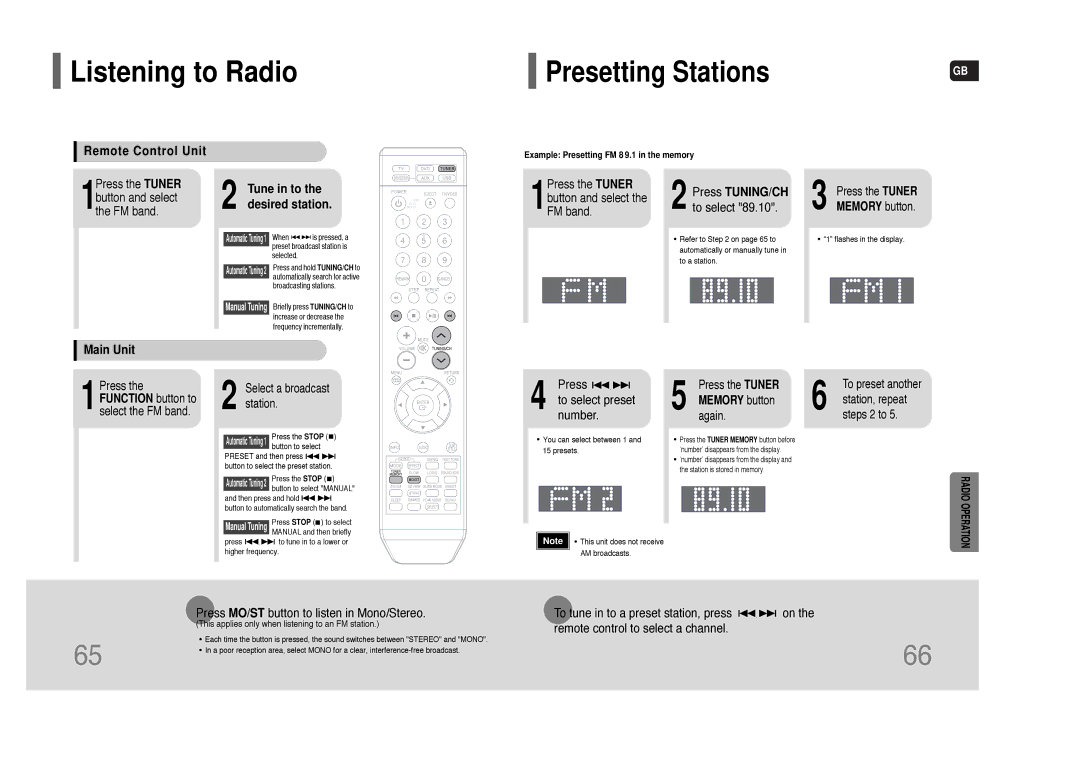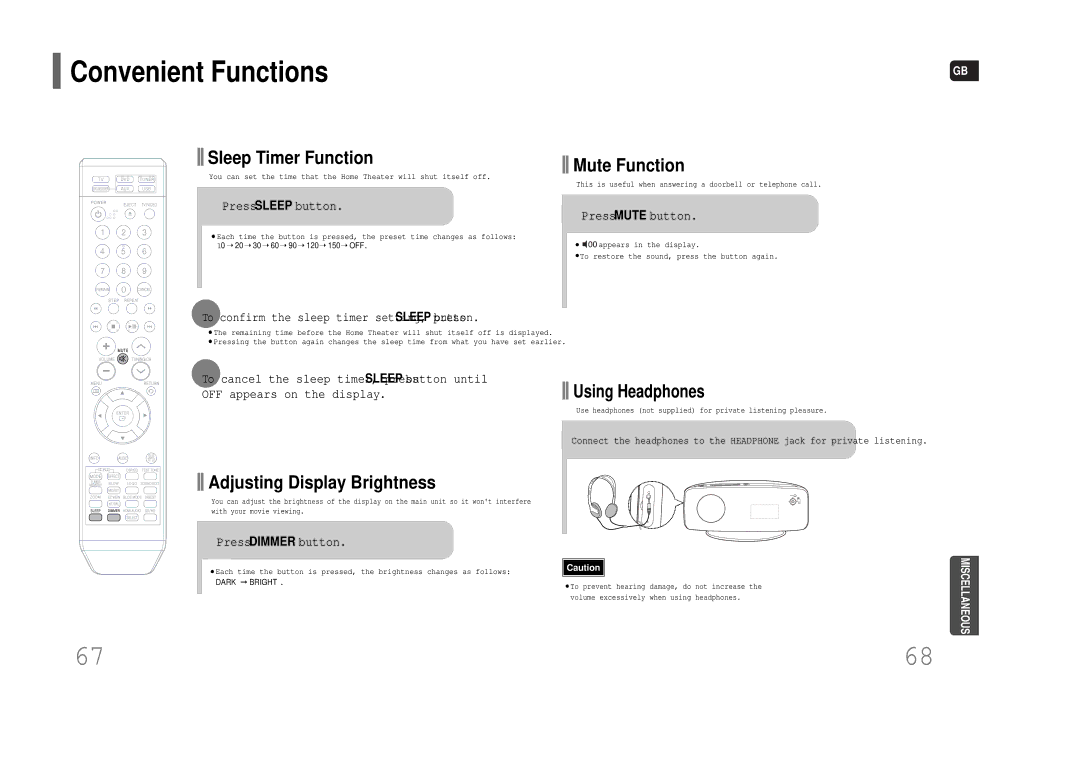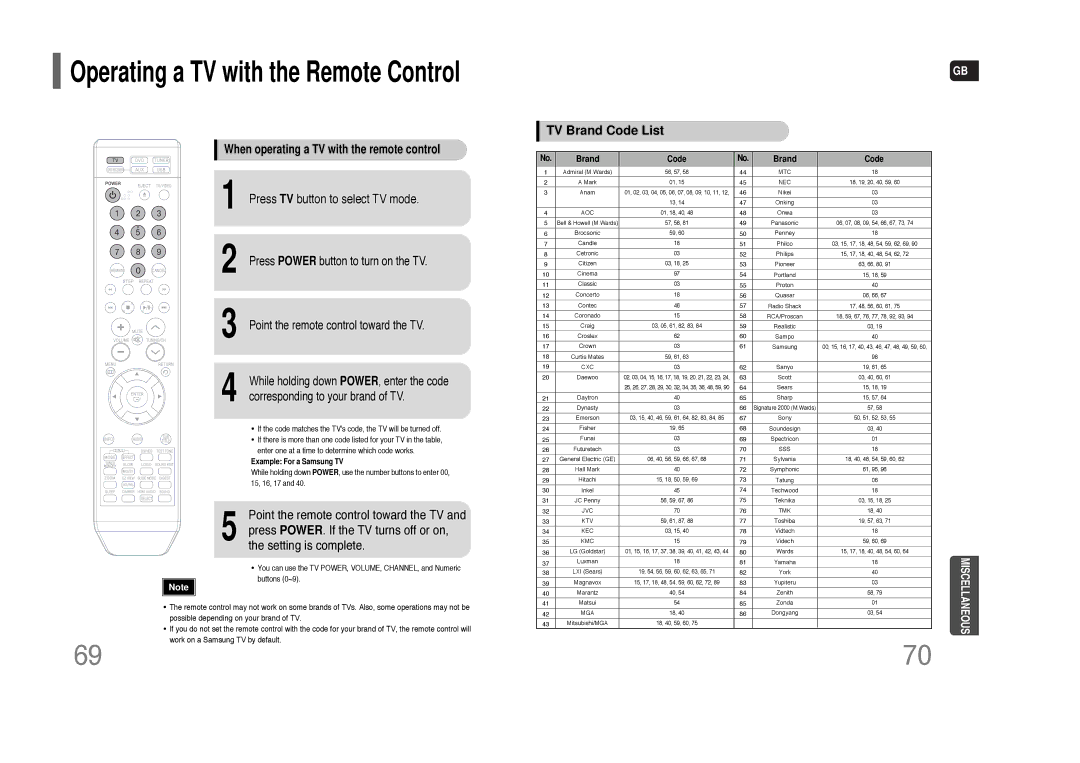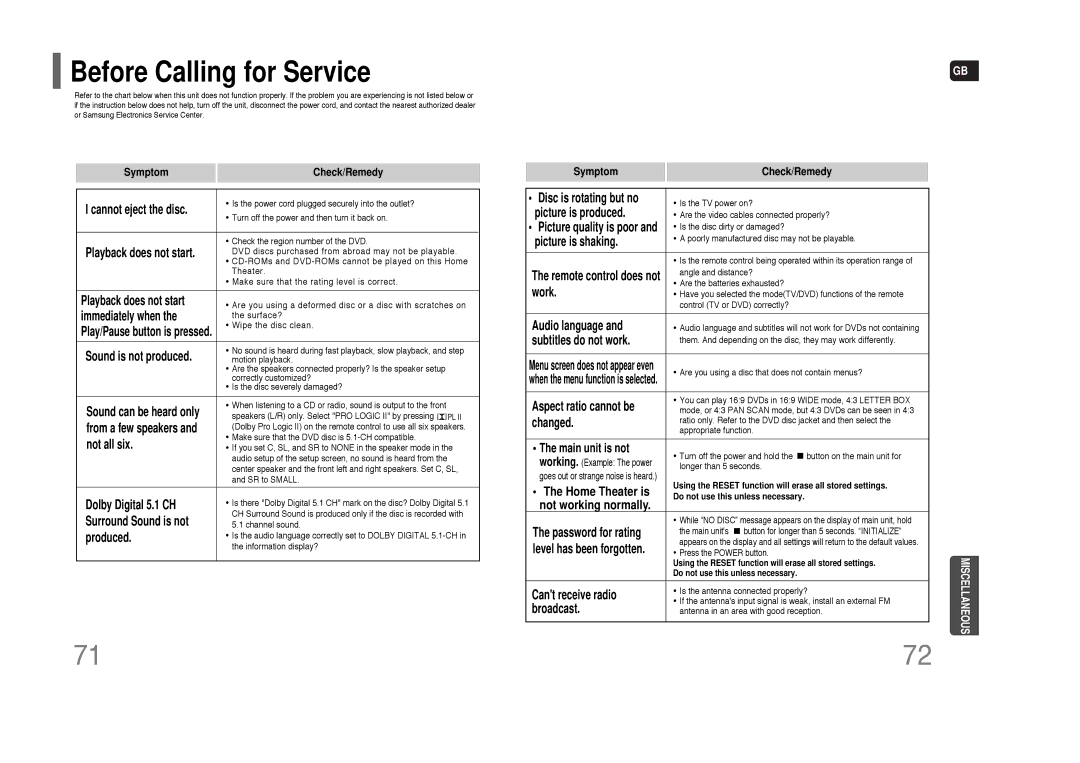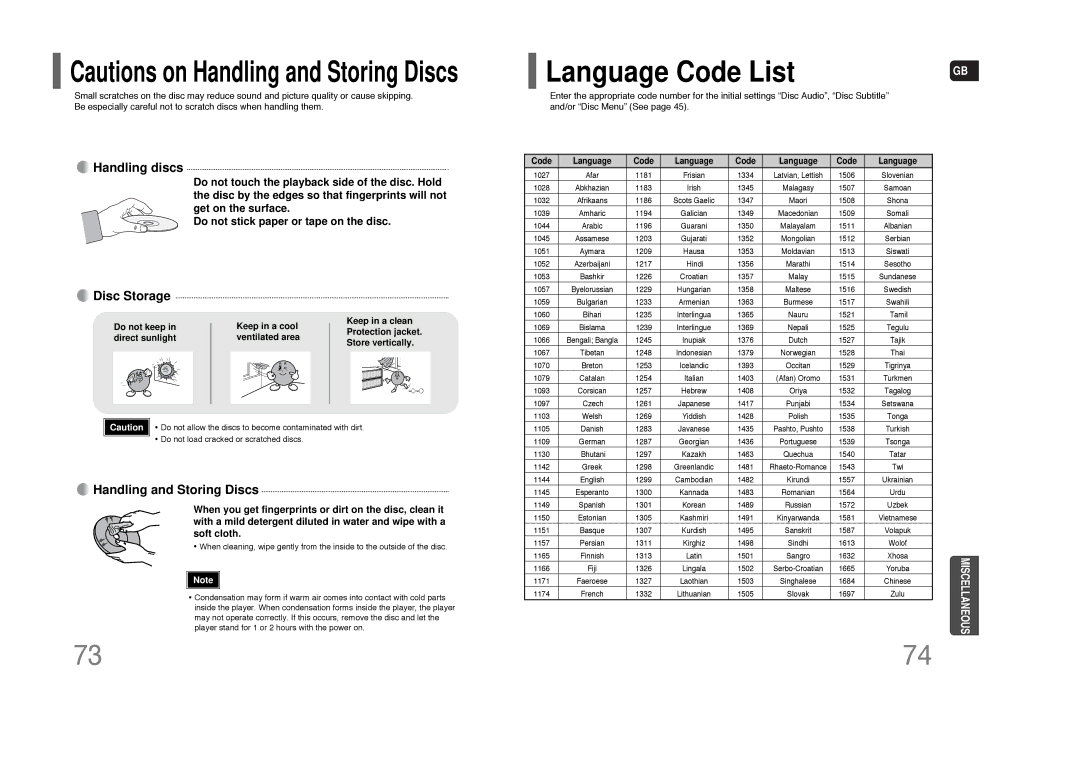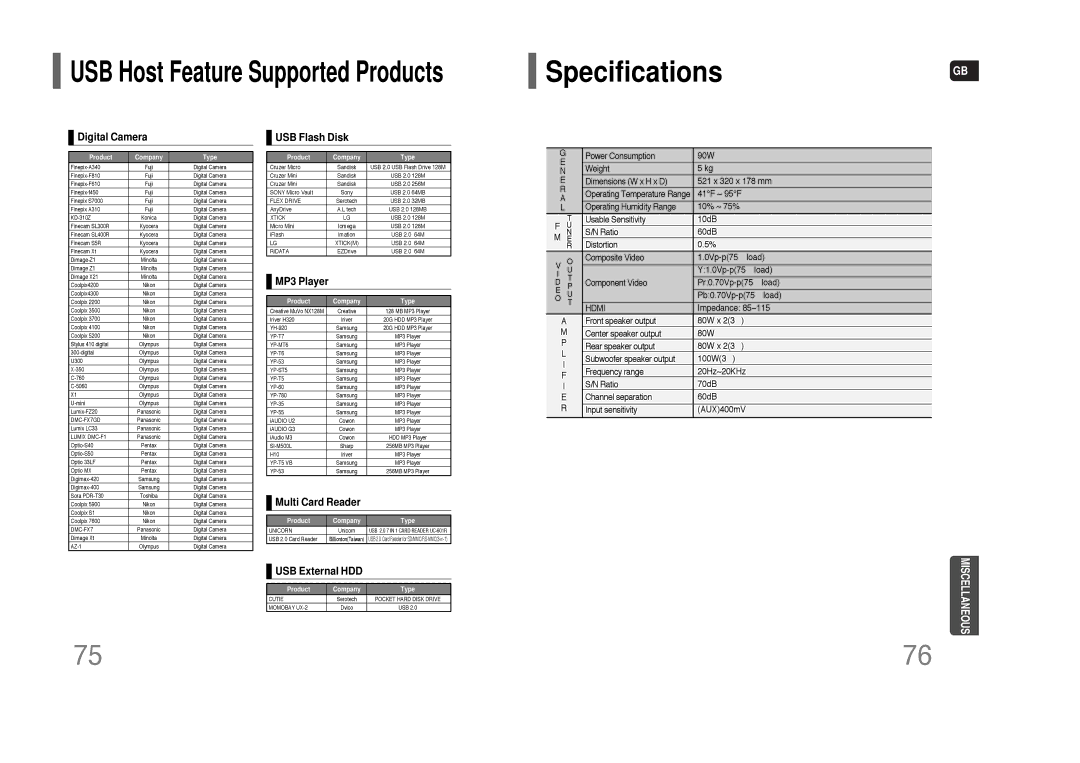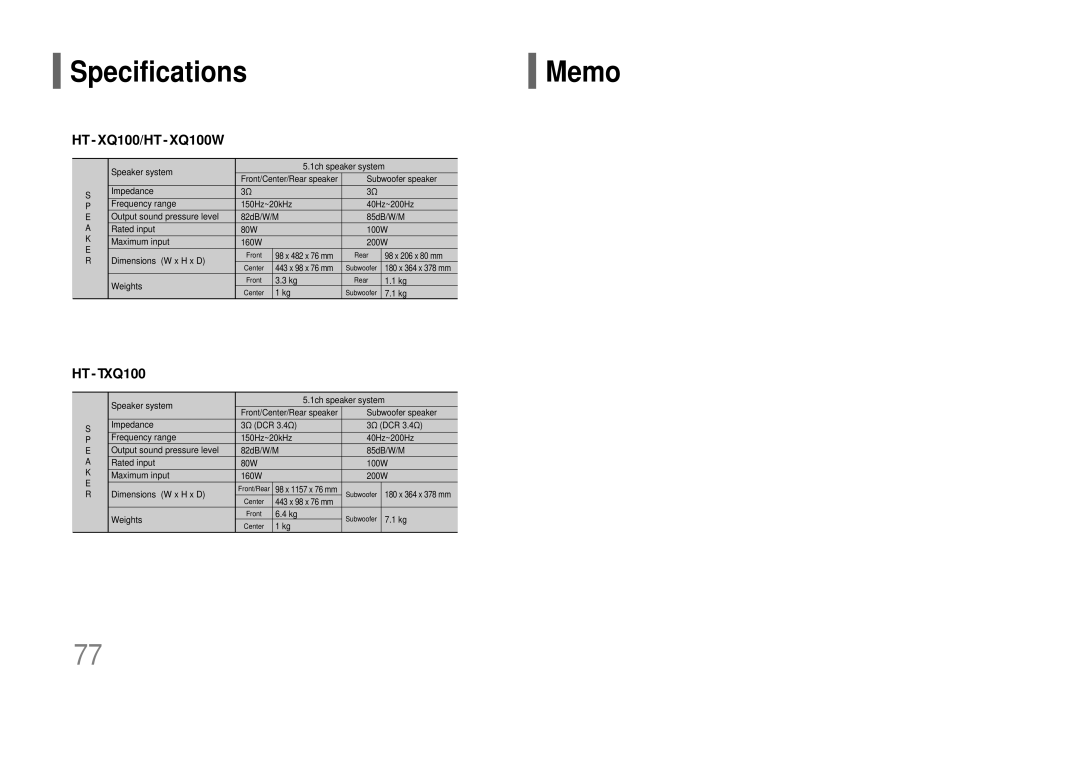AH68-01852B, HT-TXQ100, HT-XQ100W specifications
The Samsung HT-XQ100W and HT-TXQ100 are part of Samsung's high-quality home theater systems, designed to deliver an immersive audio-visual experience. With stylish designs and advanced technology, these models provide the ultimate viewing experience whether you're watching movies, playing video games, or enjoying your favorite music.Both systems feature built-in DVD players and support a wide variety of disc formats, including DVD, CD, and JPEG files. The Samsung HT-XQ100W also incorporates a built-in subwoofer and a total power output of 1000 watts, ensuring deep and rich bass that enhances the listening experience. The HT-TXQ100, while closely related, features a standard home theater system setup with excellent sound output and options for additional speakers. These systems prioritize sound quality, featuring Dolby Digital and DTS surround sound technologies to create a true cinematic experience at home.
One of the standout characteristics of the HT-XQ100W and HT-TXQ100 is their compatibility with various media formats. They support MP3 and WMA audio files, allowing users to enjoy their digital music libraries directly through the system. This flexibility is complemented by an intuitive USB port for easy connection of external devices. The devices also incorporate Bluetooth technology, enabling wireless streaming from smartphones, tablets, and other compatible devices. This allows for a clutter-free setup without compromising on sound quality.
Additionally, the AH68-01852B remote control enhances the user experience, providing an easy interface to navigate through different modes, settings, and features. The remote is designed to be user-friendly, ensuring that users can quickly adjust volume levels, change tracks, or switch between input sources without hassle.
In terms of aesthetics, both models exhibit a modern and sleek design that complements contemporary home decor. Their compact size makes them suitable for various room layouts while still delivering high-quality audio performance. Overall, the Samsung HT-XQ100W and HT-TXQ100, along with the AH68-01852B remote, represent a perfect blend of style, technology, and functionality, making them an excellent choice for anyone seeking to enhance their home entertainment experience. With these systems, users can enjoy theater-quality sound and a wide range of features that cater to their entertainment needs.