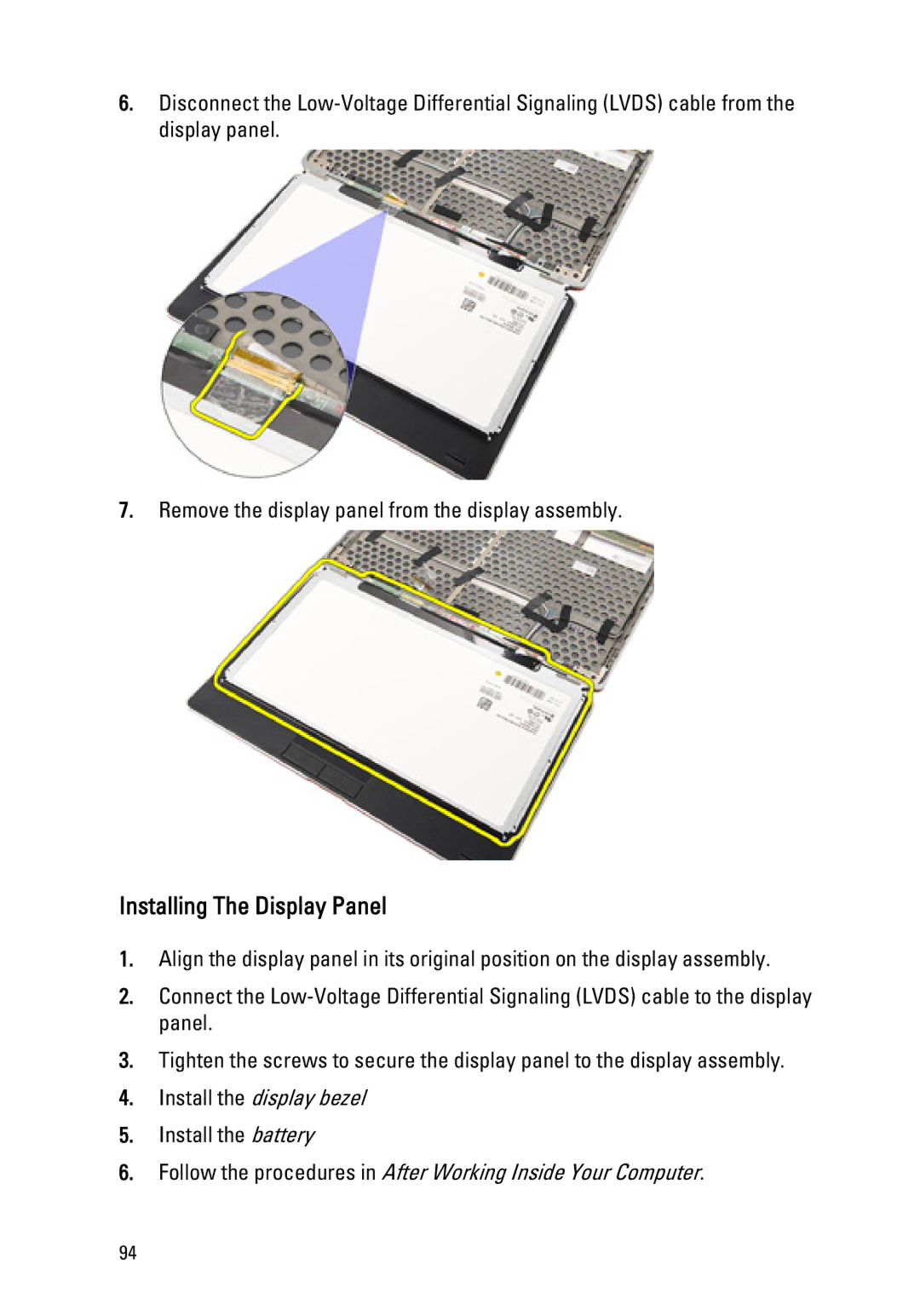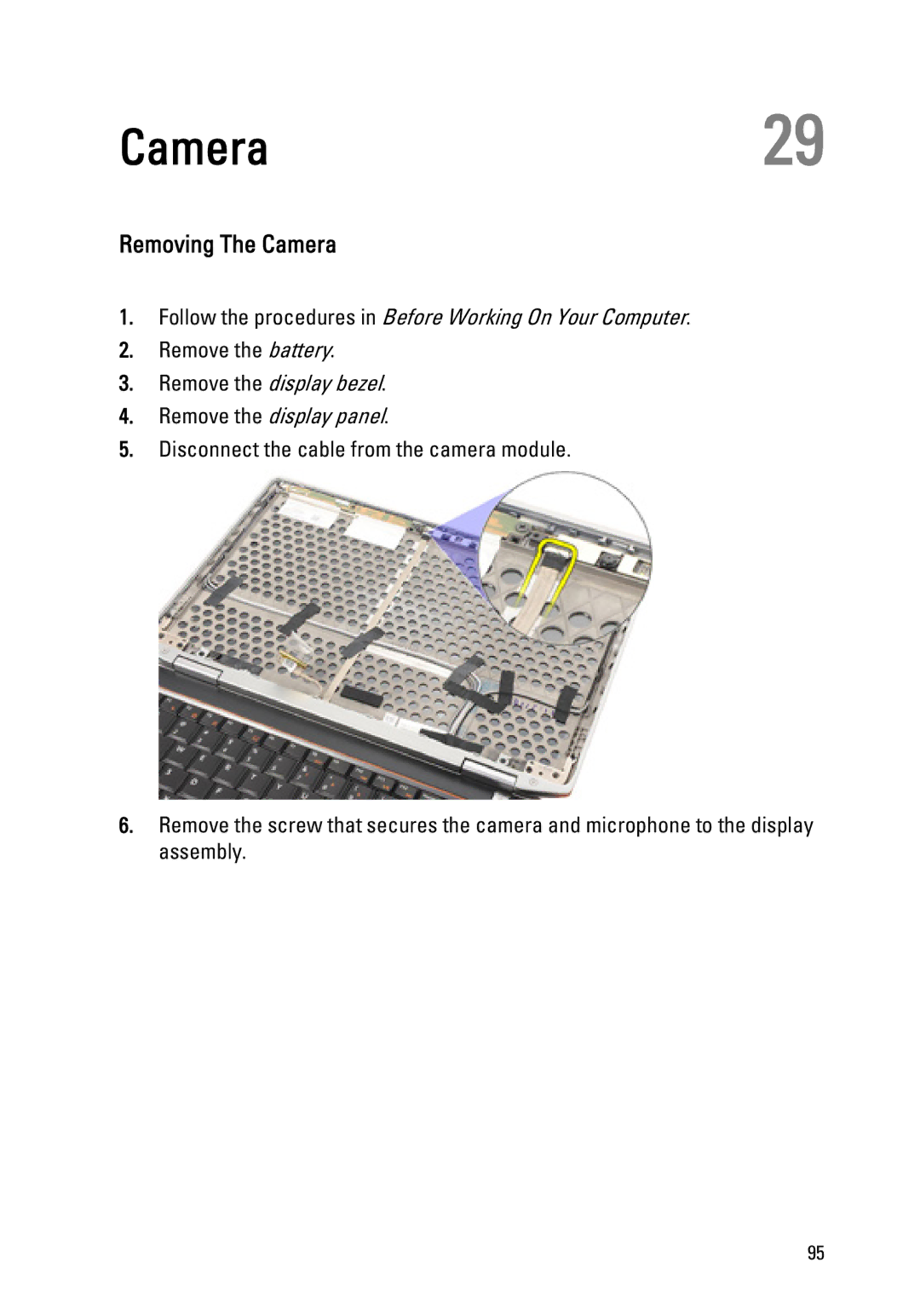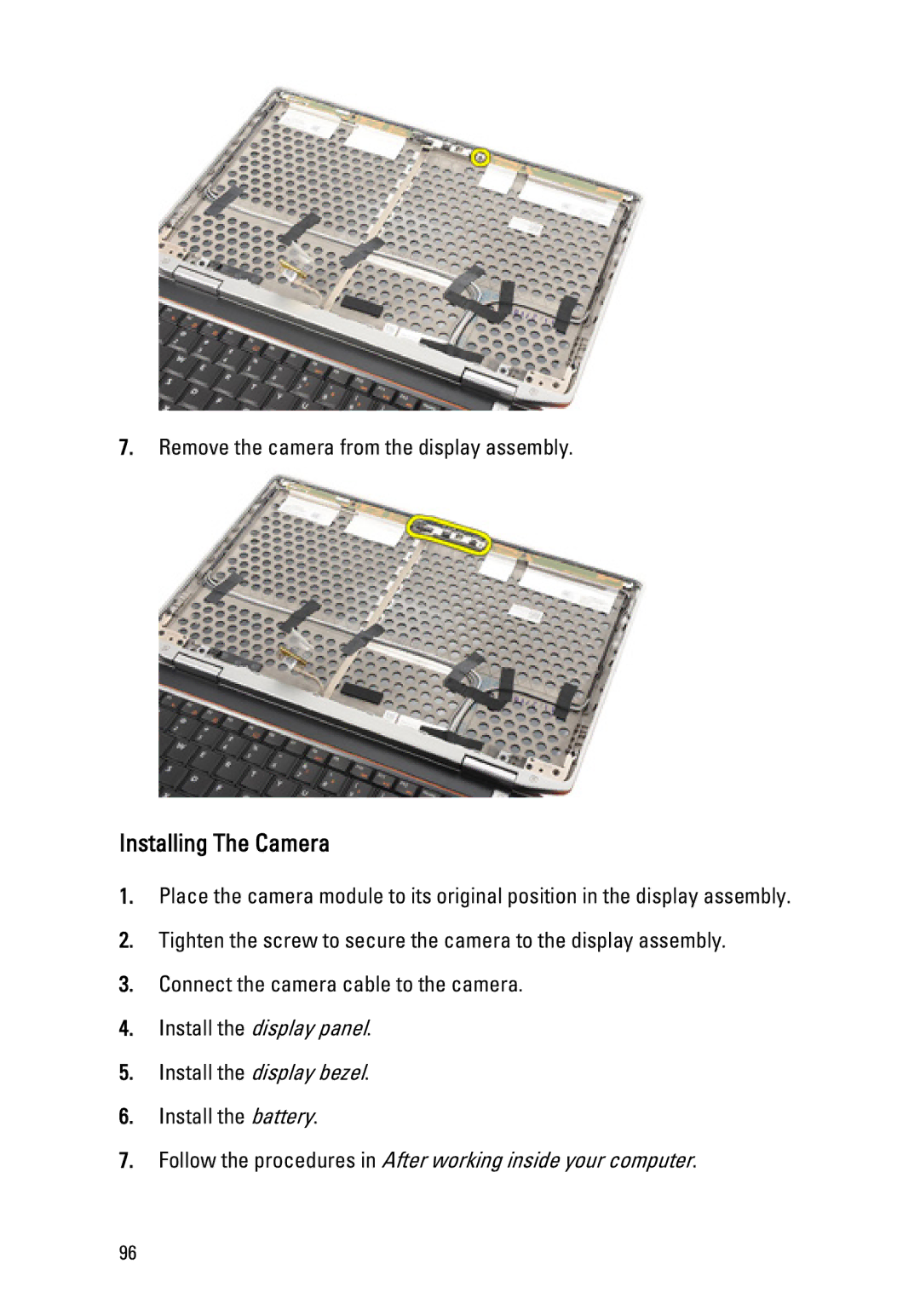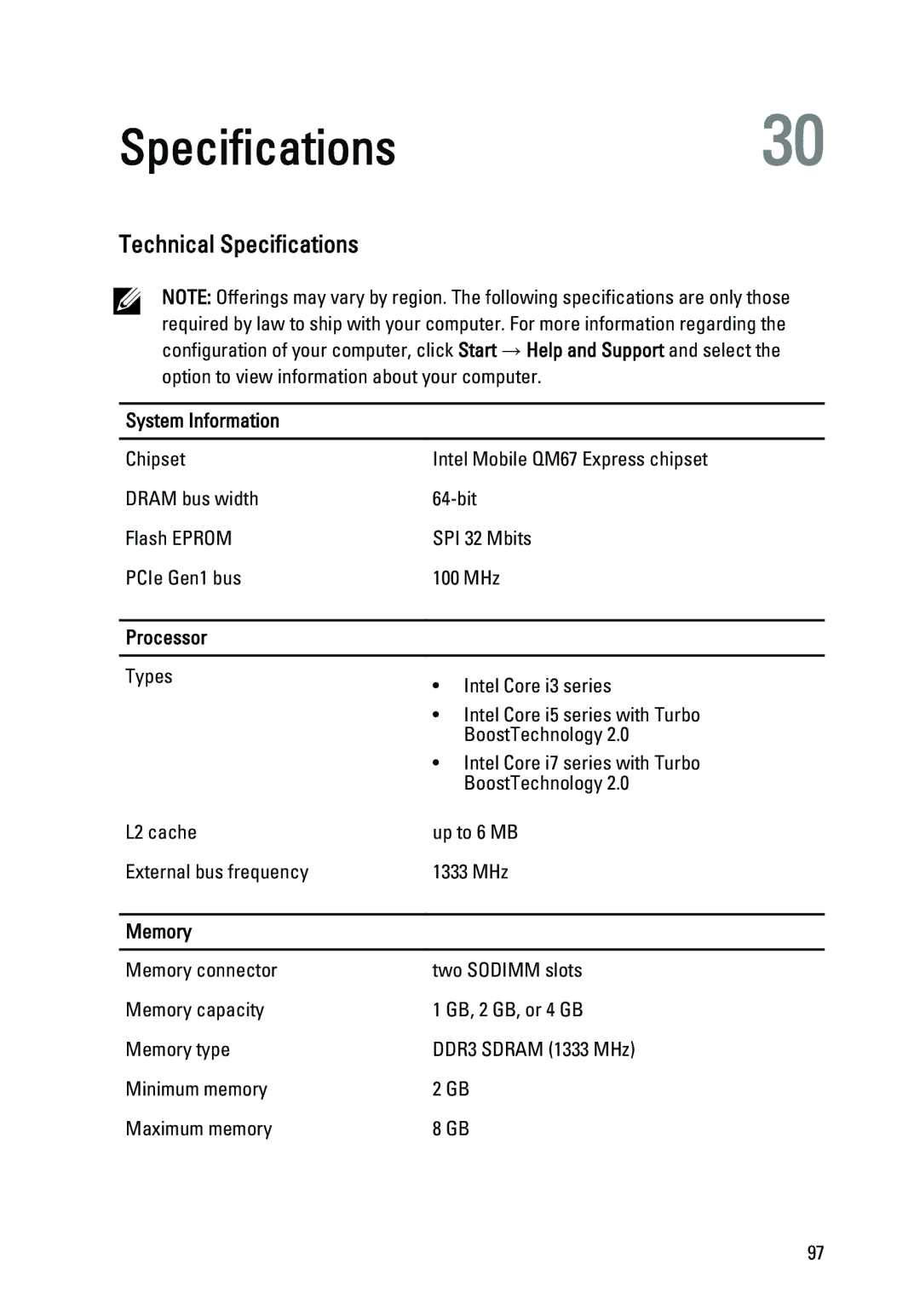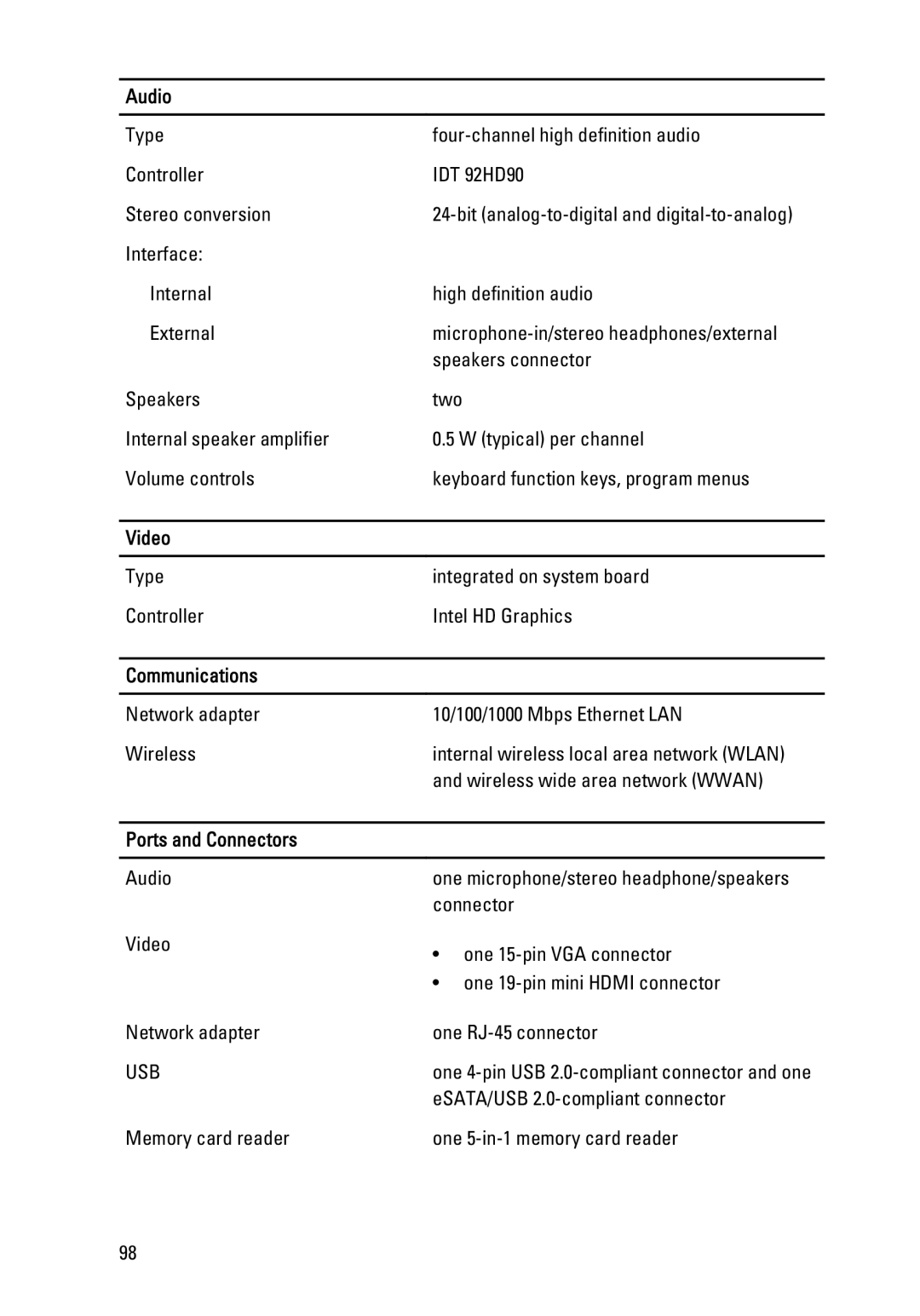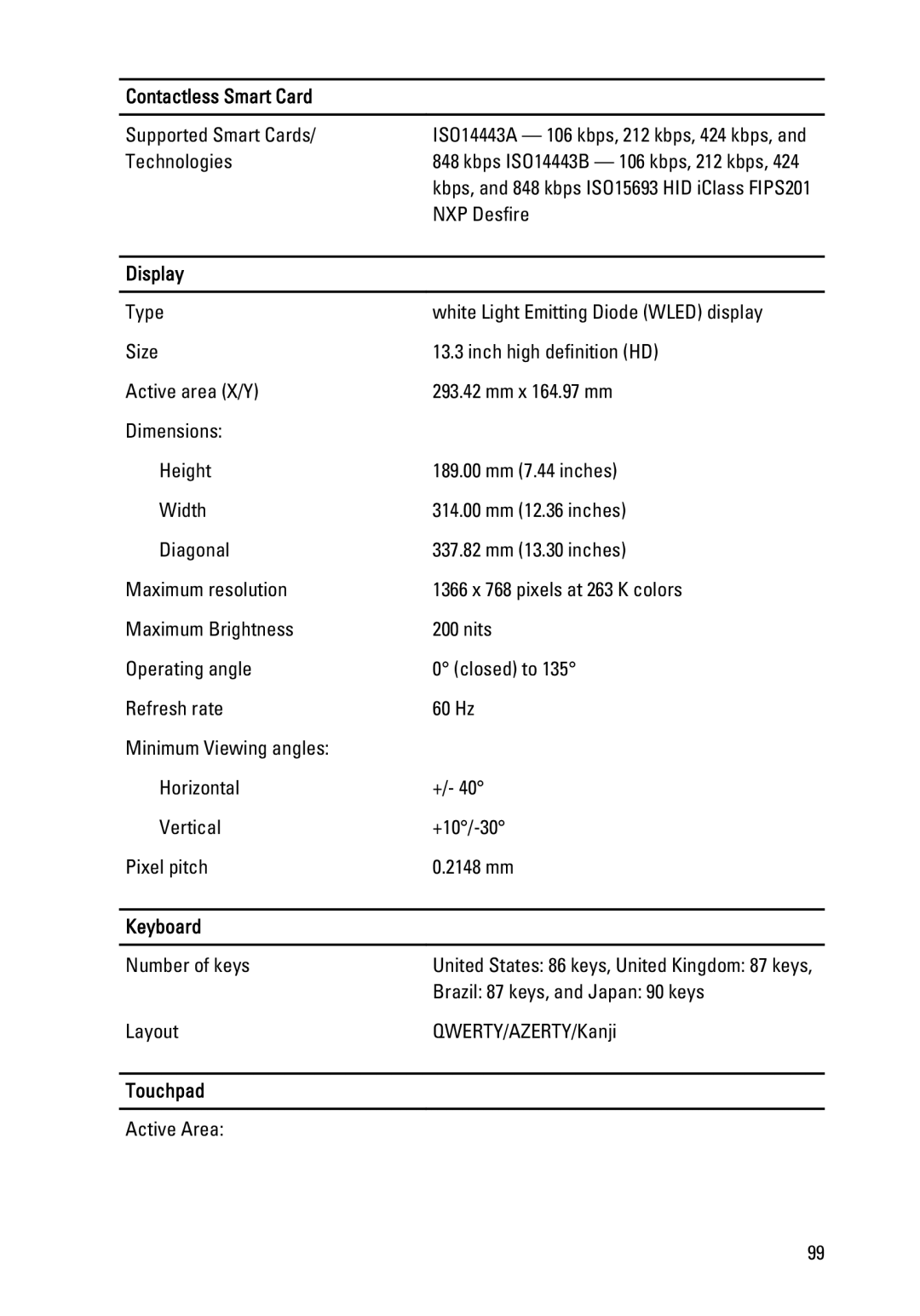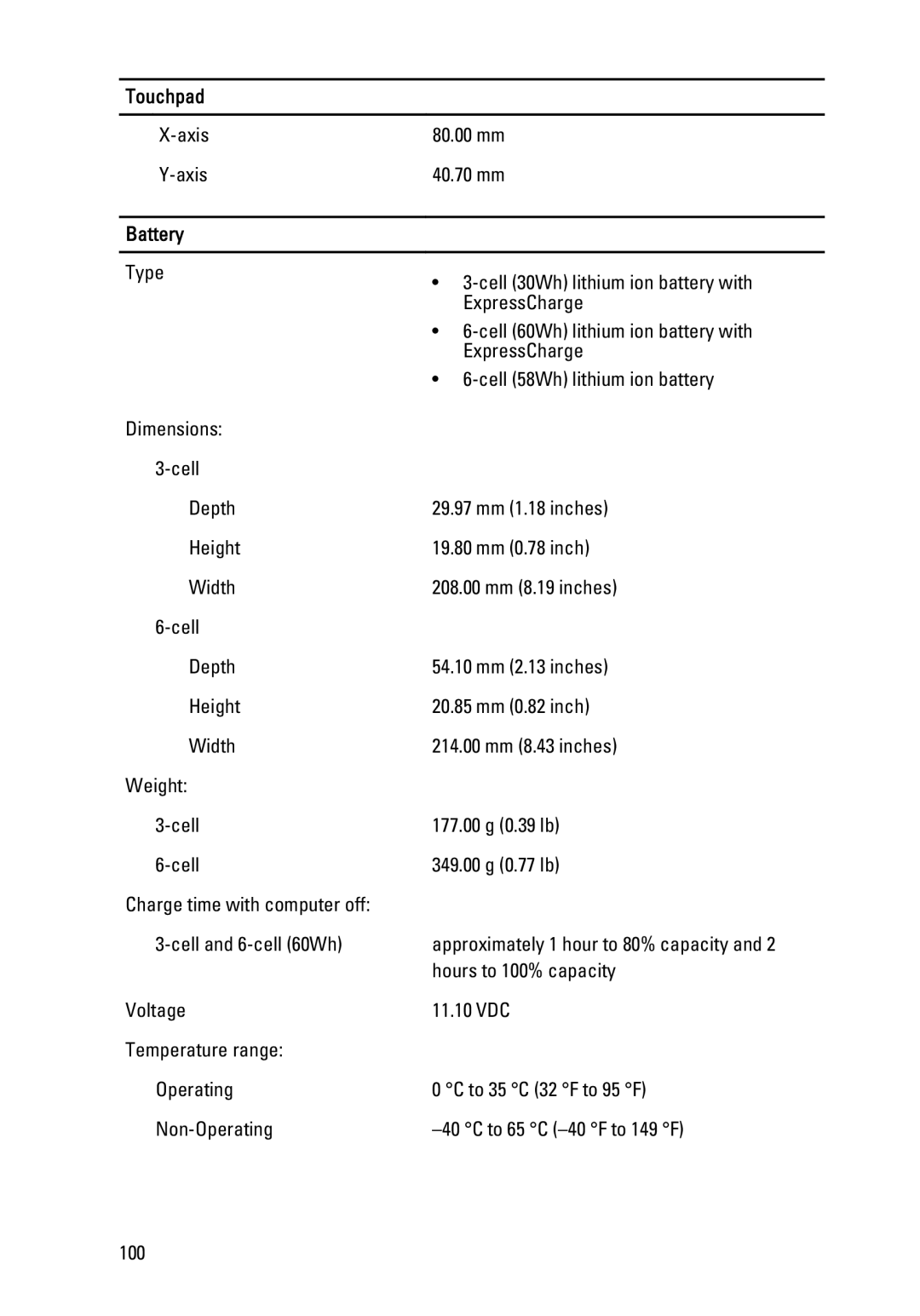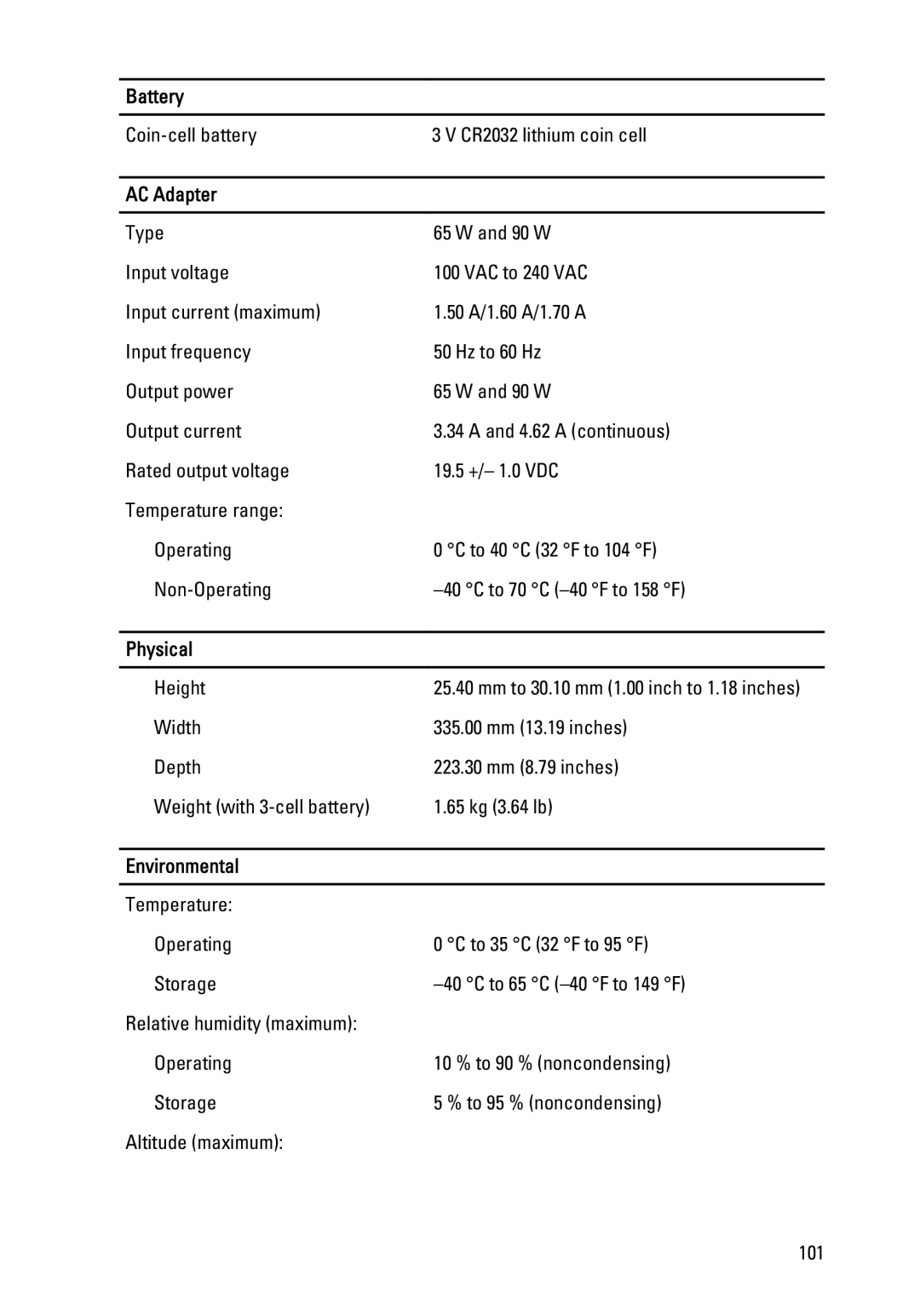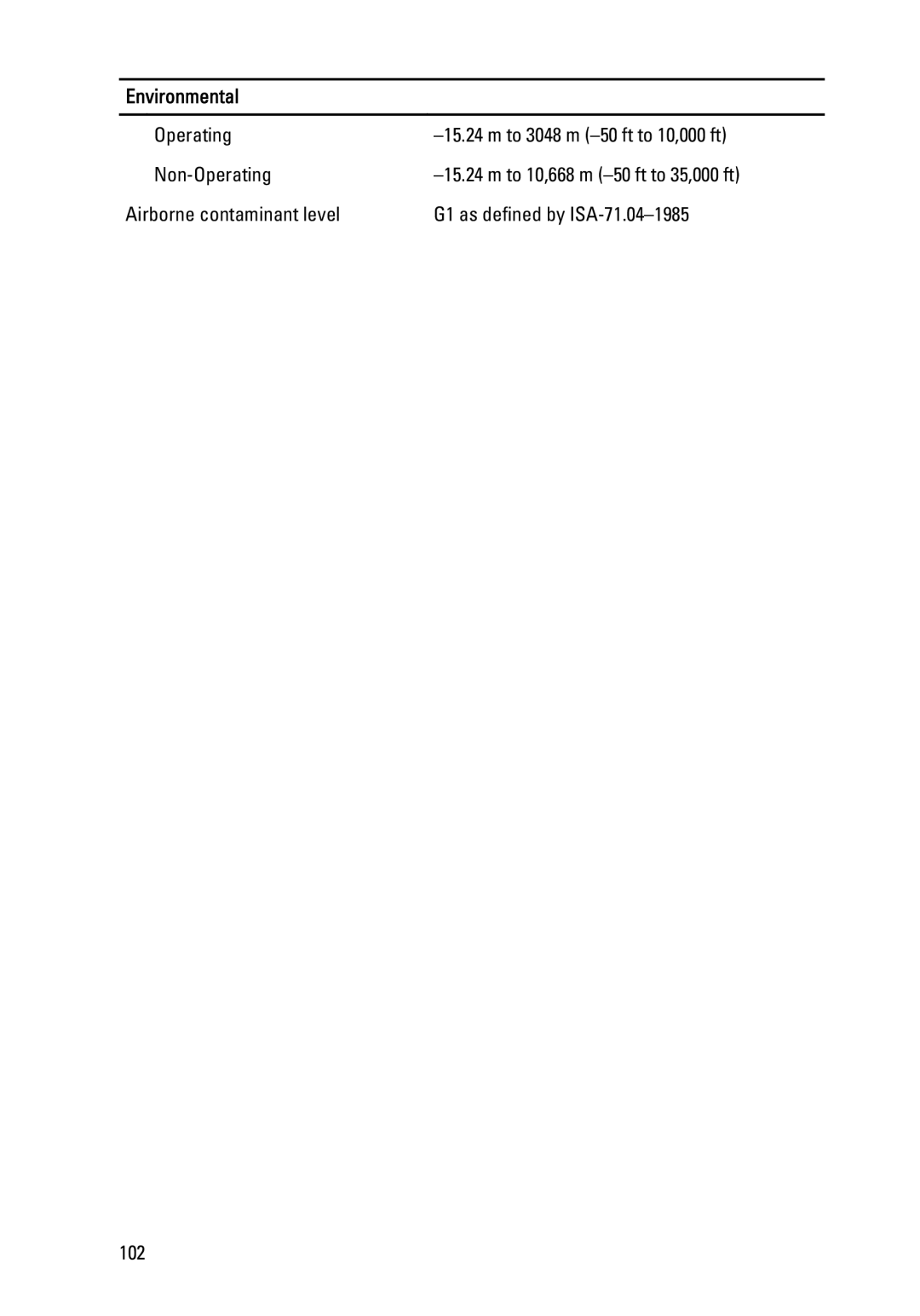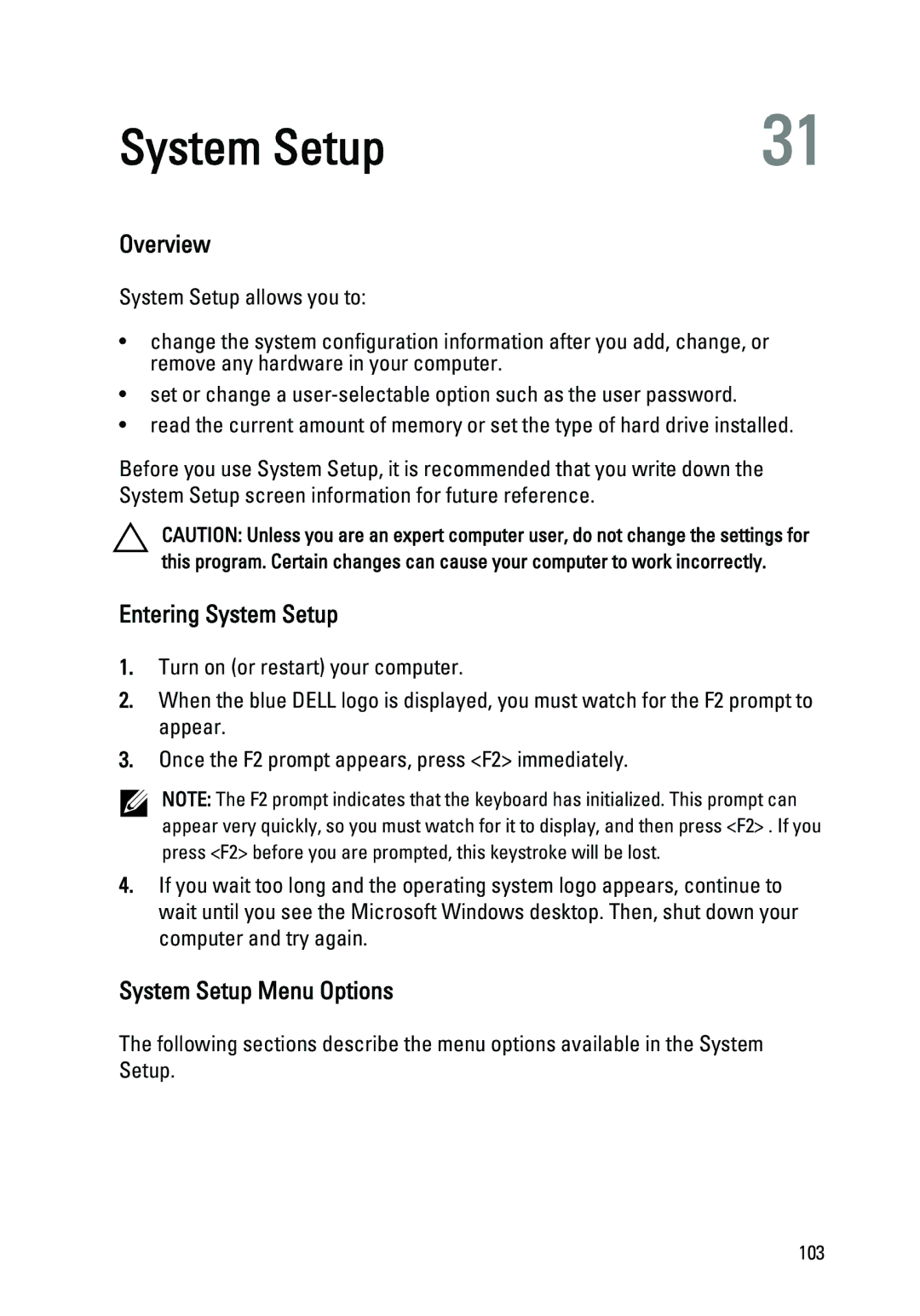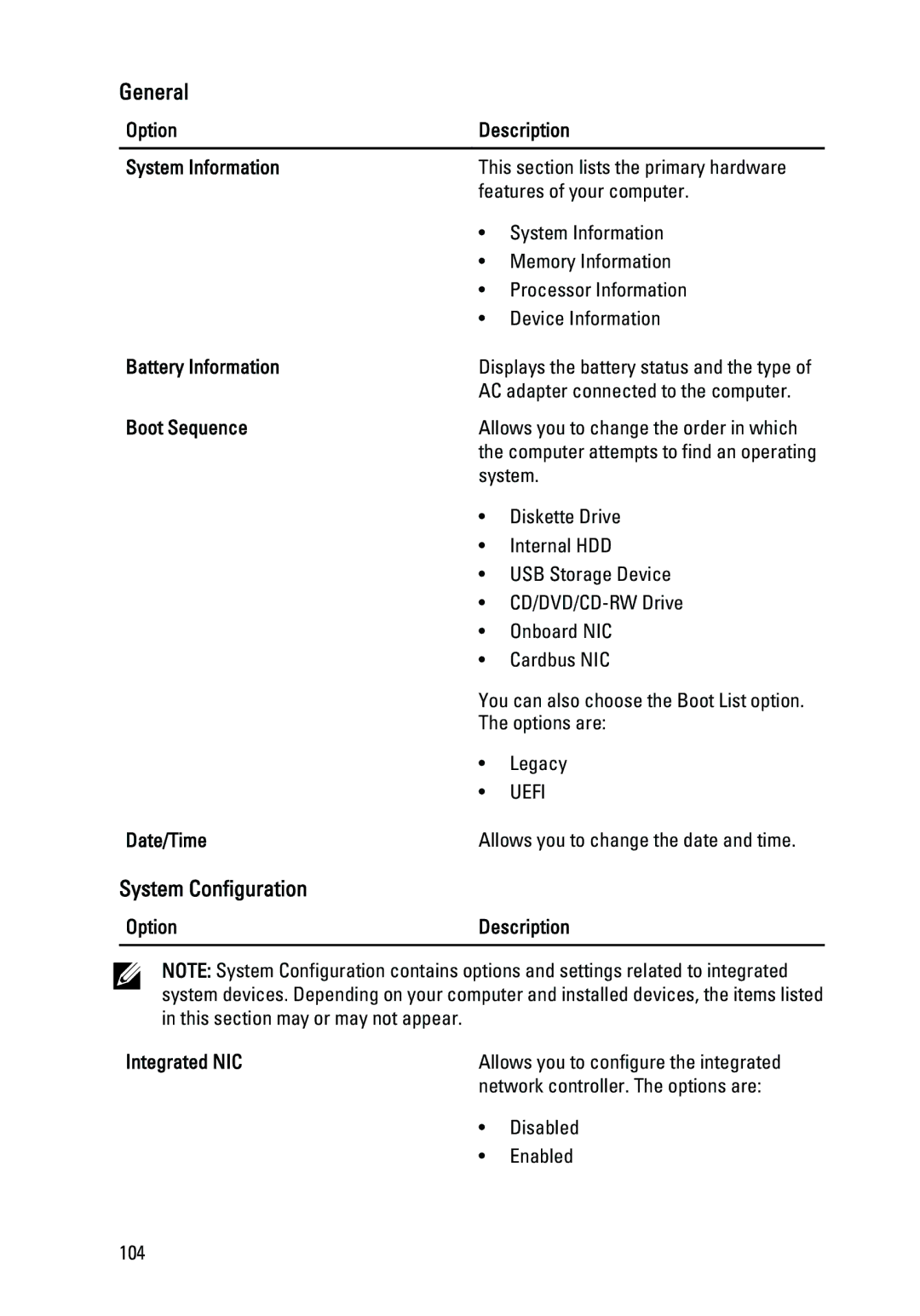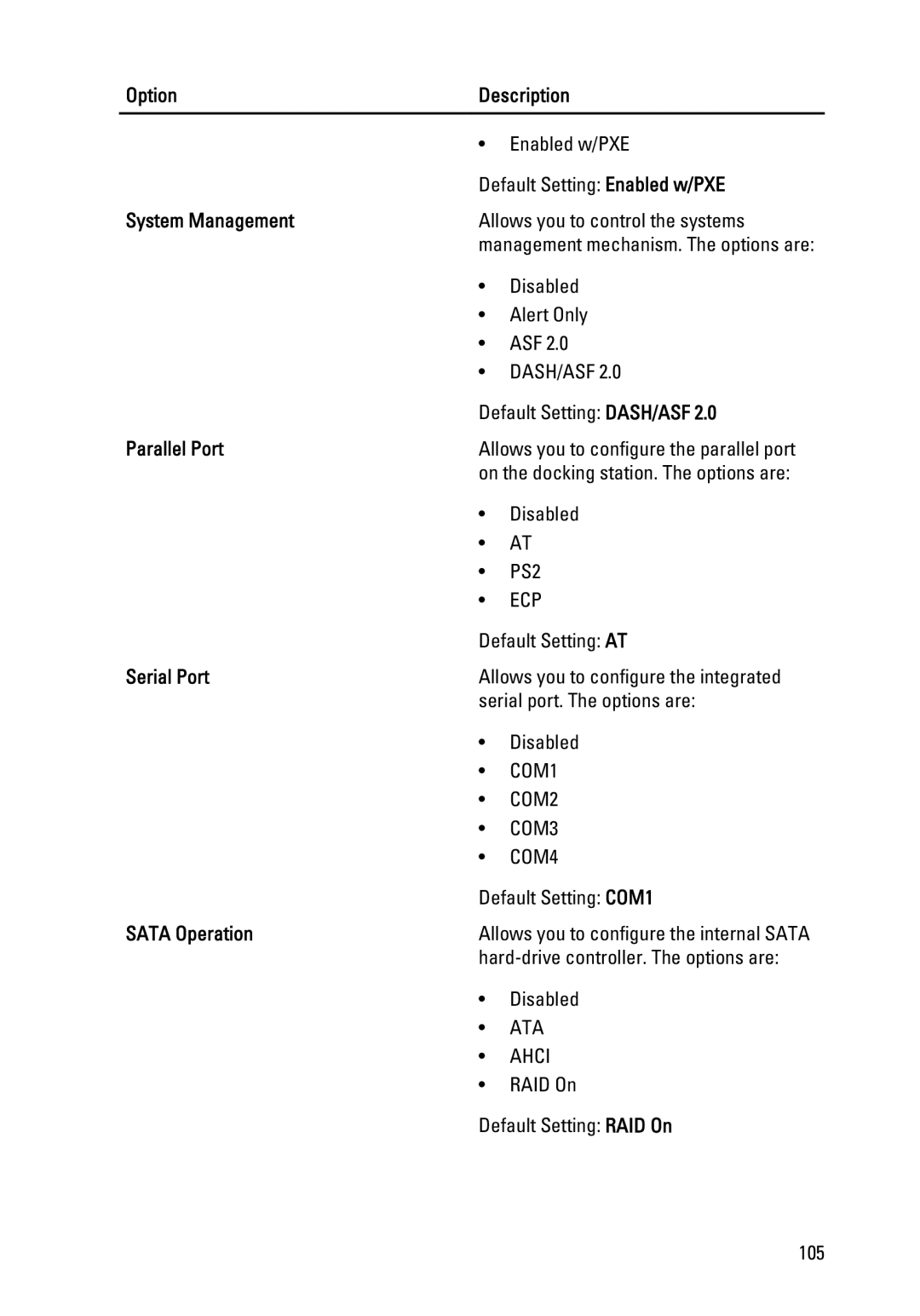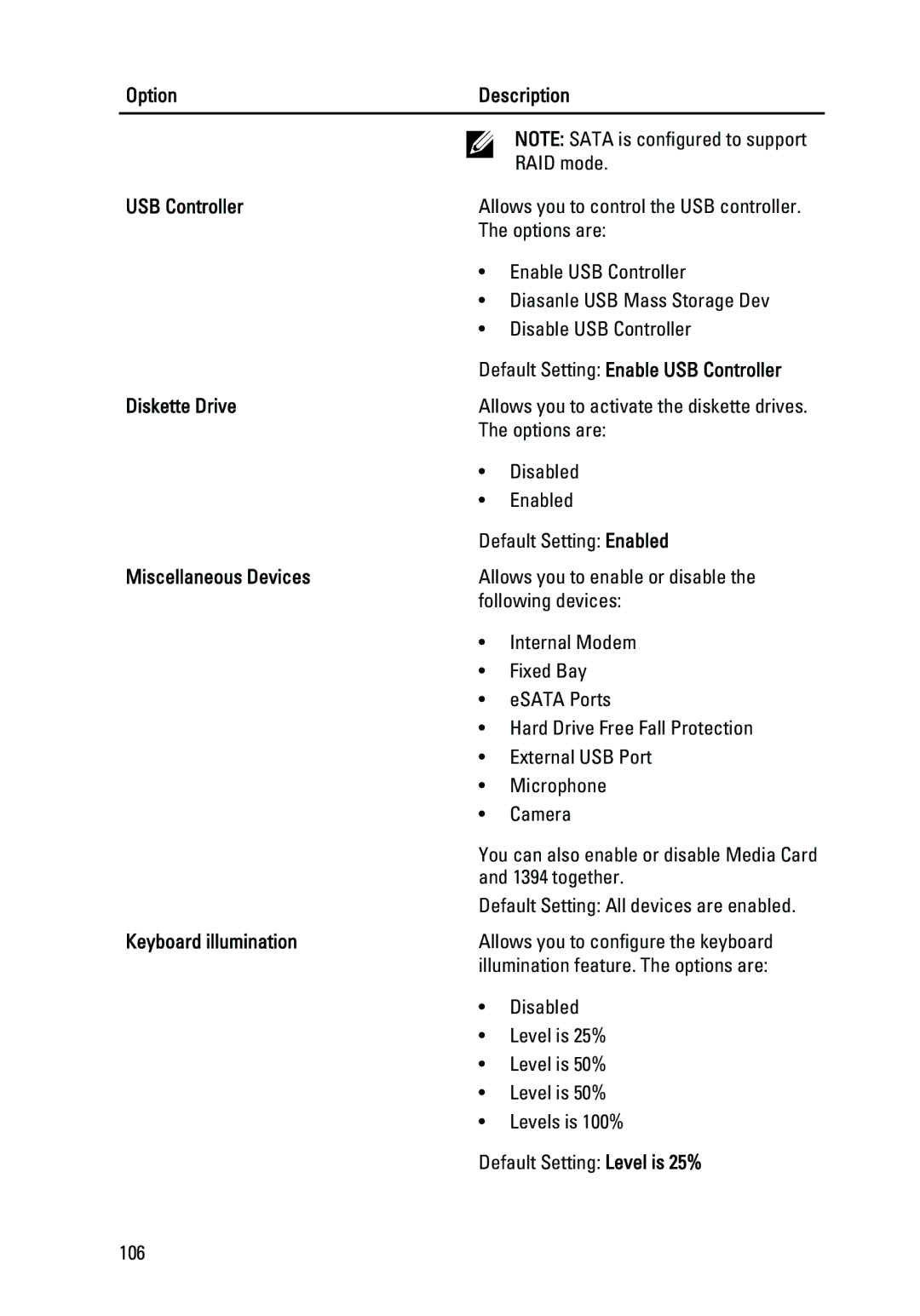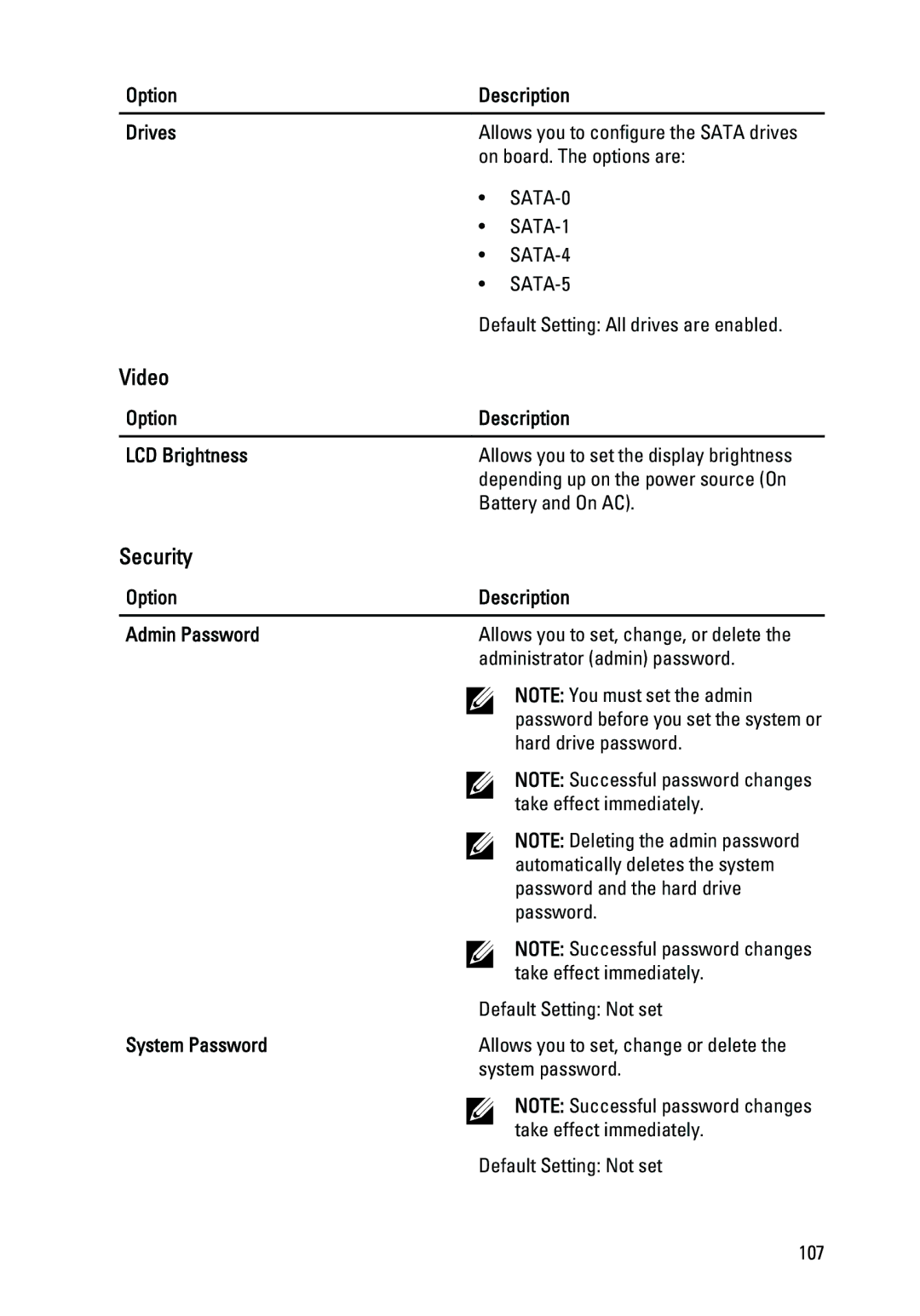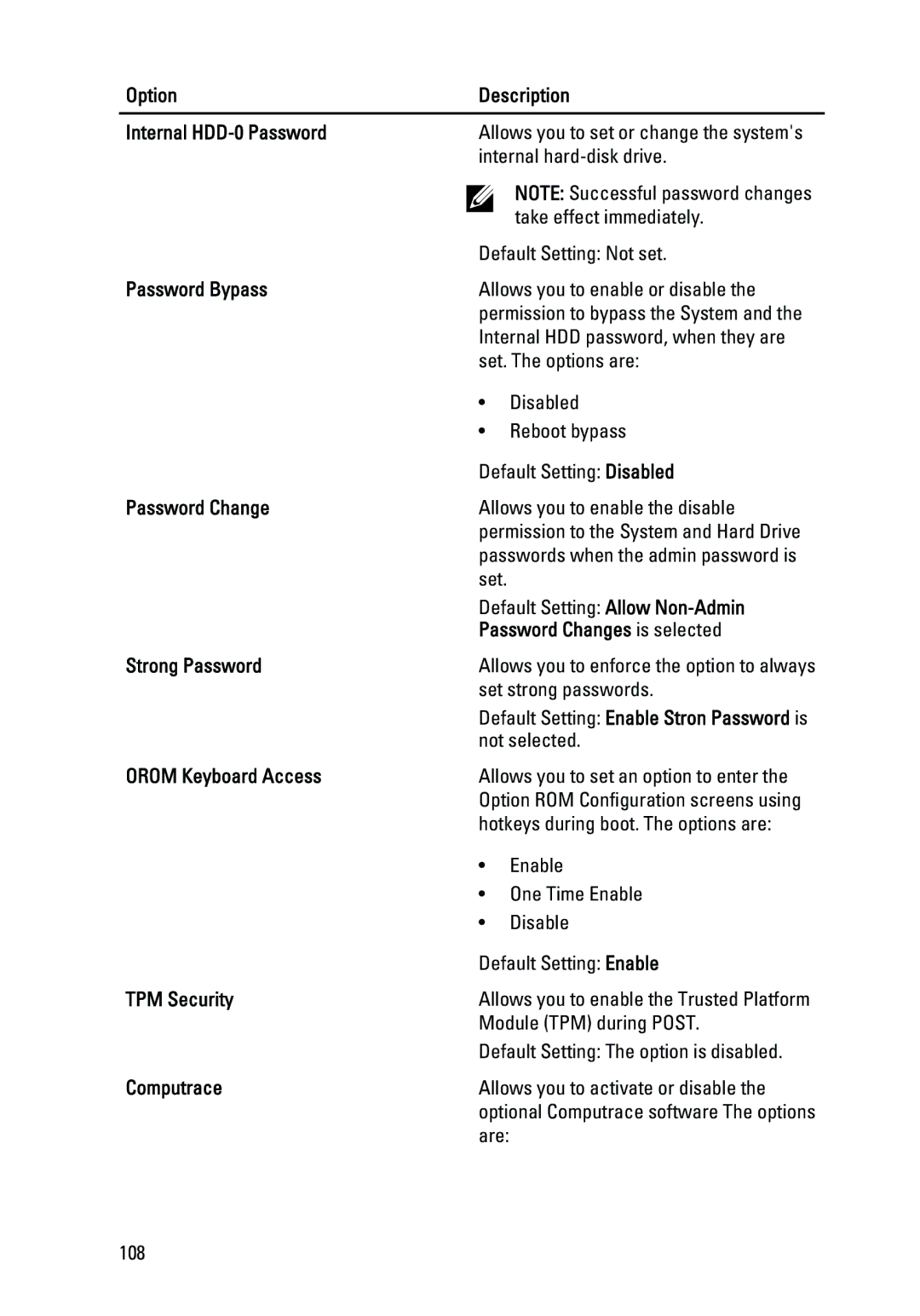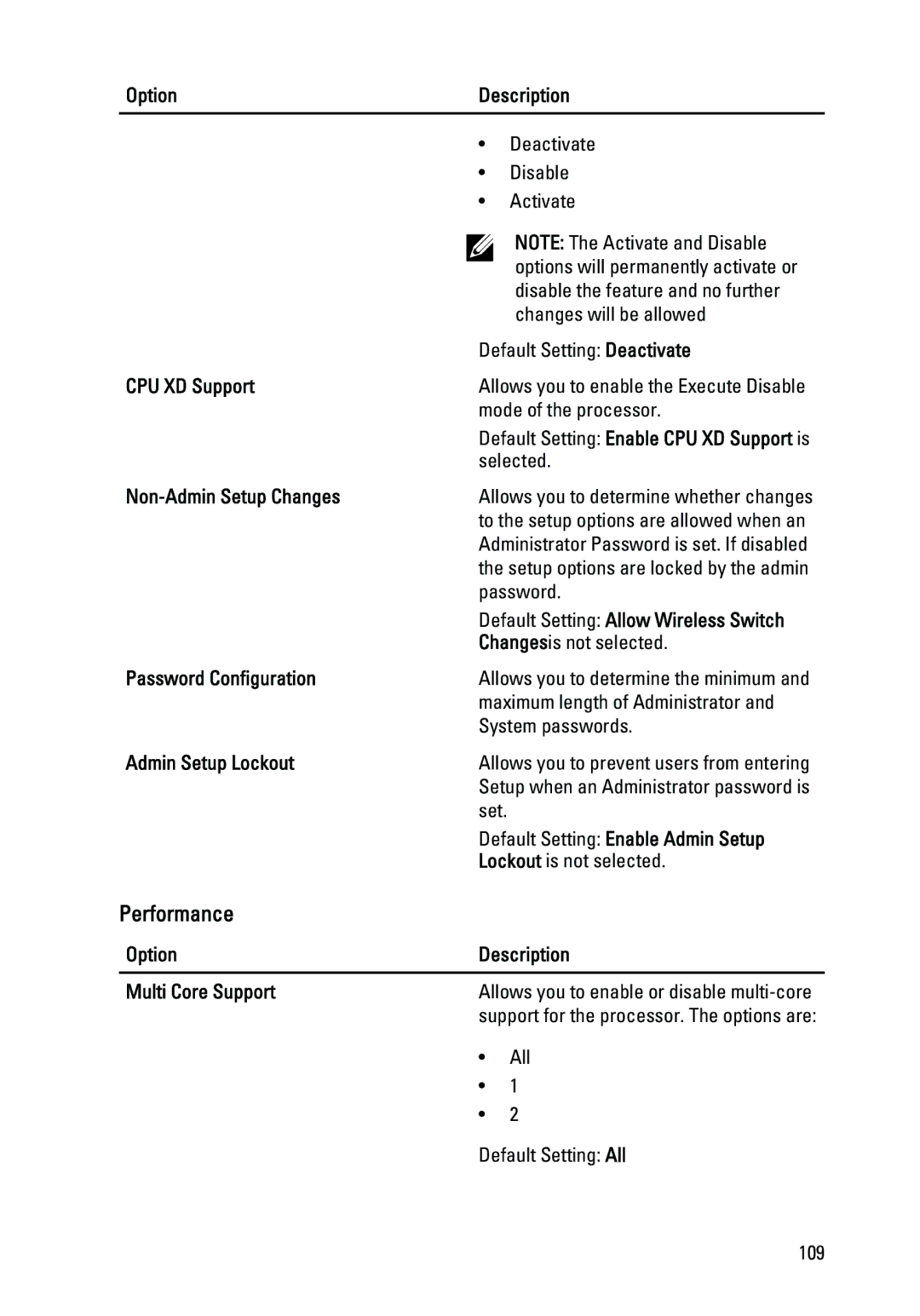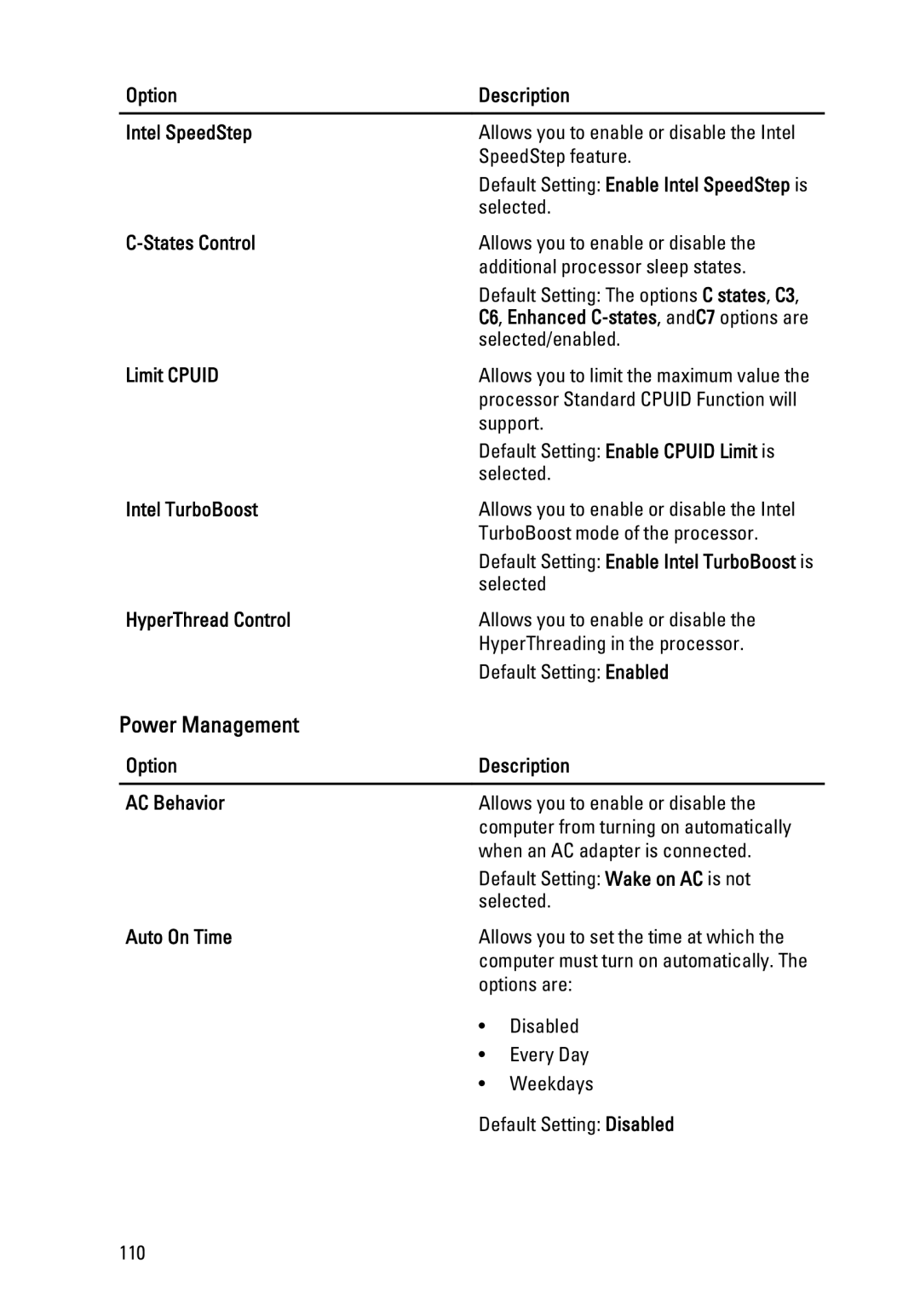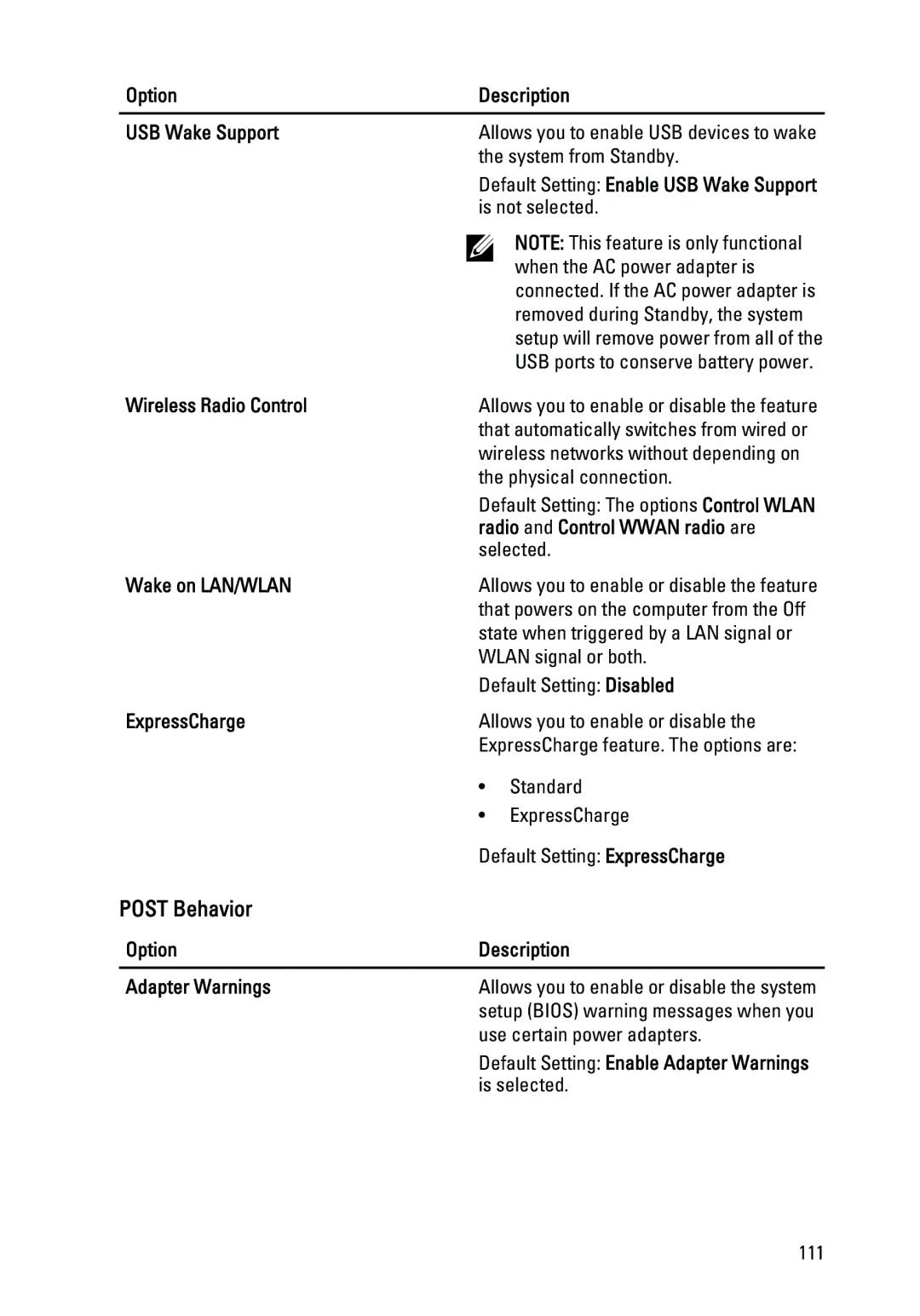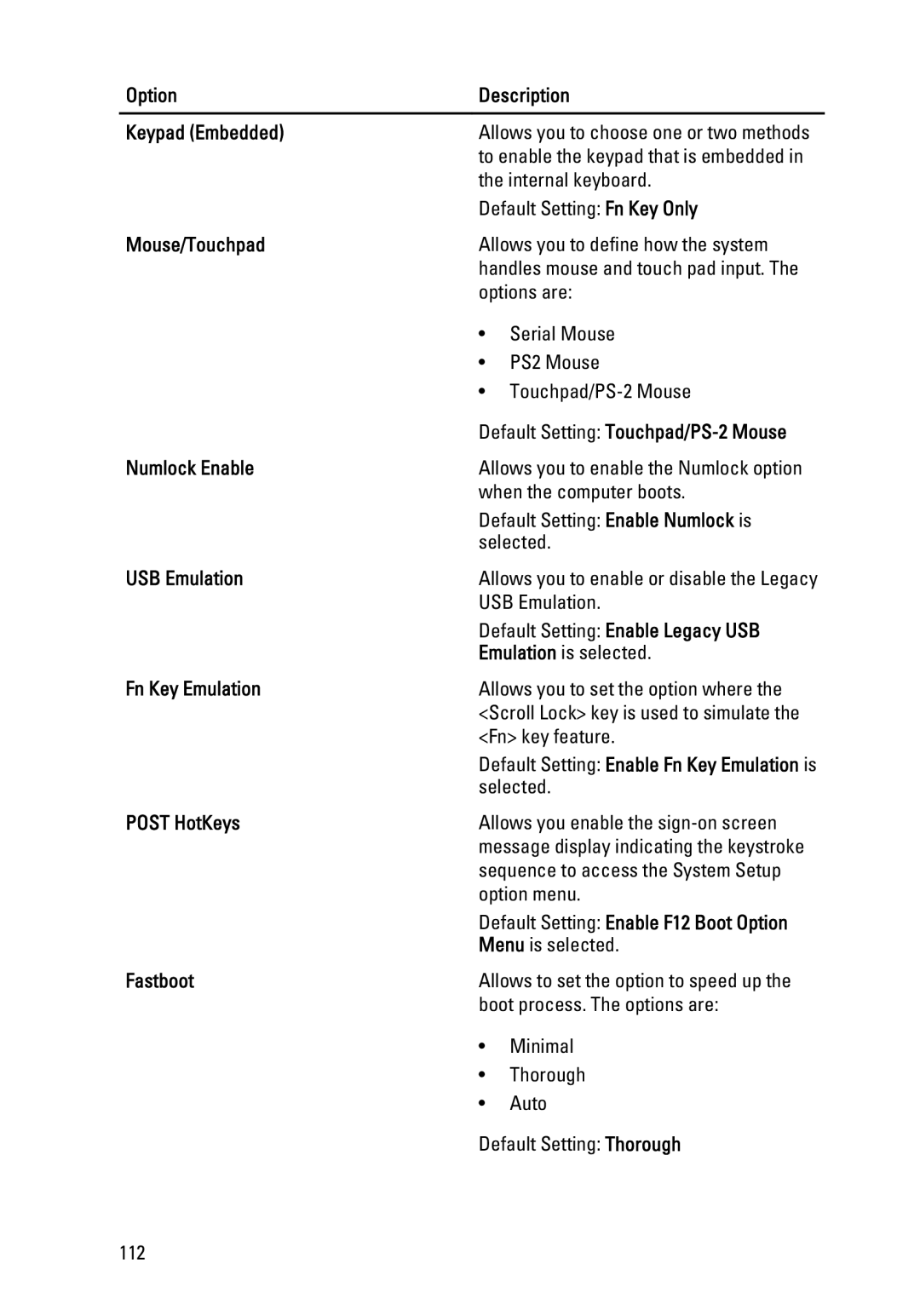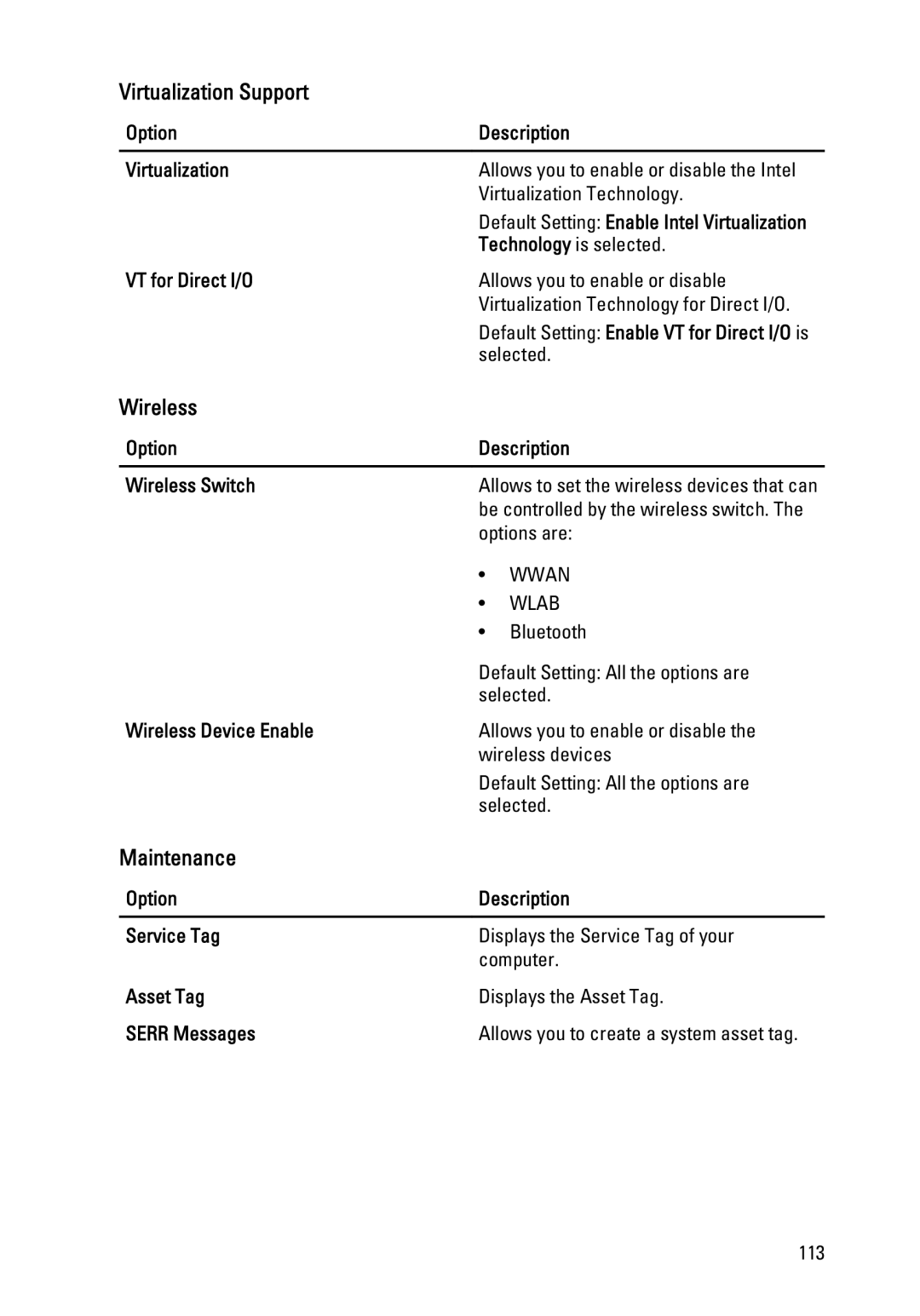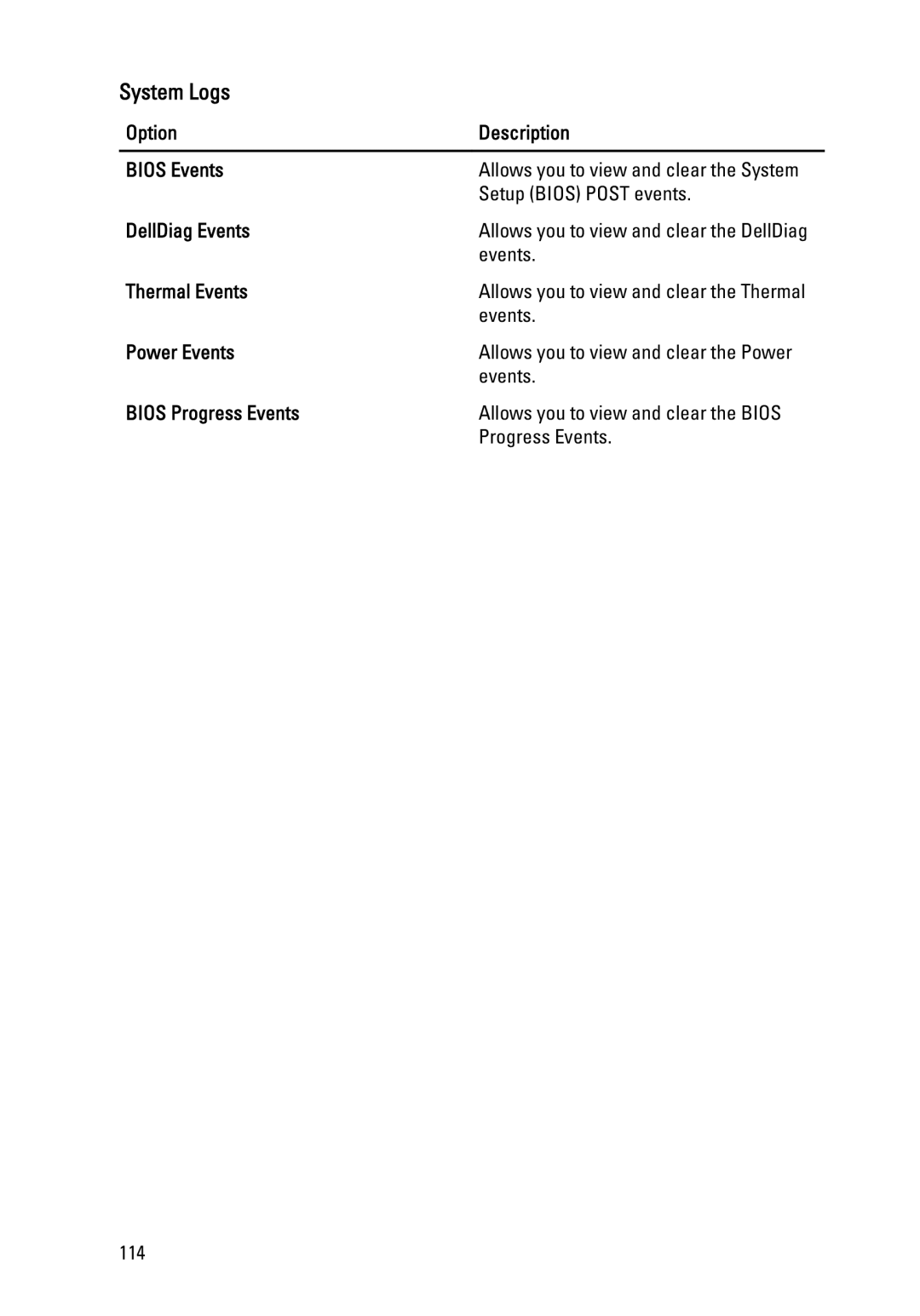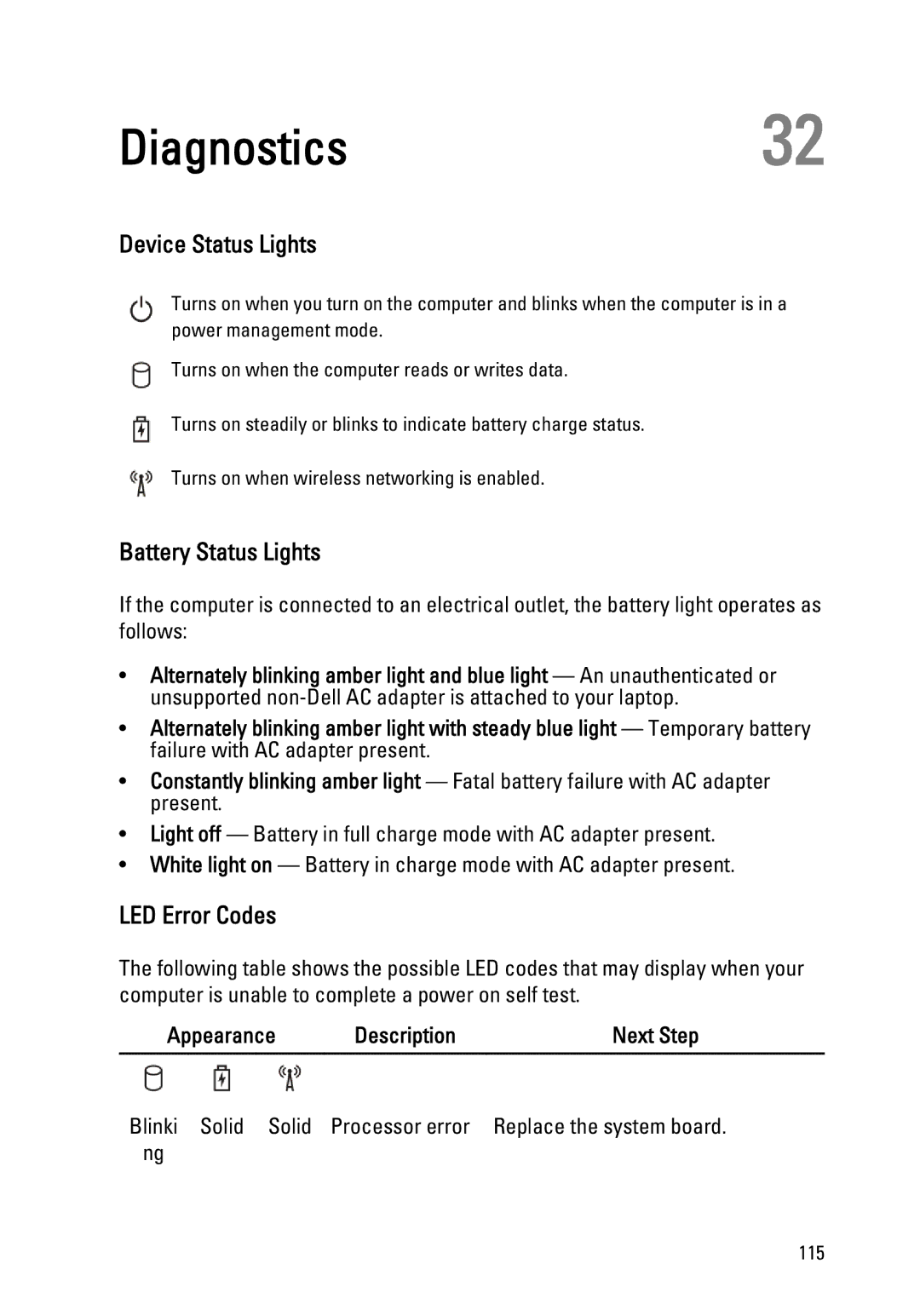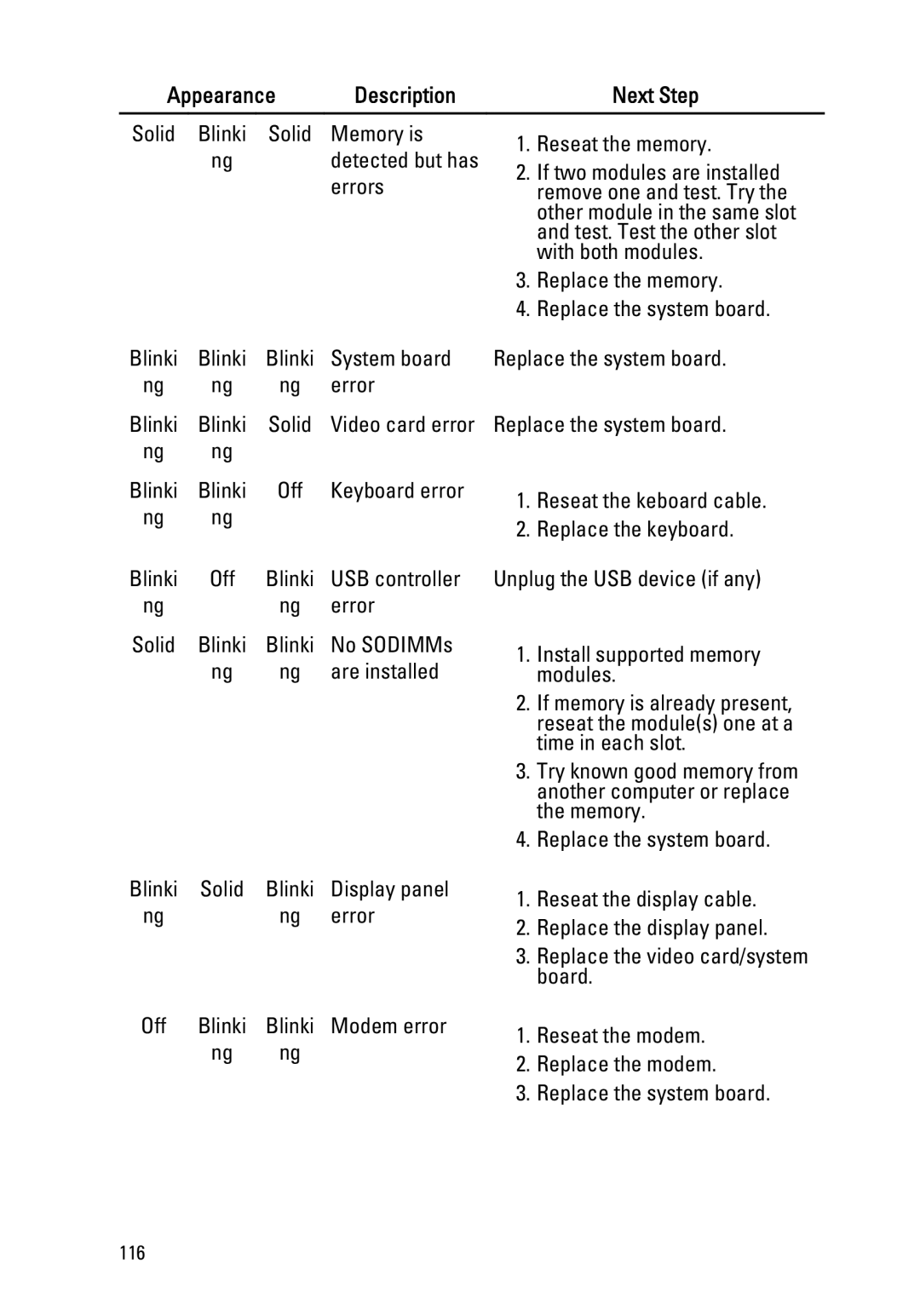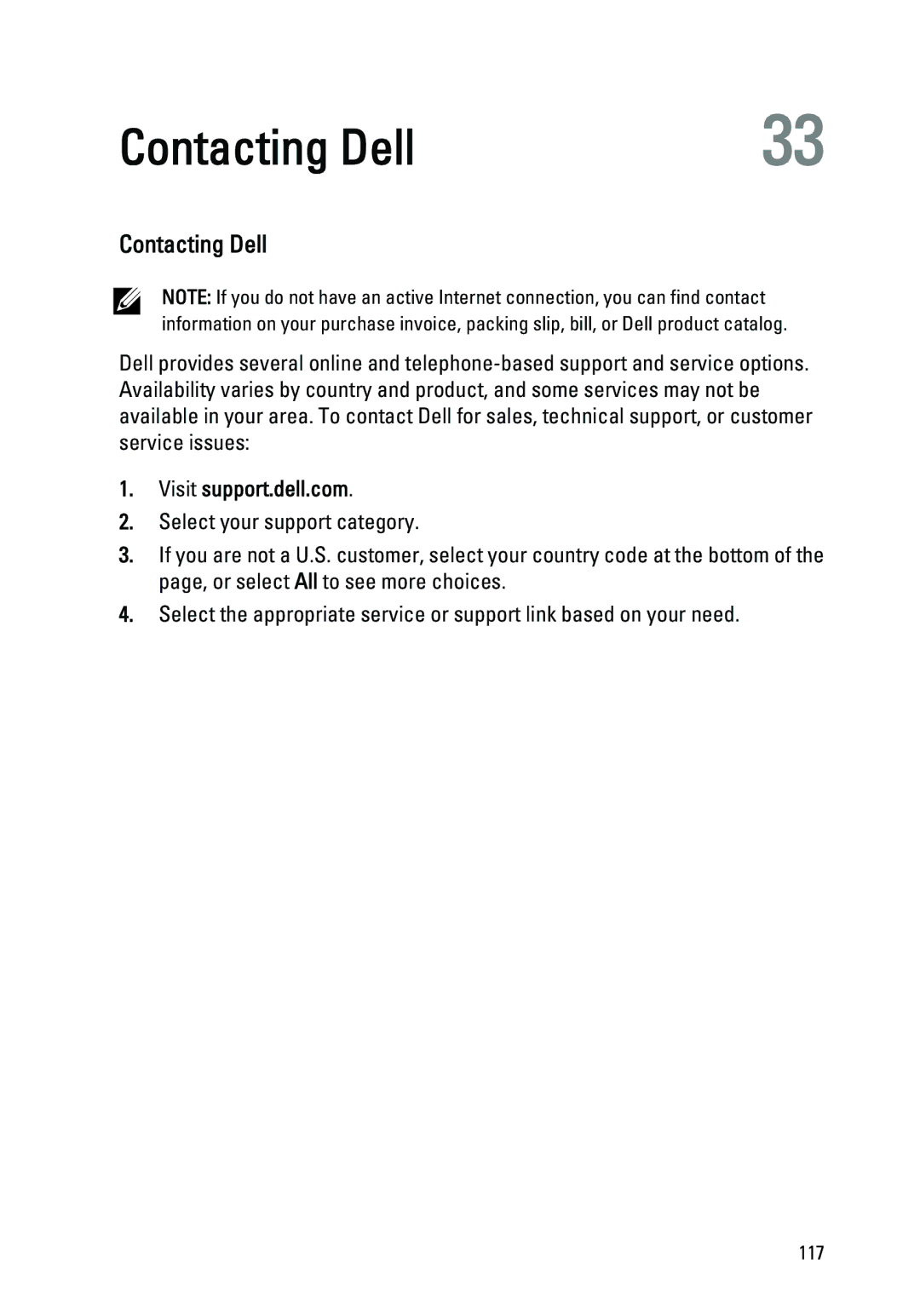Diagnostics32
Device Status Lights
Turns on when you turn on the computer and blinks when the computer is in a power management mode.
Turns on when the computer reads or writes data.
Turns on steadily or blinks to indicate battery charge status.
Turns on when wireless networking is enabled.
Battery Status Lights
If the computer is connected to an electrical outlet, the battery light operates as follows:
•Alternately blinking amber light and blue light — An unauthenticated or unsupported
•Alternately blinking amber light with steady blue light — Temporary battery failure with AC adapter present.
•Constantly blinking amber light — Fatal battery failure with AC adapter present.
•Light off — Battery in full charge mode with AC adapter present.
•White light on — Battery in charge mode with AC adapter present.
LED Error Codes
The following table shows the possible LED codes that may display when your computer is unable to complete a power on self test.
Appearance | Description | Next Step |
|
|
|
Blinki Solid Solid | Processor error | Replace the system board. |
ng |
|
|
115