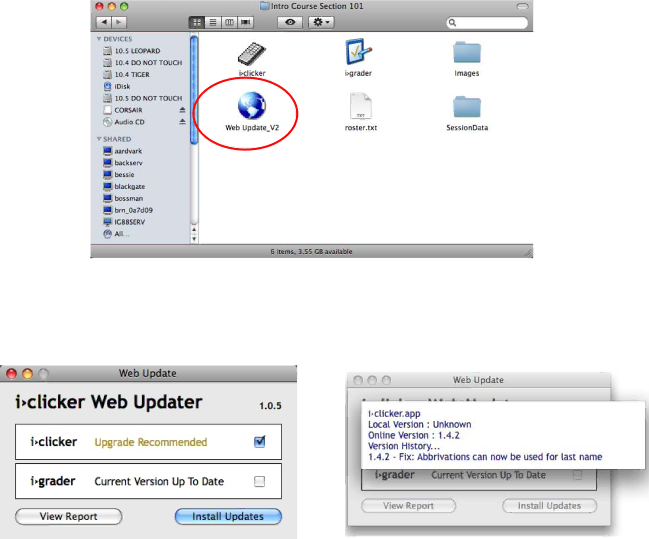Section Six –WebUpdater: Updating Your Software
Occasionally, we will make improvements made to the Macintosh software. These updated versions can be downloaded free of charge using the WebUpdate application which you will find in each of your course folders (see below).
Simply double-click on the WebUpdate_V2 icon in your class folder, making sure the computer you are using has access to the internet. This application checks the i-clickerwebsite for the version numbers of the latest available i-clickerand i-graderapplications and compares these to what is found in your course folder(s). If either or both of your applications are not the latest available you will be given the opportunity to update. Click the View Report button to view details about the upgrade:
Note: WebUpdate only updates the i-clickerand i-graderapplications that are in the same class folder as the WebUpdate application. If you are teaching more than one class you will need to run the WebUpdate application in each of your class folders to confirm all of your applications are updated.
These updates will not override your current course data but will provide you with key functional enhancements to the polling/grading software. We highly recommend you check for revisions and updates to the software on a regular basis.
45
Questions? Contact us at support@iclicker.com or call toll-free at 1-866-209-5698.